Mastering the WPF Log Viewer for Developers
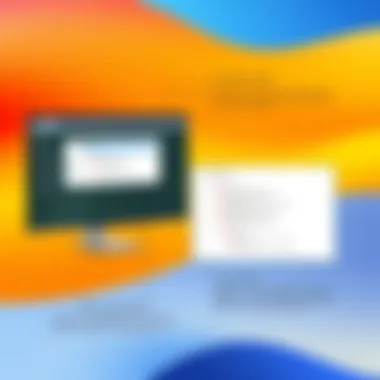

Intro
The landscape of software development is ever-evolving, with new tools often becoming game-changers. Among these tools, the WPF Log Viewer stands out for .NET developers, offering a streamlined approach to log management. In a world where data is generated at lightning speed, effective logging isn't just a nice-to-have; it’s a must-have. This guide will traverse the ins and outs of the WPF Log Viewer, structuring it not merely as a logging tool but as a cornerstone of operational efficiency and debugging prowess.
When delving into the intricacies of software, robustness is paramount, and understanding why log management holds such weight is crucial. Logs serve as breadcrumbs, guiding developers through the complex paths their applications tread. They can pinpoint errors before they snowball, offering real-time insights into application health.
What’s fantastic about the WPF Log Viewer is how it’s tailored specifically for Windows Presentation Foundation applications. These aren’t just logs populating a console; they can be visually rich, well-organized, and take logging to a different level. With that understanding in place, let’s pivot towards the first major section: the overview of the development technologies that feed into this powerful tool.
Preface to WPF Log Viewer
In today's fast-paced world of software development, the ability to manage log data efficiently has become a cornerstone of maintaining quality and reliability in applications. That is where the WPF Log Viewer comes into play. This tool is engineered specifically for .NET developers who need more than just basic log functions. It helps in organizing and visualizing log data in a coherent manner, which simplifies troubleshooting and enhances debugging processes.
What is WPF?
WPF, which stands for Windows Presentation Foundation, is a framework for building desktop applications on the Windows operating system. It allows developers to create rich user experiences with vivid graphics and intricate user interfaces. Using C# or VB.NET, developers work with XAML to design the visuals. What WPF brings to the table is not just capability in terms of functionality but also flexibility when it comes to styling and hosting various content types. This makes it a popular choice among developers aiming to create modern applications with a polished touch.
Purpose of Log Management
Log management serves several purposes in the realm of application development, like creating a seamless dialogue between developers and their applications. Logs capture vital information, from event occurrences to performance-related metrics. Without proper log management, even small issues can snowball into larger problems, causing downtime or budget overruns. By effectively managing logs, developers can identify trends, isolate errors, and streamline ongoing maintenance. Additionally, logs can serve as a form of documentation that assists in compliance with industry standards, providing critical insights that can be used for analytics and performance tuning.
Role of WPF Log Viewer
The WPF Log Viewer is designed to serve as a bridge between raw log data and actionable insights. By offering a clean and user-friendly interface, it allows developers to visualize logs efficiently. This visualization not only enhances readability but also makes it easier to identify issues that require immediate attention. With features like search and filter capabilities, users can zero in on specific log entries without sifting through mountains of data. The added flexibility to customize logging levels ensures that developers can focus on the information that matters most to them at any given time. Ultimately, this tool acts as a companion to both novice and experienced developers, empowering them to harness the full potential of log management effectively.
Features of WPF Log Viewer
The WPF Log Viewer holds significant importance for software developers and IT professionals. Understanding its features enables users to maximize their logging practices, fostering a more efficient, purpose-driven development cycle. In an era where data drives decision-making, having a robust tool like the WPF Log Viewer elevates the importance of logging information beyond mere compliance—it becomes a strategic advantage. Let's take a closer look at the main features that set this tool apart.
User Interface Design
When it comes to any software, the first thing that strikes an impression is the User Interface (UI) design. The WPF Log Viewer offers an intuitive interface that doesn’t just look good, but serves practical purposes too. You won’t find it buried under a pile of inaccessible menus. Instead, the layout is akin to a well-organized desk—easy to navigate and devoid of clutter. Every button and feature is placed with intention, allowing even the newest user to dive in without a steep learning curve.
- Accessibility: With keyboard navigation and screen reader compatibility, accessibility is built into the design. This is invaluable for teams with diverse needs.
- Customization: The UI can often be tailored to suit different user preferences. Want a dark mode for late-night coding? Easy enough.
- Visual Feedback: Users receive instant feedback when interacting with elements, enhancing overall user experience.
In sum, a smartly designed UI can overcome user friction, saving time that can be better spent coding or troubleshooting.
Search and Filter Capabilities
Finding the needle in a haystack is easier said than done—especially when dealing with logs that can accumulate into a mountain of data. The search and filter features in WPF Log Viewer equip users with powerful tools to obliterate that haystack.
- Granular Filters: You can filter by date, log levels, and even specific keywords. This means you can hone in on what really matters without wading through irrelevant data.
- Boolean Search: This allows for more complex queries—use AND, OR, and NOT to fine-tune your results. This functionality caters to the needs of advanced users who require the utmost precision in their logging investigations.
- Instant Search: Start typing, and the application responds in real-time. No more waiting around for results. This feature aligns perfectly with the fast-paced nature of software development.
These capabilities ensure that users can readily access pertinent information, drastically reducing troubleshooting time and enhancing productivity.
Customizable Logging Levels
In the realm of software development, not every log entry is created equal. Certain events demand immediate attention, while others may be purely informational. The WPF Log Viewer addresses this gap through customizable logging levels.
- Defining Levels: You can define levels like Error, Warning, Info, and Debug. This means you can categorize logs efficiently, allowing the most critical messages to stand out.
- Dynamic Changes: Users can alter logging levels on-the-fly, adapting their logging granularity based on the immediate needs of the application. Want to see more debug messages during a testing phase? Switch to Debug-level logging and gain deep insights.
- Performance Impact: By customizing which levels are recorded, developers can mitigate performance hits that logging might otherwise impose, especially in high-load situations.
Ultimately, customizable logging levels give teams the flexibility they need to respond to varying circumstances and maintain control over the output of their logging efforts.
"Effective logging not only identifies failures but also helps mitigate them through timely insights and clarity."
Armed with these features, WPF Log Viewer becomes an indispensable ally in maximizing logging capabilities, ensuring that developers are equipped to handle their applications with finesse.
Setting up WPF Log Viewer
Setting up the WPF Log Viewer is a crucial part of leveraging its full capabilities in managing logs effectively. Whether you're developing a complex application or a small project, the initial setup of any logging tool can set the tone for how efficiently you'll be able to monitor and debug your applications. This section will guide you through the installation, configuration, and connection to log sources, ensuring you're equipped for a smooth start.
Installation Process
Getting the WPF Log Viewer up and running is that first critical step. The installation process is designed to be straightforward, but there are a few points worth noting. You’ll typically want to first ensure that your development environment meets the necessary prerequisites for installation, such as the .NET Framework version required for WPF applications.
To begin the installation, follow these steps:
- Download the Installer: Head over to the official source where you can obtain the WPF Log Viewer. Make sure you're downloading the latest version to benefit from recent updates.
- Run the Installer: After the download completes, double-click the installer file. This is where most people will just click through without a second thought; however, it pays to read the prompts. They can sometimes provide information on additional components or settings needed.
- Follow Installation Prompts: Agree to the terms and conditions and choose the installation directory. Picking a location you can easily remember is highly recommended.
- Complete Installation: Once the final steps are done, you should see a confirmation that installation was successful. At this stage, it’s wise to check that all components have been installed correctly by accessing the log viewer once.
Configuration Settings
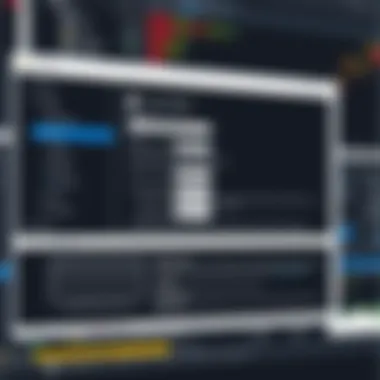
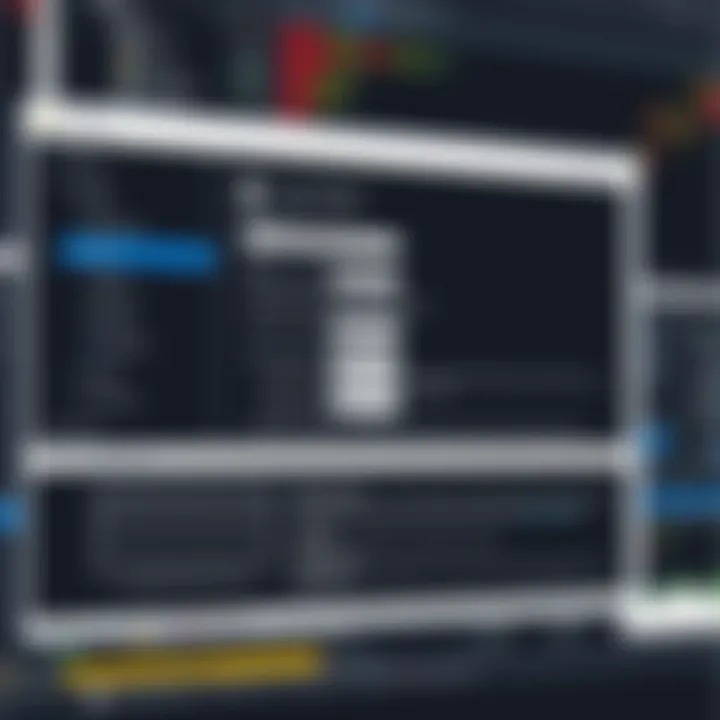
Once the installation is finished, the next step involves configuring settings that cater to your specific logging needs. This can greatly enhance the way you use the WPF Log Viewer.
When you open the application for the first time, you’ll typically be greeted with a setup wizard or settings menu. Key areas to focus on include:
- Setting Up Log File Paths: You’ll want to specify where the log files are stored. A dedicated folder oftentimes works best, keeping things organized. This can be entered in a simple input box, so it’s user-friendly.
- Log Levels: Set appropriate levels of detail for your logging. For example, if you're in the development stage, you might want to capture all logs, including debugging info. In a production environment, only warning or error levels may be preferable to reduce noise.
- Formats: Determine how you want the log data to be formatted. Options may include JSON, XML, or plain text. Depending on your analysis methods, some formats are easier to parse than others.
Ensuring these settings match your workflow can greatly enhance your productivity by enabling efficient log analysis.
Connecting to Log Sources
The last step in setting up the WPF Log Viewer is to connect it to your log sources. The application is quite versatile and supports various logging frameworks.
To connect to your log sources, follow these general instructions:
- Select the Log Source Type: This could be anything from a simple file logger, database logger, or even cloud-based logging solutions. Understand your logging method well; it’s critical to ensure compatibility.
- Configuration of Source Parameters: Enter all necessary parameters like file paths, database connection strings, or API endpoints. Here’s where meticulous attention to detail pays off; a single misconfigured value could derail your logging efforts.
- Test the Connection: Once everything's entered, use the ‘Test Connection’ feature if available. This will quickly confirm if your settings are correct or require adjustments.
- Watch for Data Flow: Open your log viewer to ensure that the logs from your sources are being displayed. If you're not seeing any data, double-check your configurations and ensure log entries are occurring as expected on the source side.
Setting up the WPF Log Viewer might seem a bit straightforward, however, taking the time to ensure that all steps are performed correctly can save you hours of troubleshooting later on. By setting things up properly, you're well on your way to effective log management.
Advanced Logging Techniques
In the realm of software development, effective logging isn't just a luxury; it’s a necessity. Engaging with advanced logging techniques can significantly enhance how application data is captured and analyzed. This section aims to explore how structured logging, asynchronous logging, and best practices intertwine to create a solid logging strategy that improves both development and operational efficiency.
Structured Logging
Structured logging takes the premise of traditional logging and steps it up a notch. Instead of relying on simple text messages, structured logging involves recording logs in a format that enables them to be machine-readable. Think of it like having a conversation in a clearly defined language, one that both humans and machines can easily understand.
When you log an event, instead of jotting down a mere string of text, you format the log to encapsulate key-value pairs. For instance, instead of writing:
User Login Success
You might log:
json
"event": "UserLogin", "status": "success", "userId": "12345", "timestamp": "2023-10-01T12:34:56Z"
With this configuration, your logs are written in the background, freeing up resources for your core application logic. Keep in mind, though, that tuning buffers and handling overflows carefully is crucial to avoid losing important data.
Logging Best Practices
Understanding best practices in logging can set you on the right course toward effective log management. Here are some insightful approaches:
- Be Consistent: Stick to a standardized logging format throughout your application. Consistency is key for parsing and visualizing logs.
- Understand Log Levels: Categorize logs into defined severity levels: Debug, Info, Warning, Error, and Critical. This aids in filtering meaningful data when searching logs, especially during an incident response.
- Avoid Over-Logging: While it might be tempting to log everything, excessive logging can clutter your output and create performance issues. Focus on capturing relevant events that provide true insight into your application.
- Implement Centralized Logging: Utilize tools like Splunk or Loggly for central log storage and analysis. This helps in monitoring and debugging from one place without flipping through multiple log files.
By adopting these best practices, you ensure that your logging not only supports problem-solving but also aligns with the broader goals of your development and operational strategies. Reducing noise and enhancing signal in your logs makes all the difference in maintaining a robust application.
As you embark on refining your logging strategy, remember that it isn’t about collecting the maximum amount of data but rather enabling actionable insights that enhance your app and, in turn, user experiences.
Integrating WPF Log Viewer with Applications
The integration of the WPF Log Viewer within applications represents a pivotal step for .NET developers aiming to create robust and reliable software. By seamlessly connecting the log viewer to existing applications, developers not only enrich user experience but also streamline the debugging process. Equipped with effective logging capabilities, the WPF Log Viewer allows for real-time analysis and monitoring, leading to enhanced performance and reliability of applications. The key elements of this integration include binding log data to user interface elements, implementing effective error handling strategies, and considering performance implications.
Binding Log Data to UI Elements
One of the primary benefits of integrating the WPF Log Viewer is the ability to bind log data directly to various UI elements. This functionality enables developers to present logging information dynamically, ensuring users can easily understand and interact with the logged entries.
To implement this feature, developers can utilize data binding techniques common in WPF applications. For instance, using ObservableCollectionT> can facilitate live updates to the UI as new log entries are generated. This setup ensures that the UI reflects current logging activity without necessitating manual refreshes. To achieve this, one might employ binding expressions like:
csharp TextBlock Text="Binding Path=LatestLogEntry"
- Fallback Mechanism: In scenarios where logging fails, having a fallback mechanism can direct errors to alternative channels, such as a local file or an external monitoring service. This provides an safety net that avoids total loss of important information.
- Log Level Segmentation: Establish different log levels—like error, warning, and info—that dictate how each type of error is handled. This enables developers to prioritize which issues need immediate attention over others.
"Proper error handling is the backbone of responsible development and enhances trust in your application."
Performance Considerations
It’s essential to consider the performance implications when integrating the WPF Log Viewer. Efficient logging is not just about capturing data; it's also about ensuring that the capturing process does not adversely impact application performance. Here are key performance-related strategies to keep in mind:
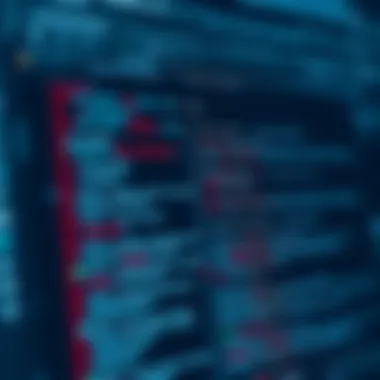
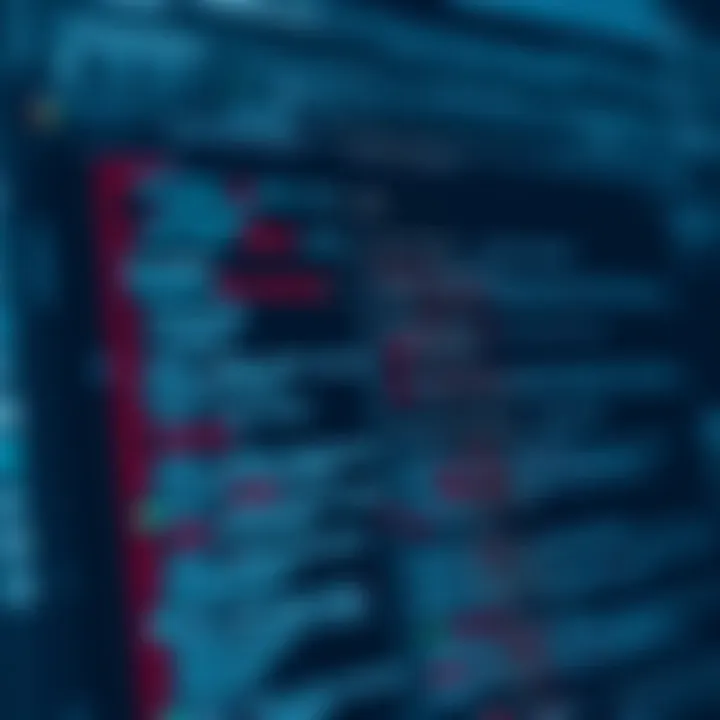
- Batch Processing: Instead of logging each event immediately, batching log entries can minimize disk I/O and optimize performance. This way, multiple entries are written to the log simultaneously.
- Asynchronous Logging: Implementing asynchronous logging ensures that the application remains responsive, enabling log writing to occur on a background thread. This can be achieved with:
- Selective Logging: Customize what gets logged based on criticality, focusing on high-level events during regular use, while extending logging detail during development or under special debugging conditions.
In summary, integrating the WPF Log Viewer into applications not only enhances the development process but can also significantly improve user satisfaction and application reliability. By effectively binding log data to the UI, employing robust error handling techniques, and making smart performance considerations, developers can ensure that their applications perform not only adequately but exceptionally.
Common Issues and Troubleshooting
Understanding common issues and the troubleshooting process is essential for any developer using the WPF Log Viewer. Even the most stable systems can face hiccups, where logs may not appear as expected, or configuration goes awry. Recognizing these pitfalls allows developers to react promptly and efficiently, ensuring the logging remains robust and effective.
Frequent Logging Errors
One of the most common issues encountered during log management is the occurrence of frequent logging errors. These can manifest in several ways, such as missing entries, incorrect log levels being assigned, or even performance bottlenecks due to excessive logging.
- Missing Entries: Sometimes logs seem to vanish into thin air. This could be caused by incorrect configurations or filters that unintentionally hide entries. Ensure that the necessary log sources are correctly specified in the WPF Log Viewer settings.
- Improper Log Levels: Assigning the wrong level of logging could lead to confusion. For instance, you may want to log information as Warning, but if set to Information, crucial errors might drown in a sea of benign messages.
- Performance Impact: Too much logging can bog down application performance. It’s vital to strike the right balance to maintain efficiency without sacrificing the completeness of the logs.
Both developers and system administrators need to be vigilant about these aspects; catching logging errors early saves time and avoids potential headaches down the line.
Diagnostic Tools
Using the right diagnostic tools can make or break your troubleshooting efforts with the WPF Log Viewer. Various tools can help identify what’s going wrong under the hood.
- Built-in Debuggers and Logs: Leveraging debugger outputs can often provide valuable insights. Make use of or attach a debugger to see live output.
- Performance Profilers: Tools like the Visual Studio Profiler can guide you on performance hiccups beyond just logging. This can help you pinpoint if bottlenecks are due to logging or other operations.
- Event Viewers: Windows Event Viewer is another powerful tool. It collects and displays event log messages. Combining readings from both the WPF Log Viewer and the Windows Event log can lead to a clearer understanding of what is happening.
By systematically using these tools, developers can drill down into the specific issues without wasting time.
User Community Support
No developer is an island. The power of community support cannot be underestimated when addressing issues in the WPF Log Viewer. Engaging with user communities can yield insights and solutions you might not find in formal documentation.
- Forums: Platforms such as Stack Overflow and forums related to WPF technology can be treasure troves of real-world experiences and solutions. Don’t shy away from posting your specific issues; chances are, someone has been there before.
- Social Media Groups: Following development groups on platforms like Facebook or Reddit can help you keep your ear to the ground for updates, tips, and troubleshooting techniques.
- Documentation Sharing: Collaborate and share scripts or errors that you encounter with peers. Github and other code repositories can be beneficial for this, as they often provide collaborative spaces to solve common issues together.
Best Practices for Effective Logging
Effective logging is the backbone of any mature software development process, especially when using tools like the WPF Log Viewer. While it might seem tempting to simply log everything that crosses your mind, it's crucial to understand the significance of a structured, methodical approach. Implementing best practices in logging not only leads to cleaner code but significantly enhances the ability to troubleshoot issues down the line, providing a roadmap for identifying bottlenecks and failures in your applications.
Log Management Strategies
When it comes to log management, having a clear strategy is key. Think of logging as both a documentation tool and a monitoring system. Clear strategies can include:
- Log Levels: Use different logging levels such as DEBUG, INFO, WARN, ERROR, and FATAL to categorize the logs, making it easier to filter and understand the data.
- Log Formats: Maintain a consistent format that allows easy parsing and readability. For instance, consider using JSON for structured logs or plain text for simplicity.
- Centralized Logging: Instead of scattering logs across multiple files or locations, use centralized logging solutions to aggregate logs from various sources into one place, making it easier to manage and analyze.
- Automated Log Rotation: Implement automatic rotation of log files to prevent excessive disk usage, thereby ensuring your logging remains sustainable over time.
Data Retention Policies
Data retention isn't just about keeping logs forever; it’s about ensuring that they are useful and manageable. An effective data retention policy addresses the following points:
- Retention Duration: Determine how long to keep different types of logs. For example, error logs might be kept for a longer period than standard informational logs.
- Archiving Logs: After a specific period, instead of permanently deleting logs, consider archiving them to a cheaper storage option for potential future reference.
- Compliance Requirements: In certain industries, regulations might dictate how long logs are retained. It's vital to stay compliant to avoid legal issues.
- Regular Cleanup: Schedule regular cleanups to remove old log files automatically. This helps to ensure that only the relevant data remains accessible.
Regular Maintenance and Updates
Keeping your logging practices fresh is as important as implementing them initially. Regular maintenance and updates can include:
- Reviewing Logging Code: Periodically go through your logging implementations in the code to ensure they are still relevant. Remove any unnecessary logs or adjust log levels as needed.
- Updating Dependencies: Ensure that any libraries or tools related to logging are up to date to avoid performance issues or security vulnerabilities.
- Feedback Loops: Establish feedback channels with your development team to understand which logs are most useful and which are redundant.
- Training Sessions: Hold regular training sessions to keep the team updated on best practices in logging and new features of the WPF Log Viewer.
"Good logs are like a good map; they can lead you out of the fog of confusion and into clear skies."
By adopting these best practices for effective logging, you ensure not only the health of your application's log management system but also enhance your ability to respond to issues proactively. Each step taken toward improving logging practices will pay dividends in greater system reliability and quicker issue resolution.
Comparison with Other Logging Tools
In the realm of software development, logging tools serve as a compass, guiding developers through the often murky waters of application performance and errors. The WPF Log Viewer is a competent navigator, but understanding how it stacks against other logging tools is crucial for making an informed choice. This comparison serves not just as an evaluation of features, but as a lens through which users can discover the potential fit for their particular needs, paving the way for a smoother development experience.
Key Features to Consider
When sifting through various logging solutions, several features stand out that might sway your decision one way or the other. Here’s a handful of criteria to keep in mind:
- Ease of Use: The user interface design plays a significant role in how quickly you can adopt a new tool. WPF Log Viewer offers an intuitive layout! but some alternatives may be more streamlined.
- Cross-Platform Compatibility: Ensure the logging tool integrates well not only with .NET applications but also with other frameworks and languages you're using. Versatility can save time while juggling multiple platforms.
- Customizable Logging Levels: A good logging tool should allow you to fine-tune what gets logged—be it debug info, warnings, or errors. Some competitors offer more granular control here, which can be a game-changer in large applications.
- Integration Capabilities: Connectivity with other tools, like monitoring services or alert systems, can streamline your workflow. Make sure any logging solution plays nice with your other software.


Performance Benchmarks
Performance is the name of the game when you’re dealing with logs. High-frequency logging, especially in large applications, can become a bottleneck. WPF Log Viewer excels in many scenarios, but performance benchmarks suggest looking into several metrics:
- Log Processing Speed: How quickly can the tool handle log entries? Some tools might process entries more swiftly.
- Impact on Application Performance: An ideal logging tool should add negligible overhead. A detailed analysis of memory usage vs. log generation can provide crucial insights.
- Scalability: As your application grows, your logging needs might change. Assess how well different tools handle an increase in traffic and data generation.
Cost Analysis
Finally, let’s address the elephant in the room: cost. The price of logging tools can range from free solutions with limited features to enterprise-level software that costs an arm and a leg. Here’s a short breakdown:
- Free vs. Paid: Some options, like Serilog or NLog, can serve base logging needs effectively without spending a dime. Yet, going for a paid tool often guarantees better support and additional features.
- Licensing Options: If you’re opting for paid software, be sure to read the fine print on licenses—some tools might charge per user, per server, or even based on the volume of log data processed.
- Total Cost of Ownership: Take into account factors like maintenance, training, and integration efforts. Sometimes, a cheaper initial choice can lead to higher long-term costs.
Understanding the nuances between WPF Log Viewer and alternative logging tools equips developers to pick the best-fitting solution for their specific logging needs, enhancing both efficiency and productivity.
Future Trends in Logging Development
As technology continues to advance at breakneck speed, logging development is not left behind. The importance of understanding future trends in this area cannot be understated, especially for developers and IT professionals who need to stay ahead in crafting resilient applications. In this section, we'll dive into the specific elements shaping the future of logging and its benefits within the realm of WPF applications.
Adoption of AI in Log Management
Artificial Intelligence is making waves in various industries, and log management is no exception. By harnessing AI, developers can automate the log analysis process, transforming what was once a laborious task into a streamlined operation. With machine learning algorithms in place, the system can learn from patterns and anomalies in log data, enabling quicker identification of issues and reducing downtime significantly.
Developers can also benefit from predictive analytics where system behaviors can be anticipated before they lead to failures. This predictive capability means a more proactive approach to log management which, in turn, fosters enhanced application reliability and user satisfaction.
- Key advantages of AI in log management include:
- Faster issue detection and resolution.
- Reduced manual workload through automation.
- Improved accuracy in error reporting.
But adopting AI isn’t simply a plug-and-play operation; developers need to educate themselves on how to effectively integrate AI capabilities. Start-ups and established companies alike might face resistance in using AI tools but the long-term payoff is substantial.
Enhanced Security Measures
One can't ignore the rising concerns around data security. As applications become more complex, the importance of logging cannot be overstated—it's the skeleton key in spotting breaches and anomalies. Future logging solutions will likely integrate heightened security measures to ensure that log data itself is not just reliable but also secure.
To maintain data integrity, encryption and secure data transmission methods will become standard practices. Ensuring that logs are tamper-proof allows organizations to trust the information recorded, which is critical when performing audits or incident investigations. Companies must also exercise caution in access controls, ensuring only authorized personnel can access sensitive log data. Here are some aspects to consider:
- Future security measures may include:
- Encrypted log files to prevent unauthorized access.
- Role-based access controls.
- Integration of security protocols directly into logging frameworks.
This attention to security means that developers must remain vigilant, keeping abreast with the latest protocols and tools in the security landscape.
Integration with Cloud Technologies
The migration of applications to cloud platforms isn't just a trend, it's becoming a norm. As solutions shift, the need for logging tools to adapt becomes essential. Cloud-based logging is designed to handle enormous data volumes that come with distributed systems, enabling real-time log aggregation and monitoring.
With cloud technologies, developers can access logs from anywhere, making it increasingly easier to troubleshoot issues in real-time, enabling a faster resolution. Additionally, cloud storage typically offers scalability, meaning businesses can adjust their storage solutions based on their evolving needs without major disruptions.
- Potential benefits of cloud integration in logging include:
- Increased accessibility to log data.
- Scalable storage options that adjust to user needs.
- Enhanced collaboration capabilities across teams.
By keeping an eye on these trends, developers can ensure that they are well-equipped to handle the complexities tied to logging in the rapidly evolving tech landscape.
"The future of logging is not just about data collection. It's about creating actionable insights that drive decisions and improve application reliability."
For further reading, consider checking out related articles on sites such as Wikipedia or Britannica.
Culmination
In this article, we have ventured through the multifaceted world of the WPF Log Viewer, honing in on its significant role in the realm of .NET development. The overall discussion encapsulated a variety of crucial elements, each contributing to the broader understanding of log management.
The importance of leveraging a tool like the WPF Log Viewer cannot be overstated. Proper log management facilitates troubleshooting, enhances application performance, and ensures that developers can pinpoint issues before they escalate into larger problems. By encouraging a structured approach towards logging, developers can glean actionable insights from the plethora of data they handle each day.
Summary of Key Points
- Functionality: WPF Log Viewer’s robust features streamline the visibility of application data, providing a clear framework to capture, view, and analyze logs effectively.
- Setup and Configuration: The process of installation and connecting to various log sources ensures that developers have easy access to log data, considerably easing their workflow and reducing friction.
- Best Practices: Implementing solid log management strategies, understanding data retention policies, and keeping a keen eye on user community support can dramatically improve their logging framework.
- Integration and Future-proofing: The seamless integration of WPF Log Viewer into existing applications; alongside embracing future developments like AI and cloud technologies, positions the tool as a forward-thinking solution amidst the fast-paced digital landscape.
Encouragement for Implementation
For developers and IT professionals, the practical benefits of incorporating the WPF Log Viewer into your logging workflow are palpable. It is not simply about managing logs more effectively; it is about elevating the entire application experience.
Start small yet think big. Implement the WPF Log Viewer in a single project or module and gradually observe its potency in improving your log management practices. User feedback will serve as a solid indicator of the tool's efficiency as you engage in regular maintenance and updates based on your findings.
"The bitterness of poor quality remains long after the sweetness of low price is forgotten."
This adage encapsulates the essence of investing time in effective logging strategies. Don't let minor issues pile into substantial setbacks; tackle them head-on with the appropriate tools and practices. By adopting WPF Log Viewer, you not only gain a clearer view of your application’s health but also position yourself as a proactive developer in an ecosystem that thrives on clarity and efficiency.



