Harnessing Visual Studio for Effective Web Development
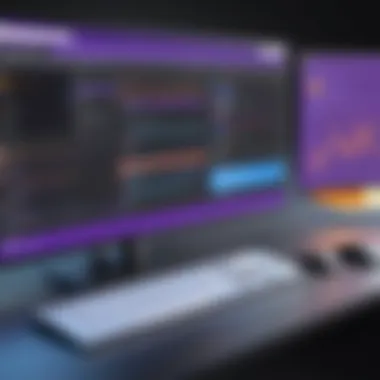
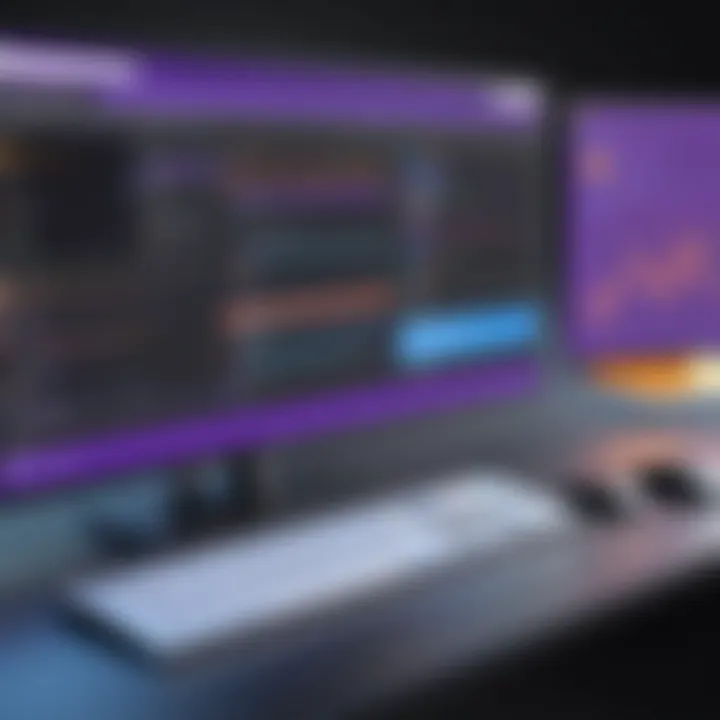
Intro
Utilizing Visual Studio can profoundly impact web development practices. This guide aims to guide developers through the robust features and functionalities available in Visual Studio, affording them optimal use of this tool. Understanding its capabilities allows for enhanced productivity and efficiency in web development tasks.
Overview of software development tool
Visual Studio is a powerful integrated development environment (IDE) primarily developed by Microsoft. It enhances software development for web applications, offering tools that simplify coding, designing, and debugging processes. Additionally, its compatibility with various programming languages further extends its reach within the developer community.
Definition and importance of Visual Studio
Visual Studio serves as an all-in-one IDE, allowing developers to streamline their workflows. It consolidates necessary tools in a single platform, facilitating easier project management. The importance of Visual Studio lies in its robust support for multiple programming languages and its rich set of development tools that cater to varying project requirements.
Key features and functionalities
Some prominently featured functionalities include:
- Code Completion: Features like IntelliSense enhance coding speed and accuracy.
- Integrated Debugger: It provides real-time debugging facilities, making it easier to trace bugs and rectify code errors.
- Extensive Extensions: Users can customize their workflows by adding various extensions available from the Visual Studio Marketplace.
- Version Control Integration: Supports talented collaboration, allowing teams to manage code versions effectively.
Use cases and benefits
Use cases are extensive. From developing ASP.NET applications to creating rich client-side interfaces, Visual Studio proves valuable. Benefits range from increased coding speed and improved collaboration to a great testing environment, leading to faster deployment সময় and more robust applications.
Best Practices
Industry best practices for implementing Visual Studio
Adhering to best practices ensures developers fully utilize Visual Studio’s capabilities. This includes:
- Keeping software updated to access the latest features.
- Exploring available extensions to tailor the IDE to personal workflows.
- Frequently utilizing built-in tools for code quality assurance.
Tips for maximizing efficiency and productivity
To maximize the effective use of Visual Studio, developers are advised to:
- Leverage keyboard shortcuts to accelerate workflow.
- Utilize project templates to speed up the initial setup process.
- Incorporate version control practices to enhance collaboration betweenTeam members.
Common pitfalls to avoid
Some common pitfalls to be wary of include:
- Overlooking extension functionalities that could boost productivity.
- Neglecting the learning curve associated with more advanced features.
- Focusing exclusively on one segment, like backend or frontend capabilities, which limits growth.
Case Studies
Real-world examples
Consider the integration of Visual Studio within a large software company. It helped the team enhance their productivity significantly. Adopting this tool led to:
- Streamlined code reviews through built-in version control tools.
- Improved testing efficiency via better debugging tools.
- Faster roll-out times for new features.
Lessons learned
Mistakes adjusted by teams often speak volumes. Flexible collaboration approaches enhance adaptability to changing requirements. Adopting iterative development led to more robust end-products.
Latest Trends and Updates
Upcoming advancements
As technology progresses, Visual Studio continually introduces features aimed at improving user experience, mainly through compatibility with Azure services. Specific focus is on facilitating deeper cloud integrations and enhancing collaborative tools.
Current industry trends and forecasts
Industry forecasts suggest increasing adoption of container-based applications. Coupled with this shift, Visual Studio tweaks will allow seamless integration with cloud services, well-positioning itself as an ideal development environment.
How-To Guides and Tutorials
Step-by-step guides for Visual Studio
Below is a simply outlined sequence for setting up a web application in Visual Studio:
- Open Visual Studio
- Create a new project and select a template suitable for the web
- Set project properties, including program language and framework
- Customize the user interface and visualize changes in real-time
- Debug and test your application using built-in tools
Hands-on tutorials
A practical approach offers immense benefits. Follow tutorials catering to both beginners and advanced users to discover hidden intricacies or new methodologies while using Visual Studio.
Practical tips and tricks for effective utilization
To ensure productive sessions within Visual Studio:
- Regularly explore complex features besides your current workflow.
- Review Marketplace options to keep improving your tooling.
Prelims to Visual Studio for Web Development
Visual Studio is a powerful integrated development environment (IDE) that has become a preferred choice for many web developers. Its importance in web development cannot be understated. This section highlights how Visual Studio streamlines the development process, allowing developers to focus on functionality rather than getting bogged down in complex setups.
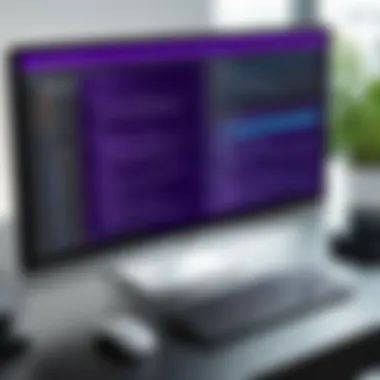

One of the critical elements of Visual Studio is its comprehensive feature set. The environment offers advanced code editing tools, debugging capabilities, and seamless integration with frameworks such as ASP.NET and JavaScript libraries. This combination empowers developers to deliver high-quality applications more efficiently. Moreover, Visual Studio supports multi-language development which is crucial given the diverse range of programming scenarios.
The benefits of adopting Visual Studio are significant. Firstly, it features IntelliSense, which provides intelligent code completion, significantly enhancing coding speed and reducing errors. Secondly, built-in debugging tools allow for quick identification and resolution of issues that may crop up during development. This saves time and improves the overall product quality.
Considerations around the usage of Visual Studio also play a significant role. While it boasts powerful tools, it can feel overwhelming for newcomers. Additionally, the performance is highly dependent on system specifications and configurations. Understanding these aspects can aid in fostering a smoother development experience.
"The right tools, combined with efficient processes, can substantially impact the quality of web applications and the happiness of the developers involved."
In summary, the introduction of Visual Studio in the web development process not only enhances productivity but also helps maintain robust, scalable applications. Familiarizing yourself with its components is an essential step for any developer looking to efficiently manage their web development projects.
Setting Up Visual Studio for Your Web Development Environment
Setting up Visual Studio for your web development environment is critical for an efficient development process. A proper setup not only streamlines your coding workflow but also enhances overall productivity. Visual Studio offers several features and tools that cater to diverse development needs. Understanding how to configure these elements is essential for accomplishing project goals effectively.
Moreover, a well-organized environment minimizes distractions and allows developers to focus on writing error-free code. Without proper setup, you might encounter unexpected errors, which could waste considerable time during productive hours.
Installation Process
The installation of Visual Studio is more straightforward than it might initially appear. Begin by visiting the official Visual Studio website. Here, you will find multiple versions of Visual Studio available for download. Each version is tailored for different needs: Community, Professional, and Enterprise. The Community version is free and suitable for individual developers as well as small teams.
Once you choose the version that fits your needs — Community or any more advanced — click the download link. Run the setup executable. The installer will prompt you to select which workload you want to install. For web development, select the ASP.NET and web development workload. This selection includes all the necessary components to start web projects, from frameworks to essential libraries.
“Proper installation lays the groundwork for subsequent coding efforts.”
After selecting your options, simply follow the prompts to complete the installation. Be mindful of additional components or options that appear during the process. Depending on your project specifics, customizing installations may save you time in the future.
Configuration Settings
After installation is complete, you need to dive into configuration settings to tailor Visual Studio to your preferences. Start by launching Visual Studio and navigating to Tools > Options. Here, you can access a wealth of settings tailored to your requirements.
Consider the following:
- Code Formatting: Adjust settings according to your programming style, enabling consistency.
- Text Editor Preferences: Choose your preferred editor in various languages such as C#, HTML, CSS, and JavaScript.
- Shortcuts: You can create or modify keyboard shortcuts for necessary commands, significantly speeding up your workflow.
Setting up configuration is about finding a balance that suits your own coding style while also ensuring the environment works well with other tools and frameworks. Don’t rush through this. Take time to adapt settings that cater directly to your project needs.
Choosing the Right Version
Selecting the right version of Visual Studio is as essential as the setup itself. Each version serves different audiences: individual developers, teams, or enterprises. Understanding your team size and budget will guide this decision.
- Community: Ideal for individual developers and open-source projects, this version offers all necessary features for web development.
- Professional: This version is great for small to mid-sized teams. It includes testing and debugging features catering to professional processes.
- Enterprise: Suited for larger organizations, it incorporates advanced performance analytics and architecture validation features.
When working in a collaborative environment, ensure everyone is aligned on the same Visual Studio version or compatible editions. This can prevent integration issues and functionality discrepancies, keeping all members on the same page.
By focusing on setting up your Visual Studio environment carefully, you establish a solid foundation that reinforces serous productivity and effectiveness in your web development tasks.
Exploring Visual Studio’s Features for Web Development
Visual Studio stands as a cornerstone in modern web development. Its robust ecosystem aids developers by providing a multitude of features designed to enhance productivity, streamline processes, and improve overall development experience. With varied functionalities suited for both frontend and backend development, exploring Visual Studio's features is essential for maximizing the effectiveness of web application projects.
Key elements include features like IntelliSense, debugging tools, version control integration, and a built-in terminal. Each of these components offers distinct advantages when it comes to coding efficiency, issue resolution, and collaboration. Developers who familiarize themselves with these tools can leverage them for more efficient work and higher code quality.
IntelliSense Functionality
IntelliSense is an integral feature of Visual Studio that enhances coding by providing intelligent code completion suggestions. It saves time during coding by suggesting words or phrases as developers type, along with relevant parameters and function signatures. This feature doesn't only improve speed but also minimizes errors, resulting in more consistent and reliable code.
Moreover, IntelliSense integrates well with various web technologies like HTML, CSS, JavaScript, and ASP.NET Core. Having contextual information available during coding allows developers to work more autonomously. Correctly setup IntelliSense can also help in rediscovering commands or properties that a developer might not remember thoroughly.
Debugging Tools
Every developer understands that debugging is an essential part of the development lifecycle. Visual Studio shines in this aspect with its comprehensive debugging tools. Step-through debugging capabilities allow developers to run their code line by line. Furthermore, breakpoints can be set easily to pause execution at pivotal moments.
In addition, the call stack feature helps during the investigation of runtime errors. This allows pdevelopers to inspect the active functions and variables at each point in execution. Such insights can drastically reduce debugging time, making it possible to resolve issues expeditelly and efficiently.
"Effective debugging tools make a world of difference, streamlining your task of fine-tuning your code."
Version Control Integration
Version control is critical to modern web development workflows. Visual Studio integrates smoothly with platforms such as GitHub and Bitbucket. This allows developers to manage and track versions of their projects without switching between different tools. Pull requests, branches, and commits can be initiated directly through the Visual Studio interface.
This level of integration also promotes collaborative development. Team members can easily pull updates or push new code, streamlineg workflows and boost team productivity. Knowing that version history is fully managed helps implement best practices in project management, fostering a more robust development environment.
Built-in Terminal
Finally, the built-in terminal proves to be a crucial feature that many developers may not fully utilize. Within Visual Studio, developers can access the command line interface without leaving their coding environment. This capability can drastically reduce interruptions while working and maintain focus on tasks.
The incorporated terminal supports various shell environments, such as Windows Command Prompt or PowerShell, providing flexibility depending on developer preferences. Running build commands or executing scripts can be done seamlessly, saving time in both development and testing cycles.
In summary, exploring the diverse range of features offered by Visual Studio can lead to significant enhancements in web development processes. By employing skilled usage of tools like IntelliSense, debugging utilities, version control integration, and command terminal, developers can achieve higher efficiency and code quality.
Building Responsive Web Applications with Visual Studio
Responsive web applications are essential in today's digital landscape, where various devices and screen sizes access the internet. Consequently, building responsive applications using Visual Studio becomes an invaluable skill for developers. Visual Studio provides a rich environment coupled with numerous features which streamline this process.
Using Visual Studio, developers can easily implement responsive design principles. This includes flexible grid layouts, fluid images, and CSS media queries that present optimized experiences on devices ranging from smartphones to large monitors. Leveraging these elements improves usability and user experience significantly.
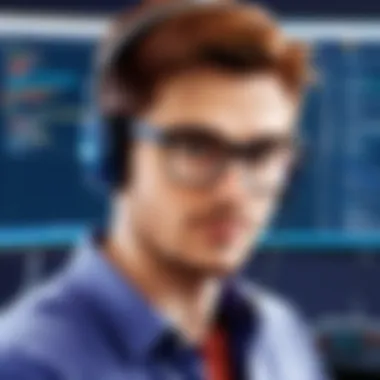

There are several benefits associated with developing responsive web applications in Visual Studio:
- Integrated Development Environment: Visual Studio offers a comprehensive development environment. Its built-in tools and features enhance productivity by providing intuitive design assistance and debugging tools.
- ASP.NET Core: This framework enables the creation of dynamic web apps that are inherently responsive. Its functionality ensures that applications scale well across devices.
- Frontend Framework Compatibility: Many modern frontend frameworks integrate seamlessly with Visual Studio. This compatibility aids developers in creating responsive applications that follow the latest trends in UI/UX design.
Leveraging ASP.
NET Core
ASP.NET Core is a critical component when building responsive applications in Visual Studio. This versatile framework supports cross-platform development and excels in creating robust web applications. It offers performance improvements compared to previous versions, aimed specifically at modern application requirements.
One of the key features of ASP.NET Core is its modular architecture, which allows developers to include only the components they need for their applications. This adherence to minimalism not only enhances responsiveness but also streamlines loading times. With middleware options for adding capabilities, such as authentication or session management, developers can finely tune their applications.
Additionally, ASP.NET Core supports Razor pages, which simplifies the way developers implement dynamic content in a structured manner. This optimistic approach leads to predictable and observable behavior, making it easier to follow best practices in responsive design. By ensuring the server-side logic runs smoothly, developers focus on creating rich client experience frameworks both effectively and efficiently.
Integrating with Frontend Frameworks
The integration of frontend frameworks with Visual Studio plays a pivotal role in crafting responsive web applications. Frameworks such as React, Vue.js, and Angular can enhance the features of ASP.NET Core applications, bringing benefits such as reusability and modularity in component design.
In Visual Studio, these integrations are typically accomplished via NuGet packages or project templates designed for the specific framework. Developers can set up sophisticated environments that combine the strengths of ASP.NET Core and their chosen frontend frameworks.
For instance, starting a project with Create React App, and later integrating it with the ASP.NET Core backend allows development teams to work optimally. The client-side rendering managed by frameworks offers fluid transitions and minimal loading times, crucial for modern responsive web applications.
Moreover, with tools like Blazor, developers can create interactive web UIs using C#. This is a significant asset, especially for those with a predominant .NET background leveraging WebAssembly to deliver impressive performances across all devices.
Utilizing these technologies not only elevates user experience but also propels development efficiency to new heights.
Overall, combining Visual Studio with ASP.NET Core and various frontend frameworks supports the design of agile and fluid applications suited for any platform or usage context.
Utilizing Extensions and Plugins in Visual Studio
Extensions and plugins are crucial components for enhancing the capabilities of Visual Studio. They offer specialized tools that can dramatically improve productivity, streamline workflows, and integrate more seamlessly into existing systems. Organizations often face the challenge of meeting diverse development needs. Extensions help to bridge these gaps, allowing developers to customize Visual Studio to better suit their specific tasks.
Benefits of Utilizing Extensions
- Enhanced Functionality: Extensions provide tools not native to Visual Studio, allowing for advanced functionality such as code analysis, user interface design, or integrations with external APIs.
- Increased Productivity: Well-designed plugins can save time spent on repetitive tasks, enabling developers to accomplish more within the same time frame.
- Customized Development Environment: By choosing relevant extensions, programmers can create a tailored workspace that feels intuitive and organized.
Despite these benefits, it is critical to select extensions judiciously. Some may slow down the editor or introduce conflicts. Developers should assess the user's reviews and check compatibility with their current version of Visual Studio before installing.
Essential Extensions for Web Developers
Several extensions stand out as particularly beneficial for web developers utilizing Visual Studio. Below are key extensions widely regarded as essential:
- ReSharper: A powerful tool for enhancing developer productivity with extensive refactoring options and code quality analysis.
- Visual Studio Code Live Server: This extension enables a live-reload feature for easier local testing and debugging.
- Web Essentials: Integrates additional features for better CSS and HTML coding experience, providing code snippets and more.
- NuGet Package Manager: Allows smooth management of libraries. Developers can easily install and update involved packages.
- Debugger for Chrome: This integration is critical for frontend development, making it easy to debug JavaScript debugging in Chrome.
By strategically implementing these tools, developers can maximize their workflow quality.
Installing and Managing Extensions
Navigating the installation of these extensions can feel daunting, but it follows a straightforward process within Visual Studio. Here’s how you can begin:
- Open the Extension Manager: In Visual Studio, navigate to the 'Extensions' menu and select 'Manage Extensions'.
- Browse or Search for Extensions: You can either scroll through the popular picks or use the search functionality to find specific add-ins.
- Install the Extensions: After selecting an extension, click the 'Download' button and follow the prompts to install.
- Manage Installed Extensions: Within the same menu, you can see a list of downloaded extensions. From there, you can enable, disable, or uninstall them.
Remember, frequent management and updates to these tools can prevent compatibility issues later due to updates or newly introduced functionalities.
By utilizing suitable extensions and managing them effectively, developers can greatly enhance their productivity and streamline their overall development process.
Best Practices for Using Visual Studio in Web Development
Utilizing Visual Studio effectively can significantly improve your web development process. This segment discusses best practices that software developers and IT professionals should adopt when using Visual Studio. By focusing on organization, testing, and performance optimization, developers can enhance productivity and quality in their projects.
Code Organization
Organizing code systematically is vital in any project. In Visual Studio, a well-structured project helps facilitate better collaboration and easier navigation. Developers should maintain folders for models, views, controllers, and other components when using frameworks like ASP.NET. This allows for clear separation of concerns. Consider enforcing naming standards consistently across your solution, making it clearer for developers who join later. Here are several best practices for code organization:
- Use Folder Structures: Create a logical folder organization that reflects the structure of your application. This can include separate folders for assets, scripts, and services.
- Group Related Classes: Organizing classes into namespaces that correspond to their functionality aids code discoverability.
- Document Everything: Add comments where necessary, especially for complex algorithms or decisions. This aids others as they review your code.
Proper code organization leads to lower debugging times and easier implementation of updates.
Testing and Quality Assurance
Incorporating testing and quality assurance from the beginning is essential for ensuring your application performs as expected. Visual Studio provides integrated support for various testing frameworks. Here are some strategies to consider for effective testing in Visual Studio:
- Unit Testing: Implement unit tests using xUnit or NUnit. This helps ensure each part of your application works correctly on its own.
- Continuous Integration: Use Azure DevOps or GitHub Actions for automated testing workflows that run tests with each code contribution. Continuous integration maintains code quality and can quickly catch integration issues.
- Performance Testing: Leverage tools within Visual Studio such as load tests to assess how your application behaves under various conditions.
By firmly integrating testing practices, you uncover issues early, which avoids expensive fixes later in the development cycle.
Performance Optimization Techniques
Optimizing key performance metrics is crucial for web applications to ensure a smooth user experience. Visual Studio has various constructs and tools that assist in monitor and improving application performance. Follow these techniques to enhance your application:
- Profilers: Use Visual Studio’s built-in performance profiler to discover bottlenecks and memory leaks within your application. This tool will provide you with metrics to refine resource-heavy parts of your code.
- Lazy Loading: Implement lazy loading to reduce the initial load time of your application. This allows non-critical resources to load after the main application has initialized.
- Minification: Minify your JavaScript, CSS, and images before deployment. By reducing the size of these files, the overall load time diminishes significantly.
By actively engaging with performance optimization, you prepare your application for user traffic while potentially lowering operational costs in cloud deployments.
In summary, establishing best practices in code organization, testing, and performance optimization can lead to more efficient and effective web development processes using Visual Studio. Adopting these strategies allows for better scalability and overall quality in the applications developed.

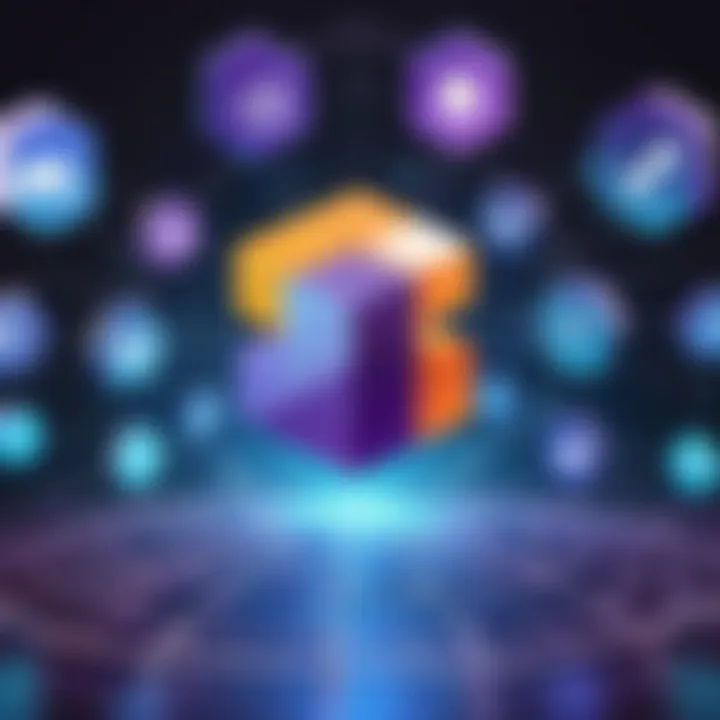
Common Challenges in Visual Studio for Web Development
Visual Studio provides a robust platform for building web applications, but it is not without its challenges. Understanding these challenges is crucial for maximizing efficiency and ensuring high-quality output. Developers often encounter issues that can impede their progress, such as troubleshooting errors and managing resources effectively. Being equipped to handle these challenges helps streamline the development process, affecting timelines and overall project success.
Troubleshooting Errors
Errors are a discomfort that every developer faces in their projects. They can range from syntactical mistakes to complex bugs that arise during code execution. In Visual Studio, tackling errors efficiently is vital for maintaining productivity.
One effective strategy is utilizing debugging tools offered by Visual Studio. Such tools allow for breakpoints, step execution, and watch window functions which reveal the current state of variables during runtime. In this way, pinpointing the cause of problems becomes less complicated.
It's also significant to create a systematic approach to errors. Often, a developer might overlook simple things like missing semicolons. Developing error-checking habits prevents small issues from escalating into further complications.
Additionally, resourceful online communities, such as Stack Overflow or Reddit, provide forums where one can find answers to common questions. Taking advantage of these resources can guide developers through specific troubleshooting challenges quite effectively.
Resource Management Issues
In medium to large projects, effectively managing resources becomes more difficult. Visual Studio allows numerous integrations and functionalities, but sometimes, this can result in oversights related to resource allocation.
A couple of common problems include memory leaks or excessive memory usage, which can culminate in poorer performance of the application. Routine profiling and monitoring applications using the Visual Studio performance tools can identify where these problems occur. By carefully examining what resources are used and when, developers can mitigate these issues before they arise.
Furthermore, implementing JavaScript bundling and minification is an avenue to consider for optimizing resources more efficiently. Splitting code into smaller pieces reduces loading times and minimizes resource consumption drastically.
Lastly, understanding effective project structuring also requires significant attention. Debugging can become complicated if effects and resources are tightly spread across files without clear management policies in place.
By being proactive to troubleshoot errors early and manage resources carefully, developers can get ahead of development challenges.
Integrating Visual Studio with Other Development Tools
Integrating Visual Studio with other development tools is a critical aspect of modern web development. It enables developers to streamline their workflows, enhance productivity, and ensure robust collaboration across teams. Visual Studio serves as more than an IDE; it acts as a central hub wherein various tools and services can work together to improve efficiency. This section will delve into the integration of Visual Studio with GitHub and Azure, two essential components in the ecosystem of web development.
Collaboration with GitHub
GitHub integration within Visual Studio provides significant advantages for managing and collaborating on code bases. GitHub has emerged as the preferred platform for source code management, making it necessary for web developers to understand how to leverage this tool effectively within Visual Studio.
When you connect Visual Studio to your GitHub account, several benefits arise:
- Version Control: By utilizing Git, developers can maintain a clean history of their project’s changes. More importantly, it allows for easy navigation through past versions.
- Branch Management: Developers can manage branches directly, helping facilitate features like pull requests for peer reviews before merging great new functionalities.
- Seamless Commits: With the Git publish functionality, developers can push their local code changes to remote repositories without leaving the IDE.
- Issue Tracking: Linking commits to GitHub issues fosters transparency, aligning development tasks directly with ongoing issues.
Importantly, integrating GitHub does come with considerations. Developers must ensure proper access permissions are in place when working in team environments. Additionally, maintaining a clean and informative commit history is essential for effective collaboration.
Utilizing Azure for Web Applications
Azure integration represents an additional layer of functionality that enhances how applications are deployed and managed. Microsoft Azure offers cloud services that support hosting, analytics, and machine learning, among other uses. Hence, embedding Azure into Visual Studio facilitates various advantages:
- Quick Deployment: Visual Studio simplifies the deployment process to Azure, allowing developers to publish directly from the IDE.
- Environment Consistency: With Azure, one can replicate live environments in a controlled manner for testing and development purposes, minimizing discrepancies between testing and production stages.
- Resource Management: Azure provides an interface for monitoring resource utilization, making it easier to optimize applications for performance and scalability.
- Service Integration: One can implement a range of Azure services—like Azure SQL Database or Azure Functions—directly into a project, broadening the application's scope and capabilities.
Developers using Azure must also navigate considerations such as pricing models and potential vendor lock-in. Choosing the appropriate services is fundamental to leverage Azure without incurring unexpected costs.
Integrating Visual Studio with tools like GitHub and Azure changes how developers create and deploy solutions, adopting a more collaborative and cloud-centric approach that aligns with present-day development needs.
Future of Web Development with Visual Studio
The landscape of web development is becoming increasingly complex and dynamic. Emerging technologies continue to reshape how developers build and deploy applications. Understanding the future of web development within the context of Visual Studio is essential for staying ahead in the industry. This section highlights some crucial aspects that future trends will affect. Visual Studio plays an important role, providing tools and functionalities to adapt and innovate.
Emerging Technologies and Trends
With the rapid evolution of technology, developers must focus on trends influencing web development. Frameworks like React, Angular, and Vue.js are transforming how we think about user interfaces. Visual Studio goes beyond being a code editor. It acts as a full-fledged integrated development environment (IDE), combining various technologies seamlessly.
By leveraging ASP.NET Core in conjunction with cloud services, developers can create comprehensive web applications that are not just performant but also scalable. Furthermore, tools that integrate APIs become vital as microservices gain popularity. Visual Studio simplifies this integration, allowing easy interaction with various platforms. Many plugins support the inclusion of these technologies, meaning that adapting to new trends becomes less burdensome.
"Adaptation to emerging technologies is not just a convenience, but a necessity in current web development."
Cloud Integration
Cloud computing is another major component reshaping web development. Azure's offerings work harmoniously within Visual Studio, addressing needs for storage and backend services while enhancing collaboration. Developers will find success in building applications that fully use cloud capabilities.
- Scalable solutions across multiple platforms
- Enhanced collaboration in a real-time environment
- Reduced deployment times through automated services
Impact of AI on Development Processes
The ascent of machine learning and artificial intelligence cannot be ignored. These technologies are fundamentally changing how applications are built. Visual Studio supports various frameworks for incorporating AI features into web applications. The benefits of integrating AI are manifold, from user experience enhancements to advanced automation.
AI-powered content recommendations and predictive analytics can be implemented more effortlessly within the Visual Studio environment. As companies scramble to enhance their applications, thanks to AI, developers will need a solid strategy and the right tools to implement these functionalities quickly and correctly.
- Enhanced performance through intelligent code suggestion
- Automated testing and deployment processes
- Streamlined debugging with intelligent error identification
In summary, the future of web development relates closely to the capabilities provided by tools like Visual Studio. Adapting to emerging technologies and harnessing the power of AI will provide a competitive edge needed by developers today.
Culmination: The Role of Visual Studio in Modern Web Development
Visual Studio's significance in web development cannot be understated. It serves not just as an IDE, but as an ecosystem that integrates multiple functionalities suited for various web development needs. With features such as IntelliSense, debugging tools, and seamless version control integration, developers can enhance their productivity and code quality. These aspects collectively shape how efficiently applications are built and maintained.
The flexibility offered by Visual Studio allows developers to craft a wide range of applications with robustness. When combined with ASP.NET Core, the .NET framework enhances backend capabilities, facilitating rapid application development. Moreover, integrations with frontend frameworks like React or Angular further empower developers to create responsive designs without sacrificing performance.
A compelling aspect of Visual Studio is its ability to support various collaboration efforts through tools such as GitHub. This bridge enables teams to manage changes effectively, rolling back if necessary without conflicts. Moreover, harnessing the power of Azure for deployment streamlines the process of making applications accessible.
"A powerful feature set leads to a more streamlined workflow, making complex projects manageable."
Visual Studio remains relevant as industry needs evolve, adapting to emerging technologies such as AI. Understanding how AI tools can assist in automating routine tasks will be a game changer in optimally leveraging this IDE.
In summary, while Visual Studio presents a plethora of features for web developers, being aware of its strengths and how to mitigate potential challenges is crucial. Adoption of best practices ensures not just individual progress but enhances team collaboration and outcomes.
Visual Studio is not just a tool; it is an essential asset in modern web development, enabling developers to tackle intricate projects efficiently, yielding results that meet high standards.



