Unleashing the Power of Visual Studio: A Comprehensive Exploration
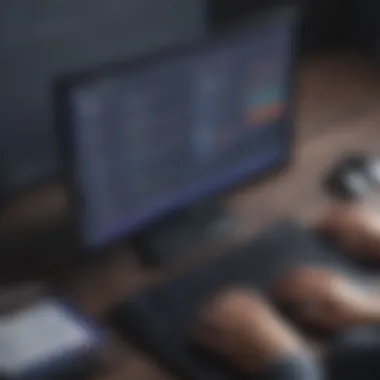

Overview of Visual Studio as an Integrated Development Environment (IDE) for Software Development
Visual Studio is a robust integrated development environment (IDE) designed to empower software developers in creating efficient, high-quality code. It plays a pivotal role in streamlining coding processes, enhancing debugging capabilities, and facilitating seamless collaboration among team members. By offering a plethora of advanced features and tools, Visual Studio stands as a cornerstone in the realm of software development, ensuring developers can optimize their productivity and output.
- Key Features and Functionalities: Visual Studio encompasses a wide array of features such as intelligent code completion, robust debugging tools, built-in Git integration, extensive language support, and customizable themes. These functionalities enable developers to write, test, and deploy code with precision and efficiency, thereby enhancing the overall development experience.
- Use Cases and Benefits: From startups to large enterprises, Visual Studio caters to a diverse range of users, offering tailored solutions for various development needs. Its benefits include improved code quality, accelerated project timelines, simplified collaboration, seamless integration with cloud services, and extensive support for different programming languages. By leveraging Visual Studio, developers can unlock new levels of creativity and innovation in their projects.
Best Practices for Maximizing Efficiency with Visual Studio
Embracing industry best practices is crucial for harnessing the full potential of Visual Studio and optimizing development workflows. Here are some tips to enhance efficiency and productivity while utilizing this powerful IDE:
- Stay Organized: Maintain a structured project layout, utilize folders effectively, and adhere to coding conventions to enhance readability and maintainability of the codebase.
- Utilize Extensions Wisely: Explore a plethora of extensions available in the Visual Studio marketplace to customize the IDE according to your specific requirements, enhancing functionality and efficiency.
- Continuous Learning: Stay updated with the latest features, tools, and techniques offered by Visual Studio through online tutorials, documentation, and community forums to enhance your skills and capabilities.
- Version Control Integration: Integrate version control systems such as Git seamlessly within Visual Studio to track changes, collaborate with team members, and ensure code consistency throughout the development process.
By incorporating these best practices, developers can streamline their workflows, minimize errors, and maximize the benefits of using Visual Studio for software development.
Introduction to Visual Studio
Visual Studio, as an integrated development environment (IDE) for software developers, plays a pivotal role in the realm of coding efficiency and collaborative project development. This section serves as a foundation for understanding the evolution and intricacies of Visual Studio, offering insights into its significance and applicability in the software development landscape.
Evolution of Visual Studio
Origins and History
In delving into the origins and historical perspective of Visual Studio, we uncover a rich tapestry of technological evolution. The inception of Visual Studio marks a crucial milestone in the history of software development, with roots that trace back to the early days of computing. Exploring the foundational elements that shaped Visual Studio's development provides a deeper understanding of its journey towards becoming a leading IDE in the industry. By examining the historical context and evolution of Visual Studio, we unravel the core principles that continue to guide its innovation and development.
Milestones and Versions
The journey of Visual Studio is punctuated by significant milestones and the release of various versions that reflect the continuous evolution of the IDE. Each milestone represents a leap forward in functionality, performance, and user experience, underscoring Visual Studio's commitment to staying at the forefront of technological advancement. The diverse range of versions showcases the iterative improvements and feature enhancements that have contributed to Visual Studio's reputation as a versatile and robust development platform. Navigating through the milestones and versions reveals the progression of Visual Studio and highlights its adaptability to meet the evolving needs of developers.
Key Features Overview
Code Editor
A cornerstone feature of Visual Studio, the Code Editor sets the stage for efficient coding practices and enhanced developer productivity. With its intuitive interface and comprehensive functionality, the Code Editor empowers developers to write, edit, and debug code with precision and ease. Seamlessly integrated with various programming languages, the Code Editor offers a flexible environment for crafting high-quality code and fostering code readability.
Debugger
The Debugger tool in Visual Studio serves as a critical component for identifying and rectifying issues in software applications. By providing comprehensive debugging capabilities, including breakpoints, watch windows, and advanced debugging tools, Visual Studio equips developers with the means to streamline the debugging process and ensure the reliability of their code. The Debugger enhances the development workflow by enabling precise error detection and resolution, thereby optimizing the overall code quality and performance.
Version Control Integration
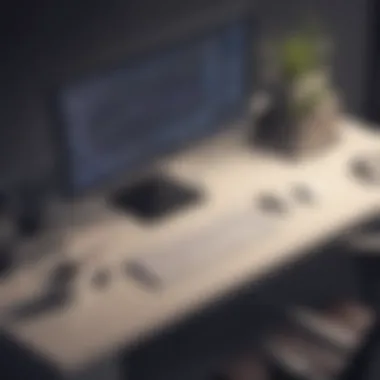
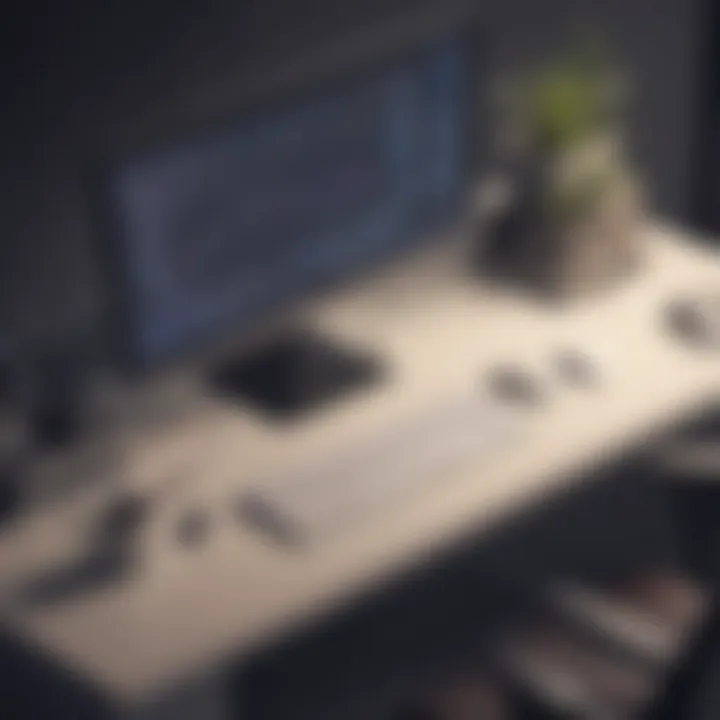
Integrating version control functionality within Visual Studio streamlines the collaborative aspects of software development by enabling developers to manage code changes efficiently. By leveraging version control systems seamlessly within the IDE, developers can track revisions, coordinate team contributions, and maintain code integrity throughout the development lifecycle. The Version Control Integration feature enhances project management capabilities, fosters collaboration among team members, and supports a structured approach to code deployment and maintenance.
Importance of Visual Studio
Enhanced Productivity
Central to the essence of Visual Studio is its emphasis on enhancing developer productivity through a feature-rich environment. By offering a plethora of tools, shortcuts, and features geared towards optimizing coding workflows, Visual Studio empowers developers to maximize their efficiency and output. The focus on enhancing productivity underscores Visual Studio's commitment to enabling developers to streamline their coding tasks and achieve optimal results within a unified development ecosystem.
Streamlined Development Process
Visual Studio's commitment to streamlining the development process reflects its dedication to simplifying complex tasks and processes within the software development lifecycle. Through features such as project management tools, task automation functionalities, and seamless integrations with external resources, Visual Studio streamlines the development process from conception to deployment. By prioritizing efficiency and seamless workflow integration, Visual Studio equips developers with the tools and capabilities to navigate the development landscape with agility and precision.
Getting Started with Visual Studio
Visual Studio is where the magic begins. It serves as the entry point to a realm of endless possibilities and boundless creativity for software developers. Getting Started with Visual Studio is not merely about installing a tool; it's about embarking on a journey towards mastering the art of coding, debugging, and collaboration. This section acts as the cornerstone, laying the foundation for developers to unleash the full potential of Visual Studio in their development projects.
Installation and Setup
Installation and Setup are the pillars upon which a developer's Visual Studio experience stands. Before diving into the advanced features and tools, it is crucial to ensure a smooth and efficient installation process. Understanding the System Requirements is essential as it dictates the performance and compatibility of Visual Studio with the developer's environment. The meticulous attention to detail during the Installation Steps sets the tone for a seamless setup, enabling developers to harness the full power of Visual Studio.
System Requirements
Delving into the realm of System Requirements unveils the technical specifications necessary for optimal Visual Studio performance. These requirements encompass the hardware and software prerequisites that ensure the IDE operates smoothly. The emphasis on System Requirements lies in enhancing productivity by optimizing the utilization of system resources. Choosing the right System Requirements aligns with the overarching goal of this article - maximizing coding efficiency and streamlining the development process. The unique feature of System Requirements lies in its ability to tailor Visual Studio to suit the specific needs of developers, thus offering a personalized and efficient coding environment.
Installation Steps
The journey continues with Installation Steps, a meticulous process that sets the stage for the Visual Studio experience. Each step in the installation holds significance, from selecting specific components to configuring settings. The key characteristic of Installation Steps is their user-friendly nature, guiding developers through the setup with precision and clarity. This sequential process ensures that no aspect is overlooked, guaranteeing a robust installation that paves the way for enhanced coding capabilities. Exclusive to this article is the detailed breakdown of Installation Steps, providing thorough insights into customizing Visual Studio according to individual preferences, thus amplifying its advantages for developers.
Configuration and Customization
Visual Studio's flexibility shines in its Configuration and Customization options, allowing developers to tailor the IDE to suit their unique workflow and preferences. The Configuration and Customization aspect plays a pivotal role in enhancing user experience and optimizing productivity within Visual Studio.
Settings
Settings form the heart of personalization within Visual Studio. By delving into the Settings, developers can fine-tune the IDE to reflect their coding style and preferences. The key characteristic of Settings is their versatility, offering a plethora of options to cater to diverse developer requirements. This customization not only boosts efficiency but also fosters a more enjoyable coding experience. The unique feature of Settings lies in its ability to create a tailored environment that aligns with the specific coding needs of developers, thus maximizing their productivity and satisfaction.
Themes and Extensions
Themes and Extensions add a layer of richness to the Visual Studio experience, allowing developers to customize the look and feel of the IDE. Themes offer a visual overhaul, transforming the interface to suit individual aesthetic preferences. Extensions, on the other hand, enhance functionality by integrating additional features and tools into Visual Studio. The key characteristic of Themes and Extensions is their ability to cater to different developer preferences, whether focusing on aesthetics or functionality. This article delves deep into the world of Themes and Extensions, shedding light on how these elements can elevate the coding experience and tailor Visual Studio to meet specific project requirements.
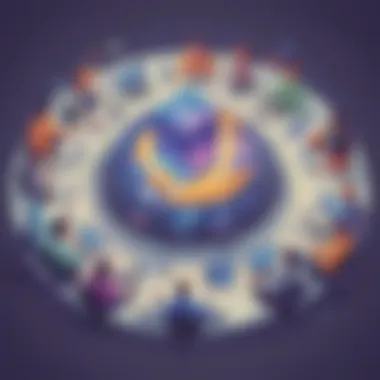
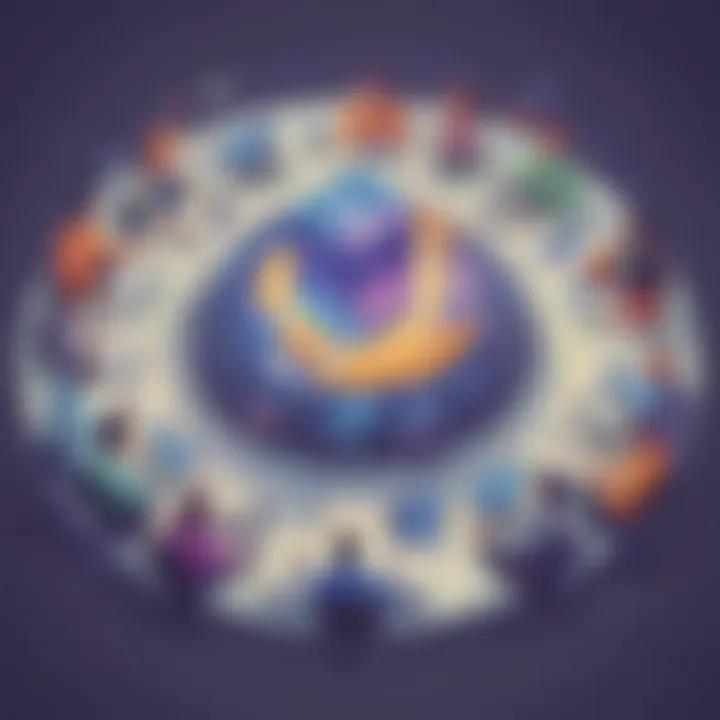
Advanced Features and Tools
Visual Studio in the context of this article places significant emphasis on its Advanced Features and Tools, proving to be the cornerstone of software development efficiency. These features encompass a spectrum of elements that elevate the coding experience for developers worldwide. From enhancing code navigation to providing robust refactoring tools, the Advanced Features and Tools section serves as a pivotal aspect of leveraging Visual Studio's capabilities. Developers benefit immensely from the streamlined workflows, improved productivity, and code quality assurance offered by these advanced functionalities.
Integrated Development Environment
Code Navigation
Code Navigation within Visual Studio is a crucial component that heightens the overall development process. This feature enables swift movement through large codebases, aiding developers in understanding complex structures with ease. The innate ability of Code Navigation to quickly locate specific functions, classes, or methods enhances developers' productivity significantly. Its user-friendly interface and customizable options make it a preferred choice for navigating intricate codebases within this article. However, as with any tool, users may face challenges in adjusting to the initial learning curve of Code Navigation, which could potentially hinder its full utilization during development tasks.
Refactoring Tools
Within the realm of Visual Studio, Refactoring Tools stand out as indispensable aids for code maintenance and optimization. These tools automate the process of restructuring code without changing its external functionality, enhancing code readability and maintainability. Developers appreciate the efficiency and accuracy of Refactoring Tools in performing tasks such as renaming variables, extracting methods, and organizing code structure. The unique feature of intelligent suggestions and real-time feedback sets Refactoring Tools apart in this article, promoting effective code refactoring practices. Despite their multitude of advantages, developers may encounter limitations in the scope of refactorings supported by these tools, requiring manual adjustments in certain scenarios.
Debugging Capabilities
Breakpoints
Breakpoints feature prominently in Visual Studio's suite of debugging capabilities, offering developers precise control over the execution flow of their code. By setting breakpoints at specific lines or conditions, developers can pause execution at critical points to inspect variables and identify bugs efficiently. The ability to debug code step-by-step using breakpoints proves invaluable in diagnosing complex issues and ensuring code reliability. Breakpoints, a popular choice for debugging in this article, empower developers to streamline their debugging process and deliver high-quality software solutions. However, improper usage or excessive breakpoints may lead to performance overhead and execution delays in certain scenarios.
Watch Windows
Watch Windows in Visual Studio serve as essential tools for monitoring variable values and expressions during debugging sessions. Developers leverage Watch Windows to track changes in real-time, gaining insights into the runtime behavior of their code. The feature-rich interface of Watch Windows offers flexibility in customizing watch items and organizing data for enhanced debugging efficiency. Its role in providing dynamic insights and facilitating on-the-fly data analysis makes Watch Windows a preferred choice in this article for thorough code examination during debugging. Nevertheless, over-reliance on Watch Windows without proper filtering or organization may result in information overload and hinder debugging effectiveness.
Code Collaboration
Live Share
Live Share functionality in Visual Studio emerges as a game-changer in enabling seamless collaboration among developers across distances. This feature allows real-time sharing of code, terminals, and server access, fostering teamwork and knowledge exchange. Live Share's key characteristic of simultaneous editing and debugging encourages synchronous collaboration, enhancing productivity and code quality. The unique feature of Live Share's audio call integration further promotes efficient communication and problem-solving during collaborative development efforts. However, challenges may arise in maintaining version control consistency and ensuring data security in collaborative coding environments.
Code Reviews
Code Reviews play a pivotal role in ensuring code quality and adherence to best practices within the development workflow. Visual Studio's dedicated tools for code reviews facilitate thorough code inspections, constructive feedback dissemination, and issue tracking. Developers benefit from the collective expertise and oversight provided by code reviews, leading to enhanced code reliability and maintainability. The unique feature of automated review suggestions and customizable review processes enhances the efficiency of code review cycles in this article. Despite these advantages, managing review feedback, addressing conflicting suggestions, and balancing review workload can pose challenges to the effectiveness of code reviews within collaborative projects.
: Optimizing Performance and Efficiency
In the realm of Visual Studio, optimizing performance and efficiency stands as a crucial element for software developers aiming to enhance productivity and streamline their development process. By focusing on fine-tuning performance aspects, developers can ensure their codes run smoothly and efficiently, thus resulting in improved overall application performance and user experience. The topic of optimizing performance and efficiency within this comprehensive guide sheds light on the key strategies and tools available in Visual Studio to assist developers in achieving optimal results.
: Performance Tuning
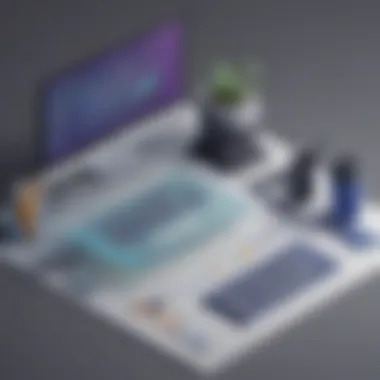
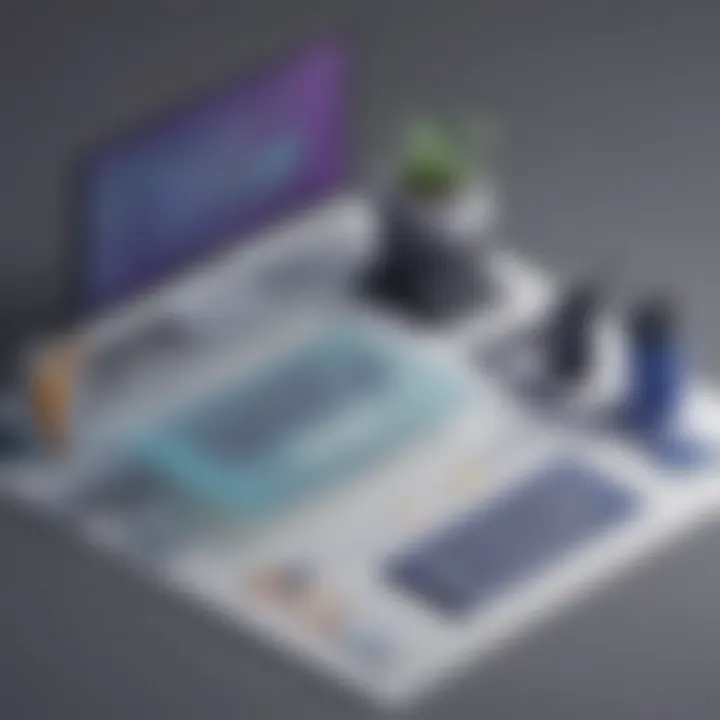
: Profiling Tools
Profiling tools within Visual Studio play a vital role in performance tuning by providing developers with insightful data on code execution, resource usage, and bottlenecks. These tools offer a detailed analysis of code performance, allowing developers to pinpoint areas that require optimization and improvement. The key characteristic of profiling tools lies in their ability to offer real-time performance monitoring, helping developers identify and address performance issues promptly. Profiling tools are a popular choice for developers working with Visual Studio due to their efficiency in optimizing code performance and enhancing overall application speed. The unique feature of profiling tools is their comprehensive performance metrics dashboard, highlighting critical areas that need attention for performance enhancement.
: Code Analysis
Code analysis, another essential aspect of performance tuning in Visual Studio, focuses on identifying potential code quality issues, security vulnerabilities, and best practices violations. By running code analysis, developers can proactively detect and rectify code issues, ensuring a structured and robust codebase. The key characteristic of code analysis is its ability to enhance code reliability and maintainability, promoting sustainable development practices. Code analysis is a beneficial choice for this article as it emphasizes the significance of code quality and best practices adherence. The unique feature of code analysis is its automated code scanning mechanism, providing developers with immediate feedback on code health and suggestions for improvement.
: Productivity Hacks
: Shortcuts and Tips
Shortcuts and tips in Visual Studio serve as invaluable productivity hacks that enable developers to expedite coding tasks and navigate the IDE efficiently. By utilizing keyboard shortcuts and handy tips, developers can save time and effort while coding, boosting their overall productivity. The key characteristic of shortcuts and tips is their simplicity and effectiveness in speeding up common development actions, such as code navigation and debugging. Shortcuts and tips are a popular choice for developers in this article as they enhance coding efficiency and optimize workflow. The unique feature of shortcuts and tips is their customizable nature, allowing developers to personalize shortcuts based on their preferences and coding habits.
: Task Automation
Task automation features in Visual Studio streamline repetitive tasks, such as building, testing, and deployment, by automating them through custom scripts or predefined workflows. By leveraging task automation, developers can eliminate manual errors, reduce development time, and ensure consistent task execution. The key characteristic of task automation is its ability to enhance development efficiency and accuracy by handling routine tasks seamlessly. Task automation is a beneficial choice for this article as it emphasizes the importance of automating mundane tasks to focus on creative development work. The unique feature of task automation is its integration with Continuous IntegrationContinuous Deployment (CICD) pipelines, enabling seamless automation of the entire development lifecycle.
Integration with Other Tools and Technologies
Diving into the realm of Integration with Other Tools and Technologies within the context of this comprehensive guide on Visual Studio, one realizes the criticality of seamless collaboration and synergy among various software development components. This section underscores the significance of incorporating different tools and technologies to enhance the overall efficiency and productivity of development projects. By integrating disparate systems and software, developers can harness a more robust and cohesive ecosystem, ultimately resulting in streamlined workflows and optimized outcomes.
Cloud Services Integration
Azure
Azure, a prominent cloud computing platform, plays a pivotal role in the software development landscape. Its resource scalability, reliable infrastructure, and diverse array of services make it a compelling choice for developers aiming to leverage cloud technology. Integrating Azure within Visual Studio empowers developers to deploy, monitor, and manage applications seamlessly, thus expediting the development lifecycle and enhancing scalability. The key characteristic of Azure lies in its seamless integration with Visual Studio, offering a unified environment for cloud development. While Azure offers numerous advantages such as automatic scaling and high availability, some developers may find its pricing structure complex.
AWS
Amazon Web Services (AWS) stands out as a leading cloud services provider renowned for its flexibility, scalability, and global infrastructure. Within the scope of this article, AWS brings to the forefront its extensive range of cloud solutions that seamlessly integrate with Visual Studio. The key characteristic of AWS is its diverse set of services and robust security features, making it a popular choice for cloud integration in development projects. Developers benefit from AWS's ease of use and wide-ranging capabilities, enabling them to focus more on innovation and less on infrastructure management. However, users may encounter challenges with the steep learning curve associated with AWS services.
Database Management
SQL Server
SQL Server, a trusted relational database management system, plays a vital role in data storage and retrieval for various applications. Its ACID compliance, high performance, and robust security features make it a preferred choice for developers embracing a structured database approach within Visual Studio. By integrating SQL Server, developers gain access to a reliable and efficient database solution that seamlessly aligns with their application requirements. The hallmark feature of SQL Server lies in its seamless integration with Visual Studio, fostering a unified development environment. While SQL Server offers comprehensive features and strong support, developers may encounter licensing costs and overhead related to its management.
MySQL
MySQL, an open-source relational database management system, emerges as a versatile database solution for developers seeking a cost-effective and scalable platform. Within the realm of this article, MySQL highlights its ease of use, robust performance, and extensive community support, positioning it as a valuable database management option for Visual Studio projects. The defining characteristic of MySQL is its flexibility and compatibility with various development frameworks, facilitating seamless integration within Visual Studio. Developers appreciate the cost-effective nature and rapid deployment capabilities of MySQL, enabling swift implementation of database functionalities. Despite its strengths, developers may face limitations in terms of advanced features and support compared to enterprise-grade database systems.
Device Emulation
In the realm of IoT Development, Device Emulation emerges as a valuable tool within Visual Studio for simulating and testing IoT applications. The key characteristic of Device Emulation is its capability to replicate diverse IoT devices and environments, allowing developers to validate application performance under different conditions. By leveraging Device Emulation, developers can identify potential issues, troubleshoot functionalities, and optimize IoT applications for varied use cases. The unique feature of Device Emulation lies in its ability to mimic real-world scenarios with precision, providing developers with valuable insights into application behavior and performance. While Device Emulation offers advantages such as cost-effective testing, accelerated development timelines, and enhanced scalability, developers must also consider limitations such as simulation accuracy, latency, and compatibility with actual IoT devices for comprehensive testing and validation.



