Understanding Visual Studio Code: An In-Depth Guide

Intro
Visual Studio Code has emerged as a pivotal tool in modern software development. It is a lightweight but powerful source code editor, designed to streamline the development process. Many software developers, IT professionals, data scientists, and tech enthusiasts leverage its features to write, debug, and deploy code efficiently. As tools evolve in the tech landscape, it is crucial to understand their capabilities and implications. This article aims to present a detailed exploration of Visual Studio Code, its functionalities, and how it serves diverse programming needs.
Overview of Software Development Tools
In today's fast-paced tech environment, software development tools play a significant role. They aid in organizing workflows, enhancing coding efficiency, and improving collaboration among team members. Visual Studio Code exemplifies these tools by offering features like syntax highlighting, debugging capabilities, and extensive plugin support.
Definition and Importance of Visual Studio Code
Visual Studio Code, often referred to as VS Code, is a free code editor developed by Microsoft. It supports various programming languages, including JavaScript, Python, and C#. It allows developers to write and edit code easily, making it a key resource in software development.
Key Features and Functionalities
- Integrated Debugging: VS Code comes with a built-in debugger that allows real-time error tracking.
- IntelliSense: This feature provides intelligent code completion, aiding developers in writing code faster.
- Extensions Marketplace: A vast ecosystem of extensions enhances the editor's functionality based on specific requirements.
- Version Control Integration: VS Code easily integrates with Git and other version control systems, allowing for smoother collaboration within teams.
Use Cases and Benefits
Using Visual Studio Code comes with numerous benefits. It not only improves the productivity of individuals but also supports collaborative projects. The flexibility to customize the editor using extensions helps meet the distinct needs of various programming languages and frameworks.
Best Practices
Understanding best practices is critical for maximizing the efficacy of Visual Studio Code.
Industry Best Practices for Implementation
- Adopting an extension architecture that aligns with your project.
- Utilizing keyboard shortcuts to streamline coding tasks.
- Regularly updating the editor and extensions for the latest features and security.
Tips for Maximizing Efficiency and Productivity
- Configure settings in for a tailored experience.
- Leverage workspace settings for team projects to ensure consistency.
- Use the Command Palette to execute tasks quickly.
Common Pitfalls to Avoid
- Overloading the editor with unnecessary extensions, which may hamper performance.
- Ignoring the importance of version control within team environments.
- Failing to explore and utilize features beyond basic functionality.
Case Studies
Real-world examples highlight the effectiveness of Visual Studio Code in various scenarios.
Successful Implementation Examples
Many startups and large enterprises have integrated VS Code into their development processes. For instance, companies operating in web development frequently use this tool for its flexibility and support for modern frameworks.
Lessons Learned and Outcomes Achieved
The use of VS Code often leads to faster deployment cycles and improved code quality. The integrated debugging tools allow for rapid identification of issues, thus reducing the time spent on bug fixes.
Insights from Industry Experts
Experts frequently commend the vast community and rich documentation surrounding Visual Studio Code. This ecosystem allows for continuous learning and adaptation.
Latest Trends and Updates
The landscape of software development evolves rapidly. Staying informed about the latest trends enhances the use of Visual Studio Code.
Upcoming Advancements in the Field
With the increasing shift towards remote work, VS Code has introduced features aimed at improving collaboration among distributed teams.
Current Industry Trends and Forecasts
As cloud computing becomes predominant, Visual Studio Code is enhancing its functionalities to accommodate cloud-based development environments.
Innovations and Breakthroughs
Innovative extensions are continually being developed, which can significantly expand VS Code's capabilities. Developers should keep abreast of new tools that can enhance their coding experience.
How-To Guides and Tutorials
Practical guidance often empowers users to harness the full potential of Visual Studio Code.
Step-by-Step Guides for Using Visual Studio Code
Setting up Visual Studio Code typically involves downloading and installing the application, followed by configuring essential settings and installing desired extensions.
Hands-On Tutorials for Beginners and Advanced Users
Numerous online resources offer tutorials, helping both novices and experienced users dive deep into advanced functionalities, such as setting up debugging configurations and exploring complex extensions.
Practical Tips and Tricks for Effective Utilization
Utilizing command-line tools in conjunction with VS Code can drastically improve workflow efficiency. Moreover, employing version control management effectively limits conflicts and loss of work.
Visual Studio Code is more than just a code editor; it is a comprehensive environment that adapts to varied developer needs.
Prelude to Visual Studio Code
Visual Studio Code is more than just a code editor; it is a powerful tool that facilitates the development process for software developers of all levels. Its importance lies in its versatility and the vast ecosystem surrounding it. This section offers an introduction to Visual Studio Code, highlighting how it has become a staple in the software development landscape.
The Evolution of Code Editors
The journey of code editors has been marked by significant transformations, reflecting the changes in programming practices and user needs. Early code editors were simple, often lacking essential features that we now consider standard. They often operated in a command-line interface without any graphical user interface.
As programming languages and technologies evolved, the demand for more robust and user-friendly tools became evident. This led to the development of Integrated Development Environments (IDEs) that provided comprehensive features like debugging, compiling, and code completion all in one place. Visual Studio Code represents the next step in this evolution, combining lightweight performance with the functionality typically found in heavier IDEs. This shift has made it a preferred choice not only for amateurs but also professionals and large teams working on complex projects.
Key Features of Visual Studio Code
Visual Studio Code is known for its rich set of features that cater to developers’ needs. Some key attributes include:
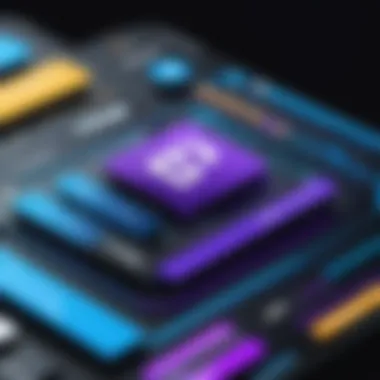
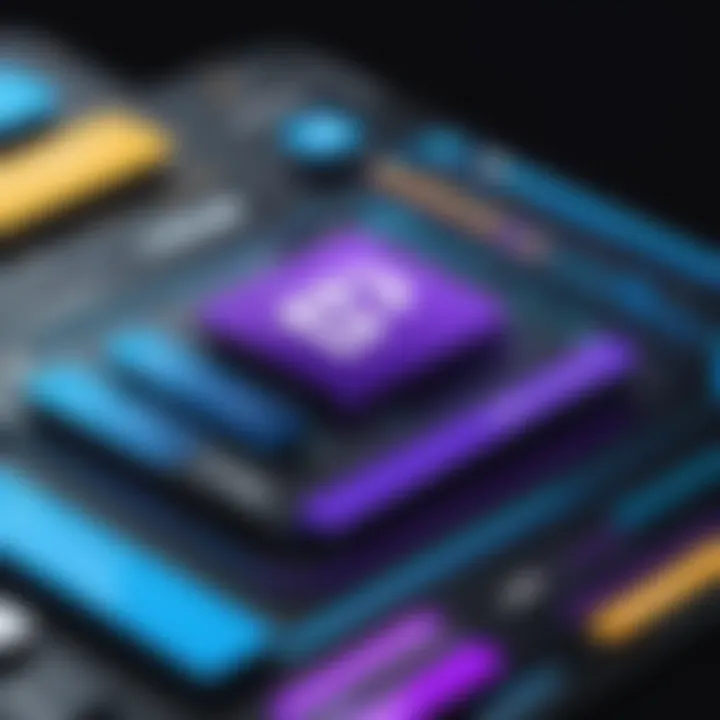
- Cross-Platform Compatibility: It runs on Windows, macOS, and Linux, making it accessible to a broad range of users.
- Built-in Git Support: Visual Studio Code includes Git functionality out of the box, allowing users to manage version control with ease.
- Versatile Extensions Marketplace: Developers can customize their coding experience by installing extensions tailored to their unique workflows. Popular options include support for languages like Python, JavaScript, and others.
- Intelligent Code Completion: The editor enhances productivity through features like IntelliSense, which provides smart autocomplete suggestions based on the context.
- Integrated Terminal: Users can run command-line operations directly within the editor, reducing the need to switch between windows.
These features make Visual Studio Code an efficient environment for coding, debugging, and collaboration while encouraging a streamlined workflow.
"Visual Studio Code has become an essential tool in modern software development due to its lightweight nature and robust functionalities."
In summary, this introduction establishes Visual Studio Code not merely as a coding environment but as a versatile and dynamic platform that adapts to the changing landscape of software development.
User Interface Overview
Understanding the user interface of Visual Studio Code (VS Code) is crucial for both new and experienced users. A well-designed user interface enhances productivity by providing easy access to essential features while allowing flexibility in workflow. This section covers key aspects of VS Code's layout and customization options, highlighting their significance in the overall user experience.
Layout and Design
The layout of Visual Studio Code is intuitive and user-friendly. It consists of several components that work together seamlessly. The main areas include the editor, side bar, status bar, and the panel.
- Editor: This is the core workspace where developers write and edit code. It supports multiple tabs, making it easier to manage different files simultaneously.
- Side Bar: The side bar houses useful tools like the file explorer, search functionality, and extension management. Its placement allows users to quickly navigate through files or access specific features without interrupting their coding flow.
- Status Bar: Located at the bottom, the status bar provides real-time feedback on the current workspace. It displays useful information such as line and column numbers, language mode, and version control status.
- Panel: The panel at the bottom allows for output viewing, terminal access, and debugging tools. This versatility ensures developers can manage all aspects of their coding environment in one place.
In the Design aspect, VS Code provides a clean and modern aesthetic. The use of color coding enhances readability, helping users to differentiate between various code elements effectively. The overall simplicity in design reduces distractions, allowing developers to focus on writing quality code.
Customization Options
Customization is one of the formidable strengths of Visual Studio Code. Users can modify their interface to suit personal preferences and enhance efficiency. Various options for customization include:
- Themes: VS Code supports numerous themes, enabling users to choose color schemes that align with their visual preferences. Both light and dark themes are available, catering to different environments and enhancing visual comfort.
- Icon Packs: Users can opt for different icon packs to personalize their file icons in the side bar. This aids in quicker file identification and adds a personalized touch to the workspace.
- Layout Modifications: Developers can adjust the layout, such as positioning the side bar and panel according to their workflow needs. This flexibility allows for a more personalized coding environment.
- Keyboard Shortcuts: Customizable shortcuts provide users with the ability to streamline their coding processes. By creating tailored combinations for frequently used actions, developers can significantly reduce time spent navigating through menus.
Incorporating these customization options contributes to a more engaging workflow. By aligning the interface with their personal preferences, users can enhance their coding efficiency while maintaining comfort.
"Customization is not just about aesthetics; it is about creating a workspace that fosters productivity and creativity."
Understanding the user interface of Visual Studio Code can greatly influence how effectively one can use the tool. The layout helps in managing multiple tasks, while the customization options enable users to shape their environment to best fit their individual coding style.
Setting Up Visual Studio Code
Setting up Visual Studio Code is a crucial step for developers looking to maximize their productivity. This section will cover the importance of installation and initial configuration. These fundamental elements not only affect usability but also determine how well a developer can leverage the editor’s capabilities.
Installation Process
Visual Studio Code offers a straightforward installation process. It is compatible with various operating systems like Windows, macOS, and Linux. The first step is to visit the official Visual Studio Code website, where users can find downloadable versions for their respective operating systems. The installer is lightweight, making it a quick download and setup.
- Download the Installer: Choose the relevant version for your OS. Follow the instructions on the site.
- Run the Installer: After downloading, double-click the installer file. The installation wizard will guide you through the necessary steps.
- Select Installation Options: You may be prompted to select additional options, such as adding VS Code to your PATH or creating a desktop shortcut. These options can enhance your workflow.
- Finish the Installation: After confirming your choices, click the install button. The installation shouldn’t take long, after which you will be ready to launch Visual Studio Code.
It is advisable to check for any system requirements beforehand to ensure optimal performance. The installation process is not only fast but also user-friendly, allowing beginners and experienced developers to start coding quickly.
Initial Configuration
Once Visual Studio Code is installed, the next step is the initial configuration. Proper configuration helps establish a workspace that meets individual preferences and workflow needs. Here are several key aspects to consider:
- Setting the Theme: Visual Studio Code comes with several themes. Users can access these under Preferences > Color Theme. A visually comfortable theme enhances the coding experience.
- Keybindings and Shortcuts: Understanding and customizing keyboard shortcuts can greatly increase efficiency. Many users find that modifying these settings leads to a more fluent coding process. You can view and modify them under File > Preferences > Keyboard Shortcuts.
- Extensions: After installation, install popular extensions, such as Prettier for code formatting or ESLint for JavaScript linting. This can be done from the Extensions view, which can be accessed using the shortcut . Having the right extensions allows the editor to work more effectively for your specific use case.
- Workspace Settings: Establishing workspace settings can help in managing projects more efficiently. The configuration file allows for project-specific settings.
It is important to take the time to adjust these settings for an optimized development environment.
By following these initial steps, users can create an environment conducive to effective coding. Proper setup not only makes it easier to navigate Visual Studio Code but also maximizes its features to support varied programming tasks.
Extending Visual Studio Code
Extending Visual Studio Code is essential for enhancing its functionality and adapting it to specific development needs. The built-in capabilities of VS Code are impressive, but the ability to modify and expand its features makes it even more powerful. Customization allows developers to tailor their environment to fit their workflows, improving productivity and efficiency. The Google Chrome has popularized extension marketplaces, showing how additional tools can complement a core product, and Visual Studio Code follows this pattern.
The Marketplace for Extensions
The Marketplace for Extensions serves as a centralized location for discovering and installing various add-ons. Developers can search for extensions that cater to their specific programming languages, frameworks, or tools. The importance of this marketplace lies in its vast collection of resources that can enhance coding in many ways. For instance:
- Enhancing code formatting and linting.
- Integrating tools for better debugging.
- Supporting new languages and frameworks.
One can browse through categories such as Debugging, Version Control, or Language Packs, making it easy to find relevant extensions. Being able to read user reviews and ratings helps developers choose the right tools, ensuring better integration.*
Popular Extensions for Developers
Several extensions have gained favor among the developer community, offering significant benefits and enhancing user experience. Some notable ones include:
- Prettier: This extension formats code consistently, saving time on manual adjustments. It supports multiple languages and enforces a code style.
- Live Server: It provides a development HTTP server with live reload capability. This feature is beneficial for web developers as it allows for immediate feedback while editing HTML or CSS files.
- GitLens: It improves the built-in Git capabilities, providing insights into code authorship and history. GitLens is valuable for teams, making code reviews easier and more effective.
Choosing the right extensions can greatly simplify many aspects of coding, from error-checking to collaboration. The power of Visual Studio Code lies in its community-driven ecosystem, constantly evolving to meet developers' needs.
Creating Custom Extensions
For those who cannot find existing extensions that meet their requirements, Visual Studio Code also allows for Creating Custom Extensions. This process involves defining a unique set of functionalities to enhance the editor's capabilities. Developers can create customized tools for specific tasks or add features not currently available in the marketplace. Steps to create a custom extension include:
- Set up the development environment: Install Node.js and the Visual Studio Code Extension Generator.
- Use the Yeoman generator: This tool helps scaffold a new extension project with the necessary files and configurations.
- Write the extension code: Developers can leverage JavaScript or TypeScript to implement desired functionalities.
- Test and debug: Use the built-in debugging features of VS Code to ensure the extension works as intended.
- Publish the extension: Once satisfied, developers can publish it in the Marketplace for others to enjoy.
Custom extensions are a critical avenue for developers to shape Visual Studio Code into their vision of an ideal coding environment. This flexibility is a key component of the editor's enduring popularity in the development community.
Programming Language Support
The programming language support in Visual Studio Code is crucial for developers. This code editor is highly versatile, enabling it to cater to various programming languages effectively. This flexibility allows developers to choose their preferred language while utilizing the same powerful feature set that Visual Studio Code offers. Support for multiple languages enhances productivity, as developers do not need to switch tools depending on the project requirements.
Selecting the right editor is an important consideration for productivity. A strong programming language support ensures that developers can utilize features like syntax highlighting, autocompletion, and debugging tools across different projects without losing their workflow. Such capabilities elevate Visual Studio Code from merely being a text editor to a full-fledged integrated development environment (IDE).
JavaScript and TypeScript
JavaScript and TypeScript are among the most supported languages in Visual Studio Code. JavaScript is widely used for web development, powering the client-side behavior of websites. TypeScript, which is a superset of JavaScript, adds static typing to the language, helping developers catch errors early.
Visual Studio Code enhances the experience for JavaScript and TypeScript developers by providing built-in features such as:
- Syntax highlighting and autocompletion tailored for JavaScript nuances.
- Integrated debugging, allowing developers to set effective breakpoints.
- Refactoring tools, making it easier to manage large codebases.
- Support for popular frameworks like React and Angular with extension packs.
These features create an optimal environment where developers can code more efficiently and confidently.
Python Integration
Python is another language that benefits significantly from Visual Studio Code's extensive support. This language has gained immense popularity due to its readability and versatility, making it a favorite among data scientists and web developers alike.
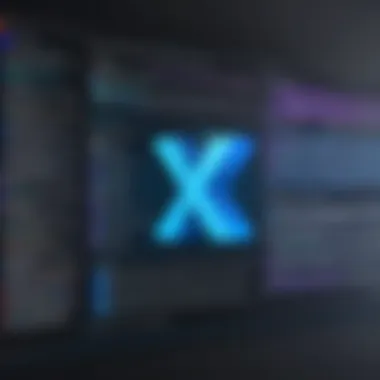
Visual Studio Code provides:
- The Python extension that offers rich support, enabling features like intelligent code completion.
- Jupyter Notebooks integration, beneficial for data analysis and machine learning workflows.
- Easy debugging and an integrated terminal for running scripts.
- Environmental management capabilities for virtual environments.
These capabilities make Python coding efficient and straightforward within Visual Studio Code, allowing developers to focus more on problem-solving rather than tool configurations.
Other Languages Supported
Visual Studio Code’s commitment to programming language support extends far beyond JavaScript, TypeScript, and Python. A wide range of other languages have robust support, including Java, C++, C#, and Ruby. Each language is supported through extensions that help enhance coding capabilities.
The editor includes:
- Formatting tools that adhere to each language’s style guidelines.
- Language-specific linters to assist in maintaining code quality.
- Command palettes for quick access to language features.
By utilizing Visual Studio Code's extensive programmable language support, developers can easily tailor their coding experience to match their workflow, reducing friction in development.
This broad support solidifies Visual Studio Code's position as an ideal tool for software development across various domains. Developers are empowered with the flexibility to switch languages seamlessly, maintaining a strong focus on building quality applications.
Key Functionalities
Visual Studio Code (VS Code) stands out not only for its versatility but also for its functional design. Understanding its key functionalities is essential for maximizing productivity during software development. Two major aspects of this are debugging tools and the integrated terminal. These features serve distinct yet complementary purposes, making navigation and coding more efficient.
Debugging Tools
Debugging is a critical process in software development, enabling developers to identify and resolve issues within their code. VS Code includes a powerful debugging toolset designed to streamline this task. It supports breakpoints, which allow users to pause execution at specific lines of code, giving them an opportunity to inspect variables and evaluate expressions.
Developers can also view call stacks and navigate through code execution, which aids in pinpointing problems. Another notable feature is the debugging console, where one can execute commands directly, assisting with real-time testing and debugging. To utilize this feature effectively, familiarity with the built-in debugger configuration is necessary. The settings are customizable, meaning developers can adapt them to their needs.
To reach the debugging view, users can press , making access quick and efficient. Overall, the debugging tools in VS Code are not just addons but integral components that enhance the overall development experience.
Integrated Terminal
The integrated terminal within VS Code eliminates the need to switch between the editor and external command line interfaces. This functionality provides a seamless environment for executing commands, running scripts, and compiling code. The terminal supports various shell environments, including Command Prompt, PowerShell, and Bash, catering to a wide array of user preferences.
Moreover, users can open multiple terminal instances, enabling simultaneous operations. This is particularly useful for tasks like running a web server while executing database queries.
Another significant aspect is the built-in terminal's customization options. One can alter its appearance by changing the font size, colors, and transparency, which enhances user experience.
"An integrated terminal brings the command line right into the environment where coding happens, elevating productivity significantly."
In summary, the key functionalities of Visual Studio Code, encompassing debugging tools and the integrated terminal, play a vital role in enhancing developer experience. By utilizing these features, users not only boost efficiency but also streamline their workflows, which is increasingly crucial in today’s fast-paced development landscape.
Collaboration and Version Control
In today’s fast-paced software development environment, effective collaboration and robust version control are essential. They enable teams to work seamlessly, minimizing conflicts and streamlining the development process. Understanding these concepts is critical to harness the full potential of Visual Studio Code. This section explores how Visual Studio Code integrates with Git and GitHub, and highlights the Live Share feature that facilitates real-time collaboration among developers.
Git and GitHub Integration
Visual Studio Code provides out-of-the-box support for Git, the widely used version control system. This integration allows developers to manage their projects directly from the editor, enhancing productivity by reducing the need to switch between applications.
- Version Control: Git helps track changes in code, making it easier to revert to previous states if necessary.
- Branching: Visual Studio Code simplifies branching and merging workflows, which is crucial for collaborative projects. Working in branches allows developers to experiment without affecting the main codebase.
- Commit History: Developers can view their commit history within the editor, gaining context about changes over time. This feature is valuable for reviewing the evolution of the project and understanding decisions made during development.
To use Git in Visual Studio Code, you can access the Source Control icon located in the sidebar. Here, you can initialize a Git repository, stage changes, and commit them with simple clicks. You can also access features such as pushing to GitHub or pulling updates, allowing you to remain in your workflow without distractions. This integration not only improves efficiency but also reduces the potential for errors in version handling.
Live Share Feature
Live Share is a powerful feature in Visual Studio Code that enables developers to collaborate in real-time. This functionality is particularly useful for pair programming, code reviews, and debugging sessions. With Live Share, multiple developers can work on the same project simultaneously, seeing each other’s changes in real time.
Some key advantages of the Live Share feature include:
- Real-Time Editing: Collaborators can edit files together, making it easier to provide immediate feedback and suggestions.
- Shared Debugging: Live Share allows team members to debug their code together, which can expedite problem-solving and enhance learning.
- Context Sharing: Developers can share their local server and terminal sessions, creating a more integrated collaboration experience.
To initiate a Live Share session, simply click on the Live Share button in the bottom status bar. You can generate a share link to invite others to join the session, regardless of whether they have the same local environment. This ease of use significantly enhances the collaborative capabilities of Visual Studio Code.
"With the power of Git and the immediacy of Live Share, Visual Studio Code truly transforms how software is developed in teams."
Optimizing Performance
Optimizing performance in Visual Studio Code is crucial for both novice and seasoned developers. A well-optimized environment not only enhances productivity but also reduces operational challenges. When you streamline your workspace and settings, you can expect faster response times, smoother navigation, and improved overall efficiency. In this section, we explore the elements that contribute to an optimized performance within Visual Studio Code, including managing your workspace effectively and adjusting editor settings to suit your workflow.
Managing Workspace
A properly managed workspace contributes to the performance of Visual Studio Code. It allows developers to focus on coding without the distractions of unnecessary files or clutter. Here are some effective strategies for managing your workspace:
- Organize Projects: Keeping your projects organized is key. Use a clear directory structure and logical naming conventions for folders and files. This will make it easier to navigate through your workspace.
- Use Multi-root Workspaces: If you work with multiple projects, consider using multi-root workspaces. This feature allows you to open several folders in a single editor instance, which can make switching contexts easier.
- Close Unused Files: Files that you do not actively work can slow down the editor. Regularly close tabs you are not using. VS Code provides options to auto-close editor tabs when they're not in use.
- Leverage Workspaces Settings: You can save specific settings for different workspaces. This helps in customizing the environment based on the project requirements. Make sure to set up workspace-specific settings whenever applicable.
Efficient workspace management can notably increase your productivity and reduce loading times, thereby optimizing the performance of Visual Studio Code.
Adjusting Editor Settings
Adjusting editor settings is another essential part of optimizing Visual Studio Code's performance. Each developer has unique preferences and requirements when it comes to their coding environment. Here are some key settings you might want to consider:
- Editor Layout: Adjusting the editor layout can significantly impact your workflow. You can choose between different layouts based on your needs, such as vertical or horizontal splits. Experiment with these to find what suits you best.
- Disable Unused Features: Visual Studio Code offers many features that you may not need. Disabling unused features or extensions prevents them from consuming system resources. This can lead to a more responsive editor.
- Settings Sync: Utilizing the built-in settings sync helps maintain a consistent development environment across multiple machines. This feature ensures that your preferred configurations are easily accessible, optimizing your performance whenever you switch devices.
- File Watcher Settings: Adjusting the file watcher settings can also help improve performance. By specifying which files or directories to monitor, you can reduce unnecessary processing of file changes.
Each adjustment can lead to meaningful performance improvements. So, take some time to fine-tune your editor settings to create an optimal coding environment.
"Performance optimization is not a destination, but a continuous journey in software development."
In summary, optimizing performance in Visual Studio Code requires deliberate actions regarding workspace management and editor settings. Thoughtful organization and customized settings can lead to heightened productivity and a streamlined coding experience.
Best Practices
Embracing best practices in Visual Studio Code not only substantially enhances productivity but also ensures a smoother development workflow. For developers, adhering to these practices can minimize errors and facilitate collaboration. In this section, we will explore some of the key elements of best practices that benefit both individual developers and teams working on larger projects.
Efficient Coding Techniques
Efficient coding techniques are crucial in maximizing productivity. A few important ones include:
- Use of Shortcuts: Familiarizing yourself with keyboard shortcuts is vital. This can significantly speed up tasks such as navigating the workspace, executing commands, or searching within files.
- Code Formatting: Utilizing built-in formatting tools can maintain consistency across codebases. Visual Studio Code has features for automatic formatting that improve code readability and adhere to style guidelines.
- Version Control Integration: Regularly committing changes to repositories like GitHub ensures that your code is backed up and facilitates better tracking of changes. This also aids in collaborative environments.
By implementing these techniques, developers can create cleaner code in less time, which is essential in any software development process.

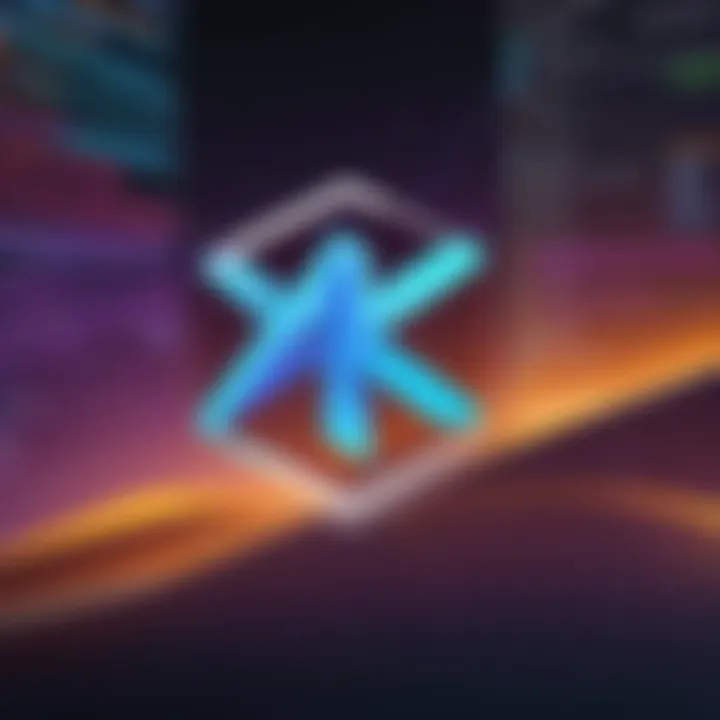
Leveraging Docs and Community Resources
Utilizing available documentation and community resources is fundamental for ongoing learning and problem-solving. Here are some important aspects:
- Official Documentation: The official Visual Studio Code documentation is a comprehensive resource. It covers everything from beginner topics to advanced functionalities. Regularly reviewing this material helps developers stay updated on new features and improvements.
- Community Forums: Engaging in community forums such as Reddit or the Visual Studio Code GitHub repository allows developers to seek help and discuss their experiences. This interchange of information not only resolves immediate issues but also fosters a sense of community.
- Tutorials and Online Courses: Numerous online platforms offer tutorials and courses specifically for Visual Studio Code. Taking advantage of resources such as those found on sites like Britannica or other educational platforms can enhance understanding and skill.
In summary, best practices in Visual Studio Code are incredibly beneficial. They enable optimized workflows, simplify coding tasks, and foster continuous learning. Hence, being well-acquainted with these techniques and resources is essential for any developer enthusiastic about maximizing their effectiveness.
Advanced Features
The advanced features of Visual Studio Code play a crucial role in elevating the user experience and development productivity. These features go beyond basic coding, enabling users to tailor their environment and automate repetitive tasks. Understanding these elements not only helps in practical functionality but also encourages developers to explore new workflows and efficiency.
Task Automation with Tasks
Task automation in Visual Studio Code allows developers to define and run tasks consistently without manual intervention. This feature proves invaluable for repetitive actions such as building projects, running tests, or linting code. Users can define tasks in the file, enabling a straightforward way to manage their projects.
Benefits of task automation include:
- Consistency: Standardizing how tasks are executed ensures reliability across different environments.
- Time Efficiency: Automating tasks reduces time spent on routine processes, allowing developers to concentrate on complex problems.
- Customization: Users can configure tasks to fit their specific project needs, integrating with scripts and command line tools.
For example, a simple task to build a TypeScript project might look like this:
Custom Snippets and Shortcuts
Custom snippets and shortcuts enhance coding speed and accuracy. Snippets allow users to create reusable code templates, significantly reducing typing time. For instance, a developer working with React might create a snippet for a functional component, ensuring swift implementations without repetitive typing.
Shortcuts, meanwhile, provide quick access to commands and functions within the editor. Customizing these can streamline workflows and enhance productivity, making routine tasks easier.
Benefits of using snippets and shortcuts include:
- Quick Insertion: Insert frequently used code blocks with minimal keyboard input.
- Reduced Errors: Snippets can help maintain consistency and reduce human errors during coding.
- Personalized Experience: Developers can tailor Visual Studio Code to their unique coding habits and preferences.
End
Troubleshooting Common Issues
Troubleshooting common issues is an essential skill for anyone using Visual Studio Code. Debugging problems can often consume valuable time, affecting productivity and project timelines. When developers encounter issues, it is critical to swiftly identify and resolve them. Not only does this ensure a smoother coding process, but it also prevents minor concerns from escalating into significant obstacles, which can be particularly detrimental when working under tight schedules or deadlines.
Most common problems can arise during setup or when working with specific extensions. Understanding how to diagnose these issues can boost confidence and enhance the user experience within the editor.
Common Setup Problems
During the initial setup of Visual Studio Code, various issues may arise that hinder the user from fully utilizing the editor. Some common setup problems include:
- Missing or Incomplete Installation: Sometimes, a failed installation of the software can lead to unexpected behaviors. Ensure that all components have been installed and the latest version is being used. A quick check for updates can resolve many issues.
- Configuration File Errors: Visual Studio Code relies on various configuration files which, if corrupted or misconfigured, can lead to problems. It is advisable to verify these configurations, especially settings related to extensions or user preferences.
- Extension Conflicts: With numerous extensions available, conflicts may arise between them. If certain functionalities are not working as expected, disabling extensions one by one may help to identify the conflicting one. A clean workspace can sometimes be obtained by starting Visual Studio Code in safe mode.
Debugging Common Errors
Debugging errors within Visual Studio Code can seem daunting, especially for developers who are new to the platform. However, the built-in debugging tools offer a systematic approach to identify and correct issues effectively. Some crucial aspects include:
- Console Output: The console can provide valuable insights into what may have gone wrong. Check for error messages or warnings that can indicate problematic code or configuration settings.
- Breakpoints and Call Stack: Utilizing breakpoints allows developers to halt code execution at a specific line. This helps to inspect variables and understand the flow of the code. The call stack can then be examined to see which functions are being executed.
- Integrated Debugger: Visual Studio Code comes with a powerful integrated debugger. Configure your launch settings according to the language used, whether it is JavaScript, Python, or another supported language. This configuration often improves the efficiency of tracking down issues.
"A proactive approach to problem-solving significantly diminishes frustrations associated with coding errors."
Being adept at troubleshooting common issues not only enhances personal efficiency but also builds resilience in navigating the complexities of various development environments.
Resources and Learning
In the realm of software development, continuous learning is paramount. For users of Visual Studio Code, leveraging quality resources can significantly enhance proficiency and productivity. This section will explore various avenues for acquiring knowledge, from official documentation to online courses, while emphasizing the importance of these resources.
Access to high-quality resources provides several benefits. First, they offer current information about features and updates in Visual Studio Code. As the editor evolves, staying informed enables users to utilize new functionalities effectively. Second, a deep understanding of available tools facilitates more efficient coding practices, ultimately leading to better project outcomes.
Finally, engaging with community resources fosters collaboration and knowledge-sharing among developers, enriching the coding ecosystem. Below, the most relevant sources of information for mastering Visual Studio Code are discussed.
Official Documentation
The official documentation of Visual Studio Code is the cornerstone of learning. This comprehensive resource covers everything from installation and setup to advanced features. It acts as a complete guide, addressing common queries and providing examples.
In the documentation, you can find:
- Installation guides for various operating systems.
- Detailed explanations of integrated features like debugging tools and integrated terminal.
- Tips for configuring settings to enhance your development environment.
- Extensive information on extensions and their usage.
Accessing the official documentation is straightforward. You can find it at Visual Studio Code Documentation. This content is regularly updated, ensuring that users have access to the latest advancements and practices. A developer relying on this resource will undoubtedly gain valuable insights and troubleshooting tips over time.
Online Courses and Tutorials
Online courses and tutorials serve as an excellent supplement to official documentation. They cater to various learning styles, often breaking down complex concepts into more digestible segments. Platforms such as Coursera, Udemy, and LinkedIn Learning provide structured learning paths to enhance skills.
Some advantages of these online courses include:
- Interactive Learning: Courses often include quizzes and practical coding exercises. This hands-on approach solidifies understanding effectively.
- Diverse Perspectives: Various instructors may offer unique insights into using Visual Studio Code. This diversity fosters a well-rounded understanding.
- Community Support: Many platforms feature community forums. Networking with fellow learners can lead to valuable connections and collaborative opportunities.
Moreover, YouTube offers numerous free tutorials that cater to different aspects of Visual Studio Code. However, it is advisable to verify the credibility of these resources to ensure quality content.
Overall, engaging with both official documentation and online courses provides developers with a robust arsenal of knowledge. This knowledge empowers them to maximize their use of Visual Studio Code and adapt to its evolving capabilities.
Epilogue
The conclusion of this article serves as a critical synthesis of the information shared about Visual Studio Code. Understanding the conclusion reaffirms the editor's significance as a valuable tool for many developers. It reflects on the range of features and functionalities discussed throughout the article, providing a holistic view of the software's impact on coding practices.
Visual Studio Code has evolved beyond a simple code editor to become an essential integrated development environment. Its open-source nature, extensive extension marketplace, and robust community support make it a preferred choice for many in the tech industry. The benefits of using this platform extend to improved productivity, collaboration, and efficiency in coding.
Moreover, future developments and updates to Visual Studio Code will likely enhance its capabilities even further, keeping it aligned with the evolving needs of developers. The inclusion of advanced debugging features, support for new programming languages, and improved user experience are all factors that contribute to its ongoing relevance in software development.
In summary, embracing Visual Studio Code not only simplifies the coding journey but also empowers developers to harness the full potential of their skills.
Future of Visual Studio Code
As technology continues to advance, the future of Visual Studio Code appears promising. The ongoing contributions from the developer community and Microsoft itself are bound to lead to continuous improvements. The introduction of AI-driven capabilities is on the horizon, aimed at making coding smarter and more intuitive.
Developers may witness enhanced features such as predictive coding assistance, which can streamline coding processes significantly. Moreover, the growing integration with cloud services is expected to enable seamless development workflows.
- Continuous evolution: Expect updates to be frequent, noticeably enhancing user functionality.
- Increased versatility: Support for more languages and tools will cater to a broader audience.
- Focus on collaboration: Improved features for real-time collaboration will likely match the needs of modern remote teams.
Visual Studio Code’s journey is one of adaptation and responsiveness to the developer community's needs. By staying aware of these trends and adapting practices accordingly, developers can ensure they are utilizing every aspect of this powerful tool effectively.



