Assessing Ubuntu Performance on Dell Laptops
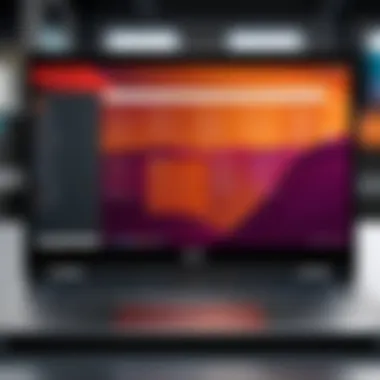
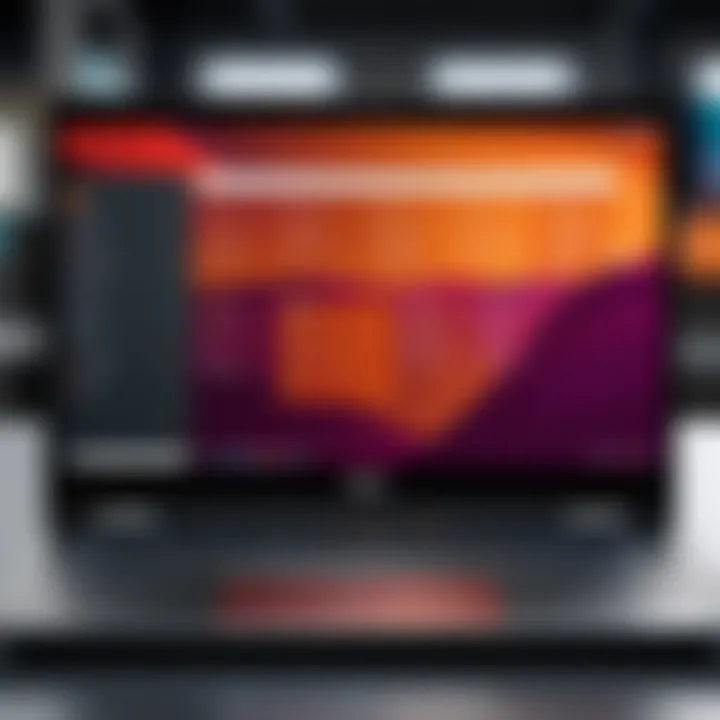
Intro
The world of operating systems is always morphing, with user demands and innovations shaking the foundations. Among the growing choices, Ubuntu has carved out a niche for itself, especially when paired with established hardware companies like Dell. As Ubuntu gains traction within the tech community, many are keen on harnessing its potential on Dell laptops—an inclination that’s both compelling and beneficial.
Dell laptops stand out for their reliability and solid performance, making them a preferred choice for many users, including software developers and tech enthusiasts. When these laptops run Ubuntu, users often discover a new level of performance, customization, and flexibility.
This exploration is not merely about making Ubuntu work on Dell laptops but about understanding the intricacies involved in achieving a seamless experience. To truly appreciate this relationship, one must consider the underlying hardware, installation processes, and how software optimizations can amplify what is already a great combination. This guide aims to peel back the layers on the various aspects that make running Ubuntu on Dell laptops a worthwhile endeavor, providing readers with insights to elevate their user experience.
In the sections that follow, we will draw a detailed roadmap to successfully integrate Ubuntu into Dell’s ecosystem, discussing practical strategies, troubleshooting, and the potential of this open-source operating system.
Prelude to Ubuntu and Dell Laptops
In today's technologically advanced environment, the choice of operating system can significantly impact productivity and user experience. Ubuntu, an open-source Linux distribution, has steadily gained traction among tech professionals and enthusiasts, particularly as it offers robust performance and versatility. Its compatibility with hardware, especially that of trusted manufacturers like Dell, forms the backbone of smoothly running applications, making this topic relevant to a range of users, including software developers, IT professionals, and data scientists.
When considering Ubuntu on Dell laptops, it’s essential to recognize a few key elements. First, hardware compatibility plays a crucial role. Dell has rigorously tested many of its laptop models to ensure they can run Linux systems efficiently. This leaves users with the assurance that whether they’re running complex data analyses or software development tasks, their hardware can keep up with demanding applications.
Additionally, performance cannot be overlooked. Users who have made the switch to Ubuntu often report significant improvements in performance metrics and system responsiveness compared to Windows. This aspect is attractive to those engaged in resource-intensive tasks, where every second counts. The lightweight nature of Ubuntu allows for focusing system resources where they matter most, leading to enhanced productivity.
Problematically, newcomers might assume that Ubuntu's installation and configuration on Dell laptops could be daunting. However, many resources and community forums are available to ease this transition. The collaboration between Ubuntu and Dell contributes to smoother processes with drivers and firmware that work effortlessly together, significantly reducing the potential headaches often associated with installing a new operating system.
In light of these considerations, our exploration will dive into what makes the pairing of Ubuntu and Dell laptops so compelling. We will dissect the components that allow them to shine together, from understanding Ubuntu's fundamentals to examining particular Dell models optimized for an ideal user experience.
Understanding Ubuntu
Ubuntu is not just another operating system; it's a community-driven effort to provide an alternative that stands apart from commercial offerings. Designed with user-friendliness in mind, Ubuntu caters to those unaccustomed to the intricacies of traditional Linux systems. Its intuitive interface makes it accessible, while the underlying architecture supports advanced functionalities that tech-savvy individuals appreciate.
The open-source nature encourages user modifications and invites collaboration, further enhancing the software’s evolution over time. With regular updates, security patches, and a robust driver support system, users can rest assured that they are operating with tools consistently fine-tuned for performance and safety.
Through navigating Ubuntu, users encounter both a versatile range of applications and community engagement opportunities. Being part of this collective fosters an environment of growth—whether through forums, documentation, or user-created resources. Consequently, the learning curve associated with Linux diminishes, allowing users to harness their full potential.
Dell Laptops Overview
Dell laptops have established a solid reputation for reliability and performance across various market segments. From portable models geared toward students to powerful systems tailored for professionals, Dell's breadth of offerings provides options for everyone.
When looking for a laptop that will run Ubuntu smoothly, two categories often stand out: business-class laptops and consumer-grade offerings. Business-class laptops—like the Dell XPS series—come equipped with higher-end components and have been tested for Linux compatibility. On the other hand, the Inspiron series provides excellent performance at a more accessible price point, making them popular choices among Ubuntu users.
Key considerations when selecting a Dell laptop for Ubuntu include:
- Build Quality: Well-constructed laptops tend to last longer and endure daily usage.
- Performance Specifications: Focus on models with adequate RAM and processing power, as these will better handle Ubuntu's multitasking capabilities.
- Customer Support: A proactive support team can help resolve issues swiftly, especially those specific to Linux drivers or software.
With Dell's commitment to integrating open-source principles into their manufacturing processes, the partnership with Ubuntu enables Dell laptop users to explore a rich ecosystem free from many of the constraints imposed by proprietary systems.
Ultimately, understanding both Ubuntu's capabilities and Dell's offerings equips potential users with valuable information to make informed decisions, paving the way for a seamless transition into the world of Linux.
Hardware Compatibility Insights
Understanding the dynamics of hardware compatibility is crucial when it comes to running Ubuntu on Dell laptops. Users need to consider how these two systems—hardware manufactured by Dell and the open-source Ubuntu operating system—coalesce to create an effective computing experience. Overall, this section highlights how compatibility can significantly affect performance, stability, and the overall user experience.
The Importance of Hardware Compatibility
Selecting the right hardware is like putting together the pieces of a puzzle; if a piece doesn�’t fit, the whole image can become distorted or fail to function. For someone setting up Ubuntu on a Dell laptop, this means paying attention to specific Dell models that are known to work seamlessly with the operating system. The benefits here are manifold. Not only do you ensure smoother performance, but you also reduce the likelihood of encountering lag or driver-related issues down the line.
Dell Laptop Models for Ubuntu
Dell offers a range of laptops that support Ubuntu well. Models like the XPS 13 and Inspiron series are often highly rated in the community for their compatibility. These models generally come pre-installed with Ubuntu, reducing the hassle for users, and their support ensures that any hardware optimization is already taken care of. The greatest advantage here is having access to community-tested models—like the Dell XPS 15, known for its fine balance of power and portability. Users have reported that this model runs Ubuntu like a breeze.
Furthermore, newer Inspiron models frequently come equipped with hardware that plays well with Ubuntu, providing great battery life and responsive interfaces. Checking forums like the Ubuntu Forums or communities on subreddits can often provide updated recommendations based on user experiences. It’s always best to look at documented feedback before making a purchase or an installation decision.
Essential Hardware Specifications
When discussing essential specifications for running Ubuntu on a Dell laptop, one must not overlook the basics:
- CPU: Ideally, a multi-core processor—such as an Intel i5 or i7—ensures smooth processing. More cores can lead to better multitasking abilities.
- RAM: A minimum of 8GB is generally recommended. However, for heavier tasks, 16GB or more can cushion against slowdowns.
- Storage: Opting for an SSD rather than an HDD can yield faster boot times and overall responsiveness. A size of 256GB should be considered adequate for Ubuntu and crucial applications.
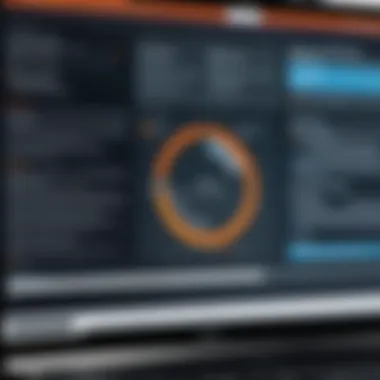
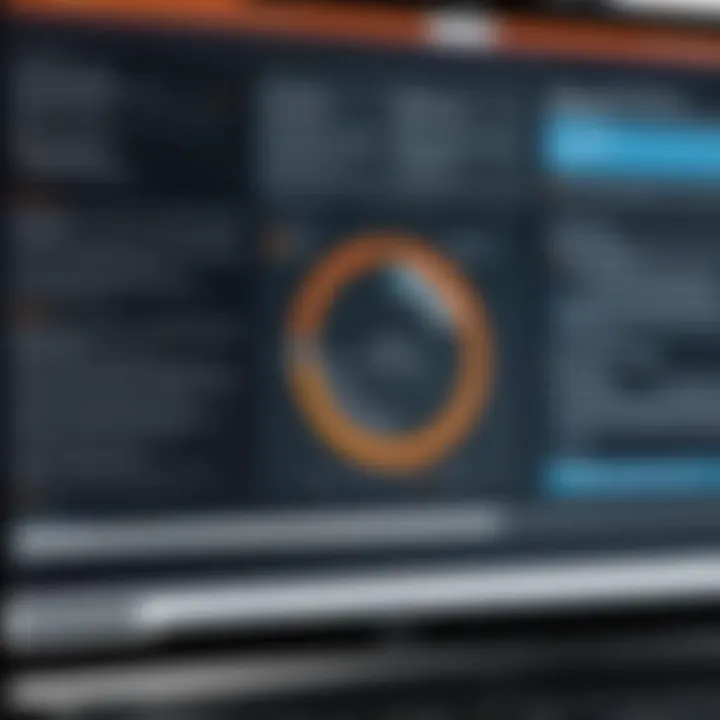
Additionally, a dedicated graphics card might be necessary for users into gaming or design work. The NVIDIA GeForce and AMD Radeon categories tend to provide excellent support when properly paired with the latest drivers for Linux.
Drivers and Firmware Considerations
Drivers are the bridge between your hardware and the operating system. An important consideration before running Ubuntu is ensuring you have the correct drivers installed. Oftentimes, out-of-the-box, Ubuntu recognizes Dell hardware well. However, there may be exceptions, particularly with proprietary drivers for graphics cards or specialized peripherals. These may require manual installation, which can be tricky if you’re new to the Linux world.
To keep everything running smoothly, regularly checking for updates on the Dell Support site and using the built-in software update tool in Ubuntu is vital.
"Keeping drivers and firmware updated ensures that the hardware runs optimally and is compatible with the latest software patches provided by Ubuntu."
Installation Process of Ubuntu on Dell Laptops
When venturing into the realm of Ubuntu on Dell laptops, the installation process holds a paramount significance. It is the point at which users transform their devices, aligning them with the open-source operating system's functionalities. Grasping the nuances of this installation is vital for a seamless transition, and it affects everything from hardware performance to software compatibility. Given the nature of today’s fast-paced tech environment, being well-versed in installation procedures can help users gain efficiencies and enhance their experience in a tangible way.
Preparing Your Dell Laptop
Before diving into the installation, one must ensure the Dell laptop is prepped accordingly. This means several key things: backing up vital data, verifying power supply, and ensuring that the laptop is updated.
- Data Backup: It’s a good practice to back up any data, documents, or applications that are essential. This could be conducted through systems like Dropbox, Google Drive, or even an external hard drive. It’s a safeguard that prevents data loss during the installation process.
- Power Supply Check: As trivial as it may seem, make sure the laptop is connected to a power source. Even a minor interruption during installation can lead to headaches down the line.
- Existing OS Cleanup: If you plan to dual-boot, it’s wise to clean up disk space and inspect current partitions. Tools such as GParted can assist in this process, allowing users to visualize and manage disk space easily.
After these preparations, users can begin their journey into the installation process knowing they have everything in order.
Creating a Bootable USB Drive
The next step is creating a bootable USB drive, a crucial element for launching Ubuntu on Dell hardware. This method not only serves to install the operating system but also helps users troubleshoot and repair existing installations.
To create a bootable USB drive, follow these steps:
- Obtain Ubuntu ISO: Download the latest Ubuntu image from the Ubuntu official site.
- USB Preparation: You will need a minimum of 4GB free space on the USB drive. Keep in mind that all data on this drive will be wiped during the process.
- Use Software: Employ tools like Rufus (if you’re on Windows) or Startup Disk Creator (if using another Ubuntu system). Their role is to transfer the ISO file onto the USB drive, making it bootable.
Replace with the actual path of the downloaded file and with your USB identifier. Be exceptionally vigilant—any oversight here could lead to data loss!
Step-by-Step Installation Guide
Finally, the installation! Once the USB boot drive is prepared, follow these step-by-step guidelines:
- Boot From USB: Insert the USB drive and restart your Dell laptop. Access the boot menu (often by pressing ) and select the USB device to boot from it.
- Select Options: Upon booting, users are typically greeted with options. Choose "Try Ubuntu" if you want to test the OS before installation, or "Install Ubuntu" to proceed directly.
- Follow Install Wizard: The installation wizard will guide you through the process. Choose your language, keyboard layout, and whether you want updates or third-party software included.
- Partitioning: Here, users can choose dual-boot or replace the existing OS. For non-advanced users, choosing the option to install alongside the existing OS is often the simplest choice.
- Finalization: Follow any final onscreen prompts, choose desired settings like timezone, and let the installation work its magic. Once complete, you will be prompted to restart the laptop and remove the USB drive.
- First Boot: On the first boot, users may encounter a configuration setup for their Ubuntu account. After this, welcome to your freshly installed Ubuntu OS on your Dell laptop!
- Manual partition users: Carefully assign partitions—root, swap, and home may be used if one opts for custom configurations.
"A smooth installation today saves a myriad of complications tomorrow."
This installation process encapsulates more than just technical steps; it signifies the beginning of an engaging relationship with Ubuntu, unlocking a world of possibilities on Dell hardware. Whether for professional development, personal use, or a mix of both, understanding and executing these steps prepares users for the vibrant ecosystem of open-source software.
Post-Installation Optimization Strategies
After successfully installing Ubuntu on your Dell laptop, the next critical phase is optimizing the system for both performance and usability. This isn’t just about having a working system; it involves refining it to ensure it performs at its peak and suits your specific workflow. Optimization strategies can lead to better speed, smoother user experience, and overall satisfaction when using Ubuntu.
Updating the System
Keeping your system updated is the first step in optimization. Updates can include patches, security fixes, and enhancements that improve the overall stability of Ubuntu. Regular updates ensure that you benefit from the latest features and that any potential vulnerabilities are addressed promptly.
To update your Ubuntu system, you have a couple of options:
- Graphical Interface: Open the Software Updater tool in the dash. It will check for updates and alert you when they are available.
- Terminal Command: For those comfortable with the command line, you can open the terminal and run the following commands:This not only updates your package list but also upgrades the installed packages. Keeping this step as a habit will enhance your system's security and functionality over time.
Installing Essential Software
Once you have updated your system, the next step is to equip your Ubuntu installation with the essential software tailored to your needs. Depending on your profession or interests, you may require specific applications.


For example, software developers often need IDEs like Visual Studio Code or JetBrains IntelliJ. On the other hand, data scientists may find tools like Jupyter Notebook and data manipulation libraries like Pandas essential.
To install software in Ubuntu, you can use:
- Ubuntu Software Center: A straightforward way to search, install, and manage software without requiring command-line skills.
- Terminal Commands: For instance, to install a software package, use:This flexibility allows you to quickly set up an environment that meets your workflow requirements. Remember, choosing the right tools can boost your productivity significantly.
Configuring System Settings
After installing essential software, fine-tuning system settings is vital for an optimized experience. Here's what to focus on:
- Power Management: Adjust settings according to your usage. For instance, if you are often on the go, configure your power settings to conserve battery life.
- Display Adjustments: Tweak resolution and scaling to fit your work style. It can make a world of difference in clarity and reduces eye strain during long sessions.
- Keyboard Shortcuts: Familiarize yourself with shortcuts or customize them to speed up your tasks. Setting up shortcuts for frequent operations can improve your efficiency.
"An optimized system is not just about performance; it’s about creating a seamless workflow that supports your lifestyle and work habits."
Prior to finalizing your settings, it may also be beneficial to explore Ubuntu’s settings menu, where you can find modules to customize inputs, notifications, and other particulars to enhance your interaction with the system.
Through these optimization strategies, you should feel a marked improvement in your daily interaction with Ubuntu on your Dell laptop. A well-tuned system not only provides better performance but also fosters a more productive and enjoyable computing environment.
Performance Evaluation
Understanding the performance of Ubuntu on Dell laptops is crucial for anyone looking to leverage this open-source operating system. The evaluation not only encapsulates how well the system runs on specific hardware but also influences the overall user experience. Many tech enthusiasts and professionals often seek out performance metrics to ensure that the setup meets their specific needs, whether it be for software development or data analysis.
Why performance matters:
- User Productivity: A seamless experience can greatly enhance productivity. If Ubuntu runs optimally on a Dell laptop, users can focus more on their projects rather than wrestling with technical snags.
- Application Compatibility: Performance evaluation provides insight into how various applications run on the system. This is particularly important for software developers who rely on specific IDEs or tools.
- Resource Management: Knowing the performance limitations allows users to optimize their resource allocation effectively, ensuring a smooth experience even during intensive tasks.
With these factors in mind, we can look into specific methodologies for benchmarking and comparative analysis that will shed light on the practical implications of Ubuntu's performance on Dell hardware.
Benchmarking Ubuntu on Dell Hardware
When evaluating performance, benchmarking serves as a foundational step. It typically involves running a series of tests to quantify various aspects like speed, resource usage, and overall efficiency. On Dell laptops specifically, several tools can help in this endeavor:
- Phoronix Test Suite: A widely-used open-source automated testing framework suitable for comparing multiple system configurations and setups.
- SysBench: This framework allows for testing various system parameters, making it ideal for performance evaluations in a Linux environment.
- Geekbench: This benchmarking tool assesses both single-core and multi-core performance, offering a comprehensive picture of system capabilities.
Each of these tools helps users identify areas where Dell hardware may excel or fall short when paired with Ubuntu.
"Performance metrics give you insight you can’t ignore. They're not just numbers, they can guide you to enhance your experience dramatically."
The focus shifts with each benchmark—a series of tests around CPU, memory, and disk performance can unearth the bottlenecks that might not surface during everyday use. This information is vital for developing a solid understanding of the system’s capabilities and limits.
Comparative Analysis with Other Operating Systems
Once benchmarking is done, the next logical step is to compare Ubuntu's performance on Dell laptops against other operating systems, like Windows or various distributions of Linux. This comparison yields several insights:
- Speed and Responsiveness: Generally, Ubuntu is known for its relatively lightweight design, which may provide quicker response times in certain tasks compared to heavier systems.
- Resource Consumption: It is crucial to evaluate how Ubuntu utilizes CPU and RAM compared to other operating systems. Lighter environments like Xfce or LXQt might shine in this respect, showing how Ubuntu can offer better performance on underpowered Dell models.
- Software Compatibility: Different operating systems may handle specific applications better. For example, graphic design tools may operate more efficiently on Windows, making such considerations essential in the comparative analysis.
This analysis doesn’t just help users make informed decisions; it brings clarity to where various operating systems stand in the performance arena. Those seeking high-performance configurations can benefit from these insights as they choose their optimal setup.
Common Challenges and Troubleshooting
Understanding the hurdles one might encounter while running Ubuntu on Dell laptops is critical not just for survival but also for effective utilization. Every operating system has its quirks and challenges, and Ubuntu is no exception. For users who may be moving from a more mainstream OS like Windows or macOS, the transition can sometimes feel like stepping into a different universe. However, rather than viewing these challenges as roadblocks, they can be reframed as opportunities for deeper learning and eventual mastery of the system.
Identifying common issues is the first step in this journey. This empowers users to not only troubleshoot effectively but also develop a greater understanding of how Ubuntu interacts with Dell hardware. Awareness of these issues means that when something goes awry, users can act quickly rather than panicking.
Identifying Common Issues
Some users may face a range of issues after installing Ubuntu on a Dell laptop, and knowing what to look for can save hours of frustration. Here are some common problems that might crop up:
- Boot Problems: Some users may find that their laptop does not boot into Ubuntu at all. This can be due to a misconfigured BIOS or problems with the bootloader.
- Driver Conflicts: Certain hardware components, such as wireless adapters or graphic cards, might require specific drivers for full functionality. Without them, users could face poor performance or outright incompatibility.
- Performance Hiccups: Sluggishness can occur, especially if the user has not optimized the system post-installation. Hardware and OS not working in harmony can make for a clunky experience.
Another common issue are package management errors where installing new software leads to dependency hell, often leaving users scratching their heads looking for solutions.


"If you find yourself in a bind, remember: every problem has a solution. It is just a matter of finding it."
Effective Solutions and Workarounds
While knowledge of issues is useful, understanding how to resolve them makes all the difference. Here are effective remedies that many users have found beneficial:
- BIOS Configuration: For boot-related problems, entering the BIOS and ensuring that the boot order is correctly set can be a quick fix. Sometimes, Secure Boot options may need to be disabled, as they can interfere with Ubuntu.
- Install Additional Drivers: Using the built-in driver manager in Ubuntu can streamline the process of resolving driver conflicts. In the "Software & Updates" section, users can check for additional drivers that could enhance functionality.
- Tuning System Performance: Regular updates and background services can often slow the system down. Disabling unnecessary startup applications through the system settings can help to trim the fat and boost speed.
- Using Command Line for Package Management: When struggling with package management, using the command line can often yield better results than GUI tools. Commands like and can clear up dependency issues quite quickly.
By tackling these challenges head-on, users of Dell laptops running Ubuntu can gain a better foothold. This not only improves their immediate computing tasks but also supports a more profound understanding of the Ubuntu ecosystem.
Community Support and Resources
When utilizing Ubuntu on Dell laptops, leveraging community support and available resources can make a world of difference. Many users often feel adrift when encountering issues with installation, performance, or usability. Fortunately, the open-source nature of Ubuntu is bolstered by a robust community eager to lend a hand. This support network manifests in many forms, from forums brimming with discussions to documentation created by seasoned pros and enthusiastic newcomers alike. Understanding how to effectively access these resources becomes crucial for a smoother Ubuntu experience.
Ubuntu Forums and Documentation
One of the cornerstone elements of community support for Ubuntu is found in its forums and extensive documentation. The Ubuntu forums serve as a melting pot for users across various to discuss problems and share solutions. Here’s what makes them particularly valuable:
- Peer Support: Users, regardless of expertise, can relay experiences and solutions. This often leads to quick resolutions to common problems.
- Diverse Topics: From tips on optimizing performance to navigating through software installations, the breadth of topics covered is impressive.
- Document Repository: The official documentation is a treasure trove, providing a range of how-to guides and troubleshooting steps, meaning you won’t have to ride solo when things get tricky.
For those new to Linux, following along in the forums can also enhance learning speed. It's a chance to absorb information not just via reading but through interaction with others who have faced similar hurdles.
"In the realm of open-source systems, the knowledge shared in community forums is often worth its weight in gold."
Dell Support Channels
While Ubuntu has its community, Dell offers its set of support channels tailored for users of their laptops running Linux. Their commitment to providing a better experience resonates through several key avenues:
- Dedicated Support: Dell offers direct support for laptops equipped with Ubuntu, which is a boon for those needing help specific to their machine model. The Dell support page provides drivers and articles tailored for Ubuntu users.
- FAQs and Troubleshooting: The company hosts an array of frequently asked questions that address common problems encountered by Ubuntu users on their devices. A simple query may lead to a ready-made solution, saving precious time.
- Live Chat and Tech Support: For complex issues, users can engage with Dell’s tech support team directly. This can range from hardware inquiries to software issues, ensuring that you have professionals ready to back you up.
By tapping into both the Ubuntu community and Dell's support channels, users can build a formidable knowledge base and get through challenges more effectively. It’s the combination of self-help, community engagement, and professional support that ensures a well-rounded experience when navigating Ubuntu on Dell laptops.
Future of Ubuntu on Dell Laptops
The future of Ubuntu on Dell laptops stands as a pivotal topic, especially in the realm of open-source software. As users increasingly seek flexibility and customization, the synergy between Ubuntu and Dell hardware offers an alluring avenue for both personal and professional use. This integration not only enhances user experience but also enriches the evolving dialogue surrounding open-source technologies in a commercial landscape.
Trends in Open Source Software
A significant trend in open source software is the ongoing push for community-driven development. Projects like Ubuntu thrive due to contributions from developers around the world, creating a robust ecosystem of applications that can be tailored to niche needs. This spirit of collaboration fosters innovation, ensuring that each release meets both modern demands and user expectations. The open-source model encourages transparency and flexibility, which attracts a diverse range of users, from hobbyists to enterprise professionals.
Moreover, the rise of Linux-based distributions has seen a surge in popularity, with Ubuntu leading the charge. Statistical data reveals that in recent years, adoption rates have increased among both desktop and server environments. This trend is fueled by growing concerns over privacy, security, and the increasing usability of Linux-based systems. Users have found that with platforms like Ubuntu, they can maintain control over their software choices, enhancing the appeal of such systems in industries sensitive to security and data integrity.
- User-Centric Innovations: Features like snap packages make software installation seamless, simplifying the experience for those who are not fully tech-savvy.
- Widespread Support: Major tech brands, including Dell, have begun more aggressively supporting Linux, offering pre-installed systems and hardware optimizations specifically for Ubuntu.
Innovations in Dell's Hardware Integration
Dell's dedication to hardware integration with Ubuntu marks a crucial step forward. They've introduced devices that are specifically tested and configured to run Linux-based systems smoothly. This move not only mitigates compatibility issues but also demonstrates Dell's commitment to the open-source community.
One noteworthy example is the Dell XPS series, which showcases stellar performance with Ubuntu. These laptops come with Linux drivers optimized by Dell, making installation hassle-free. The addition of features like the fingerprint reader or the high-quality display is tuned for Ubuntu, significantly improving functionality and user satisfaction.
A quote from the Dell community: “Adding support for Ubuntu opens up a valuable experience for users, allowing them to get the full power of Dell hardware paired with the flexibility of Linux.”
Additionally, Dell's efforts extend to the workplace. As remote work becomes commonplace, organizations find the need for customizable and secure systems more pertinent than ever. By offering Ubuntu-based models, Dell positions itself as a forward-thinking partner in enterprise solutions, catering to businesses looking for efficient, open-source software alternatives.
Culmination
The conclusion of this article solidifies the exploration into the synergy between Ubuntu and Dell laptops. As we have navigated through the intricacies of installation to post-installation optimization, understanding the following points is critical:
Summary of Key Points
- Hardware Compatibility: We have established that Dell laptops generally offer strong compatibility with Ubuntu, notably in models like the Dell XPS series and the Latitude line. The well-architected driver support plays a pivotal role in ensuring seamless functionality.
- Installation Steps: The step-by-step guide provided clarity on preparing your device, creating bootable media, and executing the installation. Following these steps can simplify what may seem a daunting process.
- Post-Installation Optimization: After getting Ubuntu up and running, various strategies were discussed that can enhance system performance. Regular updates and essential software installations contribute to a robust user experience.
- Troubleshooting: Common challenges were tackled, with effective strategies to resolve any hiccups users might encounter, maintaining productivity.
- Future Trends: The discussion about the future of Ubuntu on Dell laptops has highlighted the potential for continuous evolution in open-source software and hardware integration.
These components serve not only as foundational knowledge for new users but also as a reference for seasoned tech enthusiasts aiming to ensure optimal performance on Dell hardware.
Final Thoughts on Ubuntu's Viability with Dell
In succinct terms, Ubuntu represents a viable operating system for Dell laptops. It gives users flexibility, extensive community support, and an open-source model that's gaining traction in the tech landscape. The ability of Ubuntu to adapt to various Dell configurations proves essential for developers, IT professionals, and data scientists who thrive on the innovation that this operating system brings.
The marriage of Ubuntu and Dell creates a fertile ground for users to explore technology without the shackles of commercial software. As both fields grow, staying informed about updates in Ubuntu's ecosystem and Dell's hardware capabilities becomes vital. This dynamic ensures a fertile ground not just for hobbyists but for professionals seeking to harness the power of open-source solutions in their workflows.
Ultimately, integrating Ubuntu on Dell laptops opens doors to an expansive realm of possibilities, enhancing user experience while aligning with a community that values collaboration, efficiency, and the joy of discovery in technology.



