Setting Up Your Web Editor: A Detailed Guide
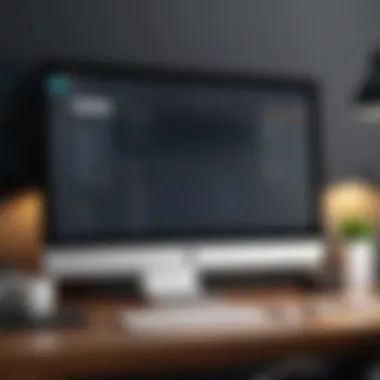

Intro
Setting up a web editor isn’t just a techie’s mundane chore; it’s the foundation for a more productive development experience. Whether you're writing simple HTML pages or diving into more complex web applications, a properly configured editor can make all the difference. This guide aims to take the stress and confusion out of the setup process, enabling you to focus on what really matters—the code.
Understanding the landscape of web development is crucial before you pick an editor. The right tool can significantly affect your efficiency, making the workflow smoother and more enjoyable. It’s not just about writing code; it’s about creating a seamless environment to translate ideas into reality.
Overview of Software Development
Definition and Importance of Software Development
Software development encompasses a broad spectrum of activities focused on creating software applications. It involves a meticulous process, ranging from initial requirements gathering to design, coding, testing, and deployment. The importance is twofold: not only does it allow businesses and individuals to solve problems and enhance processes, but it also drives innovation and fosters creativity in tech.
Key Features and Functionalities
- Version Control: Essential for tracking changes and collaborating with others, tools like Git ensure that your codebase is not fragile and can be rolled back if need be.
- Debugging Tools: Powerful debugging tools highlight issues in your code, allowing for swift troubleshooting.
- User Interfaces: A well-designed user interface simplifies the coding experience and aids in learning new skills.
- Customization: The ability to tailor your environment can help align your workspace to your personal workflow.
Use Cases and Benefits
A web editor can be used in multiple scenarios:
- Developing web applications for clients.
- Experimenting with new ideas in a sandbox environment.
- Collaborating with teams using shared repositories.
The benefits are substantial, including improved productivity, enhanced organization, and ultimately, a more enjoyable coding experience.
Best Practices
Industry Best Practices for Implementing the Tool
- Choose the Right Editor: Identify a web editor that aligns with your coding style and project requirements. Consider options like VS Code, Sublime Text, or Atom.
- Learn Keyboard Shortcuts: Mastering these can speed up your workflow significantly.
- Organize Your Files: Keep a tidy folder structure to ease navigation and improve efficiency.
Tips for Maximizing Efficiency and Productivity
- Customize the layout to suit your needs.
- Use extensions and plugins strategically; add only what enhances your workflow.
- Take advantage of built-in features, such as code snippets or auto-complete.
Common Pitfalls to Avoid
- Overloading the editor with too many extensions can cause performance issues.
- Neglecting version control habits may lead to chaos, especially in team settings.
- Failing to keep your editor updated can result in missing essential new features or security updates.
Case Studies
Real-World Examples of Successful Implementation
Consider a small startup that opted for VS Code due to its lightweight nature and extensive extension library. Team members reported a smoother learning curve since VS Code mirrors much of the experience found in popular IDEs while remaining highly customizable. The result? Improved collaboration and a faster turnaround on projects.
"Choosing the right tools and using them effectively can transform your project workflow entirely," an industry expert from a prominent tech firm notes.
Lessons Learned and Outcomes Achieved
- Effective tools lead to better team synergy and output.
- Streamlining processes through the right editor eliminates unnecessary hurdles in the development lifecycle.
Latest Trends and Updates
Upcoming Advancements in the Field
As web development keeps evolving, so do the tools that developers rely on. From the increased integration of AI tools to work smarter to collaboration features that strengthen remote work dynamics, staying updated can keep your skills relevant.
Current Industry Trends and Forecasts
- Low-Code Solutions: The rise of low-code or no-code environments is changing how applications are developed and utilized.
- Focus on Collaboration: As remote work expands, editors with enhanced collaboration features will become increasingly valuable.
- Integration of AI: Tools that leverage machine learning for smart suggestions are on the horizon, revolutionizing how developers interact with their code and editor.
Innovations and Breakthroughs
New tools are being released frequently, aimed at improving coding efficiency and enhancing user experience. Keeping an eye on these innovations can inform your choice of a web editor and editor enhancements going forward.
How-To Guides and Tutorials
Step-by-Step Guides for Using the Tool
To set up a web editor properly:
- Download and install your chosen editor.
- Configure settings to match your personal workflow.
- Set up version control for your projects.
Hands-On Tutorials for Beginners and Advanced Users
Whether you’re a beginner or someone looking to brush up, focusing on learning keyboard shortcuts, understanding the command palette, and using various editor features like terminal integration can be invaluable.
Practical Tips and Tricks for Effective Utilization
- Utilize settings sync features if available, to maintain a consistent environment across devices.
- Regularly check for updates to take advantage of new features or security improvements.
By addressing these aspects, you’ll encounter a smoother ride through your development journey, allowing creativity and productivity to flourish.
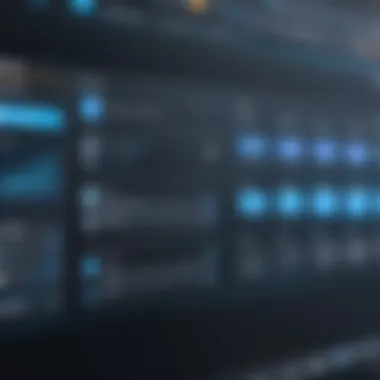
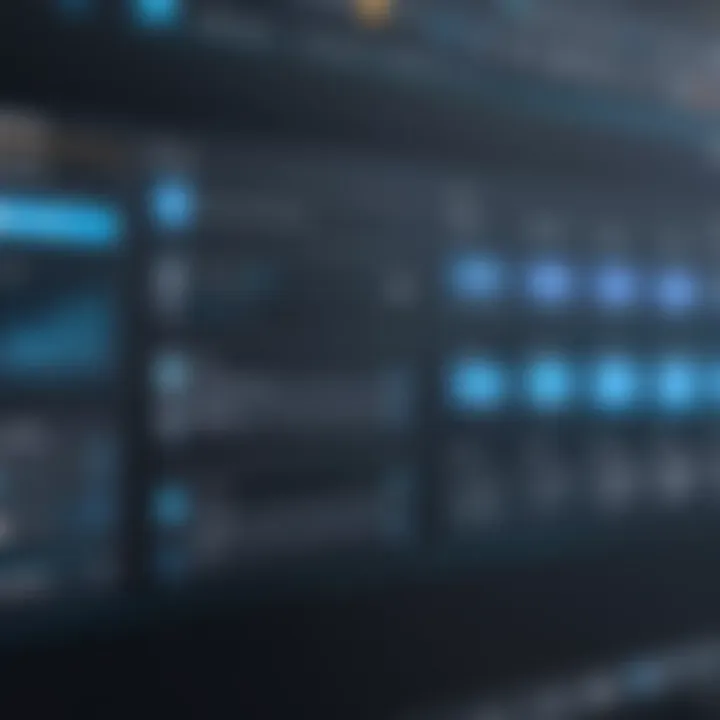
Understanding the Importance of a Web Editor
When it comes to writing and developing code, a suitable web editor can mean the difference between a smooth workflow and a frustrating experience. The importance of a web editor goes beyond just serving as a text area where you write your code. Instead, it acts as a critical interface between a developer's creativity and the technicalities of coding languages. A robust web editor can facilitate code writing, enhance readability, and ultimately streamline the entire development process.
A web editor brings various functionalities that cater to the unique needs of developers. From syntax highlighting to error detection, these tools help avoid simple but preventable coding mishaps. With a focused setup, a developer can dive straight into coding, minimizing the distractions that come with frequent context-switching.
The Role of a Web Editor in Development
At its core, a web editor does several essential jobs in the development ecosystem. Firstly, it provides a user-friendly environment to write, edit, and manage code. This process is critical as a clean and organized workspace reduces ambiguity and allows developers to focus on building features rather than battling with the tools themselves.
Additionally, many web editors come equipped with features that support collaboration among team members. By integrating project files and offering version control seamlessly, communication barriers dissolve — fostering a collaborative atmosphere conducive to innovation. These editors often allow real-time collaboration, so developers can work together on code as easily as chatting over coffee.
How a Web Editor Influences Productivity
The influence of a web editor on productivity cannot be overstated. Productivity in development relies heavily on the tools at a developer's disposal. With the right web editor, a developer can find their rhythm — leading to faster code development and quicker problem-solving.
- Autocompletion: Many editors provide features like code suggestions or autocompletion that save precious seconds while typing. This means less time spent on syntax and more on logic and design.
- Code Snippets: Having predefined templates for frequently used code blocks means less typing and more efficiency.
- Customization Features: The ability to customize layout and preferences allows developers to tailor their environments according to their personal workflows. Each programmer has unique tastes — a well-configured web editor respects that.
Ultimately, a proficient web editor is not just a luxury — it’s a necessity. An efficient tool can elevate a developer’s skill set, making them feel more confident and, therefore, more productive in their endeavors. Understanding the importance of such tools sets the foundation for effective development practices.
Choosing the Right Web Editor for Your Needs
Picking the right web editor isn’t just a matter of personal preference; it plays a pivotal role in how efficiently you can bring your coding ideas to life. When you’re knee-deep in code, the right tools can often mean the difference between a smooth development experience and a frustrating one. Selecting a web editor that aligns with your specific requirements can elevate your productivity, enhance your workflow, and even make coding a more enjoyable undertaking. Everyone lifts different weights in this field, so understanding what suits you best can lead to remarkable gains.
Key Features to Look For
Choosing a web editor is akin to finding the right engine for a race car—the features you prioritize will have a significant impact on your coding speeds and overall performance. Here’s a closer look at some essential features:
Syntax Highlighting
Syntax highlighting is a feature that distinguishes various elements of code with different colors. This isn’t just for show; it enhances readability and helps you avoid common errors. For instance, if variables are in one color and strings in another, it’s easier to spot mistakes at a glance. This clarity can save you a lot of headache when debugging.
The unique aspect of syntax highlighting lies in its ability to customize—many editors allow users to adjust color schemes to fit their preferences. Some folks find dark themes easier on the eyes, especially during late-night coding sessions, while others like a bright setup to keep their energy up.
Autocomplete Functionality
Autocomplete functionality speeds things up by suggesting possible code completions as you type. If you’ve ever found yourself typing out repetitive code snippets, you’ll appreciate the time savings here. This feature can also help you discover function names or parameters you might forget, acting as a reminder that can improve your overall coding efficiency. A unique facet of autocomplete in some editors is that it learns from your coding habits, which means it adapts to help you more effectively as you go along. However, it’s essential to strike a balance; overly aggressive autocomplete can sometimes interfere, interrupting the flow of your thoughts and leading to more mistakes.
Extensibility through Plugins
Extensibility through plugins allows users to enhance their web editors by adding specific tools that cater to their needs. This means you’re not stuck with a one-size-fits-all solution—you can tailor your work environment. You might not need every plugin available, as they can clutter your workspace if you go overboard. Many popular editors support various plugins, which means community support is often robust, offering plenty of choices. Just keep in mind that some plugins might not play well together, leading to slowdowns or conflicts, so choose wisely.
Popular Web Editors Examined
After weighing the important features, it’s time to look at specific web editors that stand out in the crowd. Each has its strengths and weaknesses that might appeal differently depending on your style and needs.
VS Code
Visual Studio Code, often simply referred to as VS Code, is a highly regarded platform known for its versatility. It supports a wide range of programming languages and comes pre-fitted with debugging tools and integrated Git support. Its strong community leads to a rich collection of plugins that can enhance your functionality significantly. However, the abundance of options might be overwhelming for newcomers, and while it's robust, some users find it a bit resource-heavy on older machines.
Sublime Text
Sublime Text has gained a strong following due to its speed and performance. It's minimalist design appears clean, allowing developers to focus without distractions. One of its key features is its "Goto Anything" functionality, which lets you jump to any file, symbol, or line with ease. Still, there’s a catch: while Sublime offers wonderful features, the licensing model means you might be prompted to pay after the trial period, which can be a turn-off for some users.
Atom
Atom, developed by GitHub, prides itself on being hackable. Its open-source nature allows developers to modify the editor according to their needs significantly. One unique feature is its built-in support for GitHub, enhancing version control management right from the editor. On the downside, some users have noted it can feel sluggish, particularly when handling larger projects, which can be frustrating when you're under pressure.
Notepad++
Notepad++ is like the underrated gem of web editors, particularly popular among beginners. It’s lightweight and gets the job done with essential features like syntax highlighting and multi-document support. The interface is straightforward, making it user-friendly. But don’t let its simplicity fool you; it lacks some of the advanced features of other editors, limiting its use for more complex projects.
All things considered, when selecting a web editor, it’s imperative to reflect on your skill level, specific requirements, and personal preferences. These choices will not only influence your coding experience but also your overall productivity and enjoyment in the craft.
Downloading and Installing Your Web Editor
Getting your web editor set up is like laying the groundwork for a sturdy house; everything builds off of this point. Installing the right web editor is crucial since it directly impacts not only your workflow but also your productivity and efficiency as a developer. When you take the time to download and install the correct software, you're essentially claiming your personal workspace in the digital realm, paving the way for an environment that supports your projects and creativity.
There are a few specific elements to consider when embarking on this installation journey. First off, the process itself should be as smooth as butter—ideally, you want minimal interruptions during this stage. Benefits like easy access to updates and plugins, and built-in support for various coding languages can make your experience far superior. However, you also want to ensure compatibility with your operating system, which is often overlooked. Choosing the wrong editor could lead to frustrations that might make you contemplative about your career choices!
Step-by-Step Installation Process
Downloading or installing a web editor is usually straightforward, but there can be a few bumps on the road, especially if you’re not focusing. Here’s a concise guide to ensure you're on the right path:
- Visit the Official Website: Select a reputable source to download your editor. For instance, you might head to the official VS Code website if that’s your choice.
- Select the Right Version: Make sure to pick the version compatible with your operating system. Whether it’s Windows, macOS, or Linux, choosing the correct version is key.
- Download the Application: Look for the download button and click on it. Depending on your internet connection, this step might take only a few minutes.
- Run the Installer: After downloading, locate the installer file in your downloads folder and double-click to initiate the setup process. Follow the prompts carefully.
- Agree to the Terms: Most of the time, you will encounter an agreement screen. Be sure to read through, even if it seems mundane.
- Complete Installation: Once all installations are done, a shortcut will typically appear on your desktop. Double-check to confirm all went according to plan.
By following these steps, you can ensure that your web editor is installed correctly and ready for use without unnecessary hassle. The aim is to get on with your coding and not wrestle with the setup.
Configuring Basic Settings
After you have your web editor installed, it’s time to tailor it to fit your personal working style. This is like choosing the right outfit before heading out for the day; it makes your job a whole lot easier. The settings within your editor can dramatically affect your user experience. Here are a few basic settings to configure:
- Changing the Theme: Adjust the appearance of your editor. Opt for a dark mode if you’re coding late into the night, as it can help reduce eye strain.
- Setting Font Preferences: Pick a font that not only looks good but enhances readability. Monospace fonts often come highly recommended.
- Configuring Tab Size: Depending on your coding style or team’s standards, you might prefer either spaces or tabs for indentation. Set this up to avoid scrappy lines of code down the line.
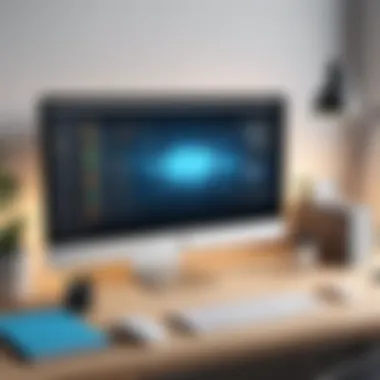
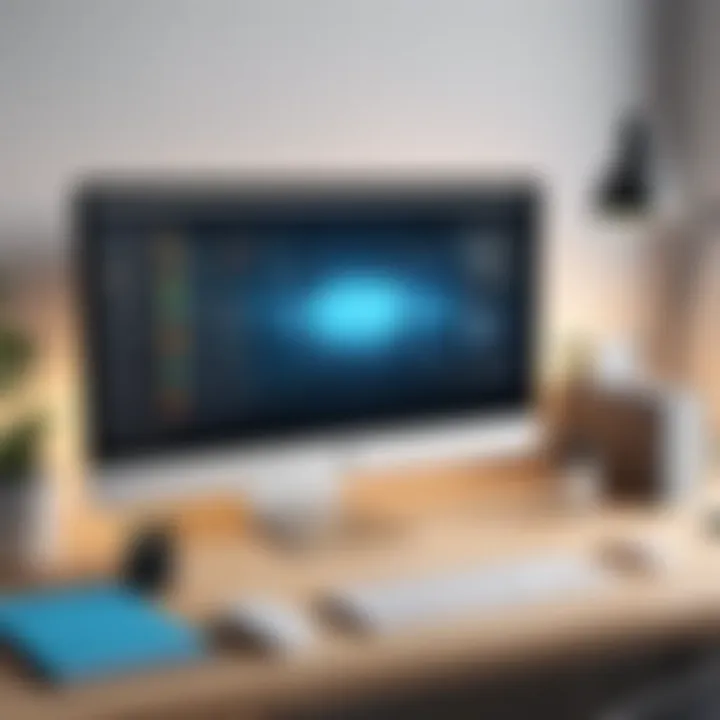
"The beauty of programming lies in expressing ideas through code, and a personalized environment enhances this expression."
- Configure Auto-Save and Backups: To prevent heart-stopping moments when your computer crashes, make sure you turn on auto-save features.
In taking the time to adjust these basic settings, you're not merely personalizing an interface; you're crafting a conducive workspace that reflects your needs and enhances your productivity, ultimately setting you up for success in your endeavors.
Customizing Your Web Editor Environment
To maximize productivity and enhance your coding experience, customizing your web editor environment is essential. This phase is where the raw tools transform into a personalized workspace. A tailored setup not only makes the coding process smoother but also significantly boosts your efficiency. Each developer has unique preferences, which is why spending time to adjust the look and behavior of your editor can lead to more focused and enjoyable coding sessions. It’s like tailoring a suit; it fits better and allows for your comfort.
Themes and Color Schemes
The visual aspect of your web editor program can play a pivotal role in your coding performance. A well-thought-out theme can reduce eye strain, enhance focus, and even make debugging less of a nuisance. When exploring theme options, it is important to consider the overall aesthetics that resonate with you.
You might find yourself gravitating towards a dark theme. Many developers choose dark mode for its sleek look, which can be less fatiguing on the eyes during those late-night coding marathons. Alternatively, light themes can be refreshing and vibrant, often leading to clearer visibility under bright conditions. Take the time to experiment with different themes, as this can turn your editor into a more enjoyable space.
Some editors even allow customization of various elements such as font styles, sizes, and icon sets. With these options, you can create an environment that not only suits your taste but fosters creativity. In a nutshell, choosing the right color scheme sets a mood, while the right theme enhances productivity.
Shortcuts and Key Bindings
Shortcuts and key bindings are where the rubber meets the road. These tools can save you precious time and possibly revolutionize your workflow. Instead of constantly reaching for the mouse, keyboard shortcuts allow for seamless navigation through lines of code, functions, and files. For instance, learning shortcuts for commonly used commands can eliminate unnecessary clicking and make your coding session more fluid.
Getting started with shortcuts may seem overwhelming, yet prioritizing the most important ones can make a big difference. Here are some commonly used keyboard shortcuts in most web editors:
- Ctrl + S: Save your work.
- Ctrl + Z: Undo your last action.
- Ctrl + Shift + P: Open command palette to access various commands.
Additionally, custom key bindings present a great opportunity to fine-tune your editor to match your workflow preferences. Each development environment may have its unique way of handling these shortcuts, so it's crucial to dive into documentation or community guides to glean insights about specific configurations. Developing a muscle memory for these shortcuts enables you to work swiftly, nimbly transitioning between tasks without the disruption of breaking your flow.
Setting Up Extensions and Plugins
Extensions and plugins can amplify the functionality of your web editor, allowing you to tailor your environment to your specific needs. Think of them as plugins to a music player: they enhance your listening experience by adding extra features. Similarly, extensions can improve your coding experience, whether by adding linting capabilities, integrated debuggers, or even aesthetic enhancements like improved UI.
Start by assessing the features you might need. If you're working on a project that requires specific coding languages, seek extensions that offer language support, such as linters and formatters. For example, adding a plugin like Prettier can automatically format your code, maintaining consistency and saving time during code reviews.
Explore curated lists or community recommendations found on platforms like Reddit or forums dedicated to your chosen web editor. Often, developers will share what works best for them, offering a roadmap of tried-and-true tools.
Keep in mind: While plugins can significantly enhance your experience, too many can lead to bloat and slow down your editor. Aim for balance; choose extensions that add real value without overwhelming your workspace.
Incorporating these elements into your web editor environment is a step toward a more productive coding lifestyle. From themes that soothe the eyes, to shortcuts that help you code faster, and plugins that add power, these customizations are essential in shaping an optimal development space.
Integrating Version Control Systems
Integrating version control systems into your web editor is like adding a sturdy backbone to your workflow; it provides structure and stability for your development projects. The benefits are manifold, including better collaboration, enhanced tracking of changes, and an easier path to rollbacks should things go awry. In today’s fast-paced tech world, where development tasks can easily spiral out of control, you simply can’t afford to neglect this essential aspect of your setup.
Overview of Version Control
Version control serves as a system that helps developers manage changes to software code over time. It enables teams and individuals to keep track of every modification made to the code, which becomes invaluable during debugging, revising features, or even collaborating with others. Whether you work solo or in a team, having a reliable version control system means you can:
- Track changes: Know exactly who made what changes and when.
- Collaborate seamlessly: Multiple developers can work on the same project without stepping on each other's toes.
- Restore previous versions: If a new code change causes issues, you can revert to a stable state with minimal fuss.
- Branching and merging: Experiment with new features or fixes without risking the main codebase, then merge the changes back in when it's ready.
Version control isn’t merely a good practice; it’s an essential part of modern development methodology.
Setting Up Git with Your Editor
When it comes to version control systems, Git is often the go-to choice for many developers. Its popularity stems from its robust functionality and flexibility. To get started with Git in your web editor, follow these straightforward steps:
- Install Git: If you haven’t already, download and install Git from the official site. Make sure you choose the right version for your operating system.
- Configure Git: After installation, you’ll want to configure your Git settings. Open your terminal and configure your identity:These settings ensure that your commits are attributed correctly.
- Install Git Extensions: Depending on your editor, there may be extensions or plugins available for seamless Git integration. For instance, Visual Studio Code has a built-in Git interface; you don’t have to leave your editor to commit changes.
- Creating a Repository: Initialize a Git repository in your project folder by navigating to your project directory in the terminal and running:This creates a new Git repository.
- Using Basic Commands: Familiarize yourself with basic Git commands, such as , , and . Understanding these commands will allow you to manipulate your code efficiently.
- Integrate with remote repository: If you plan to collaborate with others or want a backup, setting up a remote repository on platforms like GitHub or Bitbucket is essential. You can link your local repository to the remote one by running:
Embracing Git in your workflow not only enhances your coding efficiency but also boosts your team’s collaboration prowess, providing a solid foundation on which to build and refine your projects.
Enhancing Your Workflow with Additional Tools
Enhancing your workflow is a critical aspect of web development that can significantly improve productivity and efficiency. This section will delve into key tools that truly make a difference when working within your chosen web editor. From terminal integrations to task runners, the right set of tools can optimize your development process, allowing you to focus more on writing code and less on managing tasks.
Using Terminal Integrations
Terminal integrations allow developers to execute command-line tasks directly within their web editors. This feature is paramount for those who regularly interact with version control systems or need to run scripts. Imagine not having to switch between multiple windows just to run a single command! This seamless approach saves both time and effort.
Moreover, with terminal integrations, you can run build processes, execute tests, and even navigate directories without leaving your editor. Popular editors like Visual Studio Code and Sublime Text come with built-in terminal support. Simply put, having the command line at your fingertips improves your workflow tremendously.
Task Runners and Build Tools
Task runners and build tools help automate repetitive tasks, such as minifying code, compiling preprocessors, or running tests. Two of the most well-known tools in this realm are Gulp and Webpack. Both bring unique advantages to the table, and understanding them can enhance your overall development experience.
Gulp


Gulp is a popular choice among developers for its simplicity and efficiency. Its main characteristic is the ability to use streams, which allows it to process files as they are read. This leads to faster task execution because files don't need to be fully generated before getting processed. This may sound technical, but it really translates into a better experience: less waiting around for tasks to complete, more time coding!
A unique feature of Gulp is its plugin ecosystem, boasting a wide array of plugins that can handle countless tasks, each tailored for different needs. This can be both advantageous and disadvantageous. On one hand, the flexibility is fantastic; on the other, developers might face a steep learning curve and a jumble of plugins that need to be configured correctly. Yet, the overall community support for Gulp is robust, which provides a sense of reassurance during implementation.
Webpack
Webpack, on the other hand, is known for its ability to bundle modules. What sets it apart is how it handles dependencies; once configured, it can analyze the whole project, optimizing and packaging everything efficiently. Its configuration might feel a bit overwhelming for newcomers, but the payoff is significant.
One key characteristic of Webpack is its built-in support for code splitting, which allows developers to split their code into smaller bundles. This means faster load times for users, especially in larger applications. However, its complexity can be a headache, especially when it's time to troubleshoot issues. Understanding Webpack's configuration deeply can be quite beneficial, but it certainly requires a commitment to learning.
Both Gulp and Webpack have their pros and cons, and choosing the right one fits into your overall development strategy is crucial.
In the end, whether you lean towards Gulp’s simplicity or Webpack’s bundled efficiency, enhancing your workflow with task runners and build tools is a step every developer should consider. These tools not only streamline your process but also make working within your web editor a far more satisfying experience.
Debugging and Testing within Your Web Editor
When developing web applications, debugging and testing stand as cornerstones of a successful project. This section hones in on the various tools and strategies available within your web editor that can greatly enhance the quality of code you produce. Staying ahead of bugs and ensuring that your application performs well isn’t just a nice to have; it’s essential for delivering a product that meets user expectations and performs reliably.
A quality web editor will offer built-in debugging tools that allow you to identify and resolve issues swiftly. These tools help to catch errors early in the development cycle, avoiding the headache of discovering bugs during later stages, which can derail timelines and eliminate productivity. Moreover, integrating external testing frameworks augments your capabilities, allowing for comprehensive unit and integration testing.
Built-in Debugging Tools
Most modern web editors come equipped with built-in debugging tools either as part of their core functionality or as extensions. These tools facilitate debugging directly within the editor, allowing you to set breakpoints, inspect variables, and view execution flows in real time. Such functionality streamlines the troubleshooting process.
These built-in options also often include a console for logging output and displaying errors, helping to quickly locate the source of a problem. For instance, if a script in your code throws an error, the debugger doesn’t just leave you at a dead end; it provides a trail back to where things went awry. What one needs to look for in a good built-in debugging tool is ease of use and compatibility with various languages, since each programming language can have its own quirks.
"Having the right debugging tools in your editor can mean the difference between a smooth project turnaround and a week of headaches."
Integrating External Testing Frameworks
Moving beyond built-in tools, integrating external frameworks adds layers of testing capability. Here, we will delve into two prominent frameworks that developers find invaluable: Jest and Mocha.
Jest
Jest is a delightful testing framework that makes testing JavaScript applications a breeze. Its zero-config setup ensures ease of integration, allowing you to start writing tests almost immediately. Jest shines with its snapshot testing feature, in which the output of a test can be saved and compared to future test runs. This makes it incredibly useful for components that may change frequently, ensuring that updates don’t introduce unintended issues.
One notable aspect of Jest is its ability to run tests in parallel, which speeds up the testing process. By leveraging the built-in mocking functionality and a rich assertion library, Jest caters to both unit and integration testing seamlessly. However, this might come with a slight learning curve for those unaccustomed to snapshot testing.
Mocha
On the other side of the spectrum, Mocha offers a flexible structure for testing JavaScript applications. Its strength lies in its simplicity and configurability, allowing you to adapt it to nearly any testing style you prefer. Mocha does not come with an assertion library, which means you can choose one that best fits your needs, making it a favorite among those wanting more control over their testing environment.
Mocha supports both synchronous and asynchronous testing, accommodating various testing scenarios effectively. However, this lack of an included assertion library could be seen as a double-edged sword; it provides flexibility, yet demands more setup from developers to involve a compatible assertion library.
In summary, debugging and testing within your web editor not only aids in catching issues early but also fosters a disciplined approach to writing clean and functional code. Leveraging built-in tools alongside established frameworks like Jest and Mocha will elevate your coding practice, resulting in a more robust application overall.
Troubleshooting Common Issues
In the journey of utilizing a web editor, it is inevitable to encounter challenges that can derail your workflow. Troubleshooting common issues is a crucial aspect for any developer or tech enthusiast aiming to maintain smooth operation. Understanding these hurdles not only saves time but also enhances productivity. Often, problems related to configuration settings or extensions can lead to frustrations that halt progress. By being adept at identifying and resolving these issues, users can ensure their development environment remains efficient and effective.
Identifying Configuration Problems
Configuration problems can arise from a myriad of sources; perhaps an update has thrown off your previous settings, or maybe a new plugin conflicts with the existing setup. Recognizing these issues early is key to preventing them from snowballing into more significant obstacles. Here are several common signs and steps to help identify configuration problems:
- Unexpected Behavior: If your editor isn't responding the way you're accustomed to, or if functions suddenly stop working, it’s time to take a closer look at your settings.
- Error Messages: Pay attention to any error notifications. They often provide hints as to what is wrong. Documenting these messages will be helpful when searching for solutions.
- System Environment Changes: If you've recently installed new software or made system updates (like installing new libraries), it’s wise to revisit the configuration.
- Comparing Settings: Sometimes, it helps to compare your current configuration with previous working versions, often stored in backup files.
A methodical approach will take the guesswork out of these troubles, allowing you to pinpoint the root causes quickly. Once identified, fixes may often be as simple as adjusting a few settings or restoring defaults.
Resolving Extension Conflicts
Extensions are a double-edged sword; while they enhance a web editor’s functionality, they can also introduce conflicts that disrupt your workflow. Resolving these conflicts typically involves a systematic approach:
- Determine Conflicting Extensions: Disable all non-essential extensions and re-enable them one by one. This method will help isolate any offending extension.
- Check Compatibility: Always ensure that any extensions you use are compatible with your version of the web editor. Outdated extensions can lead to conflicts.
- Consult Extension Documentation: Many common conflicts have been encountered by others. Checking documentation or support forums can provide insights into solutions.
- Uninstall and Reinstall: If all else fails, try uninstalling the problematic extension and reinstalling it. Sometimes, a simple reinstall can resolve buried issues.
"A stitch in time saves nine." Addressing extension conflicts promptly can prevent minor issues from escalating into significant roadblocks.
Staying vigilant and proactive about troubleshooting common issues is an essential skill for developers. It equips you with the knowledge needed to manage your web editor effectively, ensuring that your focus remains on what truly matters: coding and development.
Staying Updated with New Features
Keeping pace with the rapid evolution of technology is crucial, especially in the realm of web development. Tools and web editors are no exception; they frequently receive updates that enhance functionality or introduce brand-new features. Staying updated with these changes can feel like trying to catch smoke with your bare hands, but it’s essential for maintaining an efficient and effective workflow. Here’s why this vigilance matters:
- Productivity Boost: New features often come with performance improvements that save time and reduce the hassle. Higher efficiency can lead to a more productive work environment, allowing developers to focus on writing clean code rather than getting bogged down by mundane tasks.
- Enhanced Functionality: As development practices evolve, so do the tools. New plugins, integrations, or features can drastically change how a web editor facilitates a project. This could mean faster coding, better visual layouts, or more intuitive debugging tools that streamline processes.
- Security Updates: The digital landscape isn’t just changing in terms of functionality; it’s also becoming a battleground for security. Keeping your software updated means fortifying it against vulnerabilities that could jeopardize your projects.
- Compatibility: The tech ecosystem is vast, with various frameworks and libraries that might suit your development needs. Updates often include fixes for previous compatibility issues, allowing for a smoother experience across different tools.
Staying current requires a proactive approach, but it pays off in the long run.
Follow Release Notes
Keeping an eye on release notes is a fundamental habit for any developer who values their time and projects. These notes are like roadmaps, guiding users through what’s new, what’s improved, and what bugs have been squashed. Here are some strategies to integrate this practice into your routine:
- Regular Checks: Make it a habit to check the release notes regularly. Whether it's bi-weekly or every month, consistency helps you stay on top of changes without getting overwhelmed.
- Understanding Context: Release notes often include insights into why certain changes were made. This context can help you recognize the challenges faced by developers and how their needs might align with your own.
- Experiment and Test: When significant updates are rolled out, don’t hesitate to test the new features and tweaks in a sandbox environment. This will allow you to assess what works best for your workflow without disrupting ongoing projects.
"Staying updated with release notes is like reading the directions before a journey; without them, you might find yourself lost, wasting time and energy."
Engage with Community and Forums
Engaging with the broader developer community is another effective way to stay updated. Platforms such as reddit.com, forums, and social media groups allow for interaction with peers who share similar interests. Here’s how this engagement can be beneficial:
- Real-World Advice: Many community members share their discoveries or struggles with new features. This first-hand insight can guide you on how to effectively utilize new tools or features.
- Collective Problem-Solving: When encountering issues post-update, forums often serve as the place where users come together to troubleshoot. This collective knowledge can provide solutions quicker than sifting through release notes alone.
- Networking: Building relationships in these spaces can lead to collaborations and insights that you wouldn’t have stumbled upon in isolation. Sometimes, a casual exchange might spark a solution to a problem you've been grappling with.



