Setting Up Python on Mac: A Complete Guide


Intro
Python has become a cornerstone language in software development, primarily due to its versatility and ease of learning. Whether you’re developing web applications, diving into data analytics, or soaring into the realms of machine learning, Python is often the go-to choice for professionals and enthusiasts alike. This guide aims to unravel the steps needed to get Python up and running on a Mac system, making it accessible for everyone from complete beginners to accomplished developers.
Installing Python on a Mac may seem like a daunting task, especially for those who are not familiar with command-line interfaces or coding in general. Yet, with a little guidance and the right steps, anyone can set up their own Python development environment smoothly. Setting this up involves understanding not just how to install Python, but also managing different versions and best practices for writing scripts securely and effectively.
One critical aspect of mastering Python is being aware of its broader context within technology today. It plays a significant role in software development and is integral to fields such as cloud computing, data analytics, and machine learning. For instance, data scientists rely on Python libraries like Pandas and NumPy for handling data efficiently, while web developers may use frameworks like Django and Flask.
As the programming landscape evolves, staying updated on the latest trends and methodologies becomes essential. This guide will touch upon the latest updates in Python and how its community consistently innovates for better performance. Let’s dive deeper into the essentials of setting up your Python environment on a Mac.
Understanding Python and Its Importance
Python has emerged as a foundational pillar in programming, significantly influencing the tech landscape. Understanding its role and benefits is key for anyone looking to navigate the realms of software development, data analysis, or web applications. This section delves into why Python is more than just a programming language and the value it brings across various fields.
Overview of Python Programming Language
Python was created by Guido van Rossum and first released in the early 1990s. What makes it stand out from other languages? Its syntax is designed to be clear and intuitive. Unlike languages that require a hefty amount of boilerplate code, Python promotes readability and simplicity. Hitting the sweet spot of minimalism while being powerful is one of its strong suits.
If you were to break it down, think of Python as the Swiss Army knife of programming languages. It accommodates everything from web development with Django to data analysis with Pandas. Each of these applications reflects Python’s flexibility and ease of integration with various technologies. In fact, its popularity has led it to become a staple in both academic settings and industry practices, making it not just a skill but a necessary tool for many.
Why Choose Python for Development
So, why opt for Python over other programming languages? Here are some compelling reasons:
- Ease of Learning: Python’s straightforward syntax lowers the barrier to entry for newcomers. It resembles the English language more than C or Java, which often have steep learning curves. This characteristic makes it ideal for beginners and seasoned developers alike who need to pick up new skills quickly.
- Active Community and Resources: A vibrant community backs Python, ensuring resources, libraries, and frameworks are in abundance. Whether you're looking for documentation, tutorials, or forums for problem-solving, you’ll find a wealth of information. Sites like reddit.com provide a platform for discussion and assistance.
- Versatility: Python is not pigeonholed into one specific domain. Its versatility allows it to be used in applications ranging from web and software development to machine learning and artificial intelligence. You don't have to switch languages as you advance in your career—Python can grow with you.
- Integration Capabilities: Its ability to work seamlessly with other programming languages and technologies is impressive. Want to interface with C/C++ for performance-critical components? Python can do that. Need to craft a quick script for data manipulation? Python is at your service.
As underscored by many tech industry leaders, choosing Python is often not just a matter of preference but a strategic decision that impacts productivity and project outcomes. In a fast-paced development environment, Python’s ability to let developers hit the ground running is invaluable.
"Choosing Python means equipping yourself with a tool that adapts to your needs—whether you're emphasizing efficiency or diving into complex algorithms."
In essence, understanding Python and its importance is not limited to grasping its syntax. It’s about recognizing how this programming language can amplify your capabilities across various fields and enhance your ability to develop innovative solutions.
Pre-installation Steps
Before diving headfirst into the world of Python on your Mac, let's pause for a moment to understand the importance of the pre-installation steps. This phase isn’t just a formality; it’s the bedrock of a smooth and effective installation. By properly checking your existing system setup and ensuring you have everything in order, you're steering clear of potential roadblocks that could pop up down the line.
The key here is preparation. When you take the time to verify your existing Python installation, update your macOS, and install Homebrew, you make sure that your environment is conducive for development. It’s kind of like checking the weather before a hike; you want to know what you’re getting into so you can plan ahead.
Checking Existing Python Installation
First off, let’s see if Python is already sitting pretty on your system. Open your Terminal, which is found in Applications under the Utilities folder. Once you’ve got that opened, simply type:
or
This command will reveal whether Python is installed and, if so, which version. If you encounter a message saying that Python isn't found, then it’s safe to say you’ll need to install it. Having the right version is crucial since the capabilities and libraries available can vary significantly between different versions. You wouldn't want to start your project on an outdated version that lacks the features you need.
Updating macOS for Compatibility
Now that you know what version of Python—if any—you have, the next step is updating your macOS. Keeping your system updated ensures compatibility with the latest software, including Python and its libraries.
To do this, simply head over to System Preferences and select "Software Update." If there are updates available, just click “Update Now” and follow the prompts. Note that this may take a bit of time, so make sure to grab a cup of joe or tea while you wait!
Always keep in mind that newer versions of both macOS and Python can offer security enhancements, bug fixes, and new features, which could be vital in your development work.
Installing Homebrew as a Package Manager
To streamline your installation process, consider installing Homebrew. This package manager works wonders for managing software on your Mac. First, let’s get Homebrew up and running. Back in your Terminal, paste the following command:
After you hit Enter, sit tight as it installs. This tool provides easy access to a plethora of software, including multiple versions of Python, libraries, and other command-line utilities.
Having Homebrew installed opens up a treasure trove of possibilities for your development environment. Because it helps in managing packages efficiently, it ensures you have consistent tools and libraries right at your fingertips.
In summary, the pre-installation steps for Python on your Mac are about laying down a solid foundation. By checking for existing installations, updating your OS, and installing Homebrew, you're positioning yourself for a smoother ride ahead. So, take the necessary steps, and you'll be glad you did!
Methods to Install Python on Mac
Setting up Python on your Mac seems straightforward, yet navigating through various installation methods can be a bit cloudy. Each method has its own twists and turns, but understanding them is crucial. Also, the right approach can make your coding journey smoother and more enjoyable.
Whether you're a fresh face in the programming world or an experienced hand, having multiple options empowers you. It's about finding what works best for your workflow.
Using Homebrew for Installation
Homebrew has established itself as the go-to package manager for macOS users. It simplifies the installation process for many software packages, making it easier to manage utilities like Python.
Installing Python via Terminal
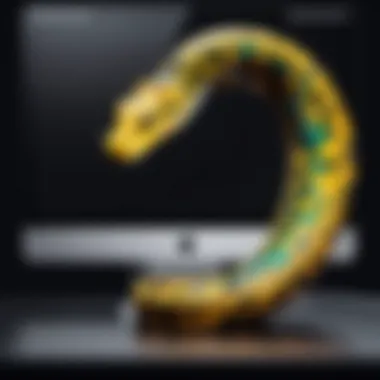
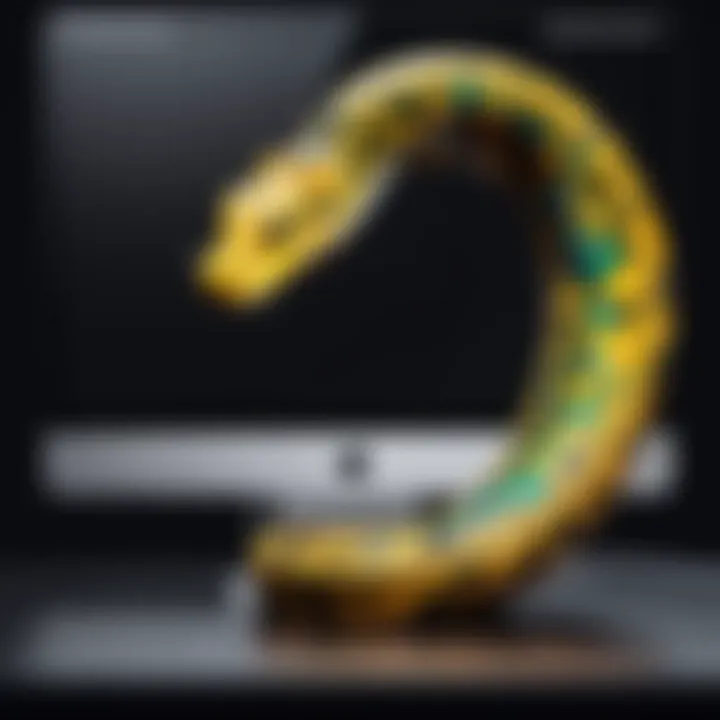
The Terminal is like a direct line to your computer's brain. When you choose to install Python using the Terminal, you essentially cut the clutter. Just use a single command, and voila, Python starts rolling onto your system.
This method is popular for several reasons. Firstly, it saves time. Instead of digging around for download files and installers, you can get everything up and running with a few keystrokes. Not to mention, you’re also assured of downloading the latest stable version of Python.
However, there are some things to keep an eye on. You need to have Homebrew already set, which adds an extra step if you haven’t done that before. But once it’s set, installing Python feels like a walk in the park.
To kick off an installation, simply punch in this command into your Terminal:
Verifying the Installation
Once you’ve gone through the installation process, it’s paramount to ensure everything is up and running as expected. Verifying installation doesn't just check if Python is there; it makes sure you’ve installed the right version and that it’s working correctly.
A popular way to verify is by running Python directly in the Terminal. Just type:
This command reveals the installed version number. It’s a clear-cut way of confirming if you’re up to date. Moreover, knowing that the correct version is installed adds a layer of confidence to your coding endeavors.
While the verification step might feel trivial, it can save a world of headaches down the line. In short, embracing verification is more than just best practices. It builds a solid foundation for your coding projects.
Downloading from the Official Python Website
Taking the route of directly downloading from the Python's official website is another solid method. Sometimes, simplicity is the way to go.
Accessing the Python Downloads Page
The beauty of accessing the official Python Downloads Page is that it’s often fool-proof. You know you’re getting the most genuine version directly from the source.
When you arrive at the page, you’ll spot various versions available for different operating systems. It’s an easy breeze navigating through to find the version tailored for macOS.
One key characteristic here is the graphical interface. For those who might not be comfortable with the Terminal, this approach eliminates any hurdles you might encounter when dealing with command lines.
You get access to documentation and any additional resources that are unique to this path. However, the drawback could be the extra work of managing the downloaded files and ensuring they’re installed correctly.
Running the Installer
After acquiring the installer, running it is quite straightforward. You will double-click the installation file and follow the onscreen instructions. It’s as easy as pie!
This method gives you a clear layout of what's happening since installation wizards typically guide you every step of the way. That said, you might still face compatibility issues depending on the macOS version you’re working with.
In general, this approach is user-friendly and minimizes the chances of error, especially for beginners. However, the trade-off is that it may require more manual intervention post-installation to ensure everything works as planned.
Using Anaconda for Package Management
Anaconda is a powerhouse for managing Python packages, especially in data science and machine learning environments. It stands out by not just installing Python but also handling packages and dependencies seamlessly.
Benefits of Using Anaconda
With Anaconda, you’re not locked into just using Python. It allows you to juggle multiple data science packages with ease. You can create isolated environments for different projects without messing with your main Python installation.
This ability to compartmentalize your work gives you utmost flexibility. You can switch between projects that might require different versions of libraries without a hitch—a huge time saver, and a significant benefit for developers working on varied tasks.
On the flip side, Anaconda does take up more space and can seem a bit overwhelming for newcomers. However, once you get your feet wet, the benefits of managing packages efficiently will outweigh any initial confusion.
Installing Anaconda on Mac
Installing Anaconda might seem like a daunting task, but it really isn't. Start by downloading the installer from the official Anaconda page, similar to how you’d download the traditional Python package. Run the installer and follow the given prompts.
The installer generally emphasizes environment management features. This is a core aspect of Anaconda's identity and showcases its primary advantage over standard installations. Once installed, you'll enjoy streamlined package management right from the start.
Overall, Anaconda is a strong contender for developers diving deep into data-oriented projects, although it's not every coder's cup of tea due to its size and complexity.
Managing Python Versions
Managing Python versions is pivotal for anyone diving into the world of Python programming, especially on a Mac. Why? Because different projects might require different Python versions. One version may have certain libraries or features that are crucial for a task, while another may not support them at all. Hence, the ability to toggle between versions seamlessly is a real game-changer in the development process.
Understanding Python Versioning
When you start working with Python, it's essential to understand that there are multiple versions out there, namely Python 2 and Python 3. The transition from Python 2 to 3 has been a significant milestone in the Python community. While Python 2 has reached its end of life, understanding these versions is fundamental. Bugs, new features, and library support vary significantly between these versions. For instance, string handling and certain syntax rules differ. Knowing which version you’re working with can save you from unexpected behavior in your code.
Utilizing pyenv for Version Management
For managing multiple Python versions efficiently, pyenv stands out as a worthy tool. It allows users to easily switch between versions depending on project requirements.
Installing pyenv
Installing pyenv is a straightforward affair. With just a couple of terminal commands, you can install this handy tool. One of its biggest draws is that it allows you to keep your global Python version separate from the project-specific one. You can install it using Homebrew with the following command:


This command sets you on the right path to having an organized and flexible Python environment. The ability to install arbitrary versions of Python makes pyenv a beneficial choice for people needing to juggle various projects. Plus, it integrates well with popular shell environments, making for a smoother overall experience.
Switching Between Python Versions
Switching between Python versions with pyenv is not just beneficial; it's easy. You can simply run a command in your terminal to select which version you want to use for a specific project. For example:
With this command, you’re telling pyenv to set the local project to use Python version 3.9.1. This feature keeps configurations neat and allows developers to test their code across different versions without feeling overwhelmed. If you ever need to switch back to a global version, another command will do that for you. “Benefits? Well, you can ensure that your code runs smoothly under the Python version it’s designed for without any hiccups.
Using pyenv not only simplifies version management but also minimizes the risk of dependency conflicts, especially for those who are involved in several projects that require specific environmental setups. Ultimately, mastering these version control techniques can greatly enhance your coding skills and project deliverability.
Setting Up a Virtual Environment
Setting up a virtual environment is an essential step in Python development on your Mac. It creates an isolated space where you can manage dependencies for different projects without interference. This segregation is not just a neat trick; it’s a crucial practice that allows developers to maintain clean and uncontaminated codebases. Imagine you're working on two separate projects that rely on different versions of a library. Virtual environments save you from the hassle of conflicts that might arise if you were to mix and match installations.
Importance of Virtual Environments
Virtual environments provide several advantages for Python developers, notably:
- Isolation: Each environment is self-contained, meaning that changes in one won't affect others. This is beneficial for keeping projects orderly and reduces the risk of version conflicts.
- Reproducibility: When working on collaborative projects, using a virtual environment ensures that every developer is on the same page with dependencies. This fosters a smoother workflow and minimizes "it works on my machine" scenarios.
- Experimentation: Developers can experiment with new packages without the fear of disrupting their main environments. Whether something works or not, the main system remains unaffected.
In summary, virtual environments allow for cleaner project management, leading to increased productivity and fewer headaches down the line.
Creating a Virtual Environment Using venv
To create a virtual environment, you can use the built-in module that comes with Python 3. The steps are straightforward. Here's how to set it up:
- Open your Terminal.
- Navigate to the directory where you want to set up the virtual environment.
- Run the command:This creates a folder named containing the virtual environment's files.
Activating and Deactivating the Environment
The process of activating and deactivating a virtual environment is both simple and effective. When you activate a virtual environment, your terminal session uses its Python interpreter and libraries instead of the global installation. Activation can be done via command:
This step is crucial—ensuring you're in the right environment helps avoid mishaps with package installations. To deactivate, you simply run:
This command restores your session back to the system’s default interpreter. The beauty here lies in its simplicity; environments can be switched easily, making it a popular choice among Python developers working on multiple projects.
Installing Packages within the Environment
Once your virtual environment is up and running, you can start installing packages using , Python's package installer. This step enhances your project’s functionality without any risk of version conflict. For instance, you can run:
This installs the Flask framework only within your activated environment. One of the key benefits of this approach is that everyone involved in the project can have different dependencies with no overlapping issues.
However, managing packages effectively requires some responsibility. If you switch environments often and forget where you installed what, it could get a bit messy. Still, many consider this trade-off worth it for the level of control and isolation it provides.
By the end of this process, you will have a well-organized development area, free from the clutter of unregulated dependencies. Following best practices for virtual environments can significantly streamline your Python development experience on Mac.
Remember: Always activate the appropriate virtual environment before working on your project to enjoy the full benefits of isolation!
Writing Your First Python Script
Writing your first Python script is a significant milestone in your programming journey. It’s akin to learning to ride a bike; at first, it can seem daunting, but once you get the hang of it, you find yourself soaring down the path of software development with confidence. In this section, we will dive into the fundamental steps of crafting and executing a Python script on your Mac, ensuring you have the foundational knowledge to launch into coding with Python.
Choosing an IDE or Text Editor
Selecting the right Integrated Development Environment (IDE) or text editor is a crucial first step in writing Python scripts. An IDE usually offers a range of features such as debugging tools, code completion, and project management, all tailored to streamline coding. On the other hand, simple text editors provide a lightweight alternative, focusing on the essentials without the clutter.
For beginners, Visual Studio Code is a popular IDE due to its flexibility and plethora of extensions. Alternatively, PyCharm is another solid choice, often favored for its robust project navigation and debugging capabilities. For those who prefer a minimalist approach, using Sublime Text or Atom can be quite appealing.
When choosing an IDE or text editor, consider your own workflow and preferences. A good tool can enhance your productivity, making coding feel more intuitive.
Creating and Running a Simple Script
Once you've settled on an IDE or a text editor, the next step is creating and running a simple script. This process involves writing your code, usually in a file with a extension, and then executing it to see the results.
Writing Basic Syntax
Writing basic syntax is fundamental to crafting Python scripts. Python is designed to be readable and straightforward, which is part of why it has gained such a following in the programming world. A simple script may look something like this:
This line of code, when executed, will display the phrase "Hello, World!" in your console. The print() function is one of the first things many programmers learn because it demonstrates how to display output and helps novices understand the flow of code.
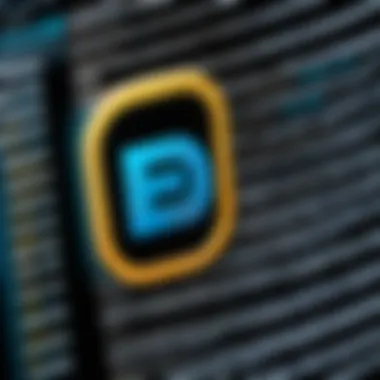

One key characteristic of writing basic syntax in Python is the absence of complex symbols and verbose code. Its simplicity makes it a beneficial choice for those just getting started. However, while the syntax is intuitive, beginners should be cautious of indentation, which is crucial in Python. A small mistake here can lead to errors, showing that even in simplicity, there’s a need for attention to detail.
Executing the Script in Terminal
Executing the script in Terminal is the final step in the scripting process, and it is quite straightforward. After writing your script, you simply open the Terminal and navigate to the directory where your file is stored. You then use the following command to run your script:
This command tells the Python interpreter to execute the code written in your file. If your script executes successfully, you’ll see the output in your Terminal window.
A key advantage of executing scripts through Terminal is its versatility. You can run scripts anywhere on your system without needing to open a specific IDE. It provides a window into the power of Python, allowing scripts to run in various environments. However, beginners might find the command line intimidating at first, making this step one of those love-it-or-hate-it aspects of coding.
"The difference between a successful programmer and a novice is often just the ability to follow through on the basics."
Embarking on this journey of writing and executing your first script lays the groundwork for further exploration into Python programming. The key takeaway is to start small and build upon those essentials. Each line of code is a step towards mastering Python, so stay curious and embrace the learning curve.
Debugging Basics for Python
Debugging is essential in programming, acting as the compass that helps developers navigate the murky waters of code errors and unexpected behavior. In any Python development environment, especially on a Mac, a solid grasp of debugging basics can save you massive amounts of time and frustration. Rather than viewing bugs as setbacks, embracing debugging as part of the coding journey can lead to a more profound understanding of the language and an enhanced ability to deliver clean, efficient code.
When working with Python, it’s crucial to be aware of some fundamental aspects of debugging. Effective debugging techniques not only identify errors but also allow developers to understand why the mistakes occurred in the first place. It's a method of not just patching things up but illuminating the problem areas in your code. This proactive mindset is valuable in ensuring that similar issues don’t crop up in future projects.
A good debugging routine also facilitates better collaboration among team members, as clear understanding and articulation of errors fosters effective communication. Plus, it enhances code quality, leading to more reliable and maintainable applications over time.
Common Debugging Techniques
Debugging may feel daunting at times, but there are several tried-and-true techniques you can employ to systematically locate and fix issues within your Python scripts. Here are some of the most common techniques:
- Print Statements: One of the simplest yet often effective methods. Adding print() statements throughout your code allows you to track variable values and application flow, making it easier to pinpoint where things go awry.
- Rubber Duck Debugging: This technique involves explaining your code line-by-line to an inanimate object, such as a rubber duck. You might find that voicing your thought process leads you to identify the problem yourself. It’s a unique and surprisingly effective way to see your code from another perspective.
- Breakpoints: This is more advanced, but utilizing breakpoints in an Integrated Development Environment (IDE) like PyCharm allows you to pause execution at specific lines of code. You can then inspect the state of variables at that exact moment, making it easier to isolate issues.
- Code Reviews: Collaboration with peers can bring fresh eyes to your work. A second opinion often reveals errors that can be missed in solitary coding sessions.
Using Built-in Debugging Tools
Python offers several built-in modules and debugging tools that facilitate the debugging process, allowing developers to dive deeper into their applications efficiently. Here are a few noteworthy tools:
- pdb (Python Debugger): This module is a powerful tool for debugging. You can set breakpoints, step through code, inspect local and global variables, and evaluate expressions—all from within your terminal or console. To start pdb, you can simply run your script with .
- IDLE Debugger: If you’re using IDLE, Python’s Integrated Development and Learning Environment, it has a built-in debugger that supports basic debugging tasks. It provides a graphical interface with a simple point-and-click approach that can help novice developers debug their code.
- Logging Module: Rather than relying solely on print statements, the logging module allows you to write messages to a file or the console, providing timestamped messages and different levels of severity. This approach is crucial for tracking issues that arise in production environments where print statements may not be visible.
To wrap it up, understanding and utilizing these debugging techniques and tools can streamline your Python development process on macOS. When you're equipped with effective debugging strategies, you not only tackle bugs faster but also enhance your overall programming skills. As developers, navigating through our mistakes and correcting them is what ultimately elevates our craftsmanship.
Best Practices in Python Development
When venturing into the vast world of Python development, adhering to best practices can make all the difference between maintaining a manageable codebase and falling into the chaos of technical debt. Establishing clear guidelines not only eases collaboration with others but also enhances individual efficiency. Here, we’ll dive into the specifics of writing readable code and leveraging version control, particularly with Git.
Writing Readable Code
One of the hallmarks of good programming is writing code that others can read, understand, and maintain. Readability is often based on three core principles: simplicity, clarity, and consistency.
- Simplicity: Aim for simplicity when crafting your code. Avoid convoluted expressions or unnecessarily complex solutions. A famous adage in software development echoes the idea of "keeping it simple, stupid" (KISS). A simple code base can save hours during debugging and future modifications.
- Clarity: Using meaningful variable, function, and class names is essential. Variables like convey the purpose better than a vague . Furthermore, including comments where necessary helps explain the intricacies of your logic. However, over-commenting can clutter your code, leading to the opposite effect.
- Consistency: Follow a consistent style across your projects, whether it’s naming conventions, indentation, or the use of spaces. Python offers PEP 8, a style guide that covers conventions and suggestions for writing clean code. Adhering to these standards improves collaboration among developers.
Quote: "Good code is its own best documentation." – Steve McConnell
Ultimately, readable code lends itself to easier hand-offs between team members and more straightforward maintenance in the long term. Not to mention, it fosters an environment where learning, updating, or reshaping the code becomes less of a headache.
Using Version Control with Git
Version control is an invaluable tool in modern software development. Using Git provides not only a backup for your projects but also a way to manage changes and collaborate with others.
- Tracking Changes: Every change made to the codebase can be tracked through commits, allowing you to revert to previous states if needed, which is particularly handy when encountering bugs.
- Collaboration: With Git, multiple developers can work on the same project simultaneously without stepping on each other's toes. Branching allows developers to experiment and implement features independently before merging the changes back to the main codebase.
- Code Review: Leveraging platforms like GitHub or GitLab facilitates code review processes. Other team members can review changes before they get merged, ensuring higher quality and adherence to best practices.
- Continuous Integration: Connecting Git with CI/CD tools allows for automated testing and deployment. This means that each time you push code changes, tests run automatically, catching potential issues before they make it to production.
Incorporating Git into your workflow transforms how you interact with your code. Subsequent changes become less daunting, and collaboration is streamlined. However, it’s essential to document commit messages clearly, detailing the purpose of the changes.
Culmination and Next Steps
Wrapping up the installation and setup of Python on your Mac, it's worth reflecting on the entire process and what lies ahead. Successfully setting up Python isn't just about getting the software installed; it's about laying the groundwork for future learning and development. Given Python's powerful capabilities, understanding the setup process enables you to tackle projects with confidence.
As a software developer, IT professional, or data scientist, familiarity with Python can open various pathways. Whether you're automating mundane tasks, analyzing data, or developing applications, the foundation you've built through this guide equips you with the necessary tools to proceed. Here are a few critical elements to keep in mind:
- Consistent Practice: Regularly writing Python scripts and experimenting with its vast libraries will enhance your coding skills. Just like riding a bike, the more you ride, the better you get.
- Engaging with the Community: The Python community is vibrant and offers countless resources. Engaging on platforms such as reddit.com or contributing to discussions can provide insights and foster growth.
- Seeking Further Projects: Start small with projects that stir your interest. You might want to develop a simple web scraper using libraries like Beautiful Soup or work on data visualizations with Matplotlib.
Moving forward, there are always areas to explore and deepen your expertise. The world of programming is vast, and Python serves as an exceptional gateway into more complex realms.
Recap of the Setup Process
In this article, we’ve meticulously walked through the journey of setting Python up on your Mac. Here’s a quick recap:
- Understanding Python: We examined Python’s significance as a programming language and its wide applications.
- Pre-installation Steps: Before diving into installation, we made certain your system met all requirements, from checking existing installations to ensuring macOS was updated and Homebrew was installed.
- Installation Methods: From using Homebrew to downloading directly from the official Python website or using Anaconda, we covered several ways to install Python tailored to your preferences.
- Managing Python Versions: We explored how to manage Python versions with pyenv, ensuring flexibility in your development environment.
- Virtual Environments: Setting up virtual environments was crucial, emphasizing the importance of isolating projects to avoid dependency conflicts.
- Writing Your First Script: We highlighted the excitement of writing your first script, from choosing the right development environment to executing your code.
- Debugging Basics: Knowing how to debug is essential for any developer, so we looked at common techniques and built-in tools to aid in troubleshooting.
- Best Practices: Finally, we stressed the importance of writing clean, maintainable code and using version control with Git to manage your projects effectively.
This summary reinforces the steps taken and gives you a structured viewpoint on Python installation and setup.
Resources for Further Learning
As you embark on your Python journey, continuous learning is vital. To aid you, consider the following resources:
- Official Python Documentation: A treasure trove for developers seeking in-depth technical knowledge. Visit python.org for extensive documentation and tutorials.
- Online Courses: Platforms like Coursera and edX offer structured learning paths. Look for courses specifically focused on Python programming.
- Books: "Automate the Boring Stuff with Python" by Al Sweigart is a great resource for practical applications of Python. "Python Crash Course" by Eric Matthes is another fantastic option for beginners.
- Community Forums: Join forums or groups, such as the Python subreddit on reddit.com, where you can find discussions, tips, and support from fellow developers.
By utilizing these resources, you can expand your understanding and skills, enabling you to make the most of Python in whatever field you choose to venture into. The road ahead is filled with opportunities to learn and grow, harnessing Python's potential to create interesting and impactful projects.



