Step-by-Step Guide on How to Send an Email Using Microsoft Outlook


How to Send an Email from Outlook: A Detailed Walkthrough
From composing and formatting an email to attaching files and managing contacts, sending emails through Microsoft Outlook is a crucial skill for efficient communication. In this comprehensive guide, we will explore the step-by-step process of sending an email via Outlook, ensuring that you are well-equipped to navigate this essential aspect of modern professional communication.
Overview of Microsoft Outlook
Microsoft Outlook is a widely-used email client that offers a range of features to enhance email communication. It provides a user-friendly interface for composing emails, organizing contacts, scheduling meetings, and managing tasks. With its integration capabilities with other Microsoft Office tools, Outlook allows for seamless workflow management and efficient task prioritization.
Key Steps to Sending an Email
- Opening Outlook: Launch the Outlook application on your device to access your mailbox.
- Composing a New Email: Click on the 'New Email' button to start drafting your email. Enter the recipient's email address in the 'To' field.
- Adding a Subject Line: Write a concise and clear subject line that summarizes the content of your email.
- Crafting the Email Body: Type your message in the main body of the email, ensuring proper formatting and readability.
- Attaching Files: To attach files, click on the paperclip icon and select the files you want to include with your email.
- Ensuring Accuracy: Double-check the recipient's email address, subject line, email content, and attached files before hitting 'Send'.
- Sending the Email: Click on the 'Send' button to dispatch your email to the recipient.
By following these steps meticulously, you can send emails with confidence and professionalism through Microsoft Outlook, streamlining your communication process and fostering effective correspondence.
Introduction
In the realm of professional communication, email stands as a cornerstone for exchanging information, ideas, and collaborating efficiently. This article serves as a comprehensive guide to navigating the intricacies of sending emails using Microsoft Outlook. As a widely used email client in professional settings, mastering the art of utilizing Outlook for email correspondence is vital for enhancing productivity and streamlining communication processes.
Understanding the Importance of Email Communication
Email communication plays a pivotal role in modern-day business operations. It serves as a formal channel for conveying messages, sharing documents, and maintaining records of correspondence. Understanding the nuances of email etiquette, such as professional tone, timely responses, and clear subject lines, is crucial for fostering effective communication within organizations. Moreover, email facilitates seamless interaction with colleagues, clients, and stakeholders across geographical boundaries, making it a fundamental tool for conducting business in today's interconnected world.
Overview of Microsoft Outlook
Microsoft Outlook stands out as a robust email management platform that offers a myriad of features to streamline the email workflow. Beyond basic email functions, Outlook provides users with tools for calendar integration, task management, and contact organization, making it a centralized hub for productivity. With a user-friendly interface and robust security features, Outlook ensures that users can manage their email communication with ease and efficiency. Whether sending, receiving, or organizing emails, Outlook's comprehensive suite of functionalities caters to the diverse needs of professionals in various industries.
Setting Up Microsoft Outlook
In this article, delving into the intricacies of Setting Up Microsoft Outlook proves vital for optimizing email communication efficiency. Configuring Microsoft Outlook correctly is paramount in ensuring seamless workflow and organized correspondence. By addressing elements such as email account setup and server details configuration, users can harness the full potential of Microsoft Outlook to streamline their email management processes.
Configuring Email Accounts
Adding an Email Account forms the foundation of setting up Microsoft Outlook. This process allows users to integrate their email accounts seamlessly into the Outlook platform, enabling centralized email management. The key characteristic of Adding an Email Account lies in its simplicity and user-friendly interface, making it an ideal choice for users seeking convenience and efficiency in email configuration. The unique feature of Adding an Email Account is its ability to synchronize multiple email addresses, offering a comprehensive email management solution. While advantageous in providing a consolidated view of all emails, this feature may lead to information overload for some users.
Setting up Server Details is another crucial aspect of configuring email accounts within Microsoft Outlook. This step involves inputting server information provided by the email service provider to establish a secure connection for sending and receiving emails. The key characteristic of Setting up Server Details is its role in facilitating seamless communication between the email server and the Outlook client, ensuring the timely delivery of messages. This feature is popular among users as it enhances email security and reliability. However, the intricate nature of server configuration can pose challenges for less tech-savvy individuals.
Customizing Email Settings
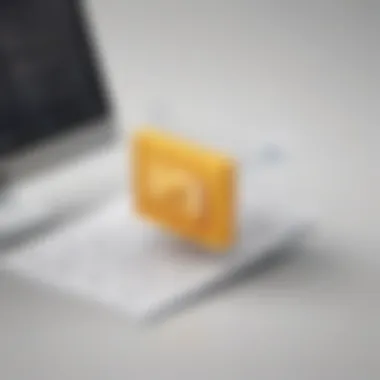
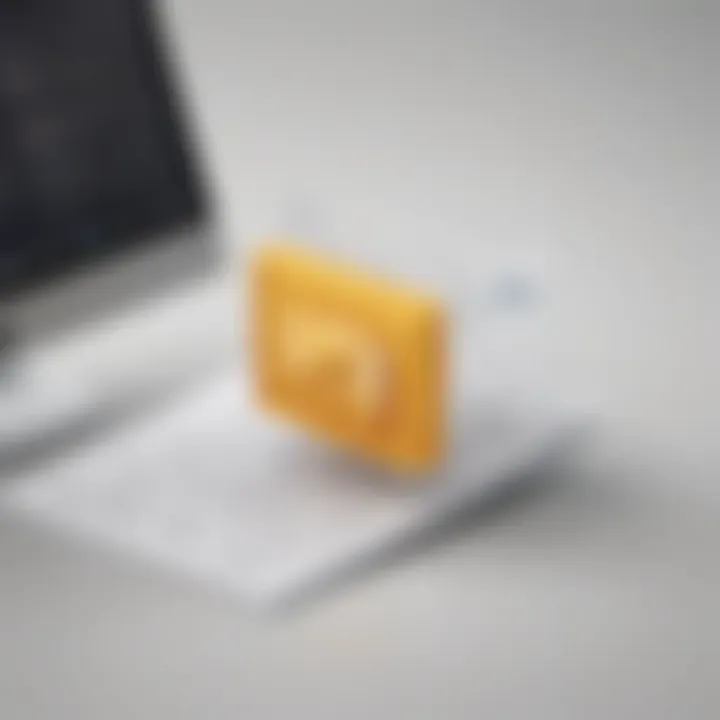
Personalizing Email Signatures adds a touch of professionalism to outgoing emails, enhancing brand visibility and credibility. This aspect allows users to create custom signatures containing contact information or marketing messages, leaving a lasting impression on recipients. The key characteristic of Personalizing Email Signatures is its ability to promote brand consistency and create a favorable impression on email recipients. This feature is particularly beneficial for businesses aiming to build a strong brand identity through email communication. However, excessive use of graphics or lengthy signatures may affect email deliverability and user experience.
Adjusting Notification Preferences enables users to control how they receive email notifications within Microsoft Outlook. By customizing notification settings, users can manage their email workflow more efficiently, ensuring they stay informed about important messages without distractions. The key characteristic of Adjusting Notification Preferences is its flexibility in allowing users to tailor notification alerts based on their preferences and work routines. This feature is popular among professionals seeking to prioritize high-priority emails while minimizing interruptions. However, excessive notifications may lead to email fatigue and decreased productivity.
Creating a New Email
In the realm of digital communication, the process of creating a new email holds paramount significance. This section of the guide delves into the core aspect of initiating a new conversation or correspondence through the powerful platform of Microsoft Outlook. By understanding the nuances of crafting a new email, users can harness the potential of Outlook to its fullest extent. The creation of a new email encompasses various elements such as structuring the message effectively, ensuring clarity in communication, and presenting information in a professional manner. It sets the foundation for establishing meaningful connections and sharing information seamlessly within the digital sphere.
Composing an Email
Subject Line Considerations
The subject line of an email serves as the gateway to capturing the recipient's attention and communicating the essence of the message concisely. In the context of this guide, subject line considerations play a pivotal role in enhancing email effectiveness. Emphasizing the importance of a well-crafted subject line, users can improve the open rates of their emails, encourage prompt responses, and effectively convey the purpose of the communication. A compelling subject line is characterized by its ability to intrigue the recipient, provide a preview of the email content, and entice them to engage further. While a well-thought-out subject line can significantly impact the success of an email campaign, neglecting this aspect may lead to overlooked or disregarded messages.
Crafting Effective Email Body
Equally vital is the art of crafting an effective email body that complements the subject line and captures the recipient's interest. The body of an email serves as the main source of information, conveying the message, supporting details, and call-to-action effectively. Within the scope of this guide, understanding the nuances of crafting an engaging email body ensures that the intended message is communicated clearly and persuasively. A well-crafted email body is characterized by its clarity, conciseness, and relevance to the recipient. By structuring the content logically, employing appropriate language, and adhering to professional etiquette, users can maximize the impact of their emails and establish meaningful connections with their audience.
Formatting Options
Font Styles and Sizes
Among the formatting options available in email composition, font styles and sizes play a crucial role in enhancing the visual appeal and readability of the message. In the realm of this guide, font styles and sizes contribute significantly to the overall presentation of the email, emphasizing key information, and guiding the reader's attention. The choice of font style and size can convey a tone, evoke emotions, and highlight important details within the message. Understanding the impact of typography on communication allows users to tailor their emails to suit the intended audience, create visual hierarchy, and maintain consistency in branding. While selecting appropriate font styles and sizes can elevate the aesthetic appeal of the email, improper choices may lead to readability issues and detract from the message's effectiveness.
Inserting Hyperlinks and Images
The incorporation of hyperlinks and images in email content enhances the interactivity, engagement, and visual appeal of the communication. Within the framework of this guide, inserting hyperlinks and images is a valuable technique for providing additional context, directing recipients to relevant resources, and enhancing the overall user experience. Hyperlinks enable users to navigate to external websites, reference documents, or specific sections within the email, amplifying the depth and richness of the content. Similarly, images can reinforce the message, elicit emotional responses, and convey information more effectively than text alone. By mastering the skill of inserting hyperlinks and images appropriately, users can create dynamic and visually appealing emails that resonate with their audience and drive desired actions.
Attaching Files and Documents
In the realm of email communication within Microsoft Outlook, the process of attaching files and documents plays a pivotal role in enhancing the effectiveness and efficiency of correspondence. The ability to attach relevant files or documents directly to an email eliminates the need for separate transfers, streamlining the exchange of information and ensuring all necessary content is readily available to the recipient. This section delves into the crucial aspects of attaching files and documents, shedding light on its significance in facilitating seamless communication through Outlook.
Adding Attachments
Uploading Files from Computer
When it comes to uploading files from a computer, users have the advantage of easily sharing local documents or resources with email recipients. This direct method negates the limitations of cloud storage dependency, enabling swift sharing of files without concerning oneself with online access or storage availability. Uploading files from a computer remains a favored choice for its simplicity and immediacy in including various file formats directly from the user's device. Despite its straightforward nature, this method lacks the collaborative elements associated with cloud-based file sharing yet stands out for its reliability and straightforward approach within the context of email attachments.
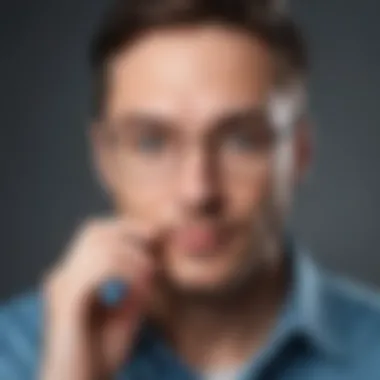

Attaching Files from Cloud Storage
Contrary to uploading files from the computer, attaching files from cloud storage introduces a different dimension to email attachments. By leveraging cloud services, users can attach files stored remotely, granting access to shared files and ensuring the most updated versions are shared. This method is ideal for collaborative environments where real-time editing and updates are essential. The convenience of linking cloud storage to email attachments enhances efficiency and reliability while providing a centralized location for document management. However, dependency on internet connectivity and cloud service availability imposes potential limitations, requiring users to balance the benefits of cloud-based sharing with connectivity considerations.
File Size and Attachment Limits
Email communication often faces constraints regarding file size and attachment limits, necessitating strategies to optimize attachment size and ensure compatibility with recipient systems. Understanding the nuances surrounding these limitations is crucial for seamless email correspondence, avoiding data truncation or delivery issues that may arise from oversize attachments or incompatible file formats.
Optimizing Attachment Size
Optimizing attachment size involves minimizing file sizes to meet email service restrictions without compromising content quality. By employing compression techniques or selecting appropriate file formats, users can reduce attachment sizes while retaining essential information. This practice not only aids in efficient email delivery but also minimizes storage space and enhances overall communication effectiveness.
Understanding File Type Compatibility
The compatibility of file types with recipient systems is a critical consideration when attaching files to emails. By understanding which file formats are supported by various email clients, users can ensure seamless file access and prevent compatibility issues that might hinder the recipient's ability to open or view attachments. Familiarizing oneself with file type restrictions and preferred formats optimizes communication clarity and diminishes the risk of encountering technical hurdles during file access or retrieval.
Sending and Managing Emails
Sending and managing emails are essential components of effective communication within Microsoft Outlook. In this section, we delve into the intricacies of email transmission and handling to optimize user experience and productivity for our readers. Understanding how to efficiently send emails and navigate through the email management system is crucial for ensuring seamless communication flow and task organization.
Sending an Email
Reviewing Before Sending
Reviewing emails prior to sending plays a pivotal role in maintaining accuracy and professionalism in communication. This practice allows users to double-check recipients, subject lines, attachments, and the email content, reducing the risk of errors or omissions. By emphasizing the importance of reviewing before sending, individuals can ensure clear and concise messaging, enhancing the overall quality of their correspondence.
When it comes to the process of reviewing before sending, users benefit from a final quality check, affirming that the intended message aligns with the sender's objectives. This step ensures that emails are coherent, relevant, and error-free before reaching their recipients. The unique feature of reviewing before sending lies in its ability to mitigate misunderstandings or inaccuracies, promoting effective communication within the Outlook platform.
Scheduling Email Delivery
Scheduling email delivery enables users to strategize their communication by setting specific times for sending emails. This feature is particularly advantageous for individuals working across different time zones or dealing with global correspondence. By scheduling emails, users can optimize delivery times for increased open rates and responses, fostering efficient communication practices within Outlook.
The key characteristic of scheduling email delivery is its flexibility and convenience in managing communication timelines. This functionality allows users to plan their email dispatch based on recipient availability, ensuring maximum impact and engagement. Despite its benefits, scheduling email delivery may lead to delays in real-time responses, requiring users to adjust their communication strategies accordingly.
Managing Sent Items
Organizing Sent Emails
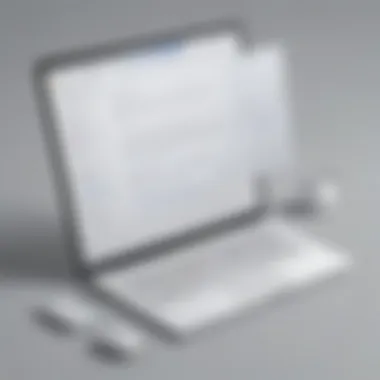
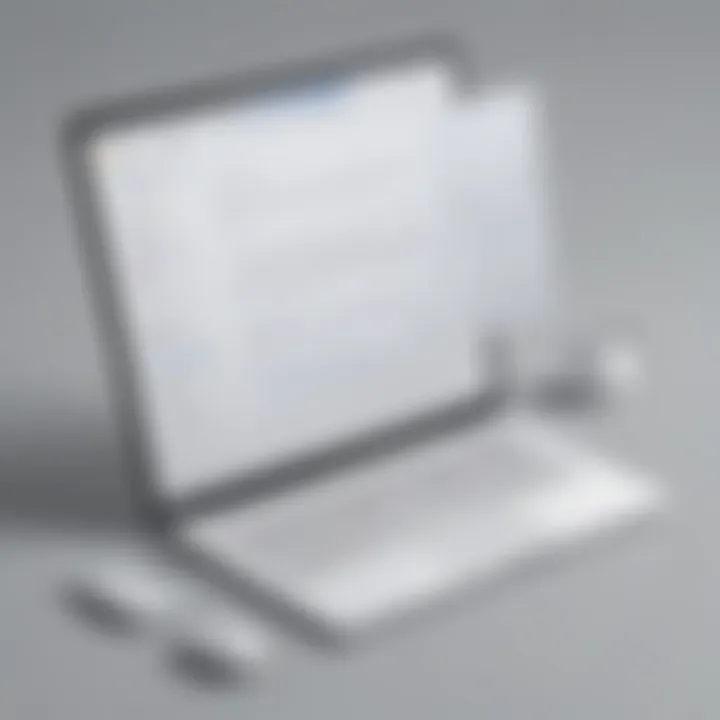
Organizing sent emails is vital for maintaining an orderly email archive and facilitating quick retrieval of past correspondence. By categorizing sent items into folders or labels, users can streamline their email management process and locate specific emails with ease. This organizational approach enhances efficiency and productivity in navigating through sent emails within the Outlook platform.
The key characteristic of organizing sent emails lies in its ability to create a structured email repository for efficient information retrieval. This practice empowers users to access previously sent messages promptly, boosting workflow productivity and time management. Despite its advantages, organizing sent emails requires regular upkeep to prevent clutter and ensure sustained email organization.
Archiving Important Conversations
Archiving important conversations preserves valuable email exchanges for future reference and historical documentation. This feature is invaluable for storing critical information, legal correspondence, or significant discussions within a user's email account. By archiving essential conversations, users can uphold data integrity and maintain a comprehensive record of past communications within Outlook.
The key characteristic of archiving important conversations is its role in safeguarding critical email content for compliance, reference, or auditing purposes. This archival process ensures that pertinent information is securely retained and easily accessible when needed, facilitating seamless information retrieval and knowledge preservation. However, archiving important conversations may lead to increased storage usage, necessitating periodic review and management of archived content to optimize email storage space.
Managing Contacts and Address Book
In the realm of email communication, the management of contacts and address book plays a vital role in organizing and streamlining correspondence. Maintaining an updated and detailed address book ensures prompt and accurate communication, saving time and reducing errors. By effectively managing contacts, users can access essential information quickly, personalize communications, and enhance overall efficiency in their email interactions.
Adding and Editing Contacts
Creating New Contacts
Creating new contacts is a fundamental aspect of managing contacts and address book efficiently. This process involves inputting vital details such as name, email address, phone number, and additional notes for each contact. By creating new contacts, users can establish connections, save important information, and facilitate quick access when composing emails. The key characteristic of creating new contacts lies in its simplicity and effectiveness in organizing contact information systematically. This method is a popular choice for users aiming to build a concise and well-structured address book. The unique feature of creating new contacts is the ability to customize fields based on individual preferences, offering a tailored approach to contact management within this article.
Updating Contact Information
Updating contact information is essential for keeping address book details current and accurate. This process involves modifying existing contact entries with revised information such as phone numbers, addresses, and job titles. By updating contact information, users ensure that they are always communicating using the latest contact details, avoiding miscommunication or outdated information. The key characteristic of updating contact information is its role in maintaining data integrity and enhancing communication efficiency within the address book. This method is a popular choice for users seeking to present up-to-date information to recipients. The unique feature of updating contact information is the ability to track and timestamp changes, providing a clear history of contact updates within this article.
Grouping Contacts
Creating Contact Groups
Creating contact groups is a strategic approach to categorizing and organizing contacts based on specific criteria. This method involves grouping contacts with similar attributes or relationships into distinct categories for easier management and distribution of emails. The key characteristic of creating contact groups is its utility in sending targeted communications to specific segments of contacts, streamlining interactions and improving response rates. This method is a popular choice for users handling diverse contact lists and conducting personalized email campaigns. The unique feature of creating contact groups is the flexibility to add or remove contacts easily and send collective messages, fostering efficient communication practices within this article.
Managing Group Memberships
Managing group memberships involves overseeing the members within each contact group, ensuring accurate membership lists and optimizing group communications. This process includes adding or removing members, updating group details, and monitoring interaction trends within each group. The key characteristic of managing group memberships is its role in maintaining the relevance and effectiveness of contact groups, facilitating targeted messaging and collaboration. This method is a popular choice for users coordinating team projects, event invitations, or exclusive updates. The unique feature of managing group memberships is the ability to set group permissions and access levels, enhancing communication control and customization within this article.
Conclusion
In the realm of email communication, the Conclusion section of this guide serves as the linchpin cementing the relevance of efficient practices discussed. Understanding how to navigate the intricacies of Microsoft Outlook to send emails is not merely a technical skill but a critical asset in the digital age. By mastering the art of sending emails in Outlook, individuals can streamline their communication process, enhance productivity, and leave a lasting impression.
Enhancing Email Productivity
Within the realm of email communication, the concept of enhancing email productivity stands as a cornerstone for professionals seeking to optimize their digital correspondence. By delving into techniques such as setting up efficient email structures, leveraging advanced features of Microsoft Outlook, and adopting time-saving strategies, users can transform their email experience into a seamless and productive endeavor. In today's fast-paced work environment, mastering email productivity is no longer a luxury but a necessity for maintaining a competitive edge.
Embracing Efficient Communication Practices
For individuals navigating the vast landscape of email communication, embracing efficient communication practices is akin to unlocking a hidden treasure trove of possibilities. By incorporating strategies like concise writing, prompt responses, and clear organization within Outlook, users can revolutionize the way they interact with their colleagues, clients, and peers. Embracing efficient communication practices not only streamlines daily operations but also cultivates a culture of professionalism and respect in all digital interactions.



