Restoring Objects from Active Directory Recycle Bin
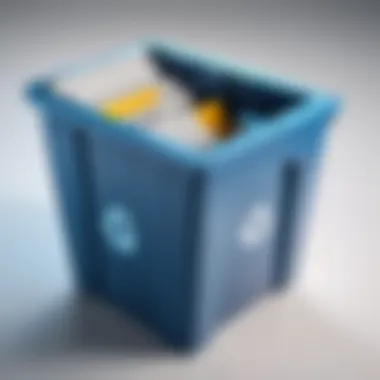

Intro
Active Directory (AD) plays a pivotal role in the management of network resources, especially in corporate environments. Among its various features, the Recycle Bin functionality stands out by providing a safety net for administrators to recover deleted objects. This feature is a boon when it comes to mitigating the inadvertent loss of essential data, whether due to human error or malicious intent. Understanding how to effectively restore objects from the Active Directory Recycle Bin is crucial, as it can save time, resources, and headaches during maintenance tasks.
As organizations increasingly rely on a digital foundation, the need for robust backup and recovery solutions becomes paramount. The Recycle Bin serves not just as a basic copy-paste backup but provides a sophisticated means to handle complex data integrity scenarios.
The following sections will break down the necessity of this feature, the varied recovery situations an admin might face, as well as step-by-step instructions to ensure a smooth restoration process. By the end, IT professionals and system admins should be equipped with the insights and knowledge required to navigate their Active Directory environments more effectively.
Understanding Active Directory and Its Importance
Active Directory (AD) stands as a foundational technology for IT environments, particularly in organizations that rely on Windows-based systems. Understanding Active Directory and its importance is essential for anyone who administers or manages networks. AD serves not only as a directory service but also lays the groundwork for identity management and well-structured organizational hierarchies. Its role cannot be overstated since it offers a centralized platform for managing network resources, users, and security settings.
The importance of comprehending Active Directory lies in its multifaceted capabilities. For example, it facilitates single sign-on (SSO), allowing users to access multiple resources with just one set of credentials. This not only streamlines user experience but also enhances security by reducing the chances of password fatigue—where users tend to reuse passwords across platforms.
Moreover, Active Directory is crucial for establishing Group Policies, which can enforce security settings across multiple machines and users. Without correctly set policies, an organization might find itself vulnerable to security breaches, making the understanding of AD’s structure and functions even more imperative.
What is Active Directory?
Active Directory can be defined as a directory service developed by Microsoft for Windows domain networks. It stores information about members of the domain, including devices and users, and allows administrators to manage permissions and access to networked resources. Think of it as a digital filing cabinet that keeps everything neatly organized, making situations easier to navigate and manage.
The Role of Active Directory in Network Management
When we talk about network management, Active Directory plays a pivotal role. It allows administrators to effectively manage the entire network's configuration. Without it, managing large networks becomes unmanageable, like trying to herd cats. It ensures that every user is authenticated, has the appropriate permissions, and can access the right resources based on their roles.
AD also allows for streamlined management of applications through its capability to deploy software installations, updates, and even patches seamlessly across the network. A well-configured AD setup can mean all the difference between a smoothly running environment and a chaotic one full of tangled wires and frustrated users.
Common Components of Active Directory
To grasp the full scope of Active Directory’s capabilities, it is essential to know its basic components:
- Domains: A domain is a logical grouping of objects that share the same AD database. It's the first step in delegating administrative rights.
- Organizational Units (OUs): Think of these as folders within a directory that allow administrators to group users, computers, and services. They help apply policies effectively.
- Users and Groups: Users are the individual accounts that access the network, while groups are collections of multiple users to simplify management, permissions, and resources access.
- Group Policies: These are settings that control the working environment of user accounts and computer accounts. They define various settings for users, like desktop backgrounds or access levels.
In summary, understanding Active Directory is not just about knowing what it is but recognizing its essential roles in network management and the organizational structure. Its components work together like clock gears to ensure everything runs seamlessly, enabling secure access to resources and efficient administrative tasks.
The Active Directory Recycle Bin Feature
When it comes to managing an Active Directory environment, the Recycle Bin feature is seriosuly invaluable. This tool allows administrators to recover deleted objects with relative ease, minimizing downtime and mitigating the impact of user error. Understanding how to effectively utilize this feature is crucial for maintaining the integrity and availability of directory resources.
In today’s tech-driven world, where data loss can happen in the blink of an eye, having a safety net like the Recycle Bin provides peace of mind for IT teams. It’s not just about restoring what’s gone; it's about confidence in recovery strategies and ensuring service continuity. Moreover, for organizations complying with data governance and regulatory standards, the Recycle Bin aids in providing a structured method of handling accidental deletions, thus meeting audit requirements more effectively.
Prelude to the Recycle Bin
The Recycle Bin in Active Directory functions much like a physical bin where discarded items are temporarily stored before deletion becomes permanent. It was introduced in Windows Server 2008 R2, revolutionizing how deletions are handled. It retains deleted directory objects, along with their attributes, for a predefined period, allowing for straightforward restoration.
When an object is deleted, instead of vanishing altogether, it’s placed into this digital holding space. This feature proves to be quite handy—consider a scenario where an admin accidentally deletes a user account. Rather than resorting to a time-consuming and complex restore process from backups, the Recycle Bin offers an immediate pathway back to where operations were just moments ago.
How the Recycle Bin Works
Understanding the mechanics of how the Recycle Bin works is essential for maximizing its utility. Once an object is thrown into the Recycle Bin, it retains its prior state, ensuring a seamless restoration process. The system marks these objects as "tombstone" or deleted, which indicates that they are not currently active but can be recovered.
The process involves several critical components:
- Retention Period: The Recycle Bin retains deleted objects for a default period of 180 days, which can sometimes be altered based on organizational needs. After this period, objects are permanently deleted, making recovery impossible.
- Attributes Retention: When an object is deleted, its attributes remain intact within the Recycle Bin, ensuring that a restored object returns to a state as close to its original as possible.
- Access Protocol: To leverage the Recycle Bin, administrators must have appropriate permissions within Active Directory, ensuring that only authorized personnel can restore sensitive objects.
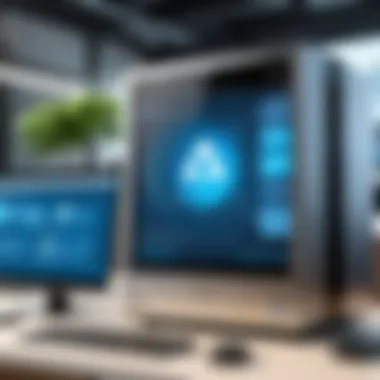

This systematic approach streamlines data management and helps safeguard against potential mishaps that could lead to significant administrative headaches.
Benefits of Using the Recycle Bin
Employing the Recycle Bin feature comes with numerous advantages that extend beyond mere convenience:
- Efficiency: Quickly restore deleted items without needing extensive recovery procedures, thus saving time and resources.
- Data Integrity: Maintains consistent object attributes and relationships, minimizing disruptions to services relying on those attributes.
- Reduced Risk: Decreases the chances of data loss through human error, as it provides a fail-safe against unintentional deletions.
- Enhanced Compliance: Aiding organizations in meeting data retention policies and compliance regulations by providing a framework for managing deleted objects.
Overall, integrating the Recycle Bin into your Active Directory strategy offers significant operational benefits and peace of mind. By understanding and utilizing its features effectively, IT professionals can fortify their data management practices.
Enabling the Recycle Bin Feature in Active Directory
The ability to restore deleted objects in Active Directory hinges on a crucial feature known as the Recycle Bin. Understanding how to enable this feature is vital. It serves as a safeguard against accidental deletions that, without proper recovery options, could disrupt an organization’s operations. As such, enabling the Recycle Bin is a fundamental step in effective Active Directory management.
When enabled, the Recycle Bin feature provides an avenue for restoring not just user accounts, but also groups, organizational units, and even computer accounts. This can spare IT departments from wasting time on tedious processes such as recreating accounts from scratch. In a world where data management is pivotal, these capabilities aren’t just nice to have—they’re essential.
Prerequisites for Activation
Before rolling up your sleeves to turn on the Recycle Bin, there are some prerequisites to keep in mind:
- Active Directory Domain Services: Ensure your environment is running at Windows Server 2008 R2 or later, as older versions do not support the Recycle Bin feature.
- Forest Functional Level: The forest functional level must be set to at least Windows Server 2008 R2. Upgrading may be necessary if it’s lower, so it’s worth checking.
- Backup Consideration: Always back up your Active Directory before making changes. This is just smart practice and can be a lifesaver if things take an unexpected turn.
- Permissions: Only users with appropriate administrative privileges can enable this feature. Usually, Domain Administrators have these rights.
Step-by-Step Guide to Enable Recycle Bin
Enabling the Recycle Bin is a straightforward process. Here’s how to do it:
- Open Active Directory Administrative Center: You can find this under Administrative Tools on your server. This is your control hub for AD management.
- Navigate to Your Domain: In the Administrative Center, find the domain in which you want to enable the Recycle Bin.
- Enable the feature:
- Confirm Activation: You will need to confirm your decision. A final check to ensure that you truly want to enable the Recycle Bin in the selected domain.
- Notice the Changes: Once active, you should see a confirmation message. Give it a moment to fully activate—sometimes it takes just a minute or two.
- Test Functionality: It’s prudent to verify that the Recycle Bin is functioning. Perhaps delete a test object and attempt to recover it to ensure everything works as expected.
- Look for the "Enable Recycle Bin" option in the right pane. It's usually pretty eye-catching.
- Click on it; you'll get a prompt explaining what this action entails. Make sure you read through it to understand the implications.
Remember: The Recycle Bin can’t be disabled once it’s activated. Make sure that your organization is ready to embrace this change because it’s a one-way street.
By enabling the Recycle Bin, you’re effectively covering your bases against future mishaps. Whether it’s an accidental click or a reasoned decision that turns out to be a mistake, having this feature live can be a real game-changer in restoring order within Active Directory.
Scenarios Requiring Object Restoration
In the world of IT, the unexpected can happen, and sometimes it feels like the rug gets pulled out from under your feet. When objects in Active Directory go missing, whether due to a clerical slip or a complicated series of events, your recovery strategies must be ready to kick in. Understanding the various scenarios that warrant object restoration goes beyond just a simple how-to; it is about weaving a safety net for smooth operations.
Accidental Deletion of User Accounts
Accidental deletions can leave havoc in their wake, especially when user accounts are involved. Employees might unintentionally delete their own accounts, or administrators might misclick while managing a larger set of data. When such incidents occur, it’s imperative to act quickly. The clock is ticking, and the impact quickly amplifies as the account deletion can disrupt email access, shared resources, and much more. The Active Directory Recycle Bin serves as a reliable backup plan in these cases.
In essence, restoring a deleted user account can often be done in just a few clicks. Admins can locate the deleted account within the Recycle Bin and seamlessly restore it with minimal downtime. This restoration practice isn’t merely about bringing an account back online; it’s about ensuring productivity is not lost and that employees can quickly resume their activities without major hiccups.
Restoring Deleted Groups and Organizational Units
When whole groups or Organizational Units (OUs) vanish into the digital ether, the impact can be disheartening. Deleted OUs can disrupt permissions and access controls, throwing a wrench into an organization’s structure. If a particular team or project group is accidentally wiped out, the fallout could hinder workflows and complicate team collaborations.
Restoration of these entities is equally straightforward; admins can navigate the Recycle Bin to identify the necessary groups or OUs. One important consideration here is the dependencies and relationships these entities might have. Some groups might have specific policies or linked resources that’ll need attention post-restoration. Thus, careful verification post-recovery is critical to aligning everything correctly again.
Recovering Deleted Computer Accounts
In the realm of computer accounts, loss can lead to a frustrating cycle of troubleshooting and downtime. Often, these accounts get deleted upon system decommissioning steps or mismanagement during updates or migrations. It’s not just about recovering a name from the directory; it’s about restoring machine identities that hold configurations, policies, and security credentials.
In circumstances where a computer account goes missing, it can cause service disruptions for users relying on that machine. Fortunately, with the Active Directory Recycle Bin in place, the restoration process tailors itself to immediacy. After locating the deleted computer account, the recovery can typically be conducted in the same fashion as user accounts, allowing seamless reintegration into the domain.


Steps to Restore Objects from the Recycle Bin
Restoring objects from the Active Directory Recycle Bin is not just a technical task; it's a crucial operation for IT professionals tasked with maintaining the integrity of user data and organizational structure. Understanding this process means comprehending the delicate balance of system management, user support, and security. In essence, the ability to restore deleted objects ensures business continuity, minimizes downtime, and salvages critical user information that may have been lost due to human error or other unforeseen circumstances.
Accessing the Active Directory Administrative Center
To kick things off, navigating to the Active Directory Administrative Center is pivotal. This platform provides the graphical interface needed to manage users, groups, and other AD objects. Here’s how you can get to it:
- Open the Start Menu on your Windows server.
- Type "Active Directory Administrative Center" and hit Enter.
- If permissions are in order, the Administrative Center should pop up without a hitch.
When you’re in, you�’ll notice the layout focuses on ease of use, allowing you to manage your directory services. This access is where the restoration magic begins, so take a moment to acquaint yourself with the interface.
Locating Deleted Objects in the Recycle Bin
Once you’re in the Administrative Center, finding deleted objects may seem daunting at first, but it is quite straightforward once you know where to look. The Recycle Bin feature will harbor all the objects marked for deletion:
- In the left-hand panel, select "Deleted Objects" under your domain.
- This section serves as a curated list of items that have been eliminated. They aren’t fully gone yet, which is the good news.
If you’ve got a lot of activity in your directory, you might want to use the search bar. Just type in the name of the object you’re hunting down, and it should pop up in a jiffy, saving you the hassle of sifting through a long list.
Initiating the Restore Process
Once the deleted object is located, getting it back is a matter of a few steps:
- Right-click on the object you want to recover.
- Select "Restore" from the dropdown menu.
- Confirm your action when prompted to make sure you want to go ahead with the restoration.
This simple interaction essentially tells Active Directory to undo the deletion, returning the object to its rightful place as if it never left. That said, you might want to be extra cautious here. Double-check that you've selected the correct object to avoid unintended consequences.
Verifying the Restoration of Objects
After the restoration process is complete, the verification phase bears its own significance. Here is how to ensure that everything went according to plan:
- Navigate back to the regular "Active Directory Users and Computers" tool.
- Search for the restored object by its name or properties to confirm it appears in the original organizational unit or group.
It's critical to remember that while the restoration makes the object accessible, checking its attributes can provide further reassurance. Whether it’s user access rights, group memberships, or settings, ensuring all these are intact can prevent future headaches.
"A smooth restoration is only half the job done; verification is where thoroughness can save the day."
Post-Restoration Best Practices
Restoring objects from the Active Directory Recycle Bin is not the end of the road; instead, it opens up a new chapter in ensuring efficient management of directory services. The practices that follow restoration play a pivotal role in maintaining the integrity and reliability of the Active Directory environment. These practices aim not only to safeguard against future mishaps but also to enhance the overall functionality of Active Directory.
Documenting the Restoration Process
One of the fundamental steps following any restoration is documentation. It’s essential to maintain a detailed record of what has been restored, including the items, their original state, time of restoration, and the user who performed the action. This is important for several reasons:
- Accountability: Documentation serves as a reference point. Should issues arise later, you’ll have a clear trail of actions taken.
- Auditing: Certain regulations may require documentation of changes made in directory services. Keeping meticulous records can aid in audits and ensure compliance with standards.
- Knowledge Sharing: If a team member is uncertain about restoration steps, documented processes serve as a learning tool.
Putting together a simple template can streamline this task. It could include fields such as Object Type, Object Name, Action Taken, Date and Time, and On Behalf Of. Writing this down can seem mundane, but its benefits can’t be overstated.
Monitoring for Recurrences of Deletion
After restoring objects, keeping a keen eye on system activities is necessary. Monitoring for recurrences of deletion is not merely about ensuring old issues do not repeat; it’s about understanding the underlying causes. Some steps you might take include:


- Review Logs: Regularly check Active Directory logs for any unauthorized deletions. This can help you spot patterns that warrant investigation.
- Establish Alerts: Set up alerts for certain activities. For instance, if a group of user accounts gets deleted frequently, something might be amiss.
- User Behavior Analysis: Sometimes, it can be a case of user error. Analyzing usage patterns may reveal knowledge gaps.
Keeping these practices in mind can significantly minimize the chance of repeat mishaps and establish a culture of awareness.
Training Staff on Object Management
Lastly, training staff on proper object management is a cornerstone of effective Active Directory operations. Regardless of how robust the restore process is, if users mishandle objects, you could find yourself back at square one.
Here are some key aspects to focus on during training sessions:
- Understanding Object Types: Employees should know the difference between users, groups, and other objects. This foundational knowledge will aid in preventing errors.
- Proper Use of Tools: Familiarize staff with administrative tools. If they know how to navigate these systems effectively, they’re less likely to make mistakes.
- Incident Reporting: Train your team on the necessary steps to report issues effectively and promptly. An early alert can often prevent further complications.
Training doesn’t have to be a monotonous task. Incorporate role-playing or practical exercises for a more engaging experience. It’s about building a resilient team that can handle everyday tasks and extraordinary recovery situations with competence.
"An ounce of prevention is worth a pound of cure." - Benjamin Franklin. This adage rings true when it comes to managing Active Directory effectively. Emphasizing information sharing, constant vigilance, and education can prevent future headaches.
Potential Pitfalls in Object Restoration
When dealing with Active Directory, object restoration is a crucial skill. However, the process is not as straightforward as it might seem. Understanding the potential pitfalls during this restoration phase can quide IT administrators and system professionals to navigate the complexities more effectively. By being aware of common mistakes and the subtleties of object states, one can prevent complications and ensure a smoother restoration experience.
Common Mistakes During Restoration
In any technical field, the devil is in the details. Active Directory object restoration is no exception. One of the most frequent missteps is neglecting to verify the deleted objects status before initiating a restore. In Active Directory, an object might exist in a state that does not allow it to be fully functional again once restored.
Another often overlooked mistake is failing to perform routine backups. Systems can be like a Jenga tower; one wrong move and it all comes crashing down. Without a recent backup, restoration might take longer than expected, or worse, fail altogether.
Moreover, administrators sometimes restore objects without checking for dependencies, which can lead to issues in the service. For example, consider a user account that is associated with specific security groups. If the group is not restored alongside the user account, users may lose critical permissions.
Lastly, hastily executing the restore process without appropriate permissions can provoke unnecessary security concerns or compliance issues. Always ensure that permissions are correctly assigned before embarking on restoration.
Understanding Object States Pre- and Post-Restoration
Before proceeding with any restoration, you should comprehend the various object states that exist within Active Directory. Each state carries its implications, influencing how and if an object can be restored successfully.
- Deleted State: When an object is deleted, it first enters a "deleted" state. Active Directory retains this information temporarily, facilitating recovery within the specified retention period. However, it's essential to recognize that attributes of the object may become irretrievable if the retention time expires.
- Restored State: Once an object is restored, it returns from the deleted state but not necessarily to its original state. As previously mentioned, if there were dependencies, those may not automatically re-align. Thus, it's vital to reassess the object after restoration.
- Permanent Deletion: If an object skips the deleted state and goes straight to permanent deletion (like a bad habit you just can't break), it becomes unrecoverable through the Recycle Bin. This scenario is an unfortunate wake-up call for those who aren’t cautious in their management approach.
Understanding these states allows the administrator to predict the behavior of objects post-restoration more accurately. It ultimately aids in forming better restoration strategies and precautions to minimize errors.
"An ounce of prevention is worth a pound of cure." — This adage rings especially true when handling Active Directory object restoration. Knowledge of potential pitfalls ensures a clearer path for recovery efforts.
Ending
The act of restoring objects from the Active Directory Recycle Bin is not merely a technical necessity; it embodies a critical strategy for safeguarding organizational integrity and stability. As organizations increasingly rely on digital infrastructure, understanding how to efficiently manage Active Directory becomes paramount. The consequences of improperly handled deletions can ripple through an entire network, leading to disruptions in operations and potential loss of crucial data.
Recapping the Restoration Process
Recapping the restoration process serves as a crucial component in the overall management of Active Directory. Here's a quick recap:
- Accessing the Active Directory Administrative Center is the first logical step, which provides a user-friendly interface for interacting with deleted objects.
- Next, one needs to locate the deleted objects in the Recycle Bin, which involves navigating through the appropriate sections to find the entries that have been removed.
- The initiation of the restore process follows, where careful attention is necessary to ensure the right objects are restored without any unintended consequences.
- Finally, verifying the restoration of objects is imperative to ensure that the objects were restored correctly, and that they function as intended within the directory environment.
"Restoration is more than just a process; it’s a commitment to preserving the integrity of your network."
A clear understanding of these steps reduces the chance of errors and encourages an environment where objects can be managed seamlessly. Each stage demands careful attention to detail to prevent further issues from arising.
Future Considerations for Active Directory Management
Looking ahead, several considerations are fundamental for effective Active Directory management. The landscape of technology is ever-evolving; thus, one must remain proactive rather than reactive.
- Regular Audits: Conducting consistent audits of Active Directory objects can help identify anomalies before they escalate into major problems.
- Training for Staff: Investing in the training of IT personnel ensures that the team is adept at using the Recycle Bin feature and understands its implications thoroughly.
- Policy Development: Establishing clear policies around object management and deletion can help streamline operations, minimizing unnecessary deletions.
In summary, the restoration process and future considerations go hand in hand. A proper understanding and management of these elements is crucial for maintaining a responsive and functional directory environment.



