Understanding Office 365 Cloud Storage Limits and Options

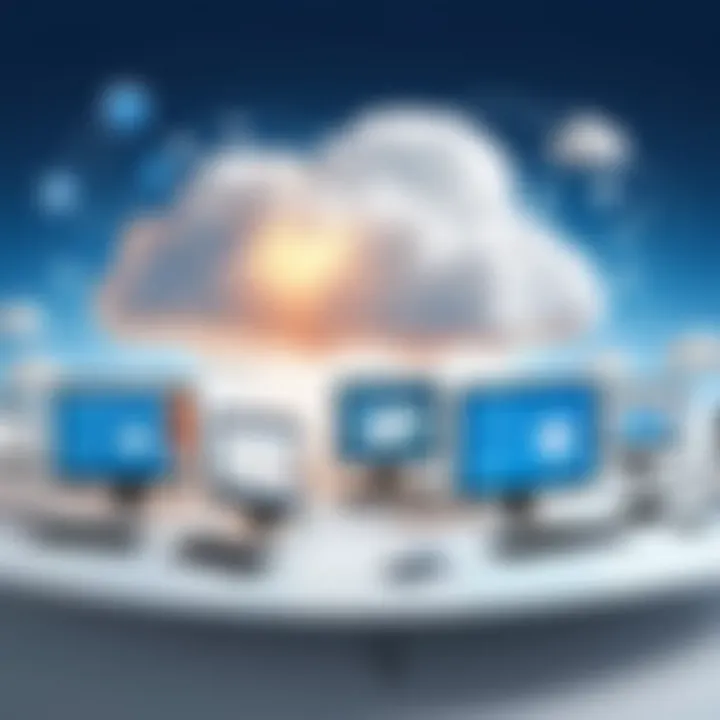
Intro
Understanding the cloud storage limits of Office 365 is crucial for both individuals and businesses. As organizations increasingly rely on cloud solutions, comprehending how storage allocation works ensures efficient use of resources. This article breaks down the various plans offered, details the limits associated with each, and discusses practical strategies for managing these constraints. Additionally, we will explore alternative storage solutions, compliance matters, and emerging trends that might impact how users interact with Office 365.
Overview of Office Cloud Storage
Definition and Importance of Office Cloud Storage
Office 365 has emerged as a key player in the realm of cloud computing. It offers a suite of productivity tools, including Word, Excel, and OneNote, all integrated with cloud storage. Cloud storage in this context allows users to save documents and files online, making them accessible from various devices. With this flexibility, teams can collaborate in real-time, enhancing productivity.
Key Features and Functionalities
Office 365 cloud storage comes with several vital features:
- Accessibility: Users can access their files from anywhere with an internet connection.
- Collaboration: Multiple users can work on the same document simultaneously.
- Version Control: It maintains a history of changes made to documents, allowing users to revert to previous versions if required.
- Integration: Seamless connection with other Office applications increases workflow efficiency.
Use Cases and Benefits
Businesses use Office 365 cloud storage for numerous reasons, such as:
- Remote work capabilities, enabling employees to work from home or while traveling.
- Secure file sharing among teams or external partners.
- Reduced reliance on physical hardware, which decreases costs and maintenance efforts.
Best Practices for Managing Cloud Storage
Industry Best Practices
To optimize resource management in Office 365, users should follow these practices:
- Regularly audit storage usage to identify unused or redundant files.
- Set up retention policies to manage file expiration based on organizational needs.
Tips for Maximizing Efficiency
- Utilize Microsoft Teams for collaborative projects to reduce email clutter and enhance communication.
- Leverage OneDrive for Business for personal file storage to free up more space in shared libraries.
Common Pitfalls to Avoid
- Do not ignore user education on cloud storage features, as it can lead to mismanagement.
- Avoid exceeding storage limits without planning for upgrades or alternatives.
Case Studies
Real-World Examples of Successful Implementation
Consider a mid-sized marketing firm that adopted Office 365 to streamline its project management. By integrating Teams and SharePoint, the firm improved collaboration, significantly reducing project turnaround times.
"Using Office 365 for our marketing projects has transformed how we work. The ability to have everything in one place is invaluable," says the firm’s project manager.
Lessons Learned and Outcomes Achieved
The firm learned to regularly review its storage needs and avoid unnecessary file duplication. This practice saved costs and ensured hassle-free access to essential documents.
Latest Trends and Updates in Cloud Storage
Upcoming Advancements
As the demand for cloud storage grows, users can expect enhancements like improved AI-based data management tools, which will automate file organization and sharing processes.
Current Industry Trends
The increasing shift towards hybrid work models is influencing how organizations manage their cloud resources. There is a growing need for enhanced security features as more data is stored online.
Innovations and Breakthroughs
Improvements in data encryption for cloud services and AI-driven analytics tools are showing promise, helping businesses derive insights from their storage use while ensuring data integrity.
How-To Guides and Tutorials
Step-by-Step Guides for Using Office Storage
- Accessing Cloud Storage: Navigate to the OneDrive app from the Office 365 menu.
- Uploading Files: Drag and drop files or use the upload button to store data.
- Sharing Files: Right-click on the document and select "Share" to choose permissions.
Practical Tips for Effective Utilization
- Regularly back up critical files to avoid data loss.
- Make use of the file recovery feature if anything gets accidentally deleted.
This article will offer a detailed exploration of storage limits, user implications, and resource management strategies in the Office 365 ecosystem.
Prelude to Office Cloud Storage
In the digital era, understanding cloud storage solutions is vital for anyone working in technology. Office 365 offers robust capabilities, but it is important to navigate its storage limits.
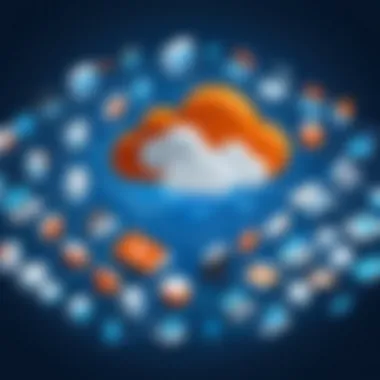
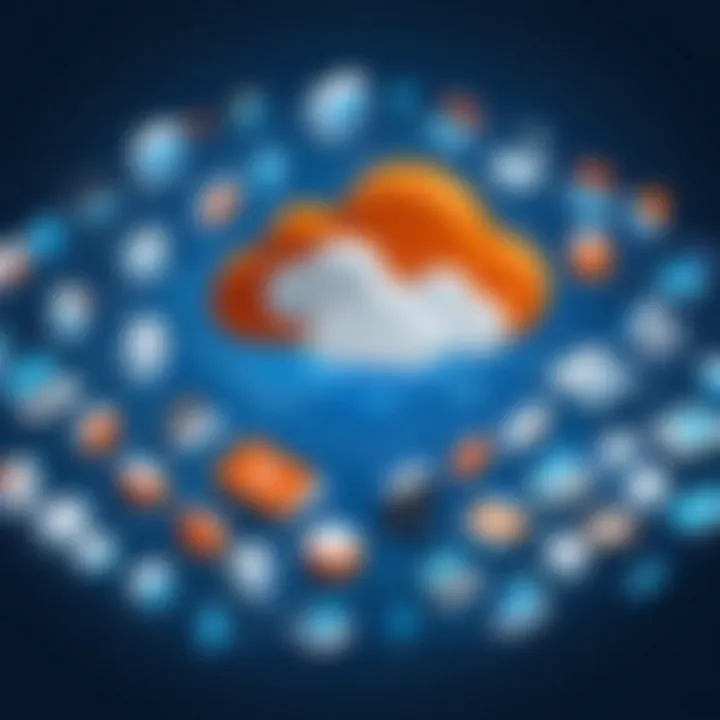
Office 365 cloud storage is primarily centered around OneDrive for Business and SharePoint Online. Both services provide users with tools to store, share, and collaborate on files in real-time. However, the efficiency and effectiveness of these tools depend on a proper grasp of the underlying storage limits associated with different Office 365 plans.
The importance of being knowledgeable about these limits cannot be understated. Users need to know how much data they can store, what happens if they exceed those limits, and how to manage their storage effectively.
Key Benefits of Understanding Office Cloud Storage
- Cost Efficiency: Knowing your storage limits helps organizations avoid unnecessary expenses for additional storage.
- Enhanced Collaboration: With clear insights into how much storage is available, teams can work collaboratively without interruptions.
- Data Management: Effective usage of cloud storage contributes to better file organization and quicker access to information.
Understanding this landscape will not only help streamline operations but will also ensure compliance with organizational policies and external regulations.
"Navigating through cloud storage complexities is essential, especially as more businesses adopt remote work policies and need reliable data access."
This article aims to dive into the various aspects of Office 365 cloud storage. It will clarify the allocation details, limitations, and management practices while drawing attention to how to best utilize these features for both individual and enterprise needs. Therefore, this foundational knowledge ultimately transforms how professionals handle resources in the Office 365 ecosystem.
Overview of Office Plans
Office 365 offers various plans to cater to diverse business needs and sizes. Understanding these plans is crucial for users, as it helps them select the one that best fits their organizational requirements. The specific features, storage capacities, and user limitations differ across plans, impacting the overall user experience.
Business Plans
Business Plans in Office 365 are designed for small to medium-sized enterprises. These plans aim to provide essential productivity tools along with a reasonable amount of cloud storage. For instance, the Business Basic plan includes basic Office applications and a OneDrive cloud storage of up to 1 TB per user. This storage capacity serves most small businesses well, allowing for effective document management and file sharing.
Moreover, the Business Standard plan includes the full suite of Office applications and extends the storage to 1 TB per user, supporting more extensive collaborative work. Importantly, these plans grant users access to Microsoft Teams, which enhances communication and collaboration within teams.
Enterprise Plans
Enterprise Plans are tailored for larger organizations with more complex needs. These plans typically provide enhanced security features, compliance tools, and substantial storage options. For example, the Enterprise E3 plan not only offers 1 TB per user storage but also includes advanced data protection technologies and compliance capabilities.
The Enterprise E5 plan takes it a step further by offering advanced security features such as Microsoft Defender and more extensive analytics capabilities. Larger organizations often find these plans beneficial for safeguarding sensitive data while ensuring regulatory compliance.
In summary, choosing between Business and Enterprise plans hinges on evaluating organizational size, storage requirements, and the need for security features. The differences highlight why understanding Office 365 Plans is essential for optimizing cloud storage limits while aligning with overall business goals.
Cloud Storage Allocation Details
Understanding cloud storage allocation within Office 365 is essential for both individual users and organizations. This section elucidates how storage is distributed, the factors that affect it, and the implications for daily operations. Adequate knowledge of storage allocation can optimize resource management and enhance collaborative efforts in the workplace.
Individual Storage Capabilities
Each Office 365 plan provides distinct storage limits tailored to individual user needs. For instance, OneDrive for Business typically offers 1 TB of storage per user by default, which can be expanded to 5 TB under certain conditions. This flexibility is particularly beneficial for users who manage large volumes of data, particularly in fields involving extensive documentation or multimedia files.
The individual storage capability also factors in how personal files and documents are shared and organized. Users can effectively manage their available space by archiving seldom-used files and employing tools like file versioning, which allows them to keep track of changes and revert when necessary. Furthermore, the storage allocation allows users to upload various file types, enhancing their productivity.
Shared Storage Approaches
Shared storage is a core feature of Office 365, facilitating collaboration among team members. The approach is beneficial, providing a collective space for files, which can be accessed and edited simultaneously. When teams work on projects, utilizing shared storage can streamline workflows and reduce duplication of effort.
Shared storage allocations differ from individual allocations in that they may include additional limits based on team sizes and project needs. Organizations often utilize SharePoint for centralizing shared documents, providing up to 25 TB of storage per site collection, depending on the plan subscribed.
This shared approach allows users to:
- Easily manage permissions and document access.
- Optimize the collaboration process with version control features.
- Automatically sync shared files across devices via OneDrive, ensuring users stay updated.
Using shared storage requires careful consideration of organization policies. Clear guidelines about folder structures and file naming can help in maintaining order within shared drives. Overall, the shared storage approach provided within Office 365 enriches teamwork and enhances productivity across departments.
Understanding OneDrive for Business
OneDrive for Business is a vital component of Office 365's cloud storage ecosystem. It offers individuals and organizations a platform to store, share, and manage files securely. This service is particularly essential for collaborative work environments, where team members often need access to the same documents.
A significant benefit of OneDrive is its seamless integration within the Office 365 suite. This connection enhances the functionality of programs such as Word, Excel, and PowerPoint, allowing users to save and open files directly from OneDrive. Security is also a priority for OneDrive, providing robust encryption for data at rest and in transit.
Moreover, OneDrive aligns with modern organizational needs. It supports remote work, making files accessible from various devices, ensuring that team members can collaborate effectively from anywhere.
Integration with Office
The integration of OneDrive with Office 365 is essential for maximizing productivity. It creates a cohesive environment where users can utilize tools across the platform without switching contexts. Users can create documents in applications like Microsoft Word, save them directly to OneDrive, and share them in a matter of clicks.
This synergy not only simplifies workflows but also improves version control. OneDrive keeps track of file versions, which helps in restoring previous iterations if necessary. Businesses benefit from this integration as it streamlines processes and improves teamwork, especially in projects requiring continuous input from various members.
"OneDrive for Business provides an intuitive interface and tight integration with Office 365, which is crucial for efficient collaboration and document management."
Syncing and File Accessibility
Syncing capabilities in OneDrive are robust and user-friendly. The desktop app allows users to synchronize files between their local storage and the cloud. This operation facilitates offline access to files, which is vital for productivity in environments with variable internet connectivity. Users can work on documents offline, and once reconnected, changes sync automatically.
Furthermore, file accessibility is enhanced through mobile applications, making it easy to access files from smartphones or tablets. This approach is particularly useful in today's hybrid work environments, where team members may not always be at their desks.
Understanding these sync features is fundamental for both IT professionals and end-users. It enhances data management strategies and reinforces the significance of OneDrive for Business as a cloud storage solution.
Managing Storage Within Office
Managing storage effectively within Office 365 is essential for maximizing performance and ensuring organizational efficiency. As more businesses migrate to cloud-based solutions, the importance of understanding how to handle cloud storage cannot be overstated.
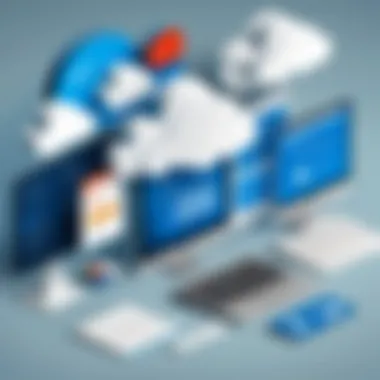
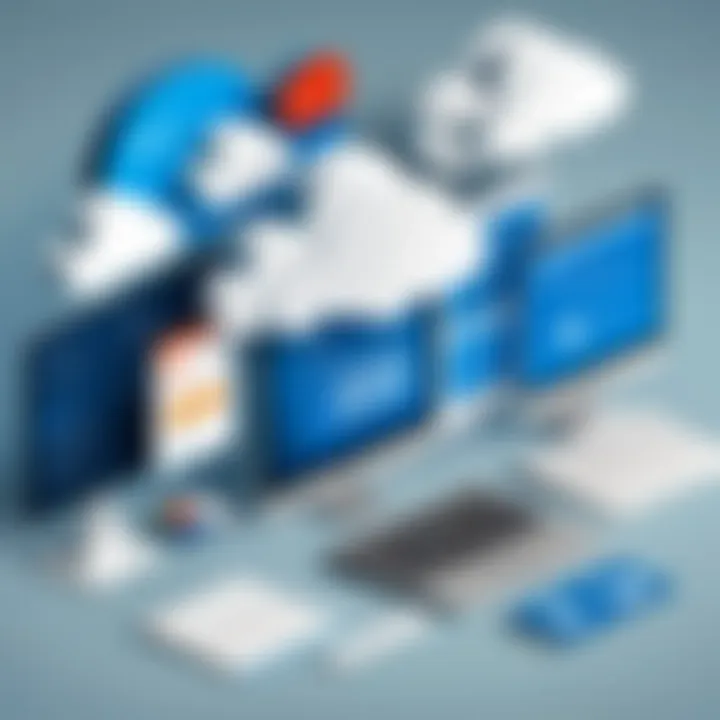
In this section, we explore the specific elements that contribute to optimal storage management. By staying informed about the storage limits, users can prevent potential disruptions caused by data overages. Knowledge of available tools to monitor and maintain storage spaces enables IT professionals to streamline workflows and enhance user experience.
Furthermore, proactive management helps in controlling costs. Without appropriate monitoring, organizations may incur extra fees due to exceeded storage capacities. Thus, implementing effective management strategies not only safeguards data but also aligns organizational resources with financial restraints.
Monitoring Storage Usage
Monitoring storage usage is a vital component of managing Office 365 storage. This involves regularly assessing how much storage is in use and what is consuming the most space.
Key Benefits of Monitoring Storage Usage:
- Identify Inefficiencies: By recognizing large files and unused data, users can decide whether to archive or delete unnecessary content.
- Prevent Data Loss Risk: Regular checks help in promptly identifying issues related to storage limits that may lead to potential data loss.
- Enhance Performance: Knowing how storage is allocated helps in optimizing file management, leading to improved system performance.
To effectively monitor storage usage, users can utilize built-in tools within Office 365. These tools often provide dashboards that display current storage consumption and trending data usage patterns.
Additionally, Microsoft Graph API can be used by developers for more in-depth analytics. Here's an example of how to retrieve storage details:
This command retrieves information about the user's drive, including total storage used and remaining storage.
Best Practices for Storage Management
Implementing best practices for storage management in Office 365 ensures that resources are used efficiently and effectively. Here are key strategies:
- Regular Audits: Schedule periodic audits of your storage utilization. This helps to flag any excessive storage use and allows for necessary actions.
- Categorize Files: Organize files by use-case, such as project-related or archival. This separation aids in easy retrieval, cleanup, and understanding of active versus inactive data.
- Utilize Archiving Services: When data becomes outdated or rarely accessed, consider archiving it. This not only frees up active storage but may also streamline workflows.
- Educate Users: Train team members on storage best practices. Awareness often leads to responsible data management and can significantly impact overall storage consumption.
- Plan for Growth: Be mindful of organizational growth. Regularly reassess storage needs, keeping in mind future expansions or increasing data storage demands.
The effective management of Office 365 storage can mean the difference between seamless operations and disruptive data management issues.
By following these guidelines, organizations can navigate the complexities of storage management within Office 365, ensuring they maintain optimal conditions as data needs evolve.
Limitations and Constraints
Understanding the limitations and constraints of Office 365 cloud storage is crucial for optimal use of this service. Every organization encounters various restrictions that could affect storage capabilities and planning. Addressing these concerns requires awareness of specific constraints, which if managed properly, can enhance overall user experience and efficiency.
File Size Limits
File size limits are a significant consideration within Office 365. Different users and plans encounter varying restrictions when uploading files. For instance, OneDrive for Business allows users to upload files up to 100GB per file. This can be a deciding factor when dealing with large datasets or multimedia projects.
Complex file structures pose a challenge too. Users need to consider how their file sizes stack up against these limits. If a team is working on collaborative documents with multiple large attachments, they could quickly reach their limits. It's critical to strategize file sizes and formats to circumvent these issues.
Here are some important aspects of file size limits in Office 365:
- Large files can slow down performance.
- Uploading many small files can be inefficient compared to grouping them.
- Educating staff about optimal file sizes is important.
Storage Duration Policies
Storage duration policies dictate how long files remain available in Office 365. Organizations must understand these policies to avoid unexpected data loss. Office 365 does not retain deleted files indefinitely, impacting how users approach data management.
For instance, items in the recycle bin are kept for 30 days before permanent deletion. Understanding this timeline is key to disaster recovery planning.
Organizations might want to implement retention policies based on their unique compliance needs. This ensures important data is not lost when users accidentally delete files, or when retention policies expire. Here are some points to consider regarding storage duration policies:
- Retention Policies: Users can set rules around how long certain data should be stored.
- Regular Audits: Conducting regular audits helps identify files that need retention or deletion.
- Automatic Deletion: Be aware that automatic deletion policies can lead to loss of vital data if not managed well.
"Awareness of file size limits and storage duration policies can prevent data loss and ensure efficient usage of Office 365's storage capabilities."
Expanding Storage Solutions
As organizations navigate the complexities of cloud storage within Office 365, the topic of expanding storage solutions becomes increasingly pivotal. Every business, regardless of size, can encounter scenarios where their storage needs exceed the default allowances provided by their chosen Office 365 plan. Understanding the intricacies of these expansion options ensures that all users can manage their data effectively, fostering operational efficiency and minimizing potential disruptions.
When considering the expansion options for Office 365, two primary methods emerge: purchasing additional storage and utilizing third-party integrations. Each of these approaches comes with specific advantages, constraints, and considerations that can assist organizations in optimizing their resource management strategies.
Purchasing Additional Storage
Purchasing additional storage for Office 365 is a straightforward process that allows organizations to enhance their cloud data capabilities without significant disruption. This option is particularly valuable for businesses experiencing growth or undertaking substantial projects that demand more storage capacity than originally planned.
To add extra storage, organizations need to access the Microsoft 365 Admin Center. From there, administrators can manage subscriptions and purchase increments of storage. Usually, the costs vary based on the quantity of storage needed. Here are some points to evaluate before moving forward:
- Understand Your Current Needs: Analyze current storage usage through built-in reporting tools. This assessment informs what additional space is necessary.
- Consider Future Growth: Think about projected data increases, particularly if your organization is expanding or shifting to digital practices.
- Budget Constraints: Ensure that any additional purchases align with financial abilities and forecasts.
This method is ideal for teams that require immediate access to additional storage without altering their entire operational framework. However, organizations must recognize that purchasing more storage is a recurring cost that can accumulate over time.
Utilizing Third-Party Integrations
Utilizing third-party integrations can present innovative solutions for organizations looking to expand their storage capabilities beyond Office 365's limitations. Many companies offer specialized cloud storage options that can be seamlessly integrated with Office 365 applications, allowing for enhanced functionality and flexibility.
Here are some benefits to this approach:
- Diverse Storage Options: Different providers may present unique functionalities tailored to particular industry needs, offering versatility not found solely within Office 365.
- Cost Efficiency: Some third-party solutions may offer competitive pricing structures, potentially reducing the overall expenditure compared to purchasing native storage increments.
- Enhanced Collaboration: Certain integrations can improve collaborative workflows among teams by enabling synchronization and sharing capabilities across multiple platforms.
However, organizations should be cautious. Not all third-party providers may adhere to the same security and compliance standards that Microsoft sets. Thus, thorough vetting and assessments of potential integration partners are crucial. This approach requires a balanced consideration of the advantages alongside the potential risks.
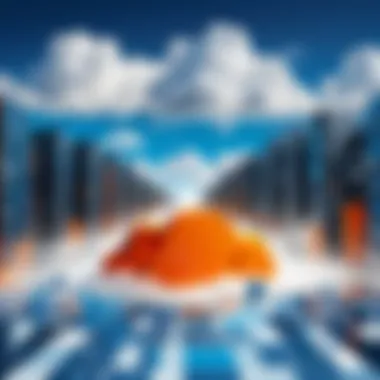
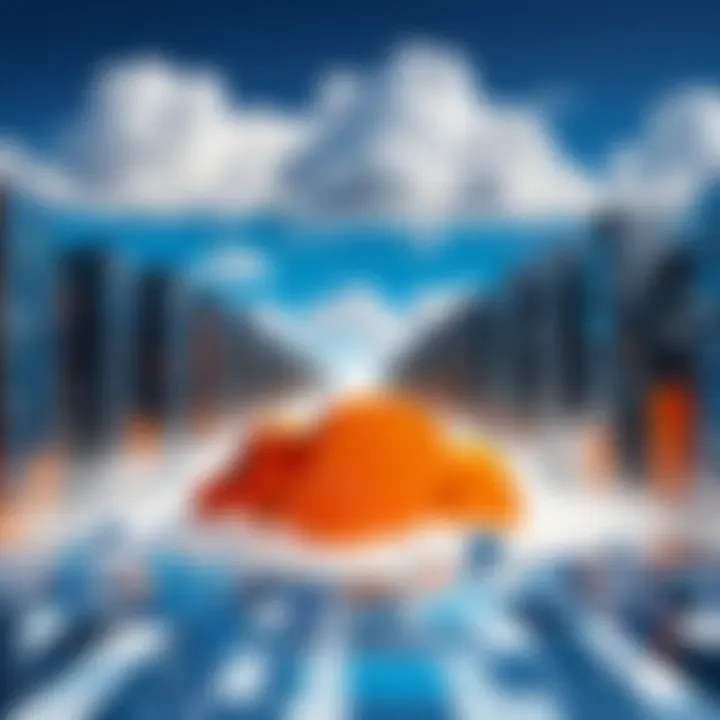
"Cloud storage solutions should not only meet operational needs but also ensure security and regulatory compliance."
By evaluating these expansion options—purchasing additional storage or leveraging third-party tools—organizations can tailor their Office 365 experience to better fit their growing and evolving data management requirements. This tailored approach fosters a more efficient and secure handling of organizational data in an increasingly digital landscape.
Compliance and Security Considerations
In an age where data breaches and privacy concerns dominate conversations, understanding compliance and security considerations in Office 365 is crucial. Organizations must recognize the significance of these factors not just for regulatory adherence, but also for fostering trust among users and stakeholders. Ensuring the security of cloud data is an ongoing challenge that combines technology, policy, and best practices.
Regulatory Compliance Needs
Regulatory compliance refers to adhering to laws, regulations, and guidelines governing data protection. Various sectors have unique requirements that often vary by region. For instance, businesses in healthcare must comply with HIPAA regulations in the United States. Similar requirements exist globally, such as the General Data Protection Regulation (GDPR) in Europe.
For users of Office 365, knowing how this platform meets compliance is vital. Microsoft asserts that it complies with numerous international standards, providing tools that assist organizations in meeting their regulatory obligations. From detailed audit logs to advanced access controls, Office 365 is engineered to promote compliance in a flexible environment.
Organizations should regularly assess their compliance status. This includes performing gap analyses to identify areas in need of improvement. Moreover, understanding how Office 365 features can be leveraged for regulatory alignment is fundamental. Regular updates from Microsoft inform users about changes and improvements to compliance functionalities.
Security Protocols for Cloud Storage
Data safety in cloud storage is a paramount concern for organizations. Security protocols used by Office 365 provide a multi-layered defense against potential threats. It is imperative to explore the different aspects of these protocols to identify best practices.
Common security measures include:
- Encryption: Office 365 employs encryption both at rest and in transit, protecting data from unauthorized access.
- Access Management: Role-based access controls allow organizations to define who can view or manipulate data, reducing the risk of insider threats.
- Advanced Threat Protection: This feature detects and responds to emerging threats in real-time, adding an additional layer of security.
Additionally, implementing two-factor authentication (2FA) adds significant protection. This process requires users to verify their identity through an additional method, such as a mobile device, before being granted access to sensitive information.
"Effective security is not a one-time effort; it is an ongoing endeavor that requires constant vigilance and adaptation."
Organizations leveraging Office 365 should also prioritize staff training regarding security best practices. Users should be educated about phishing attacks and social engineering tactics, as these remain the most common methods of compromising security.
Evaluating User Needs and Storage Requirements
Understanding the various factors that influence storage requirements is essential for effective management of Office 365. Each organization has different data needs based on the nature and scale of their operations. This section aims to guide users on how to evaluate those needs and tailor their systems accordingly.
Assessing Your Storage Needs
Assessing storage needs involves various aspects of data usage in an organization. Start by understanding the types and amounts of data generated. Questions to consider include:
- What types of files are most commonly stored?
- How often is this data accessed or modified?
- What is the projected growth rate of data over the next few years?
Conducting surveys or interviews within departments can reveal how each team interacts with data. This insight helps in estimating total storage needs and anticipating future requirements. For instance, departments producing large multimedia files may require significantly more storage than others that work primarily with text documents.
Tailoring Office to Your Organization
Once you have evaluated the storage needs, the next step is tailoring Office 365 to meet those specific demands. Office 365 offers various plans and features, enabling customization to a certain extent. Considerations should include:
- Are most users using OneDrive for Business effectively?
- Should the organization invest in additional shared storage options?
- How will compliance requirements affect data storage choices?
Customization might also involve setting policies for data retention, backup, and even how files are shared across the organization. By defining clear roles and permissions, organizations can better manage their data and minimize risk. This plan should align with business goals and industry practices.
Evaluating user needs and adjusting storage accordingly ensures efficient data management and resource allocation. It can lead to increased productivity, enhanced security, and compliance with regulations, ultimately contributing to a more streamlined operation.
Future Trends in Cloud Storage
The landscape of cloud storage is rapidly evolving, influenced by technological innovation and user demands. Understanding future trends in this domain is essential for IT professionals and organizations seeking to optimize their cloud strategies. Emerging technologies, shifts in data management, and advancements in compliance will redefine how businesses interact with cloud storage, particularly in the Office 365 ecosystem.
Emerging Technologies in Cloud Storage
Innovation in cloud storage technologies plays a crucial role in enhancing performance, scalability, and security. For instance, developments in Artificial Intelligence are enabling smarter data management. AI algorithms can automate data categorization, improve search capabilities, and enhance security measures. This reduces the manual effort required from users and increases efficiency significantly.
Another key trend is the growth of hybrid cloud solutions. Businesses are increasingly adopting a hybrid model, combining on-premises infrastructure with public cloud services. This flexibility allows them to store sensitive data in-house, while benefiting from the scalability of cloud solutions. In Office 365, this hybrid approach can be particularly useful for organizations managing sensitive information or requiring compliance with industry regulations.
Blockchain technology is also making waves in cloud storage. Its decentralized nature offers increased security and transparency in data management. This can be especially valuable in environments where data integrity is critical. As these technologies advance, their integration into solutions like Office 365 may become more common, providing users with enhanced capabilities and confidence in their cloud storage practices.
Predicted Changes in Office
The future of Office 365 is tied closely to the evolution of cloud storage technologies. Microsoft is expected to continually refine its cloud offerings based on user feedback and market demands. One significant change may involve the enhancement of data storage limits and capabilities. Increased storage options can help accommodate businesses that are growing and dealing with larger datasets.
Moreover, user interfaces and user experience will likely see major upgrades. As new tools and features are introduced, Microsoft may work to streamline management processes for users. Simplified navigation and improved access to support resources will be key to ensuring that organizations can effectively utilize their storage resources.
In terms of compliance and security, more robust features will emerge to meet the increasing regulatory requirements faced by many industries. This will enable organizations to navigate legal landscapes more safely while managing their data within Office 365. Overall, the focus will be on providing tools that not just enhance storage but also secure and manage data effectively.
By staying informed about these trends, organizations can better prepare for shifts in cloud technology and ensure they maximize the value of their Office 365 subscription.
In summary, keeping abreast of future trends in cloud storage is essential for all stakeholders in the Office 365 ecosystem. With the rise of emerging technologies and predicted enhancements in Office 365, organizations can strategically position themselves to leverage these advancements and improve their cloud storage management.
Closure
The conclusion of an article on Office 365 cloud storage limits serves as a critical component for summarizing key insights. It distills the complexities discussed in previous sections into a digestible format, ensuring readers leave with a clear understanding of the subject matter. This article underscores not just the storage limits themselves but also the broader implications for organizations leveraging Office 365.
One of the major benefits of focusing on this conclusion is the emphasis on strategic resource management. Organizations must navigate their unique storage needs effectively, which can significantly influence productivity and collaboration. The conclusion thus reinforces the importance of evaluating both current and anticipated storage requirements.
"Understanding cloud storage limits equips organizations to tailor their Office 365 environment to their specific needs."
Moreover, considering future trends in cloud storage brings to light how flexibility and adaptability are more crucial than ever. As technology evolves, so do solutions within the Office 365 framework. Anticipating these changes enables organizations to remain competitive and innovative.
In summary, this conclusion synthesizes everything discussed, allowing readers to appreciate how the nuances of Office 365 cloud storage can influence their operational decisions. It encourages proactive thinking in storage management. The insights shared not only guide immediate decision-making but also fuel strategic planning for future development.



