Availability and Implications of Office 2007 for Sale
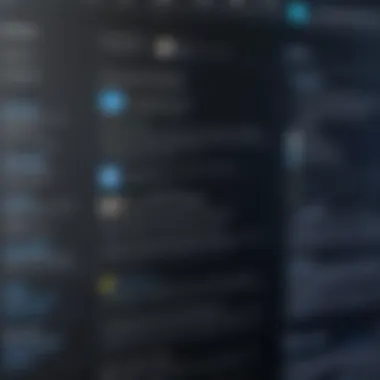

Intro
Understanding the landscape surrounding software, specifically Office 2007, can shed light on its current relevance. This article aims to delve into the continued availability and implications of purchasing this particular version of Microsoft Office. Despite its age, various users find that Office 2007 still meets their functional needs. However, one must consider crucial aspects that may affect this choice, such as compatibility issues, support concerns, and security risks.
By analyzing these details, professionals and organizations can make informed decisions regarding their software solutions. Thus, the exploration of these considerations is imperative.
Overview of Office
Definition and Importance of Office
Office 2007 is a suite of productivity software composed of applications such as Word, Excel, and PowerPoint. Launched in January 2007, it introduced the Ribbon user interface, shifting from traditional menus to a more visual way of organizing features. Many users recognized its efficiency, which enables smooth workflow.
Key Features and Functionalities
The highlights of Office 2007 are varied and might include:
- Ribbon Interface: Enhances user experience through easier navigation.
- Improved Templates: Offers advanced options for documents, spreadsheets, and presentations.
- Collaboration Tools: Facilitates teamwork through integrated sharing features.
- Updated File Formats: Redefined data types to improve compatibility throughout platforms.
Use Cases and Benefits
Despite being outdated, many domains such as education, nonprofit, and small businesses still utilize Office 2007 effectively. Benefits observed include:
- Familiarity for long-term users reducing the learning curve with new technology.
- Stable performance with adequate features for basic tasks.
- Cost-effectiveness as older versions often have lower price points in the secondary market.
Implications of Purchasing Office
Office 2007 poses particular challenges and opportunities today that users ought to carefully analyze. While some find it suitable, others must be cautious.
System Compatibility
Understanding if existing hardware and operating systems support Office 2007 is crucial. Users running newer versions of Windows may encounter issues. Testing environments and compatibility modes can mitigate breakdowns.
Security Concerns
Office 2007 is no longer supported by Microsoft, which raises significant security issues. Cyber-threats increase over time, some specific concerns are:
- Vulnerability to Attacks: Older software versions potentially expose users to hacking risks.
- Lack of Updates and Patches: Absence of frequent updates allows exploits to remain unfixxed.
Technological Considerations
Organizations may need to decide whether to allocate resources to upgrade platforms which can involve training and system changes. Making costs versus benefits clear is crucial.
Understanding Office
Understanding Office 2007 is essential for anyone considering purchasing this particular software. Although it is an older version, its significance persists in certain contexts. Many small businesses and educational institutions still find value in its capabilities. Recognizing efficient use of resources frequently leads towards optimizing expenses through familiar software.
Office 2007 boasts valuable features that cater to basic productivity tasks. When users know what to expect, they can make informed choices. Anaalyzing its system requirements ensures that potential users do not face compatibility issues, maximizing its benefits in diverse environments.
Overview of Office Features
Office 2007 introduced a redesigned interface known as the Ribbon, which aimed to improve user navigation and access to functionalities. This change replaced menu bars with tabs and buttons, streamlining the user experience significantly.
Key features of Office 2007 include:
- Enhanced Word processing functionalities;
- New spreadsheet capabilities in Excel;
- Integrated email management through Outlook;
- Improved presentation tools in PowerPoint;
- Advanced collaboration functionalities in Access and OneNote.
This suite offers various templates, formatting options, and an improved file format (.docx, .xlsx, etc.). Users can easily create professional-quality documents, spreadsheets, and presentations, contributing to overall productivity.
System Requirements for Office
Knowing the system requirements for Office 2007 is crucial to ensure adequate performance. Users should check specific components of their computers to avoid installation issues. The minimum system requirements are:


- Operating System: Windows XP (Service Pack 2), Windows Vista, or Windows Server 2003
- Processor: 500 MHz or higher
- Memory: 256 MB RAM for Windows XP; 512 MB RAM for Windows Vista
- Display: 1024 x 768 or higher resolution
- Hard Disk Space: Up to 3 GB of available space for complete installation
Compatibility with newer operating systems may have limitations, thus understanding these specifications helps pre-empt challenges and disappointment.
Installation Process of Office
Installing Office 2007 as a straightforward process when users follow the right steps. First, begin by ensuring the system meets the specified requirements. Next:
- Insert the Office 2007 installation disc. Alternatively, if downloaded, locate the installation file.
- Follow on-screen wizard instructions. This may involve choosing the installation type (typical, complete, or custom).
- Input the product key when prompted to validate installation rights.
- Once installation is complete, open any Office application to activate features.
- Office 2007 usually requires online activation within the given trial period.
The installation process reinforces important steps to provide clarity and usability, enhancing user experience.
"Purchasing older versions like Office 2007 can support legacy systems while delivering essential productivity tools for some users."
Market Availability of Office
The topic of Market Availability of Office 2007 holds significant value in the context of this article, particularly due to the ongoing inquiries around software that has been superseded by later editions. Understanding where and how to find Office 2007 can empower both end-users and businesses looking to optimize their software assets while grappling with the challenge of integrating older technology into a modern workflow. Exploring the market landscape facilitates informed decisions, highlighting essential factors such as availability, pricing, and legitimacy of the products. Such elements weigh heavily in the final considerations on the purchase of Office 2007.
Where to Find Office for Sale
Finding Office 2007 can be challenging due to its established age and the prevalent shifting focus towards more current editions such as Office 2016 or Microsoft 365. However, several reliable sources still offer this older software. Users may look into:
- Online Marketplaces: Amazon and eBay host various sellers, and a diligent search can yield both new and used copies of Office 2007. It is prudent to check critical seller ratings before making a purchase to ensure product legitimacy.
- Official Microsoft Retailers: Smaller specialized electronic stores may still have old stock available. It is best to contact them directly or check their online catalogs for Office 2007.
- Educational Institutions: Many schools and universities provide students with older software copies. If you are part of an educational establishment, you might consider inquiring about any available licenses.
- Forums and Community Groups: Online platforms, like Reddit, might have sections for buying and selling software; users should be cautious and conduct transactions with due respect for licensing laws.
In summary, a blend of online search and consultation with educators can unearth Office 2007 copies, enriching the quest for specific desktop solutions if the intent is clear.
Comparison of Hashtags and Prices
With the variety of availability channels for Office 2007, its pricing remains a pertinent discussion point. Throughout various platforms, seeing a clear price disparity is common greater than with more recent software. On platforms like eBay or Amazon, pricing can range significantly depending on condition and seller.
Some key points to note include:
- New Copies: Expect prices generally from $50 to $100. New in-box conditions fetch higher values due to consumer demand and scarcity.
- Used Copies: You may find fair prices between $20 to $50 for used or opened products. Yet, it remains critical to check for functionality and returns policy.
- Software Keys: Sellers may offer just keys or downloads; these often Mawby more affordable, potentially ranging from $10 onward. However, always ensure these remain legitimate to avoid future hassles.
As a recommended best practice, especially if looking to bulk buy for a company, it is advisable to compile a list of several accounts alongside their legitimacy to position against the trends of any recent fluctuations noticed on various eCommerce sites.
When assessing the value of software, consider the long-term implications of potential upgrades and additional costs linked with ageing software.
Pros and Cons of Purchasing Office
It’s crucial to weigh the pros and cons of purchasing Office 2007 as users engage with a bygone version of software. Many individuals and organisations still see value in older products. Understanding both positive aspects and limitations will aid in making informed decisions.
Advantages of Using Office
Several inherent advantages make Office 2007 still noteworthy in today’s software market:
- Familiarity: Users accustomed to prior iterations of Office will quickly adapt to Office 2007, as the interface maintains similar elements.
- Cost Effectiveness: Due to its age, prices have typically dropped compared to newer versions. This provides a cost-efficient solution for users on a budget.
- Simplicity of Features: With crisper features focused mainly on productivity tasks, Office 2007 enables efficient navigation without overwhelming the user.
- Sufficient Functionality: For many simple tasks, such as document creation, basic database management, and presentations, the software is still quite robust.
Each of these advantages illustrates why Office 2007 maintains certain relevance in specific markets.
Disadvantages and Limitations
While there are notable advantages, the disadvantages are equally critical to consider:
- Security Risks: Perhaps the largest drawback stems from the fact that Office 2007 no longer receives official support from Microsoft. Users risk exposure to security vulnerabilities.
- Compatibility Issues: Over time, compatibility with newer file formats can lead to challenges. Users might find difficulty in opening files created in later versions of Office.
- Declining Community Support: As users steadily migrate to newer iterations, information and resources (such as forums and help documentation) around Office 2007 diminish.
- Limited Advanced Features: More sophisticated functions found in modern versions are absent. For users who require more advanced features, this could restrict their productivity.
“Evaluating pros and cons requires diligence, especially with software stake.”
The discussion of both merits and flaws serves to remind potential buyers to duly scrutinize their specific needs before venturing into a purchase. Those who opt for Office 2007 should remember that past advantages may not entirely outweigh presently relevant limitations.
Compatibility Concerns
Understanding compatibility concerns is crucial for those contemplating the purchase of Office 2007. As technology progresses, older software faces numerous challenges in terms of integration with both hardware and newer software. Users must be aware of these limitations before deciding on Office 2007 in today's fast-paced environment.


Integrating with Modern Operating Systems
To effectively use Office 2007, it needs to run smoothly on contemporary operating systems. Windows 7, 8, and even 10 can support Office 2007 to some degree, but significant caveats exist. Users may experience reduced functionality concerning advanced features or updates that are available in subsequent Office versions.
Moreover, there may be driver incompatibility issues that could pose a challenge with newer operating system patches or upgrades. Ensuring that the Office install can function within current systems is paramount.
Key Points Regarding System Integration:
- Older operating systems provide more reliable support.
- Users may need additional updates or patches to bridge compatibility issues.
- Running Office 2007 on newer systems may demand workarounds.
Users may also consider testing Office 2007 installation on virtual machines with modern operating systems to assess usability effectively, before committing to full-scale deployment.
"Despite its age, with careful management, some users can still extract value from Office 2007 through modern operating systems."
Interoperability with Newer Office Versions
When purchasing Office 2007, another aspect of compatibility arises: interoperability with newer Office versions, such as Office 2016 or Office 365. Although Office 2007 was ground-breaking at its release, adaptions and file format changes in later releases make sharing files complicated. Files created in Office 365 may not open seamlessly in Office 2007 and vice versa.
Key Issues Regarding Interoperability:
- File Format Compatibility: Newer versions often introduce proprietary formats that are not available in Office 2007.
- Shared Features: Advanced features like co-authoring or in-cloud collaboration are unavailable in Office 2007, thus limiting usability across teams.
- Update Requirements: To share documents effectively, users might often need to save files in alternate formats or use additional applications.
Security Considerations
As technological advancements continue at a rapid pace, the significance of robust software security cannot be overstated. When it comes to using Office 2007, understanding security implications becomes critical, particularly as it nears the end of its service life. This section investigates two pivotal facets: the end of support and associated risks when using obsolete software.
End of Support for Office
In October 2020, Microsoft formally concluded support for Office 2007. This marking signifies that the software no longer receives updates for security fixes, bug improvements, or enhancements. While this does not prevent a user from accessing the software, it puts users in potentially hazardous situations. Because these vulnerabilities will not be patched, Office 2007 could expose users’ data to exploitation from malicious actors. Furthermore, the absence of technical support may leave organizations without resources to resolve issues that could arise during use.
The consequences are ultimately substantial for both individuals and businesses. Below are the primary effects of running unsupported software:
- Vulnerability to Cyber Threats: Cybercriminals frequently target outdated software since known security risks go unaddressed.
- Compatibility Issues: Newer operating environments may not properly support Office 2007, affected its performance or usability.
- Lack of Compliance: Companies, especially those in regulated sectors, could face regulatory issues if they do not adopt supported software.
An important note: Those who continue using Office 2007 should exercise due diligence by implementing alternative security measures like firewalls and endpoint protection trackers to mitigate potential risks.
Risks of Using Obsolete Software
Obsolete software extends beyond the immediate lack of support. It poses wider implications for users' security postures. The key risks associated with continuing to utilize Office 2007 can encompass:
- Increased Attack Surfaces: Old software's declining maintenance elevates the risk of systems being attacked. With no updates available, attackers exploit weaknesses parallelly arising in the underlying system over time.
- Data Breaches: Access to sensitive information remains illicitly pursued by malicious users. The potential for significant data breaches magnifies for users retained on Office 2007.
- Performance Issues: Outdated software is less efficient in processing and generating documents. Being less optimized jeopardizes productivity
- Loss of Critical Features: As technology progresses, essential features introduced in modern applications assist in data security. Users of Office 2007 miss out on these crucial advancements.
Comparative Analysis with Newer Versions
Understanding the differences between Office 2007 and its successors is crucial. This comparative analysis provides insight into the enhancements and features introduced in later versions. By identifying key distinctions, users can make informed decisions about upgrading. Furthermore, acknowledging these elements is significant as businesses increasingly rely on the latest tools to improve productivity and collaboration.
Key Differences Between Office and Later Versions
Office 2007 introduced the Ribbon interface, a significant shift in user experience. However, newer versions like Office 2010 and beyond brought further usability improvements, including:
- Enhanced UI Elements: Later versions enhanced the Ribbon with additional customization options. This allows users to tailor their workspace, making it easier to access frequently used tools.
- File Format Changes: Office 2007 introduced the new file formats (.docx, .xlsx) but newer versions increased compatibility with other platforms by allowing various export formats and enhanced cloud integrations.
- Collaboration Features: Tools for real-time collaboration like co-authoring documents were introduced in Office 2010. This improvement is significant for remote teams.
- Advanced Features: New applications, such as OneNote integration, smart art features, and data visualization tools, emerged in later versions, enriching the overall functionality.
Benefits of Upgrading from Office
Staying current with software updates can significantly benefit a wide range of users. The key advantages of upgrading from Office 2007 include:
- Security Improvements: Each new version provides better security features. It's vital to protect sensitive information in today’s digital world where threats are much stronger.
- Support and Updates: Microsoft no longer provides updates or support for Office 2007. Upgrading entitles users to ongoing patch management and technical support.
- Better Performance: Later versions have been optimized for performance, reducing load times and enhancing system efficiency.
- Integration with Modern Tools: Newer versions offer better compatibility and further integration with modern productivity tools and third-party applications, which can drastically improve workflows.
- Cloud Services Affiliation: With the rise of services like OneDrive, newer Office versions facilitate seamless file storage, sharing, and collaboration, which are imperative in the modern work environment.
From these insights, it is clear that for professionals and businesses, examining the transition from Office 2007 to recent versions is more than just an analysis of features; it carries substantial implications for functionality, security, and efficiency throughout their operations.>
Office 2007 marked an important step in productivity software, yet modern versions address current needs better.
Ultimately, a thoughtful evaluation of how updates align with individual or organizational needs will determine the practicality of remaining with Office 2007 or transitioning to newer offerings.


For Whom is Office Still Relevant?
The relevance of Office 2007 in today’s software landscape is a multifaceted topic. While most users have migrated to newer versions, some may still find value in this older iteration. Understanding the specific contexts in which Office 2007 retains its charm is essential. This section will focus on two primary groups: small businesses and educational institutions. Each has unique needs and operational contexts that can affect their decision to use Office 2007.
Small Businesses and Startups
Small businesses and startups frequently operate with limited budgets. Cost-effectiveness is their cornerstone. For them, purchasing new software may not be financially feasible, particularly when they are starting to build up their client base. Office 2007 offers full-featured productivity tools, such as Word, Excel, and PowerPoint, that still meet the basic requirements for daily business operations.
Many small enterprises relying on Office 2007 fall under these criteria:
- Chose to perform basic tasks like writing documents, data analysis, and creating presentations.
- Often lack the need for advanced features available in newer versions.
- Requirement for light usage over heavy data processing or complex project management.
Additionally, compatibility with existing systems is an important consideration. An established office setup may still be running older hardware. Forcing an upgrade can lead to complications, such as software conflicts and adaptation periods for employees.
Educational Institutions
When it comes to educational institutions, the implications and availability of Office 2007 can be somewhat more advantageous. Many schools and colleges have older computer labs that still run this version. Using Office 2007 can help maintain a standard operating environment without the constant need for updates.
Benefits for educational institutions include:
- Cost savings compared to purchasing new software licenses for upgraded alternatives.
- Familiarity among educators and students already used to this interface, which aids in effective teaching and learning.
An outdated version like Office 2007 can still serve its purpose in cheaper educational formats, particularly in resource-constrained areas. Institutions emphasizing technology basics might use Office 2007 as a stepping-stone before progresses to newer software, facilitating learning in a limited yet structured manner.
Decision-Making Framework
When it comes to software acquisition, particularly something like Office 2007, a structured decision-making framework is crucial. This framework enables a systematic approach to evaluating options and making informed purchases. In the realm of software, the implications of wrong choices can be significant, including financial loss, compatibility issues, and security vulnerabilities.
Making a choice about Office 2007 involves assessing various components and understanding their impacts. Users or organizations need to consider several factors:
- Needs Assessment: Identify the specific features and tools necessary for your tasks.
- Budget Constraints: Determine how much your organization can afford to spend.
- Future Requirements: Envision how your software needs might evolve over time.
- Compatibility and Support: Understand whether Office 2007 will integrate well with existing systems and what support options are available.
Applying a decision-making framework can facilitate a more holistic analysis and encourage users to acknowledge both short- and long-term effects of their choices.
Evaluating Your Needs
Evaluating your needs is a critical first step in the decision-making framework. This stage involves recognizing the specific requirements of your work or organization. Without a clear understanding of needs, users risk purchasing software that does not support their objectives.
Consider these factors:
- Feature Requirements: Identify the core functionalities necessary for your tasks. For instance, if document collaboration is a vital aspect, determine if Office 2007 meets that need adequately.
- Usability Factors: Examine how intuitive the software is. An overly complicated system could hinder productivity.
- User Preferences: Solicit feedback from team members who will most likely use the software. Their insights can clarify needs more deeply.
Ultimately, defining your needs sets the foundation for a successful software investment.
Cost-Benefit Analysis of Office
Conducting a cost-benefit analysis is crucial after assessing your needs. This analysis will help clarify if purchasing Office 2007 aligns with your budget constraints while delivering value.
A comprehensive cost-benefit analysis should consider:
- Cost of Purchase: Determine the market prices of Office 2007 and what fits your financial situation well. Keep an eye out for available discounts or bundled offers that may lower upfront costs.
- Operational Costs: Account for any indirect costs associated with using an older software, such as potential loss of productivity if support issues arise.
- Projected Benefits: Identify the tangible benefits provided by Office 2007 relative to your operations. For example, will it streamline your workflow or enhance your document formatting efficiency?
- Longevity and Upgradability: Assess how soon you’ll need another upgrade, or if maintaining Office 2007 might become burdensome due to support ends.
In summary, methods and tactics utilized in the decision-making framework are essential for ensuring a balanced evaluation. A proper cost-benefit analysis elucidates financial choices and ultimately guides users in making sound investments when considering Office 2007.
Ending
The analysis of Office 2007's availability alongside its implications underscores several critical aspects relevant to today's software landscape. Recognizing the current state of this application gives users, especially professionals in technical fields, valuable insight into if and how they might engage with older software.
First, it's essential to weigh the cost factors against functionality requirements. While Office 2007 can serve the basic needs of many users, it lacks advanced features found in newer editions. Thus, businesses must examine their specific operational requirements carefully. In many cases, opting for more outdated versions can lead to increased long-term costs through inefficiencies.
Second, companies operating in sectors driven strongly by compliance mandates must consider security implications. The end of support by Microsoft further complicates the use of Office 2007. This means no security updates or patches which increases vulnerability to cyber threats.
Thirdly, compatibility with other software solutions or newer operating systems remains a vital importance. Any integration with modern technologies can test the usability of Office 2007. Consequently, researching both software's compatibility and system requirements is advisable.
Lastly, the discussion about the relevance of Office 2007 in a world increasingly dominated by faster, cloud-based solutions cannot be ignored. It might hold nostalgia for some but is less suitable for others. Each decision regarding its use carries implications about productivity, security, and compliance risks. Firms weighing these considerations should carry out thorough evaluations before proceeding with the installation of such software.
It's advisable for users and businesses to carefully measure their current needs against potential obsolescence before finalizing any decision on using Office 2007.
In sum, understanding the benefits and implications of maintaining older software is vital as the transition to contemporary standards proves to be not just a choice but, in many instances, a necessity.



