Navigating Windows XP Updates: A Comprehensive Guide
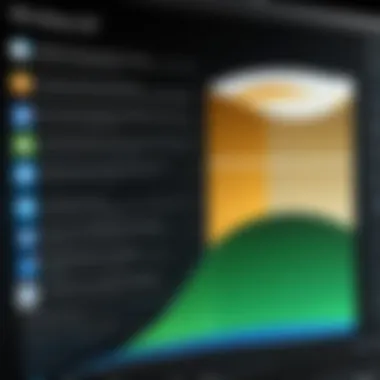
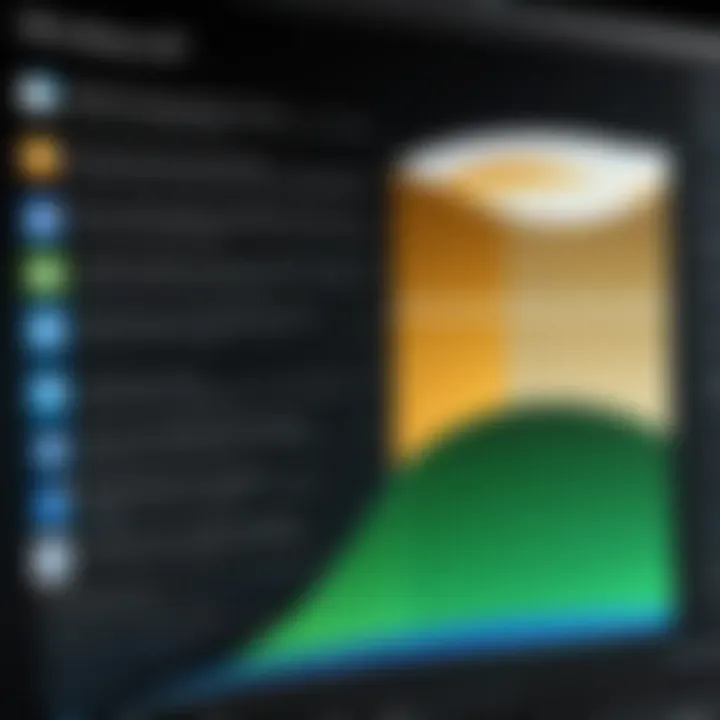
Intro
Windows XP, a landmark operating system, gained popularity for its user-friendly interface and robust performance. However, as technology has rapidly evolved, Windows XP has faced significant challenges. With the end of support from Microsoft in April 2014, many systems still running this platform encounter critical security vulnerabilities. Thus, understanding the update mechanisms for Windows XP is crucial for any IT professional and software developer.
In this guide, we will delve deep into the updates available for Windows XP, the risks associated with its diminished support, and alternatives for maintaining legacy systems. Each section will aim to provide practical insights and strategies that address the unique needs of users still relying on Windows XP.
Preface to Windows XP
Windows XP, released by Microsoft in 2001, became a significant milestone in operating system history. The relevance of understanding Windows XP lies not just in its technology, but in its continued usage, especially in specific sectors. Many organizations, despite the lack of official support, still rely on Windows XP due to its familiarity and the legacy software it supports. This section introduces the background necessary for navigating updates effectively and addresses the benefits and considerations of maintaining systems that run this operating system.
Historical Context
Windows XP emerged during a transitional period in computing. It consolidated the strengths of its predecessors, Windows 2000 and Windows ME, into a user-friendly interface. Its design was well-received, achieving great popularity across various industries. Microsoft positioned XP as a versatile system that could cater to both personal and professional needs, making it an attractive option at the time.
However, dynamic changes in technology resulted in challenges for Windows XP. As newer versions of Windows were released, XP's once-celebrated advantages began to fade. After a long period of success, Microsoft finally ceased mainstream support in 2014. This transition left many users facing critical decisions regarding their operational reliability and security.
Windows XP Lifespan
The lifespan of Windows XP illustrates the complexity of software evolution. Officially, Windows XP was supported from its launch in October 2001 until April 2014. Extended support, which included critical updates and security patches, lasted until April 2019. While the operating system had a long-standing presence, its usage persisted due to the inertia of existing workflows and the costs associated with upgrading hardware and software.
During its lifespan, XP underwent multiple updates and service packs designed to enhance performance and security. These updates were crucial for addressing identified vulnerabilities, a reality that remains pertinent today. Organizations must understand the implications of these updates, as their absence could lead to severe security risks, especially in increasingly connected environments. Understanding XP's lifespan provides a contextual framework for analyzing its updates and their impact on users post-support.
Understanding Windows XP Updates
Windows XP updates are crucial to maintaining the functionality and security of systems running on this legacy operating system. Understanding these updates helps users, especially software developers and IT professionals, navigate the complexities that arise from using an outdated platform. This segment focuses on key elements related to updates, outlines their benefits, and examines vital considerations for effective management.
Types of Updates
Windows XP updates come in several forms, each designed to address different aspects of system performance and security. The main types include:
- Critical Updates: These are essential patches that fix severe vulnerabilities or bugs affecting the system. They should be prioritized to maintain system integrity.
- Security Updates: Target specific vulnerabilities and are crucial for protecting the system from threats. Applying these updates regularly is vital for safeguarding sensitive data.
- Service Packs: Bundled updates that include all previous patches and enhancements. Service packs often introduce significant improvements in system stability and performance.
- Optional Updates: These updates may enhance specific features or functionalities but are not essential. Users should assess their relevance before installation.
Understanding these types of updates allows IT professionals to prioritize their update strategy effectively, ensuring critical vulnerabilities are addressed in a timely manner.
Update Mechanisms in Windows XP
Windows XP has a couple of mechanisms for applying updates, each serving different scenarios. The primary methods are:
- Windows Update Service: This is a built-in feature that automatically checks for updates online. Users can set their systems to download and install these updates or notify them before proceeding. The Windows Update service is fundamental for maintaining up-to-date security and performance without manual intervention.
- Microsoft Update Catalog: For users needing specific updates or dealing with an environment where automatic updates are not suitable, the Microsoft Update Catalog serves as a manual repository. Users can search for individual updates based on their unique requirements, which is particularly useful for networked systems or configurations lacking direct Internet access.
"Regularly updating Windows XP is not just a recommendation; it is a necessary act of preservation for any system involved in critical processes."
The Role of Service Packs
Service Packs have played a vital role in the sustainability of Windows XP. As the operating system aged, it became evident that updates were not just beneficial but essential. Service Packs encapsulate a collection of updates, enhancements, and fixes. They serve the dual purpose of improving system stability and addressing security concerns. For IT professionals and software developers managing legacy systems, understanding these packs is crucial.
It is important to recognize that Service Packs do more than just update software. They endow Windows XP with essential features and improvements that can enhance performance. Each Service Pack is carefully structured to address past problems while preparing the system for the evolving tech landscape, thus making the operating system more resilient to external threats.
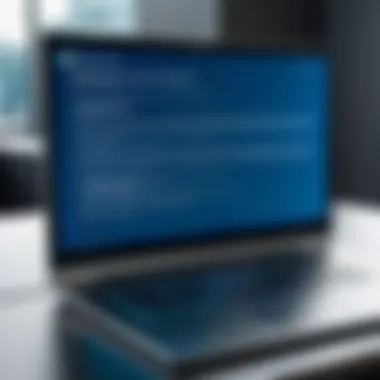

Overview of Service Pack Releases
Windows XP had several Service Packs over its lifespan, each targeting various aspects of the operating system. The most notable releases include Service Pack 1 (SP1) and Service Pack 2 (SP2).
- Service Pack 1 (SP1): Launched in 2002, this pack provided critical fixes and updates that addressed early vulnerabilities and stability issues. SP1 formed the foundational improvement layer for Windows XP.
- Service Pack 2 (SP2): Released in 2004, this was a substantial upgrade that introduced enhanced security features. It was pivotal in safeguarding users against various malicious attacks, which became increasingly prevalent. Notably, it included the Windows Firewall enhancement and the Security Center for better user awareness.
Subsequent releases focused on maintaining performance but waned in number as Microsoft shifted users toward more modern systems. Notably, there is no Service Pack 3 for Windows XP, highlighting how sustained support dwindled as newer versions from Microsoft became available.
Service Pack Compatibility
Understanding Service Pack compatibility is key for anyone maintaining a Windows XP system. Each Service Pack builds on previous ones, meaning that installing the latest version often requires any prior updates to be applied first. For example, to install SP2, a user must first have SP1 installed.
Specific considerations include:
- Applications Compatibility: Some software may not function effectively with newer Service Packs if they were designed for systems running older versions. Testing is recommended.
- Driver Support: Outdated drivers can create conflicts. Before upgrading to a newer Service Pack, ensure that device drivers are compatible with it.
- System Requirements: Each Service Pack has specific requirements. Hence, admins should verify that the hardware meets these before proceeding with the installation.
Critical Updates and Security Patches
The significance of critical updates and security patches for Windows XP cannot be overstated. Given that Windows XP is an older operating system, it has become a prime target for various security threats, which necessitates a clear understanding of how to manage updates effectively. These updates play a crucial role in reinforcing the security framework of the operating system, ultimately preserving data integrity and system functionality. By staying informed about critical updates, users can mitigate substantial security risks associated with outdated software, making it an essential part of any IT strategy in maintaining legacy systems.
Identifying Critical Updates
Identifying critical updates in Windows XP involves knowing where to look and understanding the types of updates that are classified as critical. Microsoft’s support website is an essential resource, providing detailed lists of updates available for Windows XP. Regularly checking the Windows Update feature can also help in discovering the latest critical updates.
Users should focus on:
- Security Updates: These updates address vulnerabilities that could be exploited by malware and hackers. Ensuring these are installed is vital for safeguarding the system.
- Cumulative Updates: Sometimes, updates may be cumulative, meaning they include previous updates in a single package. This simplifies the installation process and ensures all patches are current.
- Descriptive Indicators: Critical updates are often indicated as such in the Windows Update interface. Users should pay close attention to these alerts and prioritize their installation.
These updates not only improve security but can also enhance system performance. In failing to apply them, users leave their systems vulnerable, potentially leading to dire consequences.
Impact of Security Vulnerabilities
Security vulnerabilities in Windows XP present significant risks. As the operating system ages, the number of exploitable flaws tends to increase. Malicious actors are always on the lookout for systems that lack the latest security patches.
The main impacts of these vulnerabilities include:
- Data Breaches: Unpatched systems are often susceptible to breaches where unauthorized access could result in data theft.
- Malware Infections: Outdated security measures may permit malware to infiltrate systems easily, which can corrupt files or compromise system integrity.
- Operational Downtime: The aftermath of a security incident can lead to operational interruptions, costing both time and resources to remediate.
A recent report indicated that organizations using unsupported software, such as Windows XP, were at an elevated risk of attacks compared to those on supported systems.
Challenges of Running Windows XP
Running Windows XP presents unique challenges that users must navigate to ensure a functional computing environment. Despite its historical significance and a loyal user base, Windows XP's outdated nature poses security risks and compatibility issues that are increasingly difficult to manage. Understanding these roadblocks is crucial for software developers and IT professionals who deal with legacy systems. Users must also consider not just the technology itself but the overall context of computing today.
Outdated Software and Drivers
As Windows XP ages, associated software and drivers often fail to keep pace with developments in technology. Many developers no longer provide updates or support for applications designed to run on XP. This leads to scenarios where users rely on software that may not function optimally or at all due to missing patches.
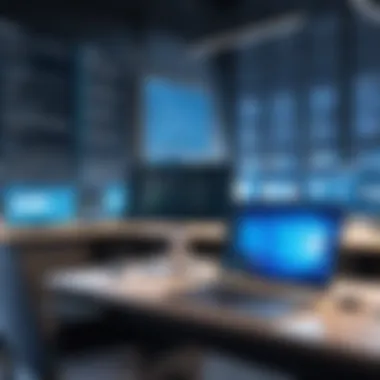
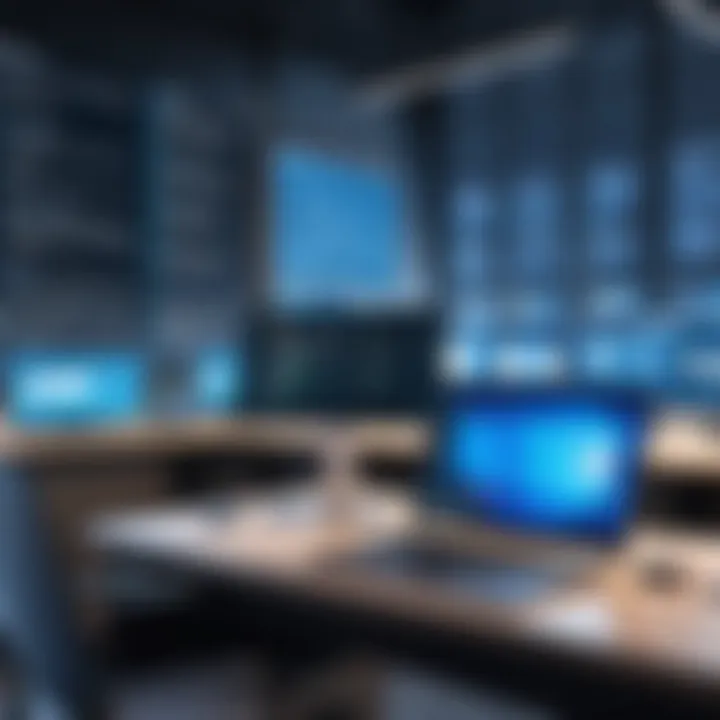
Incompatibility with newer software versions can severely limit productivity. Tasks that could once be automated or streamlined may become laborious or impossible. This situation demands careful consideration when selecting tools and solutions. Users might consider running older versions of software, but even then, the absence of critical updates can leave systems vulnerable.
Some notable points regarding outdated software:
- Functionality becomes limited: Older applications may not deliver the user experience expected with modern software.
- Security vulnerabilities increase: Without updates, users may face risks from exploits and malware. Users relying on Windows XP should expect many drivers, particularly for hardware components, may also be outdated. Companies like NVIDIA and Intel have ceased developing drivers for older systems. This lack of support can lead to suboptimal performance, especially in tasks requiring robust graphical capabilities or high processing power.
Compatibility Issues
Compatibility is another significant hurdle when using Windows XP. Newer hardware often is not designed with this older operating system in mind, which can create barriers to functionality. Users may find that peripherals such as printers or external drives are not supported or perform poorly when connected to an XP machine.
Additionally, software that was once a staple of many workflows may simply fail to install, leading to frustration and inefficiencies.
Key considerations about compatibility include:
- Hardware limitations: Devices are increasingly built to interact with more modern operating systems, leaving XP systems on the sidelines.
- Software dependencies: Many new applications require updated operating systems for installation, effectively shutting XP users out of advancements in software capabilities.
To mitigate these issues, users often resort to virtualization or dual-boot systems allowing them to engage on both old and new platforms. However, this introduces its own complexities and requires careful planning and resource management.
"Maintaining legacy systems becomes a balancing act between preserving functionality and upgrading to meet modern requirements."
Maintaining Legacy Systems
Maintaining legacy systems, such as Windows XP, is not just a technical obligation but a pivotal strategy for organizations that continue to rely on these platforms for their operations. These systems may serve specific business functions, host old applications, or provide compatibility for unique hardware. Given the age of Windows XP, understanding its maintenance is essential to mitigate risks while extending its usability.
One primary benefit of maintaining legacy systems is cost-efficiency. Businesses often allocate significant resources to upgrade or replace entire systems. However, these upgrades can be complex and costly. By maintaining existing systems, organizations can often follow existing workflows without the need for immediate investments. Moreover, proper maintenance can enable the implementation of critical updates, protecting the system from various vulnerabilities that arise over time.
Another consideration is data integrity. Legacy systems may contain invaluable data that organizations rely on. Ensuring these systems remain operational, while updating their security features, significantly reduces the likelihood of data breaches or losses. This is crucial especially in industries like healthcare and finance, where regulations demand stringent data protection measures.
However, challenges exist. Older systems like Windows XP often lack support from modern applications and do not receive regular updates or security patches. This introduces potential vulnerabilities. Therefore, while maintaining such systems, it's essential to have a strategic approach. Organizations should also consider a phased plan for transition, allowing smooth migration to contemporary solutions while safeguarding legacy operations.
"Maintaining legacy systems can appear counterintuitive in a rapidly advancing tech landscape, but for many companies, it's a pragmatic choice that ensures business continuity."
Ultimately, maintaining legacy systems requires a balance between optimizing current functionalities and preparing for future shifts in technology. It allows organizations to safeguard their investments while staying aligned with technological advancements.
Alternatives and Upgrading Options
Considering the advancements in technology and the limitations of Windows XP, exploring alternatives and upgrading options is essential for maintaining systems that meet today's demands. While Windows XP served as a reliable operating system during its prime, its reliance on outdated architecture poses significant challenges in security, performance, and software compatibility. These challenges necessitate a thoughtful examination of both transition strategies to modern systems and suitable replacement software for ongoing operations.
Transitioning to Modern Systems
Transitioning to modern systems is a critical step that organizations and individuals must contemplate as they face the diminishing support for Windows XP. This upgrade can provide enhanced security features, improved performance, and greater usability that a legacy system simply cannot offer.
When planning a transition, it is vital to assess compatibility of current software and hardware installations with newer versions of Windows. Many applications have been updated to run seamlessly on Windows 10, for instance.
The following factors should be considered:
- System Requirements: Check if the existing hardware can support an upgrade. It often needs more resources, such as RAM and a more powerful CPU.
- Backup Data: Always backup important files before making any changes. This ensures that critical information is not lost during upgrading.
- User Training: Modern systems often come with altered interfaces and functionalities. Providing training for users can smooth the transition process.
By carefully planning the transition, users can mitigate risks and enhance system reliability. Many migrating to modern systems report immediate benefits, such as faster processing times and increased security measures against threats.


Choosing Appropriate Replacement Software
Selecting the right replacement software is another crucial element when dealing with outdated systems. As Windows XP may no longer support current software packages due to lack of updates, finding alternatives is vital.
Some important considerations when choosing replacement software include:
- Compatibility: Ensure that new software can work with existing hardware and files.
- Features: Evaluate the features offered by the new software. Look for options that provide enhancements over current offerings.
- Support: Assess the level of technical support and regular updates that the replacement software provides. This can significantly impact the longevity of the new software.
In summary, as Windows XP continues to age, transitioning to modern systems and selecting appropriate replacement software becomes increasingly crucial. A strategic approach allows organizations to leverage current technological advances while minimizing disruptions.
"Being proactive in technology updates can save both time and resources in the long run."
By investing efforts into these alternatives, users can position themselves for success in a rapidly evolving digital landscape.
Resources for Windows XP Updates
In the context of maintaining Windows XP systems, the availability of reliable resources is paramount. Understanding these resources aids users in navigating the complexities inherent to updates. This section will delve into the two primary types of resources: those from Microsoft, and those arising from community engagement. Each offers unique benefits that can enhance a user's experience and success with Windows XP.
Official Microsoft Resources
Official Microsoft resources provide the most reliable and authoritative information regarding Windows XP updates. These resources often include:
- Microsoft Support Website: This serves as the primary portal for all official documents, including guides for troubleshooting, downloadable updates, and FAQs.
- Windows Update Utility: This built-in feature streamlines the process of obtaining necessary updates. Users can access critical updates directly through the interface, ensuring their system remains secured.
- Knowledge Base Articles: These articles address specific issues that arise in Windows XP, providing detailed solutions and insights.
Accessing these resources is essential for ensuring systems are up to date and secure. Users should periodically check the Microsoft Support site to stay informed about any new updates or information regarding end-of-life policies for Windows XP. This vigilance is crucial, especially given the potential vulnerabilities that arise as software ages.
"Relying on official Microsoft resources not only enhances system security, but also ensures optimal performance of Windows XP installations."
Community Insights and Forums
In addition to official documentation, community insights play a vital role in the Windows XP ecosystem. Forums and online discussion platforms, such as Reddit, are invaluable for users looking for practical advice and shared experiences. These resources include:
- Tech Forums: Sites like Stack Overflow and other tech-centric forums are full of user-generated content discussing updates, and issues with Windows XP.
- Subreddits: Engagement in relevant subreddit communities can provide direct answers to specific queries or problems users encounter. Here, users can learn from shared experiences about update methods, patches, and user-created solutions.
- Social Media Groups: On platforms such as Facebook, dedicated groups discuss various strategies for managing outdated systems. This social interaction encourages collaboration and knowledge sharing within the tech community.
Leveraging community resources not only adds depth to the understanding of Windows XP updates but also connects users with individuals who have firsthand experience tackling similar challenges. Therefore, a combination of official and community resources creates a robust support network for those still operating on Windows XP.
Closure
In summing up the discussion on Windows XP updates, one must recognize the significance of understanding the legacy and implications of using this operating system in a modern context. Windows XP, once celebrated for its user-friendly interface and reliability, now faces challenges due to a lack of support and updates. The nuances of its update mechanisms are crucial for IT professionals and software developers who manage legacy systems. Maintaining these outdated systems means being acutely aware of their vulnerabilities and the necessary precautions that need to be taken to mitigate risks.
Reflection on Windows XP's Legacy
Windows XP holds a distinct place in the history of computing. It was launched in 2001 and quickly became popular among users for its improved stability and performance compared to its predecessors. As the years progressed, it developed a large user base, becoming a mainstay in personal computing environments.
However, this popularity also led to it being extensively targeted by malware and cyber threats, primarily after Microsoft ended mainstream support in 2014. Many businesses still rely on it due to legacy software dependencies that may not run well on newer platforms. This reliance speaks volumes about the operating system's effective design and usability, but it also highlights potential security risks. Users are advised to adopt modern security practices, despite working within the constraints of an outdated system.
Future Considerations for Users
Looking ahead, users and IT professionals must make some pivotal considerations. With the continued absence of official support for Windows XP, the risks associated with running this system are ever-increasing. Transitioning to modern operating systems like Windows 10 or even considering Linux distributions can provide enhanced security and better support for new hardware and software. Migration might require planning and resource allocation but is essential for long-term viability.
Moreover, regular data backups and utilizing virtualization can provide alternative routes for preserving legacy applications running on Windows XP without exposing critical data to vulnerabilities. As technology evolves, so too will the strategies required to handle old operating systems. Keeping abreast of community forums or official Microsoft archives can help users stay informed about emerging alternatives to manage their legacy systems effectively.
"The importance of legacy systems lies not only in their functionality but also in the security practices that users implement to protect their critical data."



