Mastering Microsoft Project for iPad: A Detailed Guide
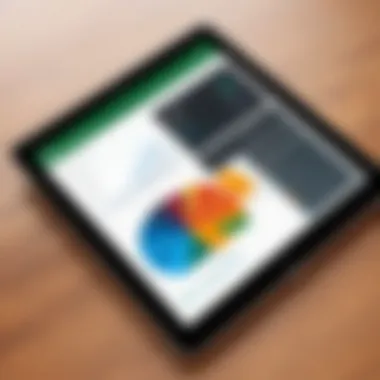

Intro
In the fast-paced world of project management, having the right tools can make all the difference. The Microsoft Project iPad App steps onto the scene as a versatile solution, tailored for professionals who juggle multiple tasks and deadlines. This guide aims to shed light on the app's key components, explore its capabilities, and compare it against other tools in the marketplace.
Overview of Project Management Apps
Project management software, particularly on mobile platforms, has evolved significantly. It is no longer just about organizing tasks but involves facilitating collaboration, tracking progress, and analyzing data in real-time. The Microsoft Project iPad App emerges as an essential asset, providing features that cater specifically to software developers, IT professionals, and project managers.
Definition and Importance
Project management apps like Microsoft Project streamline the planning process, improving overall workflow efficiency. In an environment where time is tangible currency, these tools can save countless hours of valuable work. They help teams deliver projects on time, stick to budgets, and ensure everyone is on the same page. When apps are seamlessly integrated into daily operations, it cultivates a productivity-rich atmosphere.
Key Features and Functionalities
Microsoft Project on the iPad offers an array of powerful tools:
- Task Management: Create, assign, and prioritize tasks while overseeing deadlines.
- Collaboration Tools: Share project details with teammates and stakeholders easily.
- Gantt Charts: Visualize project timelines and dependencies, making progress tracking intuitive.
- Integration Capabilities: Sync data with other platforms like Microsoft Teams and OneDrive, ensuring real-time updates.
Use Cases and Benefits
The application is designed for a diverse range of projects. For software developers, it can manage sprints and track bug fixes. Project managers can use it to oversee budgets and resource allocation. Its adaptability makes it valuable in any sector—from construction to IT.
Best Practices
To get the most out of Microsoft Project on the iPad, it’s essential to follow some industry best practices.
Implementation Techniques
- Set Clear Objectives: Before diving in, define what you aim to achieve with the app.
- Training for Team Members: Ensure everyone is on board and understands how to use the features effectively.
- Regular Updates: Keep the app updated to benefit from the latest features and security enhancements.
Tips for Maximizing Efficiency
- Utilize Templates: The app provides various templates; leveraging these can save time during project setup.
- Integrate with Other Tools: Tie in tools like Microsoft Planner and SharePoint for enhanced functionality.
- Monitor Progress Frequently: Regular check-ins help to identify bottlenecks early.
Common Pitfalls to Avoid
- Neglecting the Learning Curve: Many might shy away from the complexities; a little training goes a long way.
- Inadequate Data Entry: Failing to input accurate data can lead to skewed insights and mismanagement.
- Overcomplicating Setup: Start simple; don’t over-engineer tasks and processes in the initial phases.
Case Studies
To illustrate the power of Microsoft Project, consider the following examples:
- Tech Startup Launch: A software company utilized the app to plan their product launch. They tracked milestones and collaborated with marketing, resulting in a successful on-time launch and improved team synergy.
- Construction Project Completion: A construction firm adopted the iPad app to manage resources and timelines across multiple sites. By employing Gantt charts, they managed to hit their tight deadlines and reduce costs.
These case studies suggest that real-world applications of Microsoft Project lead to significant improvements in project delivery.
Latest Trends and Updates
As technology advances, so does project management software. Current trends shaping the industry include:
- Integration with AI: Tools are increasingly incorporating AI to predict project risks and automate mundane tasks.
- Remote Collaboration Tools: Given the shift towards remote work, apps that facilitate seamless communication and collaboration are essential.
- Real-Time Analytics: There’s a growing demand for real-time data analytics features, providing insights as they happen.
How-To Guides and Tutorials
As this guide aims to provide a seamless experience for users, here are practical steps to help navigate the Microsoft Project iPad app:
- Get Started with the Interface: Familiarize yourself with the dashboard layout and key navigational features.
- Creating a New Project: Step-by-step, add tasks, set dates, and assign responsibilities. This will form the backbone of your project’s timeline.
- Tracking Progress: Learn how to utilize the charts and reports to evaluate real-time progress.
To wrap it up, the Microsoft Project iPad App is a powerful tool for professionals, bringing various features that suit diverse project needs. By understanding and applying best practices, individuals and teams can vastly improve their project management processes.
Preamble to Microsoft Project iPad App
Mobile applications have crept into every corner of professional life, carving out new spaces for productivity and collaboration. The Microsoft Project iPad app stands at the intersection of project management and mobile technology, serving as a vital tool for professionals who need to manage tasks on the go. With the frenetic pace of today's work environment, having access to project management software right at your fingertips is not merely a luxury; it's a necessity.
Overview of Microsoft Project
Microsoft Project has long been regarded as one of the premier solutions to coordinate complex project needs and deliverables. Its integration of high-level planning and resource allocation has made it a staple in various industries. The iPad version retains much of Project's robust functionality but packages it in a more accessible format for mobile work. It allows users to not just track and modify timelines but to also effectively communicate with team members from anywhere. This flexibility makes Microsoft Project essential for professionals seeking to maintain productivity while navigating a busy schedule.
For those familiar with Project’s desktop version, navigating the iPad app may seem daunting at first. However, once you get your bearings, you will find that it inherits many of the same features, including Gantt charts, task lists, and resource management. Tasks can be added or modified with just a few taps, enabling quick adjustments in a fast-moving environment. This kind of on-the-go access helps project managers and team members alike to stay updated and engaged with their workflows, which can often determine the success or failure of a project.
Significance of Mobile Project Management
Mobile project management is proving to be a game changer. The ability to manage tasks remotely increases efficiency significantly; deadlines can be met with ease, and responsive adjustments can be made on the spot. Consider a field engineer who has to monitor project progress and has questions for team members back at the office. Instead of waiting until returning, they can open the Microsoft Project iPad app and check the task board, as well as send updates in real time. This ongoing connection provides momentum that is particularly important in industries where time is money.
Moreover, mobile project management breaks down traditional barriers of communication. Team members can collaborate, share files, or post updates through project boards all from different locations. This democratization of information fosters a more inclusive work environment, allowing ideas to flourish wherever the team members find themselves.
"An app like Microsoft Project on iPad gives users the capability to solve problems expressionlessly—the outcome is better decisions rapidly made."
In summary, the Microsoft Project iPad app is indispensable for professionals in the modern workplace. As project managers lean towards agile methodologies and dynamic working conditions, the significance of mobile project management continues to rise. Understanding its utility lays the groundwork for optimizing workflows and enhancing team collaboration, which ultimately propels projects toward successful completion.
Key Features of the iPad App
In the realm of project management, pinpointing crucial features can set apart a tool that merely exists from one that thrives in a professional context. The Microsoft Project iPad app melds robust functionality with mobile convenience, catering to professionals who require management capabilities on the go. Understanding its key features not only enhances user experience but also elevates workflow efficiency, ensuring that teams stay connected and projects remain on track, no matter where the user might find themselves.
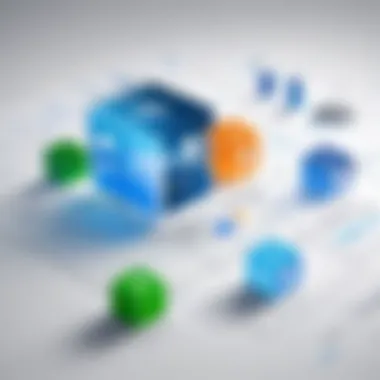

User Interface Design
The moment professionals open the app, they encounter an interface that prioritizes simplicity yet is packed with sophistication. Clarity is the name of the game here. Every button feels intuitive, which is crucial for high-paced environments where time is of the essence.
Key components of the design include:
- Task Navigation: Quickly switch between ongoing tasks without feeling like you dove into a rabbit hole.
- Visual Elements: Colors and shapes are not just there for aesthetics; they help differentiate between project phases and statuses at a glance.
- Customizability: Users can tweak layouts that suit their personal workflows; it’s like customizing a toolkit, allowing one to cherry-pick what’s essential.
Overall, the user-friendly design gets professionals up and running without a steep learning curve. As the old saying goes, "Time is money," and the Microsoft Project app saves plenty of both with its efficient layout.
Task and Resource Management
Managing tasks and resources effectively is at the heart of successful project management. The app offers a feature set designed to give users the upper hand. Detailed task breakdowns allow teams to visualize who is doing what, and when. Here’s what stands out:
- Gantt Charts: These are not just for show. They provide a graphical representation of task durations and dependencies, enabling users to spot overlaps and potential issues before they escalate.
- Resource Allocation: Easily assign resources to tasks and check their availability in real time. This curtails the risk of overloading team members and ensures deadlines remain realistic.
- Progress Tracking: Users can frequently check off completed tasks with just a tap, instantly updating the project’s status.
The strategic handling of these elements fosters accountability. Changes reflect across the board, so the whole team’s aligned, mirroring that old proverb: "Many hands make light work."
Collaboration Tools
In an era where remote teams are becoming the norm, effective collaboration tools have never been more essential. The Microsoft Project iPad app shines in this realm as well. It equips users with the features necessary to sustain healthy communication and promote teamwork, such as:
- Real-Time Sharing: Everyone stays in the loop as updates are pushed seamlessly across devices. Partners can comment on tasks, eliminating long email threads.
- Integrated Chat Functionality: Have discussions within tasks instead of scattering conversations across platforms, allowing for clarity and direct context.
- Notification Alerts: Whether you're halfway across the world or just staring at your morning coffee, stay updated on project changes or comments by team members.
By breaking down communication barriers, this app empowers teams to act swiftly, fostering an environment where everyone feels like they’re pulling in the same direction. With these tools, professionals experience efficiency that echoes across projects.
In summary, the Microsoft Project iPad app's key features—its user interface design, task and resource management capabilities, and collaboration tools—come together to create a robust platform catered to the complexities of modern project management. These components not only facilitate smoother workflows but also ensure that users can harness the power of mobility in their management practices.
Integration with Other Tools
In today's fast-paced business environment, the efficiency of project management software doesn’t solely rely on its standalone capabilities. The ability of an application to integrate seamlessly with other tools is fundamental for productivity. The Microsoft Project iPad app stands as a prime example of this crucial flexibility. By enabling connections with both Microsoft's software suite and various third-party applications, it helps professionals streamline their workflows. Here, we’ll dive deep into the two significant areas of integration this app offers, illustrating how they provide tangible benefits to users, while ensuring they make the most out of their project management tasks.
Microsoft Suite Integration
Another strong selling point of the Microsoft Project iPad app is its robust integration with the Microsoft Suite. This means you are not just stuck with a single app; instead, you blend the functionalities of various Microsoft tools, such as Excel, Power BI, and Teams.
Benefits of Microsoft Suite Integration:
- Boosted Efficiency: By integrating with Excel, you can utilize advanced data manipulation capabilities to analyze project data—easily jumping from one tool to another without hassle.
- Real-Time Collaboration: The synchronization with Teams facilitates communication, allowing for quick updates and discussions about ongoing projects. You get to keep track of pertinent changes and comments right where you need them.
- Data Visualization: Using Power BI, you can project status reports and analytics derived from your Microsoft Project data, ensuring stakeholders are always in the loop with visually appealing dashboards.
However, a smooth integration is only possible when you maintain an organized digital workspace. It’s essential that users familiarize themselves with each tool's capabilities to leverage them fully while managing their projects.
Third-Party Apps Compatibility
The proficiency of the Microsoft Project iPad app does not hinge solely on its Microsoft ecosystem; its compatibility with various third-party applications plays a critical role as well. This access opens the door for even more streamlined workflows, allowing users to customize their project management experience.
Highlighted Third-Party Tools:
- Slack: Integrating with Slack can change the game; project updates can be shared in real-time across channels, fostering team collaboration and engagement.
- Jira: For IT and software development teams, connecting with Jira allows for better agile project management. Keeping track of tasks alongside bug tracking becomes seamless.
- Dropbox: By syncing with Dropbox, users can effortlessly share large files related to projects without clogging up emails.
These integrations highlight a cardinal reality of modern project management: the more interconnected the tools, the better the outcomes. Connectivity does not merely serve functionality but also enhances the overall experience users have with the app.
"A project manager's success hinges not just on the tools they choose but how well those tools interconnect."
In essence, leveraging these integration capabilities, whether from Microsoft’s native tools or third-party solutions, is vital for professionals aiming for peak performance in their apps. By ensuring all tools work in conjunction, users can focus on driving project success instead of growing tangled in disconnected workflows.
User Experience and Interface Navigation
Understanding the User Experience (UX) and interface navigation within the Microsoft Project iPad app is central to maximizing productivity and effectiveness for professionals. UX encompasses all aspects of the end-user's interaction with the app, including design, usability, and overall experience. This aspect is crucial since a well-crafted interface reduces the learning curve, making it easier for software developers, IT specialists, and project managers to adopt and adapt to the tool quickly. A seamless interface allows users to navigate between tasks without excessive clicks or complicated menus, which can often frustrate users and deter swift project progression.
Onboarding Process
The onboarding process serves as the critical first step for new users. It is designed to familiarize them with the app’s functionalities and features. When users first launch the Microsoft Project iPad app, they are welcomed by an intuitive walkthrough. This initiation not only highlights key features but also provides a smooth entry point into project management fundamentals. The aim here is to ensure that users can start utilizing the app's capabilities almost immediately.
Consider these elements to make onboarding effective:
- Interactive Tutorials: These direct users through various functionalities such as task assignment, resource allocation, and timeline management.
- Visual Guides: Incorporating diagrams or images that showcase major features can ease comprehension and retention.
- User-Centric Design: Keeping in mind the importance of cognitive load, the app presents only relevant information at each stage.
Providing an engaging onboarding experience helps users feel confident in their ability to manage projects effectively, giving them a sense of empowerment. As a result, users tend to integrate the app into their daily workflows with minimal hiccups.
Accessibility Features
Accessibility features are essential for ensuring that all users, regardless of their abilities, can efficiently utilize the Microsoft Project iPad app. This dimension of user experience considers the variety of needs among professionals. By embedding accessibility, the app not only complies with regulations but also reaches a broader audience. Some key features include:
- VoiceOver Support: This feature allows users to navigate the app using audio cues, assisting visually impaired individuals in using the app effectively.
- Font Resize Options: Users can adjust the text size according to their preferences, making it easier for those with visual impairments.
- Keyboard Shortcuts: For those who prefer keyboard navigation, the app supports shortcuts, enhancing efficiency in project management tasks.
Adopting inclusive design principles consequently leads to increased user satisfaction and engagement.
"A good user experience is not just about the interface but also about how users feel while interacting with it."
When professionals find an app easy to navigate and are confident in its accessibility, they are more likely to harness its full potential, thereby optimizing their project management function.
Performance Analysis
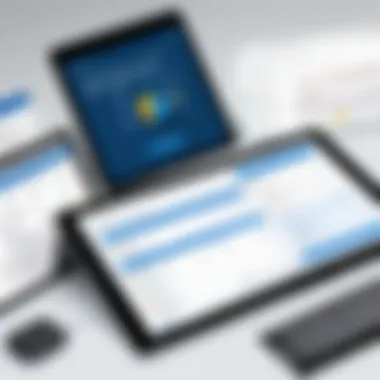

In the fast-paced world of project management, the ability to assess and enhance app performance plays a crucial role. The Microsoft Project iPad app is no exception. Understanding how well an app performs is vital for maximizing productivity and ensuring seamless project workflows. This section dives into the critical elements of performance analysis in this app, emphasizing speed, responsiveness, reliability, and stability.
Measuring performance isn’t just about tracking how quickly tasks load or whether features are accessible; it’s about evaluating how these factors affect the user experience and overall effectiveness of project management. Here, we break down two fundamental aspects: speed and responsiveness, as well as reliability and stability.
Speed and Responsiveness
When it comes to speed, every second counts. A delay in app responsiveness can lead to frustration, especially for professionals working under tight deadlines. The Microsoft Project iPad app allows users to manage tasks, collaborate with teams, and modify schedules on the fly. Any lag can disrupt workflow and impact decisions.
- User Load Times: Typically, the app is designed to minimize load times across various functions. Whether opening a project or accessing reports, quick load times contribute significantly to user satisfaction. If users find themselves tapping their fingers while waiting for a document to open, chances are frustration will follow.
- Immediate Interaction: This app’s design supports immediate interaction. Users should be able to swipe between different tasks or access dashboards without unnecessary stalling. The lightning-fast interface is a hallmark of effective mobile project management tools—keep it snappy, keep it productive.
Understanding how well the app performs during peak hours can reveal its true capabilities. During times when multiple users are accessing the same project, whether through shared links or collaborative sessions, speed and responsiveness take on an even greater significance.
Reliability and Stability
Reliability relates deeply to user trust in an application. If users experience constant crashes or bugs, chances are they'll begin looking for alternatives. The importance of reliability in project management software isn’t lost on any professional; it can make or break implementations, especially in large teams.
- Consistent Performance: Users expect the app to function consistently, regardless of whether they're in a high-traffic meeting or simply checking off tasks in their living room. This expectation is supported by ongoing updates from Microsoft, aimed at resolving known issues and enhancing overall stability. Regular updates not only fix vulnerabilities but also add features that keep the software relevant.
- Crash Recovery: When something does go wrong, a user-friendly recovery process is vital. The app should ideally save work in progress automatically, protecting users from data loss. A feature like this can prove invaluable, especially during crucial project phases.
In summary, performance analysis is not just about identifying flaws but also about celebrating strengths. A smooth experience with fast response times can amplify productivity, turning the Microsoft Project iPad app into a powerful ally for anyone in project management.
"A reliable app not only enhances your workflow but builds trust, ensuring that every click serves a purpose."
By recognizing these key elements, professionals can pinpoint what works well and what requires improvement, setting the stage for optimized project management in their respective fields.
Comparative Analysis with Other Project Management Tools
When evaluating project management applications, it's paramount to compare features, usability, and effectiveness against other available tools. This section focuses on how the Microsoft Project iPad app stacks up against popular alternatives such as Trello and Asana. Analyzing these tools not only highlights the strengths of Microsoft Project but also helps professionals make informed decisions based on their specific needs, team dynamics, and project requirements.
Trello vs Microsoft Project
Trello is widely known for its user-friendly kanban board system, making it a favorite among teams that appreciate simplicity and visual task management. Its intuitive drag-and-drop interface is particularly advantageous for teams that manage projects in an agile manner.
On the other hand, Microsoft Project offers a more comprehensive feature set. It provides detailed Gantt charts, advanced scheduling, and sophisticated resource management capabilities. While Trello shines in its ease of use, Microsoft Project excels in its depth.
Key Differences:
- Task Management: Trello utilizes cards for tasks, while Microsoft Project allows for complex task hierarchy and dependencies.
- Reporting: Microsoft Project provides detailed reports that can cater to management’s needs, whereas Trello might require additional integrations to achieve similar functionality.
- Resource Allocation: While Trello lacks built-in resource tracking, Microsoft Project boasts powerful tracking tools to manage team workloads efficiently.
Ultimately, the choice between Trello and Microsoft Project comes down to the nature of the project. For simpler tasks, Trello might be sufficient, whereas larger, more complex projects may be better served by the robust features of Microsoft Project.
Asana vs Microsoft Project
Asana is another formidable competitor, known for its versatile project tracking and task assignment features. The app encourages team collaboration through comment threads associated with tasks and seamless integration with various other tools. This collaborative nature can be a strong advantage for teams who prioritize communication.
Microsoft Project, meanwhile, showcases its prowess in projects requiring intricate timelines and dependencies.
Noteworthy Points:
- User Interface: Asana’s interface is clean and promotes team collaboration; Microsoft Project’s interface, while less modern, delivers precision tools for project management.
- Flexibility: Asana allows for easy task assignment and shifting priorities, whereas Microsoft Project offers rigid structures that benefit large-scale project orchestration.
- Integration Needs: While Asana integrates easily with numerous platforms, users of Microsoft Project might find they need to customize their project further to get the same integration capabilities.
"Understanding how Microsoft Project complements or contrasts with applications like Trello and Asana can illuminate the best choice for different project scenarios and team structures."
Deciding between these tools involves weighing the team’s unique needs, the scale of the projects, and the level of detail required. While each tool holds distinct advantages, it is essential for professionals to assess which functionalities align best with their operational dynamics.
Potential Limitations of the iPad App
While the Microsoft Project iPad App is a valuable resource for professionals managing projects on the go, it’s important to have a clear understanding of its limitations. Every tool has its quirks, and knowing what those are can mean the difference between a streamlined process and a frustrated user.
Feature Limitations
Microsoft Project is designed to be robust, yet the iPad app doesn't encompass all the functionalities present in its desktop counterpart. For users who rely on specific advanced features, the lack of those can be a significant hurdle. Here are a few notable limitations:
- Limited Reporting Functions: The app offers basic reporting functionalities, but for in-depth analytics, a desktop version is often necessary.
- Complex Task Dependencies: Users may find that the sophistication of task dependencies isn’t fully integrated. Features like lag and lead times may not be as intuitive on the app.
- Customization Options: The iPad app doesn’t allow the same level of customization as the desktop version, which can hinder adaptability to unique project requirements.
These limitations highlight important considerations for professionals who may heavily rely on advanced project management features. By being aware of these gaps, users can plan accordingly, perhaps by utilizing the desktop version alongside the app for crucial tasks.
Dependency on Internet Connectivity
Another critical aspect to consider is the app's dependency on internet connectivity. While the ability to work remotely is a major advantage of the iPad app, it can be stymied by unreliable internet access. Here are some points to take into account:
- Data Loss Concerns: If the app is open but the internet connection fails, users may lose unsaved work, leading to a frustrating experience.
- Inability to Sync: Many users rely on real-time updates and synchronization between devices. Without a stable connection, these features may become temperamental—hampering productivity.
- Operational Constraints: For teams working in a hybrid setup where some members may be remote, the inconsistency of connectivity can create bottlenecks in collaboration and project updates.
"While the app offers flexibility, fluctuating internet access can transform productivity into a precarious balancing act."
Best Practices for Effective Use
In today’s fast-paced environment, the ability to manage projects seamlessly can make or break a team's success. Understanding best practices for utilizing the Microsoft Project iPad app is paramount for professionals aiming to enhance their workflows. Mastery of these practices not only elevates project organization but also streamlines communication and optimization of resources.
Optimizing Project Plans
Careful planning is the backbone of any successful project. In the context of using the Microsoft Project iPad app, optimizing project plans involves adjusting tasks, setting realistic timelines, and allocating resources efficiently. Here are a few key strategies:
- Set Clear Objectives: Break down your project into smaller, actionable tasks. Use SMART criteria—Specific, Measurable, Achievable, Relevant, Time-bound—to define your goals and objectives clearly.
- Leverage Templates: Instead of starting from scratch, utilize the predefined templates within the app. These templates can save time and ensure that you don't miss critical components of planning.
- Visualize Tasks: Use Gantt charts to present a visual representation of the project timeline. This makes it easier to track progress and adjust as necessary.


"Planning is bringing the future into the present so that you can do something about it now."
– Alan Lakein
- Monitor Dependencies: Be aware of task dependencies. Linking tasks in the app can prevent bottlenecks and ensure your workflow remains smooth.
By embracing these techniques, users can construct a detailed and responsive project plan while maximizing the application’s features effectively.
Enhancing Team Collaboration
A project’s triumph often hinges on effective collaboration among team members. The Microsoft Project iPad app facilitates this vital aspect in various ways. Here are some methods to enhance collaboration using the app:
- Centralized Communication: Utilize the app's built-in collaboration tools to keep all communication in one place. This can help avoid confusion and miscommunication that often arises when using multiple platforms.
- Real-Time Updates: Make sure that all team members are aware of changes immediately. The app syncs updates in real-time, so everyone stays on the same page, reducing the risk of duplicative efforts or oversight.
- Assign Roles Explicitly: Clearly define roles within the app by assigning tasks to specific team members. This creates accountability and clarifies who is responsible for what throughout the project lifecycle.
- Feedback Loops: Incorporate feedback mechanisms within the app, encouraging team members to share their insights or suggestions about the project. This fosters a culture of inclusion and can lead to innovative solutions to challenges faced.
By focusing on these collaborative enhancements, professionals can improve team dynamics and ensure the success of their projects in a more organized manner.
Real-World Case Studies
Real-world case studies shine a light on the practical applications of the Microsoft Project iPad app. These stories not only illustrate the effectiveness of the app but also provide concrete examples that can help professionals grasp how to better utilize this tool in their own projects. Each case reflects unique challenges, solutions, and the ultimate impact of using the app, allowing for introspective learning.
In the realm of project management, the significance of evidential narratives cannot be overstated. Whether examining project successes or examining obstacles overcome, these case studies serve as lighthouse beacons for others, guiding them through uncharted waters. Key benefits of delving into these case studies include:
- Benchmarking Performance: Real-world scenarios provide practical benchmarks to evaluate performance levels.
- Problem-Solving Insights: Detailed analysis often uncovers methodologies that solved specific problems, offering applicable strategies.
- Contextual Learning: When the user can see how businesses similar to theirs managed tasks effectively, it creates a relatable environment that inspires adaptation.
Understanding the environments where this app has succeeded also highlights the strategic advantages it can present. The integration of theory and practice in these case studies compel some to think outside the box, discover innovative uses of the app, and forge new paths in their professional projects.
Success Stories from Using the iPad App
One notable success story centers on a mid-sized construction firm that transitioned to remote project management. When restrictions rolled in globally, the ability to manage tasks via the Microsoft Project iPad app became paramount. The stakeholders reported that the intuitive user interface allowed staff to collaborate seamlessly and update project timelines on the go.
Another example features a tech startup that was struggling with project visibility. After utilizing the iPad app, they noted a significant improvement in tracking progress and resource allocation. The app's real-time data sync functionality ensured that all team members had access to updated information, fostering a more cohesive environment where tasks didn’t fall through the cracks. This led not only to meeting deadlines but often surpassing them, driving overall efficiency upwards.
Lessons Learned
These case studies impart valuable lessons that go beyond mere successes. One critical takeaway is the understanding that while the Microsoft Project iPad app is a robust tool, there is a learning curve. Training and onboarding processes are vital. Teams should be encouraged to familiarize themselves with all features to reap the full benefits.
Moreover, the importance of consistent updates can’t be ignored. Continuous updates not only improve the app's performance but also keep teams informed about new functionalities. Any gaps in knowledge can lead to missed opportunities and reduced productivity.
The need for adaptability is crucial as well. Different projects may require different approaches in utilizing the app. Flexibility in using its features, tailoring them to specific workflows, and adjusting processes can lead to optimizing the project management experience.
In closing, real-world case studies surrounding the Microsoft Project iPad app not only celebrate its success but also provide a candid perspective on how organizations maneuver challenges. They epitomize the intersection of technical capabilities and human ingenuity.
Future Developments and Updates
The trajectory of mobile applications, particularly in project management, has shown consistent innovation. For professionals who rely heavily on the Microsoft Project iPad app, understanding future developments paints a vivid picture of what's on the horizon. As mobile project management becomes increasingly critical, staying informed about these updates is vital.
Upcoming Features
As companies constantly seek ways to refine their workflows, Microsoft is no exception. There are whispers in the air about potentially exciting features that could significantly enhance the functionality of the iPad app. Here are some anticipated enhancements:
- Enhanced Collaboration Tools: It wouldn’t be a surprise if Microsoft integrates more robust collaborative features, allowing teams to communicate seamlessly within the app. Think of real-time editing and commenting, which would truly elevate the user experience.
- Artificial Intelligence Capabilities: The concept of AI-driven suggestions for task scheduling and resource allocation has gained traction. Users could see recommendations tailored to their unique workflows, saving time.
- Integration with More Third-Party Tools: Expanding the app's compatibility with various third-party applications could provide users with a multitude of options to streamline their tasks and improve productivity.
These features, once released, will likely enhance usability and make the app even more integral to project management strategies. However, it is important for users to be adaptable and ready to embrace these changes.
Commonly Asked Questionss about Microsoft Project iPad App
Understanding the frequently asked questions surrounding the Microsoft Project iPad application holds great significance in this article. First off, addressing these queries helps clarify common uncertainties that potential and current users may face. This section serves as a compass, guiding readers through practical considerations, operational details, and common user experiences, thus bolstering their confidence in employing this powerful tool.
Moreover, comprehending these FAQs can save users from potential pitfalls and assist them in navigating the app more efficiently. By demystifying confusing aspects, it also fosters a smoother integration of the application into everyday project management processes.
Common User Queries
Users new to the Microsoft Project iPad app often have a unique set of questions. Here are some of the most common queries raised:
- Q: How do I get started with the app?
Users are frequently unsure about the onboarding process. The Microsoft Project iPad application typically requires installation from the App Store, followed by log-in using a Microsoft account. Once logged in, users can explore a range of templates designed to simplify project planning. - Q: Can I sync my projects with the desktop version?
Yes, seamless syncing between devices is a major benefit. By connecting the app with your Microsoft account, any changes made on the iPad will reflect on the desktop version, ensuring that project plans are always up-to-date. - Q: What file formats does the app support?
Users have pointed out compatibility issues before. The app primarily supports Microsoft Project files (.mpp), as well as Excel files. Having access to various formats allows for easier data import and export, enhancing overall workflow. - Q: Are there offline capabilities?
It's a valid concern especially in areas with weak internet connectivity. While the app requires internet access to sync data, users can still view existing projects without being online. However, changes made offline will only sync upon reconnection. - Q: How do I set up notifications for project updates?
The application offers customizable notifications, a handy feature for staying updated on task progress. Users can access settings within the app to configure how and when they are notified about project modifications.
Support and Resources
Having readily accessible support and resources can greatly enhance the user experience. Microsoft provides various avenues for assistance when navigating the iPad app:
- Microsoft Help Center:
The online help center is a treasure trove of information, including articles, troubleshooting guides, and best practices. - Community Forums:
Platforms like Reddit and Microsoft Communities are helpful for seeking advice from other users. Often, one may find that others have faced similar issues. - Official Tutorials:
Many detailed video tutorials are available on Microsoft’s website, offering step-by-step guides on different features of the app.
Check out the official site here. - Customer Support:
For more personalized help, users can reach out to Microsoft Support via chat or call. They generally respond quickly and can address technical issues directly.
Utilizing these resources can demystify the complexities of the app and allow professionals to utilize it fully, thus boosting productivity in their project management endeavors. While exploring the ins and outs of the Microsoft Project iPad app, keeping these FAQs and support resources in mind will undoubtedly lead to an enhanced user experience.
Closure
As we wrap up our exploration of the Microsoft Project iPad app, it becomes increasingly clear that this tool is more than just a fancy gadget for digital project management. It serves as a lifeline for professionals, particularly those juggling multiple tasks across varying environments. Understanding its capabilities and limitations provides users with a solid foundation for enhancing productivity and workflow management.
Summative Insights
When considering the overall value of the Microsoft Project iPad app, there are a few key takeaways worth emphasizing:
- Efficiency: The app’s interface is designed with user experience in mind, allowing for quick navigation and task management.
- Integration: Its seamless compatibility with the broader Microsoft Suite enables data sharing and unified project tracking, making it an attractive option for businesses already embedded within the Microsoft ecosystem.
- Real-time Collaboration: The collaboration tools foster teamwork, even in remote situations, which is vital in today’s work culture.
Beyond these features, the app's performance in handling real-time updates is particularly notable. Team members can access project timelines, update tasks, and even shift priorities on the fly, ensuring that everyone is on the same page, regardless of location. As team dynamics continually shift, having an application that allows for such adaptability becomes a game changer.
Final Thoughts on Mobile Project Management
Mobile project management offers a distinct set of benefits but does also come with unique challenges. With the rise of remote work and the need for flexibility, it’s imperative that professionals adapt and adopt tools that facilitate these changes.
The Microsoft Project iPad app stands out not just for its features, but for its approach to mobile efficiency. However, users must remain aware of potential drawbacks, such as connectivity issues, which could hinder progress during crucial project phases. Even so, the weight of its benefits tends to outweigh these considerations, especially as mobile technology continues to evolve.



