Exploring Microsoft Office on Tablets: Comprehensive Overview
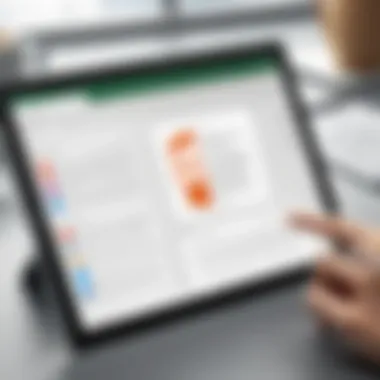
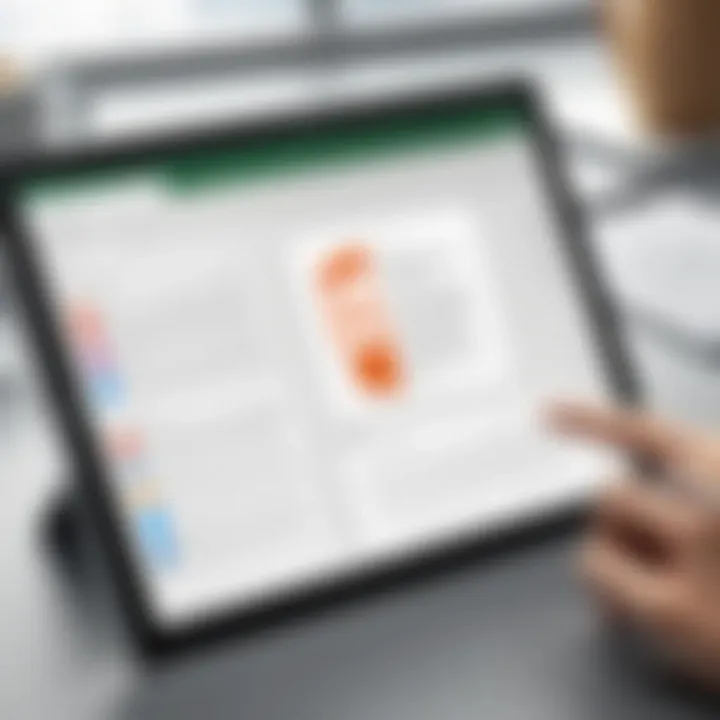
Intro
In today's digital landscape, the use of tablets for productivity has become increasingly common. Microsoft Office applications have adapted remarkably, bringing full-featured tools to portable devices. This evolution demands a thorough exploration of how Microsoft Office operates on tablets and its implications for professionals and enthusiasts alike. The ability to harness the power of Microsoft Word, Excel, and PowerPoint on a tablet is reshaping workflows across various sectors.
Understanding the nuances of Office on these devices is essential for those wanting to leverage them for both personal and professional tasks. The aim of this article is to dissect core functionalities, usability concerns, and overall performance, allowing readers to grasp both the advantages and limitations present in everyday usage of the software.
Overview of software development and the cloud computing landscape in relation to Microsoft Office on Tablets
Maintaining a keen understanding of software development and cloud computing provides valuable context for the challenges and offerings of Microsoft Office on tablets. The blend of these technologies has proven important.
Definition and importance
Software development refers to the process of creating and maintaining applications. Cloud computing, a related phenomenon, enables applications like Microsoft Office to operate from various platforms without heavy local installations.
This mix is particularly salient for tablet use. Because tablets usually have limited hardware compared to full-fledged PCs, offering Office through the cloud is essential. Features must be both accessible and functional, which significantly influences user engagement and satisfaction.
“Cloud computing evolution allows a diverse array of devices like tablets to run sophisticated software with efficiency.”
Key features and functionalities
Microsoft Office applications tailored for tablets emphasize touch functionality, seamless compatibility, and online features. Below is a brief overview:
- Touch-Optimized Interface: Toolbar and menus are designed for ease of use.
- Real-Time Collaboration: Multiple users edit documents at the same time through platforms like OneDrive.
- Cloud Integration: Accessibility of documents from anywhere as long as Internet is available.
Use cases and benefits
The deployment of Microsoft Office on tablets serves a wide array of fields:
- Business Professionals: Quick access to documents on-the-go enhances productivity.
- Educators: A new approach to presenting materials can maintain engagement.
- Students: Note-taking through applications like OneNote provides intuitive student-friendly tools.
Best Practices
Adopting effective best practices can lead to optimized functionality while using Microsoft Office on tablets.
Key guidance for implementation
- Choose the Correct Version: Tailor the version of Microsoft Office suited for the tablet OS, be it iOS or Android.
- Utilize Cloud Features: Take full advantage of OneDrive for collaboration.
- Backup Regularly: Data and documents ought to be safeguarded to avoid loss.
Tips for maximizing efficiency
- Limit multitasking to maintain focus, especially in complex tasks.
- Follow organized filing to improve retrieval of important documents quickly.
Common pitfalls
o avoid
- Not keeping applications updated can lead to vulnerabilities.
- Overlooking peripheral functionalities, like stylus input, which enhances usability on tablets.
Case Studies
Real-world implementations provide valuable insights into optimizing Microsoft Office usage on tablets.
Success stories
Consider an SMB adopting Microsoft Office 365 Mobility:
- Their collaboration skyrocketed with real-time sharing among staff.
- They built a responsive team that leverages cloud mechanisms while avoiding interruptions.
Lessons learned
Investing in training of staff on all capabilities of Microsoft Office can spur engagement. The more equipped individuals are, the easier the transition is.
Insights from industry experts
Tech leaders emphasize the tangible benefits of tablet integration with Microsoft Office when supported by an effective rollout plan.
Latest Trends and Updates
The technology world is always churning out new possibilities with applications across devices, including Microsoft Office.
Upcoming advancements
Expect continued integration of artificial intelligence capabilities within Microsoft Office mobile to enhance functionalities.
Current trends and forecasts
Industry experts are predicting increases in remote work, thus a greater reliance on mobile apps powered by cloud services. Microsoft Office will evolve those expectations.
Innovations and breakthroughs
Tools enabling voice commands and gesture-based functionality are emerging. Making usage more natural and fluid could become standard for tablet users.
How-To Guides and Tutorials
Providing necessary guides ensures readers can easily navigate through the Office suite on tablets.
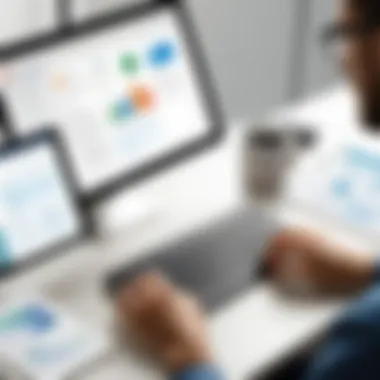
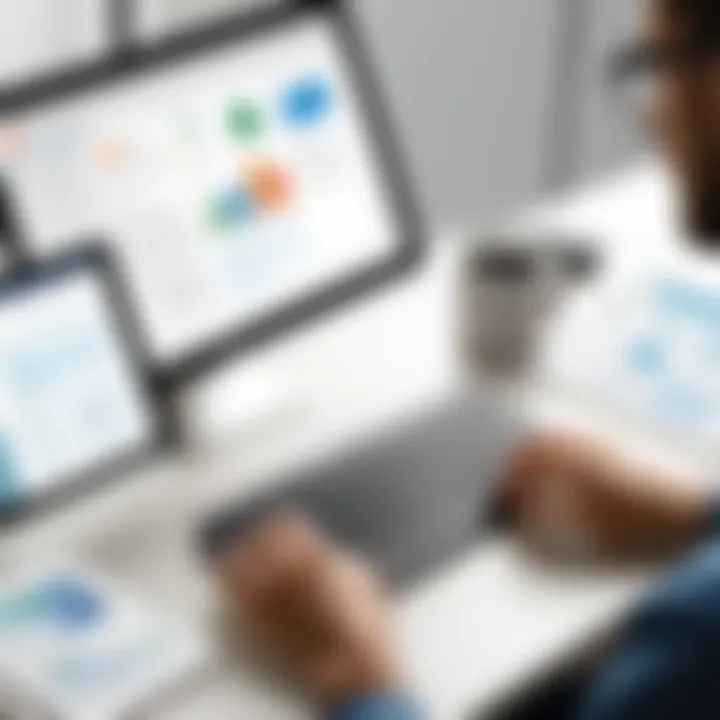
Beginers Tutorial
Familiarizing oneself with basics such as:
- Opening documents online
- Quick access from the start menu
Advanced User Techniques
For efficient utilization:
- Customizing the ribbon and keyboard shortcuts can empower deeper functionality engagement.
- Building macros within Excel can lead to novel automated solutions just by swiping on the screen.
Encouraging mastery over Microsoft Office on vastly accessible tablets can amplify one’s productivity gain.
Understanding these facets paves wise paths to using possibly the most significant toolset of productivity enhancement in diverse workflows.
Foreword to Microsoft Office on Tablets
Microsoft Office applications have become integral to modern workflows. Their availability on tablets represents a significant evolution in how individuals and organizations approach productivity. The simplicity and portability of tablets allow users to work seamlessly, making important office tasks accessible anywhere. Moreover, with touch interfaces, these applications have been adapted to provide a fluid and user-friendly experience, intensifying the overall engagement of individuals in their work.
Understanding the Need for Office Applications on Tablets
The increasing reliance on portable devices necessitates effective office applications that cater to both professionals and casual users. Tablets offer a distinct advantage through their versatility. Office applications on tablets provide essential tools for editing documents, analyzing data, crafting presentations, and more. The remote work trend has further underscored the need for quality software that enables productivity outside traditional office settings.
Additionally, the integration of collaborative features allows teams to engage in projects from disbursed locations, providing input in real-time. Users demand solutions that can keep up with fast-moving workflows, presenting a challenge that Microsoft Office has largely met through its tablet offerings.
Overview of Microsoft Office Suite
Microsoft Office Suite comprises a range of productivity applications designed to meet diverse user needs. At its core, the suite includes well-known applications such as Microsoft Word for document processing, Excel for data management, and PowerPoint for presentations. Additionally, users benefit from OneNote for note-taking and organizational tasks. Such comprehensive coverage makes the Office Suite a preferred choice for many.
- Microsoft Word: Widely recognized for its robust document-editing features, Microsoft Word has adapted its capabilities for touch control, enhancing usability on tablets.
- Excel: Known for data manipulation, Excel provides powerful analytical tools, which have been optimized for tablet interfaces, though some limitations persist in functionality compared to desktop versions.
- PowerPoint: The flexibility of PowerPoint on tablets aids users in creating visual narratives effectively, with touch-based interactions offering unique benefits.
- OneNote: This application serves as a centralized area for notes, files, and drafts, catering to various organizational styles. The integration across devices ensures that users remain organized.
The ability to synch data via OneDrive strengthens the user experience further, facilitating seamless transitions between device ecosystems. This overview illustrates why the Microsoft Office Suite remains relevant and essential for tablet users navigating the complexities of their working lives.
Compatibility of Microsoft Office with Tablets
The compatibility of Microsoft Office with tablets is key to understanding its usability and overall effectiveness in modern work environments. As more tasks migrate from desktop to mobile platforms, the ability of Office applications to function seamlessly on a variety of tablet devices becomes vital. Office applications must support various operating systems, accommodating the needs of diverse user preferences and workflows.
In achieving compatibility, Microsoft Office enhances productivity, enabling users to create and edit documents on-the-go. The versatility of these applications demonstrates how they can transform tablets into powerful tools for professionals. Users expect consistent performance across devices, therefore compatibility concerns focus on operating systems and device specifications.
Supported Tablet Operating Systems
Microsoft Office applications support several operating systems that cater to different tablet models, including iOS and Android. For instance, the version of Microsoft Office designed for the iPad allows users to engage with their applications in a touch-optimized environment. Likewise, Android tablets can run Office apps, bringing functionality to users who prefer Google's ecosystem.
Another critical player is Windows OS, especially with the Surface series tablets, which deliver full desktop capabilities in a tablet format. Users can run Microsoft Office in its desktop version, benefiting from familiar interfaces and rich features.
Thus, it becomes crucial to recognize the following points regarding supported operating systems:
- Flexibility: Users across different systems can access similar functionalities.
- Updates: Regular updates ensure that the software can adapt to the latest developments in each operating system.
- User Interface: Different OS versions require tailored designs to optimize ease of use and navigation.
Device Compatibility Considerations
When choosing a tablet for Microsoft Office usage, several compatibility factors need consideration. Device specifications play a significant role. For instance, a tablet needs sufficient RAM, a capable processor, and adequate storage to run applications smoothly. Lack of hardware capability can lead to performance issues.
Moreover, screen size affects how well a user can interact with Office applications. A larger screen may improve accessibility and usability, particularly for tasks such as completing Excel spreadsheets or creating PowerPoint presentations. the resolution must allow for clear visibility, especially for intricate details in documents.
Additional considerations include:
- Network Connectivity: Reliable internet access is needed for cloud integration.
- Battery Life: Long battery life is essential for prolonged use without interruptions.
- Accessories: Compatibility with keyboards or styluses enhances the Office experience on tablets by providing options for more efficient input and navigation.
These highlighted elements demonstrate the essential considerations when utilizing Microsoft Office on tablets, illuminating its role in facilitating smoother workflows among modern professionals.
Key Features of Microsoft Office on Tablets
Understanding the key features of Microsoft Office on tablets is crucial for grasping how these applications function in a mobile environment. Microsoft Office offers essential productivity tools in a sleek and user-friendly layout on tablets, fostering ease of use, multitasking, and enhanced productivity. Key features directly influence user experience and work dynamics, making it significant for users to understand them thoroughly.
Microsoft Word Functionality
Microsoft Word remains a staple for many professionals. On tablets, it retains much of its desktop counterpart’s functionality. Users can create, edit, and colloaborate on documents with relative ease. This cloud capability allows documents to be saved directly to OneDrive, enabling access across devices. Notable features include:
- Text formatting: Users can adjust fonts, sizes, and styles directly via touch controls.
- Collaborative editing: Real-time collaboration is crucial for teams working remotely. Microsoft Word on tablets allows multiple users to work on a document simultaneously.
- Cloud integration: Quick access to documents stored in OneDrive saves regular file transfers and updates.
Despite its strengths, some functionality may be limited in the tablet environment. Advanced features like mail merging or certain complex formatting options might not work as seamlessly.
Excel on Tablets: Features and Limitations
Excel on tablets aims to bring functionality to a simplified touch interface. Its main appeal is ease of use for presentation and data management.
- Basic operations: Creating simple spreadsheets or graphs is straightforward.
- Touch controls: Users can manipulate data via paper-like gestures, which enhances navigation.
However, disadvantages exist. Large datasets can overwhelm the tablet's user interface. Complex functionalities, such as pivot tables or extensive financial modeling, are less efficient than on traditional PC versions.
PowerPoint and Presentation Capabilities
PowerPoint is an essential tool for crafting and delivering presentations. On tablets, users can create slide decks with efficiency.
- Templates and designs: Various built-in templates assist in quick creation.
- Smart functionalities: Features like “ Presenter Mode” allow users to navigate through slides without disrupting the viewing experience.
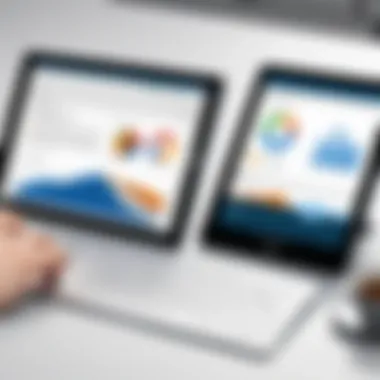
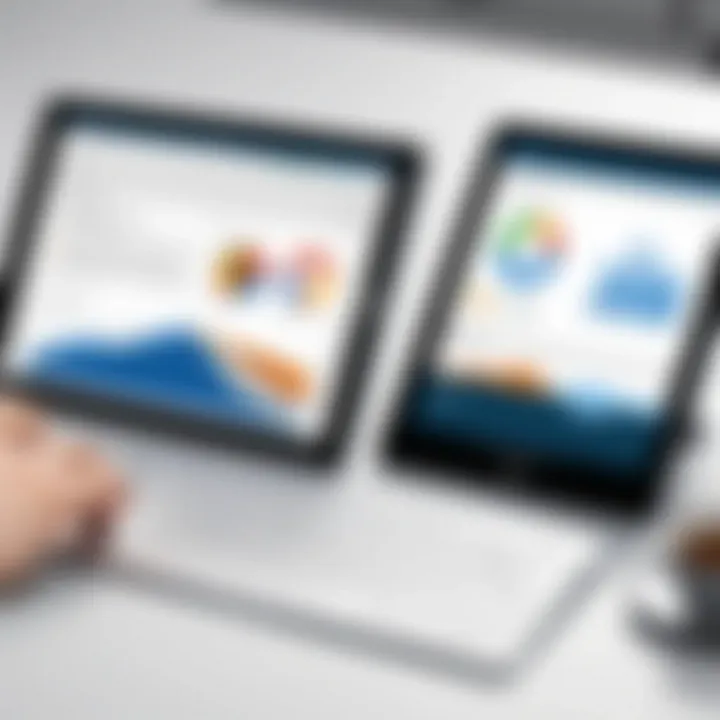
However, when it comes to graphics or multimedia, the app might not run as smoothly as the desktop version. Animations or transitions might stutter, and large media files can significantly slow down performance.
OneNote for Note Taking
OneNote distinguishes itself as a versatile note-taking app on tablets. It caters to users who thrive on organizing ideas quickly.
- Multimedia support: Users can embed text, images, and even audio notes, making it useful for comprehensive note management.
- Synchronization: Content syncs automatically via OneDrive, warranting access to notes from different devices without a hassle.
The main limitation lies in its interface complexity for new users. Adjusting to its multi-layered structure can be challenging, especially when simpler tools like traditional notepads exist.
User Interface and Experience
The user interface and overall user experience are critical components in determining how effectively Microsoft Office applications perform on tablet devices. This section aims to elucidate the elements that make navigating these applications seamless as well as enjoyable for users. An intuitive interface, combined with efficient user experience design, fundamentally enhances productivity. For professionals relying on these tools for their daily operations, understanding how to effectively use that interface can be the difference between a productive session and frustration.
Navigating the Tablet Interface
Navigating through an application on a tablet can feel different compared to a desktop. Touch gestures, rather than mouse inputs, dictate how users interact with Microsoft Office apps on tablets. To achieve efficient navigation, users can utilize various gestures, such as tapping, swiping, and pinching.
Key Navigation Features:
- Touch Gestures: Using simple touches and swipes makes interacting with documents easy. Users can select text by simply tapping and dragging their fingers.
- Navigation Pane: Most applications, like Microsoft Word and Excel, feature a navigation pane, offering easy access to documents, tools, and templates.
- Resizable Menus: Many functions displayed in a compact format can be expanded when clicked, optimizing workspaces while making options visibly available.
The tablet's touch interface encourages mobility and flexibility, as users can engage more naturally with their documents while on the go.
Each Office application comes with UI tweaks tailored for tablet use, offering clearer presentation suitable for touch interactions.
Customizability and User Preferences
Customizability greatly affects user experience within Microsoft Office on tablets. The ability to adapt the interface according to individual preferences can significantly impact usability. When users can modify options to fit their working style, they more likely feel comfortable and confident in using the applications.
Customizable Features Include:
- Toolbar Adjustments: Users can control which functions appear in their quick access toolbars, helping them streamline tasks.
- Themes and Layouts: Several personalization themes may suit different visual preferences and lighting conditions, enhancing readability.
- Font and Size Options: Choice in font style and size for typing amenities allows professionals to express ideas clearly while ensuring people reading documents could navigate easily.
Being able to control the interface provides advantage in creating a workspace conducive for productivity.
For a proficient engagement with Microsoft Office on tablets, understanding both navigability and personal customizations will ensure a refined task execution that caters well to the user's specific workflow needs.
Performance of Microsoft Office Applications on Tablets
When assessing Microsoft Office applications on tablets, understanding performance is crucial. Tablets are inherently different from traditional computers. They rely on limited resources like battery life and system memory. Therefore, optimally designing Microsoft Office applications for the tablet environment ensures operational efficiency and user satisfaction.
Resource Optimization
Resource optimization is a significant component in the effective functioning of Microsoft Office applications on tablets. Reduction of resource consumption contributes to enhanced performance and stability. Key factors include managing memory usage, efficient coding, and optimizing file sizes.
For developers, it is vital to consider background processes, as running multiple applications simultaneously can drain resources. Here are a few points related to resource optimization:
- Efficient synchronization with cloud services to minimize local data storage.
- Regular updates and patches to ensure performance improvements.
- Allowing users the option to customize features based on needs and device specifications.
In essence, considering resource optimization not only improves quickness of response but also leads to a more seamless anticipation of needs from various user types. This means a better overall experience where users are less likely to encounter lag or inefficiency during their workflow.
Battery Usage and Longevity
The relationship between application performance and battery usage merits attention. Microsoft Office applications are designed to function smoothly without excessively draining the battery. Operating consistently for extended durations can be taxing on power resources, especially during intensive tasks, so minimizing battery usage is essential.
Strategies for optimizing battery life while using Office apps include:
- Implementing power-saving modes within the applications when not actively in use.
- Utilizing device capabilities such as adaptive brightness to save energy.
- Prioritizing background processes to reduce unnecessary power drain.
It remains critical that users be educated on their options. For instance, knowledge about adjusting settings could have a substantial impact on both performance and battery life. Collectively, these practices ensure that users can work effectively while getting the most out of their tablets regarding battery longevity and operational capacity.
Addressing performance in Microsoft Office applications on tablets highlights a balance between usability and efficiency, a necessity in today’s fast-paced environments.
In summary, examining the performance aspects of Office applications on tablets reveals a multi-faceted framework involving resource allocation and battery management. This careful consideration positions Microsoft Office favorably among various cloud-based and mobile productivity solutions.
Integration with Cloud Services
Cloud integration has become a cornerstone of modern productivity tools, shaping how professionals operate in an increasingly mobile workspace. Microsoft Office on tablets leverages cloud services to enhance the potential of local applications, connecting items of importance with secure platforms. This aspect contributes significantly to flexibility, enabling seamless access to documents from various locations. Data storage and sharing are drastically transformed, allowing individuals to maintain productivity while navigating their daily schedules.
Utilizing OneDrive for Document Management
OneDrive serves as the backbone for document management within the Microsoft Office ecosystem. It offers users a straightforward and efficient method for storing, accessing, and sharing files across devices.
Here are some significant benefits of OneDrive integration:
- Accessibility: Users can access their files from any device connected to the internet. This mobility is central for professionals on the go.
- Real-time Synchronization: Document changes are saved automatically, averting miscommunication and supply chain interruptions. Users can collaborate without waiting for updates.
- Storage Plans: OneDrive offers a range of storage options to fit diverse needs, from free tiers for light users to paid plans for enterprises.
By utilizing OneDrive, users can manage their documentation effortlessly, boosting workflow efficiency without constraining organizational needs.
Collaboration Features in Microsoft Office
Collaboration within Microsoft Office on tablets has seen remarkable enhancements over the years. This integration offers features that directly impact teamwork and efficiency for users across various domains.
Key collaboration features include:
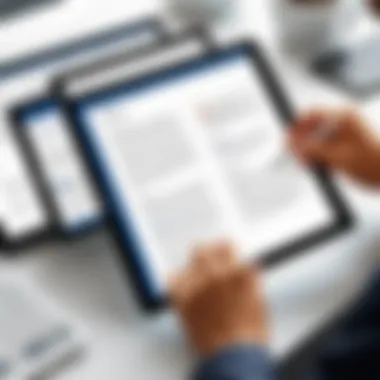
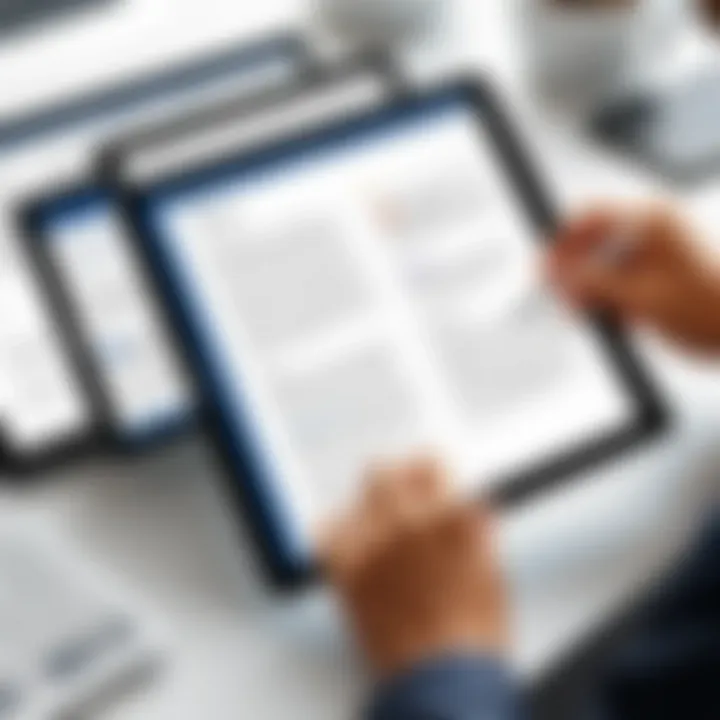
- Co-Authoring Tools: Multiple users can simultaneously participate in editing documents using applications such as Word and PowerPoint. This collective approach streamlines efforts and fosters innovation.
- Commenting and Change Tracking: Teams can leave feedback directly within documents, allowing context-aware discussions. Change tracking permits all members to contextualize remarks for higher-quality iterations.
- Integration with Teams and Outlook: Microsoft Teams and Outlook are integrated, encouraging fast communication. Users can share documents or gather input without needing to switch applications.
These collaborative features cement Microsoft Office on tablets as an ideal choice for users prioritized in teamwork and connectivity.
By emphasizing smooth coordination and efficient document management through cloud integration, Microsoft Office on tablets addresses the dynamic needs of today's workforce.
Security Considerations
Security is a paramount concern when using Microsoft Office on tablets. As reliance on digital platforms increases, keeping data safe becomes crucial. Understanding security considerations ensures effective use of the Office suite, protecting sensitive information and enhancing user confidence.
Data Protection Measures
To help users secure their documents and data, Microsoft Office integrates various protection features. First, users can take advantage of encryption. When files are saved to OneDrive or SharePoint, they are automatically encrypted in transit and at rest. This encryption safeguards against unauthorized access.
Moreover, password protection is an essential element. Users can lock individual documents with a strong password, providing an added layer of security. As cyber threats evolve, this feature helps mitigate risks related to unauthorized modifications.
Additionally, information rights management allows document owners to control who can view, edit, or share files. This provides confidence when sharing documents, as it limits data exposure. Overall, these protection measures create a more secure environment for sensitive data.
User Privacy Features
User privacy is paramount. Microsoft Office on tablets incorporates features that ensure sensitive personal and corporate information is protected. One prominent feature is data loss prevention. It monitors user behaviors and actively attempts to rectify potential leaks of confidential information.
Furthermore, account verification methods play a vital role in user privacy. Multi-factor authentication can significantly hinder unauthorized access. Users must verify their identity, typically through a second method, securing their accounts further.
Lastly, regular updates for the Microsoft Office applications include security patches, enhancing user trust. These updates not only fix vulnerabilities but proactively respond to emerging threats. As technology develops, staying informed and updated on privacy features fosters a secure tablet experience.
Effective security measures are vital to optimize the experience and secure sensitive data when using Microsoft Office on mobile platforms.
Comparative Analysis
In the realm of office applications on tablet devices, a Comparative Analysis is essential for understanding various software's capabilities. The deeper consideration is not only about identifying differences but also about recognizing strengths and weaknesses respective to user needs. This perspective can greatly influence how users interact with Microsoft's offerings versus alternatives in the market.
Microsoft Office vs.
Other Office Suites on Tablets
When scrutinizing Microsoft Office in relation to other office suites, a few key factors come into play. Foremost, Microsoft's long-standing market presence grants it comprehensive features and robust functionality not commonly matched. Applications like Google Docs, Apple’s iWork suite, and Zoho Office provide distinct benefits. They are often favored for their streamlined interfaces or collaborative strengths.
- Functionality: Microsoft Office tends to provide advanced functionality across all its components. For example, in Excel, the formula capabilities and pivot tables are more extensive than that found in Google Sheets.
- Collaboration Tools: Meanwhile, rivals like Google Docs have an edge in real-time collaboration. This simplicity can draw users away from Microsoft Word, especially in team-oriented environments.
- Cloud Integration: Although Microsoft equips OneDrive for storage primarily, other platforms demonstrate strong integration across a plethora of other services, presenting a broader spectrum of options.
Such a comparison highlights the established strengths of Microsoft Office while simultaneously eliciting pivotal aspects users might prioritize based on their distinct working environments or personal preferences.
User Preference Trends
User preferences in choosing office suites have shown interesting directional shifts in recent years. As organizations increasingly adopt tablets as core tools for work, there is a discernible preference for specific applications.
- Convenience: Many users opt for software that provides the easiest access on mobile platforms and better optimization for touch inputs. This aspect often benefits suites designed explicitly for tablet experiences.
- Pricing: Cost plays a significant role. Free or lower-cost alternatives like Google Workspace attract customers who might lean toward initiating their workflow without up-frontal costs associated with Microsoft 365.
- Familiarity: Preference remained tied closely to exposure. Many users novice within the tech space, become comfortable with applications learned through academic or job assignments, which likely remains Microsoft Office due to its ubiquity.
Overall, as the technological landscape evolves, the awareness of preferences shapes future updates to software offerings and prioritizes certain features.departmental considerations alongside storage solutions and access platforms will weigh heavily on how user habits shift.
Understanding comparisons among office suites prompts individuals to make informed decisions based on their specific working conditions and ideal functionalities.
Future Developments and Trends
As Microsoft Office continues to adapt in today’s dynamic technology landscape, understanding future developments and trends is crucial for optimization and user experience. It reflects not only the evolution of software design but also the evolving nature of work, the forces driving this change, and user expectations.
Emerging Features and Enhancements
Microsoft Office is known for its innovative characteristics, which consistently improve both usability and productivity. For instance, integration with touch and swipe capabilities on tablets has been an ongoing enhancement, allowing for more intuitive interaction. Numerous users appreciate functionality like improved accessibility options which enable smooth navigation for users with various needs.
Here are some key features expected to emerge:
- Enhanced Conversational Interfaces: These could include voice-based commands for quick actions, making the user experience more efficient on tablets.
- Workflow Automation Tools: This will streamline processes in applications like Excel, freeing users from repetitive tasks to focus on data analysis.
- Improved Collaboration Options: Such advancements might allow multiple users to edit simultaneously in real-time more seamlessly.
- Advanced Cloud Synchronization: This functionality will enhance continuity across devices far beyond current capabilities.
These enhancements promise to redefine how users engage with Microsoft Office in tablet environments. Users will need to stay informed about these developments to leverage new tools properly.
Impact of AI on Microsoft Office
Artificial Intelligence is transforming the landscape of software applications. The influence of AI on products like Microsoft Office is profound and encourages greater interaction with features. Machine learning algorithms can anticipate user behavior and provide relevant suggestions, significantly enhancing productivity.
Some specific areas where AI will have notable effects in Microsoft Office include:
- SmartFill and Text Prediction: As seen in advanced functionalities like those in Excel, users can expect faster input thanks to AI-driven prompts that learn from typing habits.
- Automated Report Generation: AI can collate and analyze data, almost eliminating manual reporting requirements in Excel, leading to quicker decision-making.
- Enhanced Error Detection: In application like Word, AI systems could automatically correct grammatical errors and assist in maintaining formal and coherent writing styles.
- Tailored User Experience: AI algorithms might analyze usage patterns to adapt toolbars and settings, thus streamlining operations based on individual needs.
The integration of AI into Microsoft Office may pose challenges in terms of user adaptation, but the potential rewards for increased performance outweigh any transitional concerns.
Advances in software demonstrate a progressive paradigm shift that reflects developing demands for productivity and efficiency. Engaging fully with forthcoming enhancements will be key to optimized use in tablet contexts.
Ending
The conclusion serves as the culmination of the insights explored throughout the article regarding Microsoft Office's usage on tablets. Understanding the potentials, challenges, and implications of deploying Microsoft Office in this format can guide users in making informed decisions.
Summarizing Key Insights
Microsoft Office applications provide robust functionalities on tablets, achieving versatility that many users desire. Here are key takeaways from the discussion:
- Cross-Platform Compatibility: It is evident that Microsoft Office applications, such as Word, Excel, and PowerPoint, offer strong integration across various operating systems including Android and iOS. Users benefit from seamless transition across different devices, essential for modern work environments.
- Performance Factor: Performance on tablets implies a balance between usability and productivity. While apps are optimized for mobile experiences, sticking with resource-light design helps ensure consistent application performance.
- Cloud Integration: The integration with OneDrive and Microsoft's collaborative features stand out as significant advantages. This allows effective teamwork and convenient document management directly from a tablet.
- User Experience: Personalization options and navigation enhancements significantly contribute to a user-friendly interface on touch devices. Acknowledging the critical elements of user experience promotes more efficient workflow.
The expanding functionality of Microsoft Office applications is directly engaging the productivity of professionals who require flexibility on the go.
Final Thoughts on Microsoft Office Tablets
The landscape of productivity is refined with constant iteration of tools like Microsoft Office on tablets, allowing them to fit within today’s fast-paced environments.



