Unleashing the Potential of Google Docs for Mobile Users
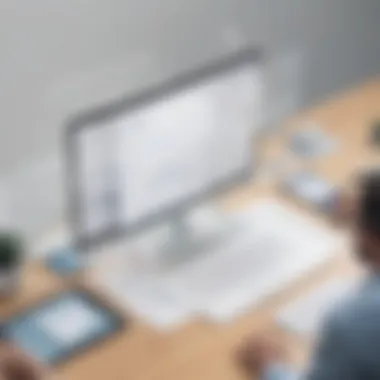

Overview of Google Docs Mobile App
Google Docs is a versatile and efficient tool designed for creating, editing, and collaborating on documents, empowering users to work seamlessly on-the-go. With the increasing reliance on mobile devices for productivity, understanding the features and functionalities of the Google Docs mobile app can significantly impact workflow efficiency and document management.
Key Features and Functionalities
The Google Docs mobile app offers a wide array of features, including real-time collaboration, offline editing, and auto-save functionality. Users can access their documents from anywhere, making it ideal for professionals requiring flexibility and accessibility to their work.
Use Cases and Benefits
Google Docs on mobile devices caters to a diverse range of users, from students to business professionals. The ability to collaborate in real-time, edit offline, and seamlessly transition between devices enhances productivity and workflow continuity. The convenience of accessing documents on-the-go ensures efficient document management and organization.
Best Practices
- Industry Best Practices: Implementing Google Docs mobile app involves ensuring data security, effective collaboration strategies, and regular backups to prevent data loss.
- Tips For Maximizing Efficiency: Utilize features like comments, suggestions, and revision history for seamless collaboration, use templates for document structure, and leverage add-ons for enhanced functionality.
- Common Pitfalls to Avoid: Neglecting version control, overlooking sharing permissions, and not utilizing shortcuts can hinder productivity and collaboration.
Introduction to Google Docs for Mobile
In this digital era, the ability to work on-the-go efficiently is crucial for professionals from various fields. The Introduction to Google Docs for Mobile delves into the intricacies of leveraging Google Docs on mobile devices, highlighting its importance in improving productivity while moving from one place to another. This section focuses on exploring the seamless integration of Google Docs into the realm of mobile devices and how it revolutionizes the way individuals create, edit, and manage documents remotely.
Overview of Google Docs
The Evolution of Google Docs
Google Docs has come a long way since its inception, evolving into a powerful tool for document creation and collaboration. The evolution of Google Docs signifies a shift towards cloud-based productivity tools, enabling users to access their documents from anywhere with an internet connection. Its versatility and accessibility have made it a preferred choice for professionals seeking efficient document management solutions.
Key Features and Benefits
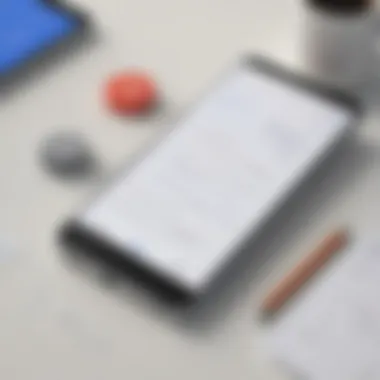
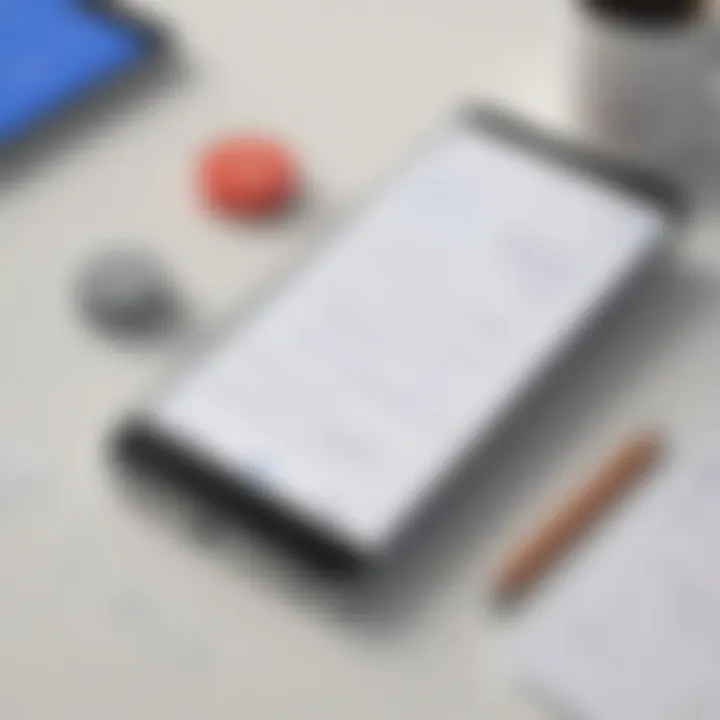
When delving into the key features and benefits of Google Docs, one cannot overlook its intuitive interface and real-time collaboration capabilities. The ability to work simultaneously on a document with team members enhances productivity and fosters seamless communication. Furthermore, the integration of comment and feedback tools enables efficient collaboration, making it a go-to platform for sharing ideas and refining documents effectively.
Mobile Accessibility
Compatibility Across Devices
One of the standout features of Google Docs is its compatibility across various devices, making it easily accessible from smartphones, tablets, and laptops. This compatibility ensures that users can pick up where they left off, no matter the device they are using, fostering a seamless workflow transition. This versatility is particularly beneficial for professionals who need to switch between devices without sacrificing document consistency.
User-Friendly Interface
The user-friendly interface of Google Docs simplifies document creation and editing on mobile devices. With a clean layout and intuitive design, users can navigate through the app effortlessly, enhancing their overall user experience. The minimalist approach to mobile accessibility ensures that users can focus on their content without being overwhelmed by unnecessary features, streamlining the document creation process.
Optimizing Document Creation
In the realm of digital productivity, honing the art of document creation holds paramount significance. This section of the article delves into the crucial aspects of optimizing document creation specifically tailored for mobile users. By focusing on creating and editing documents efficiently on mobile devices, users can enhance their productivity levels significantly. From streamlining workflows to ensuring seamless collaboration, optimizing document creation is essential for individuals seeking agility and proficiency in their mobile document management strategies.
Templates and Formatting
Utilizing Pre-designed Templates
Utilizing pre-designed templates revolutionizes the document creation process by offering users a starting point with professionally designed layouts. These templates serve as foundational structures that users can easily customize according to their content requirements. The key characteristic of utilizing pre-designed templates is the time-saving element it brings to the table. By choosing a template that aligns with the intended document type, users can kickstart their creation process without investing time in structuring layouts from scratch. This efficiency is a highly beneficial choice for individuals aiming to expedite their document creation workflows. Additionally, the unique feature of pre-designed templates lies in their versatility, catering to diverse document needs efficiently. Users can experiment with various template designs to find the most suitable layout for their content, enhancing the visual appeal and organization of their documents.
Customizing Styles on Mobile
Customizing styles on mobile devices allows users to personalize their documents with specific fonts, colors, and formatting options. This customization feature contributes to the overall aesthetic appeal and readability of the document, reflecting the user's unique style preferences. The key characteristic of customizing styles on mobile is the flexibility it provides in tailoring documents to suit individual preferences and branding requirements. This versatility makes it a popular choice for users looking to create professional-looking documents on the go. However, one disadvantage of customization on mobile may be the limited range of formatting options compared to desktop versions. Despite this limitation, the advantage of quick and convenient style adjustments on mobile devices outweighs the potential constraints, making it a valuable asset for users striving for polished document presentations.
Voice Typing and Dictation
Hands-free Document Input
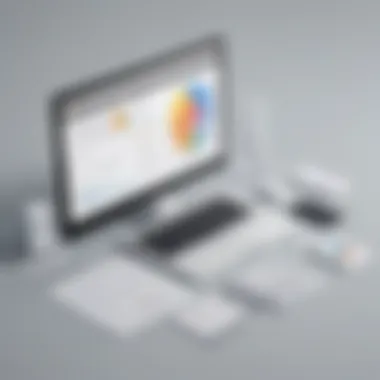
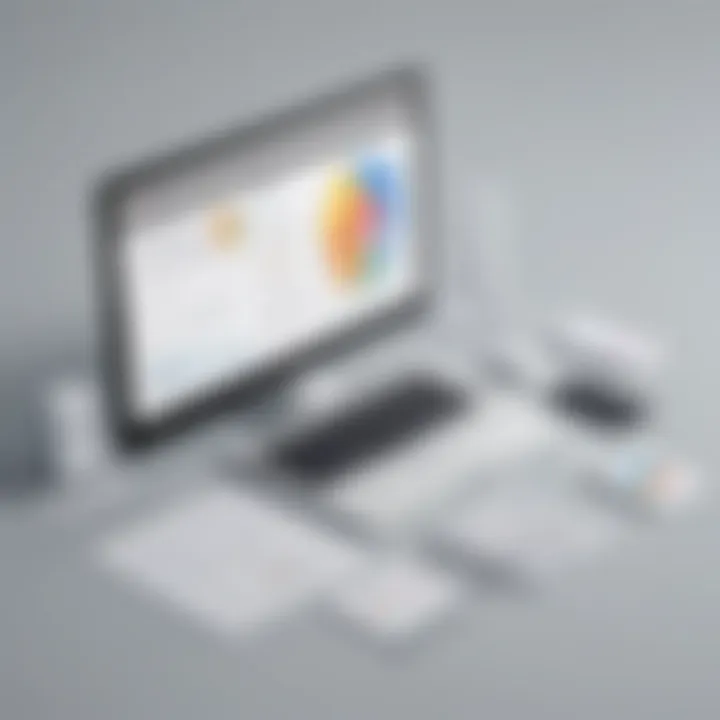
The integration of hands-free document input feature enables users to dictate text directly into their documents without manual typing. This voice typing functionality offers a hands-free approach to content creation, allowing users to input text efficiently while multitasking or on the move. The key characteristic of hands-free document input is its ability to enhance productivity by eliminating the need for manual typing, facilitating swift content generation. This feature is a beneficial choice for users juggling multiple tasks and seeking a more seamless document creation process. Moreover, the unique feature of hands-free document input lies in its adaptability to various accents and languages, ensuring accurate transcription of spoken content into written format.
Accuracy and Efficiency
Accuracy and efficiency are pivotal aspects of voice typing and dictation tools, ensuring precise conversion of spoken words into text with minimal errors. The key characteristic of accuracy and efficiency in dictation tools is their advanced algorithms that recognize and transcribe speech accurately, enhancing the overall user experience. This high level of precision makes voice typing a popular choice for individuals requiring precise documentation without manual input. However, one potential disadvantage of these tools may be occasional errors in transcription, especially in complex phrases or technical terms. Despite this limitation, the advantage of accelerated content creation and hands-free operation outweighs the minor drawbacks, positioning accuracy and efficiency as indispensable features for users leveraging dictation tools.
Collaboration and Sharing Features
Collaboration and sharing features within Google Docs for mobile users play a pivotal role in enhancing work efficiency and promoting seamless teamwork. The ability to edit documents in real-time with team members, provide feedback, and share documents effortlessly are key components that maximize productivity on the go. Real-time collaboration facilitates immediate communication and edits to ensure everyone is on the same page, fostering a dynamic work environment where ideas can be shared and refined efficiently.
Real-time Collaboration
Simultaneous editing with team members
Simultaneous editing with team members in Google Docs enables multiple users to work on the same document simultaneously. This feature promotes real-time collaboration by allowing team members to make edits, suggest changes, and view modifications instantly. Its asynchronous nature ensures that each contributor can provide input without disrupting others' workflow, enhancing the overall efficiency and effectiveness of collaborative projects. Furthermore, the version history tracking feature allows users to monitor changes made by different team members, promoting transparency and accountability within the collaborative process.
Commenting and feedback
Commenting and feedback options in Google Docs allow users to provide contextual input, suggest edits, or ask questions within the document. This feature streamlines communication by providing a platform for detailed discussions without altering the original content. Comments can be resolved, marked as resolved, or replied to, offering a structured approach to feedback management. Additionally, the notifications feature ensures that collaborators stay informed about new comments or feedback, fostering a cohesive feedback loop that enhances document quality and accuracy.
Sharing Options
Link sharing settings
Link sharing settings offer users the flexibility to control access to shared documents by generating unique links with specific permissions. This feature simplifies document sharing by allowing users to customize viewing, editing, or commenting rights for each recipient. Users can set expiration dates, restrict access to specific individuals, or enable link sharing with anyone possessing the link, optimizing privacy and security while promoting efficient collaboration and information dissemination.
Permission controls
Permission controls empower document owners to manage user access levels, ensuring that sensitive information remains secure and confidential. By assigning editing, viewing, or commenting privileges to specific individuals or groups, document owners can regulate collaborators' interactions with the document. This granular level of control enhances data protection and confidentiality, minimizing the risk of unauthorized changes or data breaches. Additionally, permission controls enable document owners to track user activities, monitor modifications, and revoke access if necessary, safeguarding the integrity of shared documents.
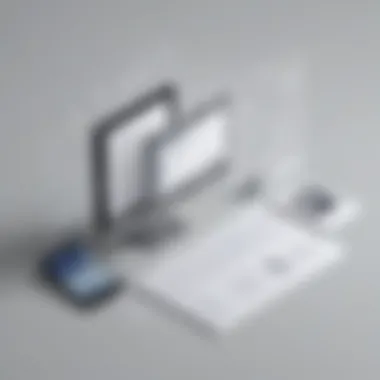
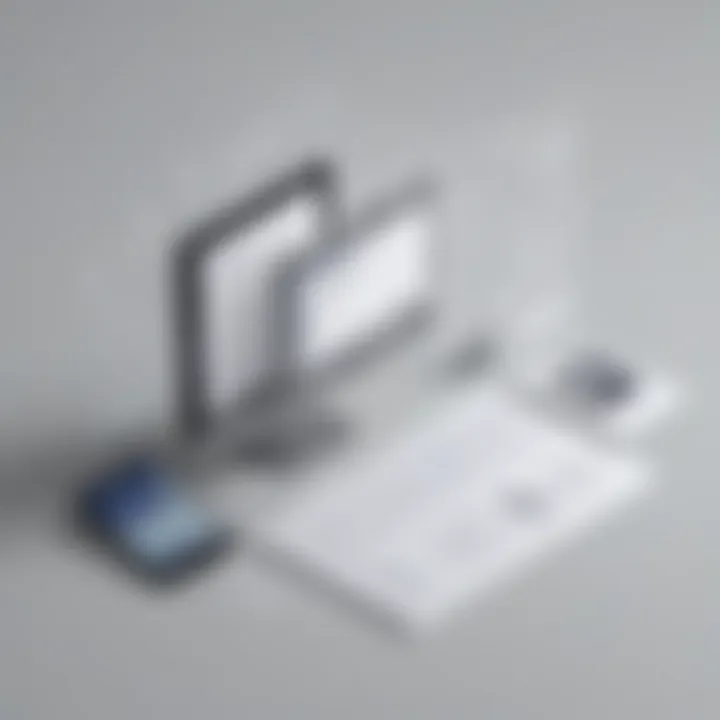
Offline Functionality and Syncing
Offline functionality and syncing are vital components of Google Docs for mobile users, ensuring seamless access and document management even when Internet connectivity is lacking. The ability to work offline is crucial for professionals constantly on the move, allowing uninterrupted productivity regardless of location. By enabling offline access, users can continue editing and creating documents without being tethered to an online connection. This feature significantly enhances flexibility and convenience for individuals with diverse work environments, such as remote locations or areas with unreliable internet service. Syncing changes when online is equally important, ensuring that edits made offline are synchronized with the cloud once the device is connected to the internet again. This synchronization guarantees that all versions of the document, whether edited online or offline, are up to date across devices. Users can seamlessly switch between offline and online modes without worrying about lost changes or inconsistencies in their work.
Offline Editing
- Enabling offline access: Enabling offline access empowers users to work on their documents without internet connectivity. This feature allows individuals to access their files, make edits, and create new content irrespective of their online status. It is particularly beneficial for users who frequently travel or find themselves in locations with limited or no internet access. Offline access ensures continuous productivity and eliminates workflow disruptions caused by connectivity issues. With Syncing changes when online, users can seamlessly merge their offline edits with the online version once connected to the internet. This process guarantees that all modifications are integrated without any data loss or conflicts, maintaining document consistency. This ability to work offline with subsequent syncing not only boosts efficiency but also minimizes the impact of connectivity fluctuations on the user's workflow.
- Syncing changes when online: Syncing changes when online is a critical aspect of Google Docs that ensures data consistency across devices. When users edit documents offline and later connect to the internet, syncing facilitates the integration of these offline changes with the online version. This process guarantees that all edits are reflected accurately in real-time, whether the user is working on a mobile device, computer, or tablet. By syncing changes, users can have confidence that their document is always up to date, regardless of their editing environment. Furthermore, the seamless syncing mechanism in Google Docs minimizes the risk of version conflicts or data discrepancies between the offline and online modes. This feature optimizes collaboration among team members and streamlines the editing process, enhancing overall document management efficiency.
Document Versioning
- Reverting to previous versions: Reverting to previous versions allows users to track the evolution of a document and revert to earlier iterations if necessary. This feature is invaluable for maintaining a detailed history of changes made to a document over time, enabling users to pinpoint specific edits or restore the document to a previous state. Reverting to previous versions provides a safety net for users experimenting with different content directions or making significant modifications to a document. By offering a comprehensive version history, Google Docs empowers users to confidently explore creative avenues without the fear of irreversible changes. This feature enhances document security and flexibility, ensuring that users can experiment and innovate while retaining the ability to backtrack if needed.
- Tracking changes history: Tracking changes history in Google Docs offers users transparency and accountability in the editing process. By providing a detailed log of all modifications, annotations, and comments, this feature allows collaborators to trace the evolution of a document collaboratively. Tracking changes history serves as a reference point for team members to understand the rationale behind specific edits and decisions, fostering clear communication and collaborative editing. Moreover, this feature encourages best practices in version control and editorial processes, reinforcing a structured approach to document management. Understanding the history of changes enhances the quality of collaboration and promotes efficient feedback loops, ensuring that all stakeholders are informed and engaged throughout the document creation and editing process.
Tips for Mobile Productivity
Tips for Mobile productivity in this article play a crucial role in enhancing efficiency and workflow management when utilizing Google Docs on mobile devices. Emphasizing the importance of adopting efficient techniques and strategies while on-the-go, these tips aim to maximize productivity and streamline document creation. By delving into keyboard shortcuts and gestures, users can expedite editing processes and improve navigation speed, ultimately boosting overall productivity and enhancing the user experience.
Keyboard Shortcuts and Gestures
Efficient Editing Techniques:
The efficient editing techniques encompass a variety of actions that enable users to edit documents swiftly and accurately on their mobile devices. By leveraging shortcuts for formatting, copying, and pasting text, users can expedite the editing process significantly. These techniques not only save time but also enhance the user's ability to customize documents efficiently. The seamless integration of gestures for selecting, editing, and rearranging content further amplifies the editing experience, providing users with a comprehensive toolkit for document manipulation.
Enhancing Navigation Speed:
Enhancing navigation speed contributes significantly to the user's ability to move seamlessly through documents and folders within Google Docs on mobile devices. By utilizing intuitive gestures and shortcuts specifically designed for navigating within the app, users can reduce the time spent searching for specific sections or features. This aspect of mobile productivity ensures that users can access and modify documents swiftly, promoting a more streamlined workflow and enhancing overall efficiency.
Integration with Other Apps
Seamless Workflow Connections:
The integration of Google Docs with other apps results in seamless workflow connections that allow for a smooth transition between different productivity tools. By enabling easy sharing and collaboration between various applications, users can streamline their workflow and improve connectivity between tasks. This feature enhances overall productivity by reducing the time spent switching between different platforms and ensuring a continuous and efficient workflow process.
Maximizing Utility:
Maximizing utility refers to the comprehensive utilization of Google Docs in conjunction with other apps to enhance productivity and efficiency. By integrating Google Docs with complementary applications such as task management tools or cloud storage services, users can maximize the utility of the platform for diverse tasks. This integration not only streamlines document management but also enhances the overall usability of Google Docs, providing users with a versatile and comprehensive toolset for various productivity needs.



