Mastering Programming with Visual Studio: A Complete Guide


Intro
Visual Studio is widely recognized as a powerful integrated development environment (IDE) that simplifies the software development process. Originally designed by Microsoft, this platform has evolved to support numerous programming languages and technologies, making it a staple for developers across various industries. It facilitates not only coding but also debugging, project management, and collaboration, all within a single interface. With the rapid growth of technology, understanding how to leverage Visual Studio effectively is essential for both new and experienced programmers.
Overview of Software Development and Visual Studio
Software development encompasses a range of activities aimed at creating and maintaining applications. Visual Studio plays a pivotal role in this ecosystem.
Definition and Importance of Visual Studio
Visual Studio is an IDE that supports development for Windows, web, and cloud applications. It is important because it provides a unified approach to developing software, thereby improving productivity and code quality. Developers can use built-in tools for debugging, testing, and version control, enhancing their ability to deliver efficient and reliable software.
Key Features and Functionalities
- User-Friendly Interface: The layout is intuitive, enabling developers to navigate easily through projects.
- Debugging Tools: Advanced debugging features allow for seamless troubleshooting of code.
- Extensions and Marketplace: Developers can enhance Visual Studio with a variety of extensions for specific functionalities.
- Integrated Development: Support for multiple languages like C#, Python, and JavaScript.
Use Cases and Benefits
Visual Studio is widely used in commercial and open-source projects. It supports web development with ASP.NET, desktop applications with WPF, and mobile applications through Xamarin. The benefits include rapid development cycles, improved collaboration among team members, and streamlined project management processes.
Best Practices
Implementing Visual Studio effectively is crucial for maximizing its benefits.
Industry Best Practices
- Utilize version control systems like Git integrated within Visual Studio.
- Keep dependencies updated to ensure security and efficiency.
Tips for Maximizing Efficiency
- Take advantage of the IntelliSense feature for code autocompletion.
- Explore keyboard shortcuts to improve navigation speed.
Common Pitfalls to Avoid
- Skipping code reviews can lead to bugs and technical debt.
- Not fully utilizing debugging tools can result in wasted time on troubleshooting.
Prologue to Visual Studio
Visual Studio is a pivotal environment for software development, blending reliability with a rich feature set. Understanding the dynamics of this tool is essential for both new and seasoned developers. This section sets the stage for a deeper exploration of Visual Studio's offerings, its relevance in today’s software development landscape, and how it integrates seamlessly with various programming languages and frameworks.
Overview of Visual Studio
Visual Studio serves as an integrated development environment (IDE) designed primarily for .NET and C++ developers. Microsoft has created an ecosystem that supports building applications on Windows, cloud, and web platforms. Key components of Visual Studio include its powerful code editor, debugging tools, and integrated version control. Furthermore, it supports a multitude of programming languages, including C#, Visual Basic, F#, and others. This versatility allows developers to write, debug, and deploy applications more efficiently.
History and Evolution
Visual Studio has experienced significant growth since its initial release in 1997. Originally a basic code editor, it has evolved into a robust IDE that now includes extensive features for development. Over the years, Microsoft has incorporated feedback from the developer community, leading to enhancements such as improved IntelliSense, richer integration with Azure, and support for cross-platform development with Visual Studio Code. Each iteration has served to solidify Visual Studio's position as a leader in the development environment space.
Key Features
The strength of Visual Studio lies in its key features that cater to various stages of the development process:
- Code Editing: The editor supports syntax highlighting, refactoring, and IntelliSense features, which aids in faster code writing and debugging.
- Debugging Tools: Developers can step through their code, set breakpoints, and analyze call stacks, making it easier to diagnose issues.
- Integrated Testing: Visual Studio has built-in support for unit testing and behavior-driven development, encouraging quality assurance throughout the software lifecycle.
- Version Control Integration: Tools like Git and GitHub provide seamless collaboration options, allowing teams to manage code changes effectively.
- Extensions Marketplace: The ability to enhance the IDE with various extensions enables developers to customize their workspace to better meet their needs.
In summary, understanding Visual Studio equips developers with essential tools and features to enhance productivity and efficiency, positioning it as a cornerstone of modern software development.
Setting Up Visual Studio
Setting up Visual Studio is a crucial step for every developer aiming to leverage the full potential of this integrated development environment (IDE). Proper configuration can greatly influence productivity, reduce friction in the coding process, and ensure a smoother development experience. This section delves into the specifics regarding system requirements, the installation process, and the first-time configuration for optimal usage.
System Requirements
Before embarking on the installation of Visual Studio, it is necessary to understand the system requirements. This ensures that your development environment is compatible and that you can run the software efficiently. Generally, Visual Studio requires a Windows operating system for installations, typically Windows 10 or later. Here are some key specifications to take note of:
- Processor: 1.8 GHz or faster, with a dual-core or higher preferred.
- RAM: At least 2 GB of RAM is necessary, though 8 GB or more is recommended for improved performance.
- Hard Disk Space: A minimum of 20 GB of free space to accommodate the installation and additional components.
- Display: A screen that supports a minimum resolution of 720p.
- Internet: An active internet connection is often needed for required updates and components during installation.
It is advisable to check these requirements before continuing. Any discrepancies might lead to issues running Visual Studio seamlessly.
Installation Process
The installation process for Visual Studio is designed to be straightforward. Here’s a step-by-step guide that enhances understanding:
- Download the Installer: Visit the official Visual Studio website to download the installer. Choose the edition that fits best, be it the Community, Professional, or Enterprise edition.
- Run the Installer: Once downloaded, initiate the installer. It will prompt you to select workloads relevant to your development focus, such as .NET desktop development or ASP.NET web development.
- Select Components: Based on the workloads selected, you may choose additional components. This could include language-specific tools or libraries.
- Installation Location: Decide on the installation location for Visual Studio. The default location is usually adequate, but you may choose a different path if necessary.
- Begin Installation: Click on ‘Install’ and wait for the process to complete. Depending on your internet speed and system performance, this might take a while.
"A well-set development environment forms the foundation for effective coding practices."
First-time Configuration
After successful installation, configuring Visual Studio for the first time is pivotal. This phase sets preferences that can impact the efficiency of your workflow. Here are the steps to consider:
- Choose Your Development Settings: Visual Studio will prompt to select a scheme that aligns with your coding style. Options include General, Web Development, and C# among others.
- Theme Selection: You can personalize the look of your IDE by selecting a theme such as light or dark. This might seem trivial, but it can affect comfort and focus during long coding sessions.
- Sign In with Microsoft Account: If you have a Microsoft account, signing in can synchronize settings across devices. You will also gain access to additional features and resources.
- Install Optional Tools: Depending on the goals you have as a developer, consider installing optional tools at this stage. These may include additional SDKs or support for certain programming languages.
Taking the time to set up Visual Studio correctly can reduce future frustrations and aid in creating a more harmonious coding environment.
This comprehensive approach to the setup ensures that your tools align with your development needs, fostering an effective programming experience.
User Interface and Navigation
Understanding the user interface and navigation in Visual Studio is crucial for optimizing productivity and streamlining the development process. The interface is designed with various elements that cater to both new and experienced developers, allowing for a more efficient coding environment. A well-structured interface facilitates quick access to essential functions and tools, which is especially valuable during complex coding tasks. Clarity in navigation supports developers in managing projects contextually, ensuring they can focus on writing code instead of searching through menus.
Understanding Workspaces
Workspaces define the layout of the IDE and provide an organized view for developers. Each workspace can be customized to suit specific project requirements or personal preferences. Visual Studio allows users to create multiple workspaces, offering flexibility for tackling different tasks or projects.
Each workspace consists of various components, including the editor, output window, and solution explorer. Properly understanding these elements enables developers to work seamlessly across projects. They can switch between tasks without losing focus on the critical aspects of development. Managing workspaces effectively results in improved concentration and reduced cognitive load.
Tool Windows and Layout
Tool windows are integral parts of Visual Studio's interface. These windows provide access to functionalities, resources, and tools necessary for development. Familiarity with common tool windows, such as Solution Explorer, Toolbox, and Error List, allows for more efficient management of workflow.
The layout can be adjusted based on preferences. Users can dock, float, or auto-hide tool windows, creating a personalized workspace that aligns with their working style. By experimenting with layout configurations, developers can determine the most effective arrangement that minimizes distractions. Here are a few tool windows and their roles:
- Solution Explorer: Manages projects, solutions, and files within a given workspace.
- Properties Window: Displays and edits properties of selected items, facilitating quick adjustments.
- Output Window: Shows the build status, error messages, and other output from various tasks.
Keyboard Shortcuts
Keyboard shortcuts greatly enhance productivity in Visual Studio. By reducing reliance on the mouse, they allow developers to execute commands more swiftly. Learning keyboard shortcuts can fundamentally change the way a developer interacts with the IDE, leading to faster code execution and management.
For instance, common shortcuts include:
- Ctrl + Shift + B: Build the entire solution.
- F5: Start debugging the application.
- Ctrl + K, Ctrl + D: Format the document.
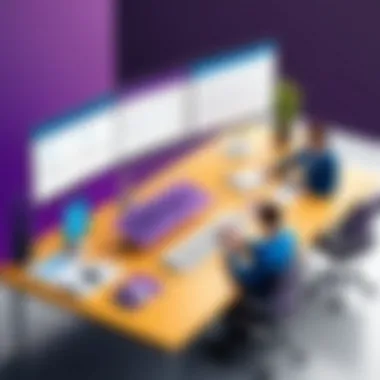
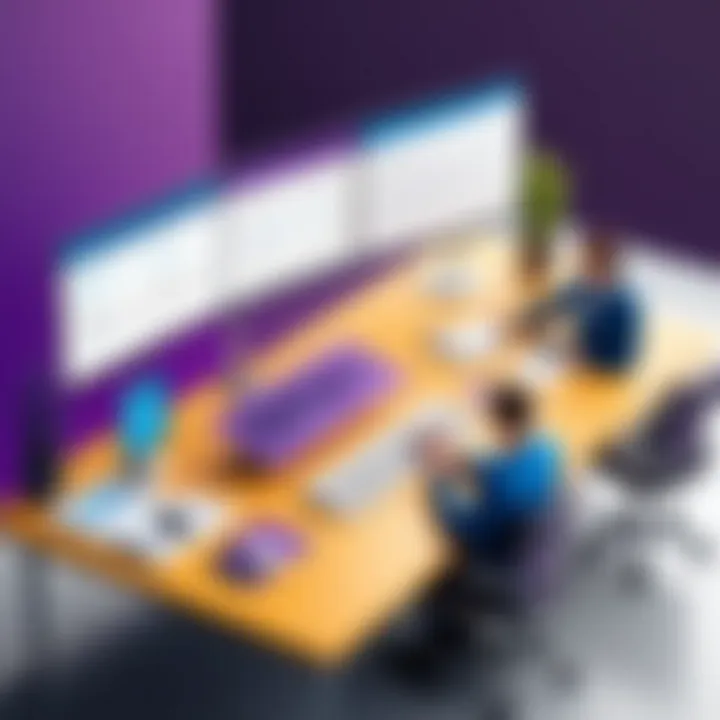
Familiarizing oneself with these shortcuts can significantly reduce time spent navigating through menus and improve the overall coding experience. \
"Mastering keyboard shortcuts can elevate your coding speed and streamline the development process in Visual Studio."
Creating and Managing Projects
Creating and managing projects in Visual Studio is a fundamental skill for any software developer. This section will delve into the essential aspects of project organization and management, highlighting the benefits that stem from a structured approach. Proper project management not only aids in maintaining focus but also improves collaboration and enhances the overall quality of the software produced.
Project Creation Types
When starting a new project in Visual Studio, you have a variety of project types to choose from. Each type serves different purposes and addresses various development needs.
- Console Applications: These are essential for building command-line tools or utilities. They are generally straightforward and offer a quick way to test simple logic without the overhead of a user interface.
- GUI Applications: These project types allow developers to create applications with a graphical user interface. Windows Forms and WPF (Windows Presentation Foundation) are common choices for desktop applications, while UWP (Universal Windows Platform) extends this to various devices.
- Web Applications: ASP.NET offers a framework for building dynamic web applications. This type includes MVC (Model-View-Controller) architecture, which helps in organizing code and enhancing maintainability.
- Class Libraries: Designing components that can be reused across multiple applications is significant. Class libraries hide complexity and provide a modular approach to development.
- Azure Functions: These serverless computing functions are popular for building event-driven applications that scale effortlessly. They can be integrated easily into other Azure products.
Understanding these types is crucial. Each serves a distinct purpose and can dramatically impact your project's success based on its intended functionality.
Solution Explorer Overview
The Solution Explorer is an essential component of Visual Studio. It provides a structured view of all the files and resources that comprise your project. Understanding its layout and functionalities can significantly streamline your development workflow.
- The top level represents the Solution, which can contain multiple projects.
- Each project has folders for various file types, such as source code, resources, and references.
- You can easily add, remove, or reorganize files. Right-clicking on items gives access to options for modifying your project structure.
- Search Function: Use this feature to quickly locate files or resources within large projects.
- Context Menu: This offers many actions like building, refreshing, and viewing properties, enhancing the efficiency of your development process.
Navigating through Solution Explorer is intuitive, facilitating a better organization of your projects and making collaboration simpler and more efficient.
Managing Dependencies
Managing dependencies is a critical aspect of project management that often determines the quality and stability of an application. The complexity of today's software solutions necessitates the use of numerous libraries and frameworks.
- NuGet Package Manager: This tool allows you to include third-party libraries effortlessly. You can search for packages, install them, and update them when needed. Keeping these packages up to date helps in maintaining security and compatibility.
- Project References: If you have multiple projects in a solution that rely on one another, managing these dependencies correctly is necessary. Setting project references builds a clear pathway for understanding which components are interacting with each other.
- Version Constraints: When adding dependencies, be mindful of the version constraints. Specifying exact versions can help in avoiding breaking changes from updates that may introduce compatibility issues.
- Build Order: Ensure that the projects are built in the correct order, especially when they depend on one another. This consideration can save time and prevent build errors.
Proper dependency management not only improves your project's reliability but also facilitates easier updates and integration, crucial for successful software development.
"Effective project management in Visual Studio enables developers to build better applications more efficiently."
With these foundational aspects covered, it is clear that creating and managing projects effectively in Visual Studio can lead to a more organized and successful programming experience.
Programming Languages Supported
Understanding the programming languages supported by Visual Studio is essential for developers. The IDE is designed to cater to various coding preferences and project requirements. As technology evolves, the demand for diverse programming languages increases. Thus, knowing which languages are supported helps in selecting the right tools for specific projects. Visual Studio provides robust support for several programming languages, making it a versatile choice for developers.
and .NET Framework
C# is one of the primary languages used with Visual Studio. It is an object-oriented programming language developed by Microsoft. C is built on the .NET Framework, which provides a comprehensive environment for application development. The advantages of using C in Visual Studio include its simplicity and efficiency. Developers can create applications for diverse platforms including Windows, web, and mobile. The tight integration with the .NET Framework allows for seamless development.
Key features of using C# in Visual Studio include the following:
- Rich Libraries: C# has a vast library of pre-built functions and classes which accelerates development.
- Language Integrated Query (LINQ): LINQ enables simplified data querying using C#. This enhances productivity.
- Visual Studio Tools: The IDE provides powerful debugging and IntelliSense features tailored for C# which aids in minimizing errors and improving code quality.
++ Development
C++ is another significant language supported by Visual Studio. Known for its performance and efficiency, C++ is extensively used in system software, game development, and applications requiring real-time processing. The integration of C++ within Visual Studio provides developers with essential tools for building robust applications.
Benefits of utilizing C++ in Visual Studio:
- Performance: It offers performance advantages for high-demand applications due to low-level memory manipulation.
- Cross-Platform: Tools in Visual Studio help build applications that can run on multiple platforms, which increases their usability.
- Debugging Features: Visual Studio's dedicated tools for C++ aid in spotting issues quickly, enhancing overall development speed.
Web Development Languages
Visual Studio also supports various web development languages. Languages such as HTML, CSS, and JavaScript have become essential in creating modern web applications. The IDE includes specific tools and frameworks that facilitate web development, allowing developers to create responsive and dynamic websites.
Essential considerations about web development languages in Visual Studio:
- ASP.NET: This framework is pivotal for building web applications using C#. It provides features like session management and state management.
- TypeScript: A superset of JavaScript, TypeScript is increasingly used for large codebases. Its type system helps catch errors at compile time.
- Integrated Development Experience: Visual Studio combines these languages into a unified platform. This integration streamlines workflows and enhances productivity.
Debugging Techniques
Debugging is a crucial aspect of software development, especially in environments like Visual Studio. It allows developers to identify, isolate, and fix errors in their code, enhancing the overall quality of applications. Each bug can potentially disrupt functionality, lead to system crashes, or cause unexpected behavior. Therefore, mastering debugging techniques provides significant advantages in saving time, reducing frustration, and improving code reliability.
Understanding the different debugging techniques available in Visual Studio is essential for both novice and experienced developers. The variety of tools and methods offered by Visual Studio enables a deeper analysis of applications, resulting in more efficient troubleshooting processes. With proper debugging skills, developers can ensure their applications operate smoothly and meet user expectations.
Debugging Basics
Debugging basics encompass the foundational concepts every developer should understand. In Visual Studio, debugging usually begins with setting breakpoints. A breakpoint allows you to pause code execution at a specific line to evaluate variables and program flow. When you run the application in debug mode, it stops at any defined breakpoints, giving you the opportunity to inspect the state of your application at that moment.
Additionally, the immediate window in Visual Studio lets you execute commands or queries to check variable values during execution. This can be particularly useful for evaluating expressions or altering variable values on-the-fly. Moreover, watch windows enable you to monitor variables constantly, providing insight as execution progresses.
Advanced Debugging Tools
Visual Studio offers numerous advanced debugging tools that enhance the debugging experience significantly. One powerful feature is IntelliTrace, which allows you to record historical data throughout program execution. This tool provides a timeline of events leading up to a bug, enabling you to analyze the sequence of actions that resulted in the error.
Another important tool is the Diagnostic Tools window. This tool provides real-time data on CPU usage, memory allocation, and other performance metrics. Monitoring these metrics can help identify resource leaks or performance bottlenecks, which are common in complex applications. Moreover, Edit and Continue allows you to apply code changes while debugging, thus streamlining the testing process.
Analyzing Debugging Results
After employing debugging techniques, analyzing the results is critical to resolving issues effectively. The output window presents compilation messages, exception details, or trace logs that can guide you in troubleshooting. Understanding these outputs helps in pinpointing the exact location of the error within the code.
Furthermore, Visual Studio's ability to generate stack traces provides essential context. A stack trace shows the active method calls at the moment an exception occurred. By examining this, you can trace back through the call stack to understand how your program arrived at the problematic state.
"Effective debugging leads to cleaner code and more successful applications."
Using Extensions and Plugins
Extensions and plugins are significant components of Visual Studio, enhancing its core functionality and allowing developers to tailor the IDE to their specific workflow needs. They provide a means to integrate new features, improve productivity, and facilitate a customized programming environment. Their importance cannot be overstated, as they contribute to improved efficiency and thereby foster a more agile development process.
Finding Relevant Extensions
Finding the right extensions to suit your project can be a crucial step in enhancing your Visual Studio experience. The Visual Studio Marketplace is the primary source for discovering these tools. It offers a wide array of extensions ranging from productivity boosters to tools that enhance code quality. Search functionalities in the marketplace allow users to filter extensions based on categories, ratings, and user reviews.
Here are some tips for locating the most relevant extensions:
- Utilize Filters: Narrow down your search using categories related to your specific programming language or framework.
- Read Reviews: User feedback often highlights the pros and cons, guiding your decision-making.
- Check Updates: Frequently updated extensions tend to have better support and compatibility with new versions of Visual Studio.
Managing Installed Extensions


Once extensions are installed, managing them efficiently can optimize their benefits. Visual Studio provides a straightforward interface for managing these tools. You can access the extensions manager via the Tools menu, where you can enable, disable, or uninstall extensions as per your needs. Regular maintenance is advisable because not all extensions remain compatible with future updates.
Considerations for effective management include:
- Review Appropriateness: Regularly assess if each extension is still necessary for your workflow.
- Monitor Impact on Performance: Some extensions may slow down the IDE. If performance issues arise, consider disabling suspected extensions.
- Keep Track of Updates: Enabling automatic updates for trusted extensions helps maintain compatibility without extra effort.
Developing Custom Extensions
For developers with unique requirements that existing extensions do not address, creating custom extensions can be a rewarding solution. Visual Studio provides comprehensive documentation for extension development, allowing developers to implement features tailored specifically to their needs. The development process requires familiarity with the Visual Studio SDK and some programming skills.
When embarking on custom extension development, take these steps into consideration:
- Identify the Need: Establish what functionality your extension will serve, ensuring it fills an existing gap.
- Use the Visual Studio SDK: The SDK includes tools and templates essential for developing and deploying extensions.
- Follow Best Practices: Documentation offers insights on best practices, such as naming conventions and user interface guidelines.
Creating and integrating custom extensions underscores the adaptability of Visual Studio and enhances its potential as a development environment. As these tools continue to evolve, they will remain an essential aspect of effective programming.
Collaboration Tools in Visual Studio
Collaboration tools in Visual Studio hold immense importance in the software development process. In a world where remote work and team dynamics have become essential, these tools facilitate efficient communication and project management. They allow teams to share their progress, feedback, and ideas seamlessly. These tools also enhance code quality through better interaction among developers. When teams use collaboration features effectively, they can deliver projects on time and with fewer issues.
Sharing Projects
Sharing projects is a core functionality in Visual Studio. The IDE allows developers to share their projects easily with team members or stakeholders. This can be accomplished through various methods including cloud storage and version control systems. When a project is shared, all members can access the latest code version. This promotes transparency and collaboration. It's important to maintain clear communication about changes made during development. This way, everyone is aligned and knows the current status of the project.
Consider using tools like Git for better project sharing. You can create a repository, push your project there, and share the link with your team members. This not only ensures everyone is on the same page, but also keeps a history of changes which is critical for tracking progress.
"Effective communication leads to collaborative success."
Version Control Integration
Version control integration is another essential aspect of Visual Studio’s collaboration tools. This integration lets teams manage changes to their source code over time. Developers can track modifications, revert files to previous versions, and work on multiple features simultaneously without overwriting each other's work.
Visual Studio supports several version control systems, most notably Git. Using Git with Visual Studio results in a robust workflow. A user can commit code changes from within the IDE, manage branches, and resolve conflicts with high efficiency. The user-friendly interface of this integration lowers the learning curve for newcomers, allowing more focus on coding rather than on handling version control manually.
Code Review Approaches
Code reviews are crucial for maintaining high code quality. Visual Studio facilitates code review approaches that foster teamwork. Developers can review code before it is merged into the main branch. This practice helps identify defects or improvements before deployment.
One effective method is to utilize pull requests along with Git. This allows team members to comment on specific lines of code, facilitating detailed discussions. Additionally, integrating tools for automated code reviews can streamline the process. For instance, tools like SonarQube can be used alongside Visual Studio to automatically analyze code quality. This combination leads to better coding practices and overall project success.
Testing and Quality Assurance
Testing and quality assurance are pivotal components in the software development lifecycle. They ensure that applications meet specified requirements and function reliably in real-world scenarios. In the context of Visual Studio, robust testing capabilities enhance the reliability of the software produced. The integration of various testing frameworks and methodologies within Visual Studio allows developers to implement effective quality checks at multiple stages of development.
Importance of testing lies in identifying defects before deployment. This approach saves time, reduces costs, and boosts user satisfaction by minimizing issues experienced post-launch. Quality assurance focuses on process improvement, striving to provide high-quality products that conform to industry standards. By emphasizing both testing and assurance, developers can foster trust in their applications.
Unit Testing Frameworks
Unit testing involves testing individual components of a software application to ensure each part works as intended. Visual Studio supports several unit testing frameworks, including MSTest, xUnit, and NUnit. These frameworks provide tools and libraries to facilitate the creation and execution of tests.
Developers can write tests that pinpoint specific functions or methods, ensuring that changes do not introduce new bugs. The interface offers visual feedback about the tests' outcomes in real-time, which simplifies debugging. A high code coverage through unit tests often correlates with reduced defects in deployed applications.
"Unit testing becomes essential, allowing developers to catch bugs early in the development process, which is crucial for maintaining quality."
Behavior-Driven Testing
Behavior-driven testing (BBT) enhances collaboration among developers, testers, and non-technical stakeholders. This approach prioritizes understanding the expected behavior of the application based on user requirements. Visual Studio facilitates BBT through tools like SpecFlow and Cucumber, which provide human-readable specifications.
This method encourages communication between technical and non-technical team members, aligning everyone towards a common goal. Tests are written in a way that describes the application’s behavior from the end-user perspective. This makes it easier to identify gaps in understanding, which can lead to more thoroughly tested features.
Continuous Integration Practices
Continuous integration (CI) is a vital practice in modern software development that involves frequent integration of code changes into a shared repository. Visual Studio integrates seamlessly with CI tools like Azure DevOps and Jenkins. By automating the build and testing processes, CI helps ensure that code changes do not break the existing functionality of the application.
Regular builds allow teams to detect problems early, which is essential for maintaining quality. Additionally, CI encourages developers to commit smaller changes more frequently, simplifying debugging and accelerating the development timeline. Adopting CI practices within Visual Studio supports a more agile and responsive development environment.
Performance Optimization
Performance optimization is a critical aspect of developing applications in Visual Studio. It involves various techniques that help in enhancing the performance of applications. As software developers, ensuring that applications run efficiently is paramount. Performance optimization can lead to faster execution times, reduced resource consumption, and enhanced overall user experience.
When it comes to performance, three major areas stand out: profiling the application, managing memory efficiently, and improving compilation times. These elements contribute directly to the smooth operation of the software. Focusing on these can help developers detect performance bottlenecks early, heightening the efficiency of the development process.
Profiling Your Application
Profiling is the process of measuring various aspects of your application’s performance. It helps identify areas of the code that consume a significant amount of resources. Visual Studio provides built-in profiling tools that allow you to analyze CPU usage, memory consumption, and more. These tools are essential for developers striving for optimal performance.
To effectively profile your application:
- Select the right tool: Visual Studio includes several profiling options such as the Diagnostic Tools, Performance Profiler, and Application Insights.
- Run the profiler under realistic conditions: It’s important to simulate real-world usage. This can provide accurate insights into how the application performs under normal conditions.
- Analyze results: After running your profile, closely examine the results. Look for functions that take too long to execute or consume too much memory. Making necessary adjustments will improve performance.
Profiling is not a one-time task. It should be an ongoing part of your development cycle. Regular profiling allows developers to maintain efficiency as they make changes to the code.
Memory Management Techniques
Proper memory management is crucial for application performance. Visual Studio provides several mechanisms to handle memory effectively. Memory leaks can go unnoticed, leading to decreased performance over time. To manage memory more effectively, consider the following practices:
- Use value types when possible: Value types consume less memory than reference types. They can lead to less garbage collection overhead.
- Dispose of objects explicitly: Utilize the interface to clean up resources as soon as they are no longer needed. This prevents memory leaks and enhances performance.
- Monitor memory usage: Use the memory diagnostic tools provided by Visual Studio to observe the application’s memory usage patterns.
Efficient memory management leads to quicker response times and a smoother user experience, making it a key element in developing high-performing applications.
Improving Compilation Times
Compilation time can significantly impact the development workflow. Long compilation times can hinder productivity. Visual Studio offers several strategies to improve this:
- Utilize incremental builds: These build only parts of the application that have changed, rather than recompiling everything. This helps to save time during the development process.
- Optimize project structure: Organize your project in a way that minimizes dependencies between modules. This allows for faster compilation as only relevant modules are built together.
- Precompiled headers: In C++, using precompiled headers can decrease the time it takes to compile the code. Developers can specify frequently used header files to be compiled only once.
Improving compilation times not only enhances developer productivity but also encourages an efficient workflow within the development team, ultimately leading to timely software releases.
In summary, by focusing on profiling, memory management, and compilation time optimization, developers can significantly enhance the performance of their applications, leading to a more efficient and successful development cycle.
Deployment Strategies


Deployment strategies are vital for software development, particularly when it comes to ensuring that applications reach end-users efficiently and reliably. This section examines the key elements involved in deploying applications developed with Visual Studio. Understanding these components can significantly enhance a developer's workflow and product reliability.
Packaging Your Application
Packaging involves organizing the components of your application into a distributable format. A well-packaged application simplifies installation and reduces user errors. In Visual Studio, you can use tools like ClickOnce and Windows Installer to create installation packages. Each method offers distinct benefits:
- ClickOnce allows for easy deployment and updating. Users can install applications directly from a web page.
- Windows Installer offers more customization options and is suitable for larger applications.
Consider your target audience when choosing a packaging method. For situations needing frequent updates, ClickOnce might be better, while Windows Installer is suitable for more complex applications needing comprehensive installation solutions.
Publishing to Azure
Publishing your application to Azure brings advantages like scalability and flexibility. Azure provides a cloud platform that allows applications to be accessible from anywhere. To publish a Visual Studio project to Azure:
- Ensure that you have an Azure account and have set up a resource like Azure App Service.
- In Visual Studio, right-click your project in Solution Explorer and select Publish.
- Choose the target as Azure and follow the prompts to complete the deployment.
The primary benefits of using Azure include:
- Scalability: Automatically scale based on demand.
- Global Reach: Users can access your application from various locations.
- Integrated Services: Use other Azure services for added functionalities.
Managing Releases and Updates
Managing releases is crucial for maintaining application integrity and user satisfaction. With Visual Studio, developers can maintain version control and manage updates effectively. Consider these best practices:
- Semantic Versioning: Follow a versioning scheme that communicates the update's nature.
- Automation: Use CI/CD pipelines to automate testing and deployment processes.
- Feedback Loop: Encourage users to report issues and enhance future releases based on their feedback.
In addition, regular updates can help patch security vulnerabilities and add new features, thus ensuring smooth user experience.
"An effective deployment strategy not only enhances performance but also ensures user trust and satisfaction."
By adopting sound deployment strategies, developers can significantly improve the way they deliver applications to users. Each component from packaging, cloud publishing to release management plays a crucial role in the overall user experience. Highlighting these strategies is essential in maximizing the benefits of using Visual Studio in the development process.
Learning Resources and Community
Learning resources and community engagement are vital components for anyone working with Visual Studio. These elements contribute significantly to the overall programming experience and professional development. Understanding where to find quality learning materials and how to connect with other developers can enhance one’s skill set and provide ongoing support throughout various projects. In this section, we take a closer look at various educational tools and platforms that cater to Visual Studio users, looking specifically at official documentation, online courses, and community forums.
Official Documentation
Official documentation serves as the first point of reference for developers seeking to understand the intricacies of Visual Studio. It offers comprehensive guides, tutorials, and user manuals directly from Microsoft, ensuring that the information is both accurate and up-to-date. Key benefits of engaging with official documentation include:
- Extensive Coverage: Covering a wide range of topics from basic setup to advanced features, official documentation addresses many common questions.
- Reliable Source: Being published by the creators of Visual Studio, users can trust the material’s authenticity.
- API References: For developers looking to dive into coding specifics, the API documentation provides thorough references.
Utilizing this resource helps both beginners and seasoned programmers streamline their learning process, ensuring they understand how to leverage Visual Studio effectively.
Online Courses and Tutorials
The range of online courses and tutorials available today creates numerous opportunities for personal learning. Websites such as Udemy, Coursera, and Pluralsight offer tailored lessons focused on Visual Studio. The advantages of online courses include:
- Structured Learning Paths: Courses offer a logical progression from beginner to advanced topics, which helps learners systematically build their skills.
- Flexibility: Learners can progress at their own pace, allowing for a better balance between study and other commitments.
- Industry Insight: Many instructors are experienced professionals who provide real-world experience and insights within their courses.
These resources often incorporate hands-on projects, enabling developers to apply their knowledge practically, enhancing both learning and retention.
Participating in Community Forums
Engaging with the community offers invaluable support and networking opportunities. Forums such as Stack Overflow, Reddit, and even Facebook groups can serve as platforms where developers share their challenges and discoveries. The benefits of participation include:
- Problem-Solving: Community forums are excellent for troubleshooting. Users can post questions and typically receive quick responses from knowledgeable members.
- Networking: Building connections with peers can lead to collaborative opportunities and partnerships.
- Knowledge Sharing: Users share experiences and solutions, fostering an environment of continuous learning.
Involvement in these forums can also help keep developers updated with the latest trends and common issues within the Visual Studio ecosystem.
Learning Resources and community engagement are crucial for mastering Visual Studio. They provide tools and networks that facilitate ongoing growth.
The integration of these learning resources ensures that developers at all stages of their careers can find the guidance necessary to excel with Visual Studio, solidifying the platform's relevance in software development today.
Future of Visual Studio in Development
The future of Visual Studio is integral to understanding its role in the evolving landscape of software development. As technology progresses, developers must adapt to new challenges and opportunities. Visual Studio, as a leading integrated development environment (IDE), is uniquely positioned to navigate these changes.
Adapting to New Technologies
Visual Studio continually evolves to incorporate emerging technologies. This adaptability is crucial for developers who must frequently update their skill sets and tools.
Recent enhancements include support for cloud development, artificial intelligence integration, and machine learning capabilities. Developers can employ these technologies to create applications that are not only innovative but also efficient. For instance, Azure services integration allows seamless deployment of applications to the cloud, optimizing scalability and accessibility.
In addition, Visual Studio provides tools for building applications using modern frameworks like .NET 6 and .NET Core. These frameworks enable developers to utilize the latest programming paradigms, enhancing performance and maintainability of their applications.
Integration with Emerging Tools
Integration is key in today’s software development process. Visual Studio's capability to interface with various tools solidifies its relevance. Developers appreciate how Visual Studio integrates with version control systems like Git and GitHub. These integrations facilitate smarter project collaboration, making team efforts more synergetic.
Tools like Docker and Kubernetes are gaining traction, allowing for containerization of applications. Visual Studio provides plugins and extensions to work efficiently with these technologies, supporting seamless development and deployment workflows. Using tools such as GitHub Codespaces within Visual Studio enhances productivity by allowing developers to access resources anytime, anywhere.
Trends in Software Development Practices
Software development is rapidly evolving, and Visual Studio reflects current trends. Agile development methodologies are becoming standard. Visual Studio's capabilities to support these methodologies enable teams to work iteratively and efficiently, responding to changes quickly.
Moreover, the rising importance of DevOps practices cannot be overlooked. Visual Studio facilitates continuous integration and continuous deployment (CI/CD). This provision allows for faster cycle times, resulting in quicker deliveries and higher quality software.
Furthermore, microservices architecture is another trend shaping development practices. Visual Studio supports microservices through features that accommodate modular applications, making it easier to develop, deploy, and scale independently.
"As new technologies and practices emerge, Visual Studio continues to provide developers with the tools they need to remain competitive in the industry."
Culmination
The conclusion of this article is crucial as it encapsulates the essence of programming with Visual Studio. This platform is not only a powerful Integrated Development Environment (IDE) but also a vital tool in the software development toolkit. Throughout this article, various aspects, such as setting up Visual Studio, understanding its user interface, and utilizing debugging techniques, have been addressed. Each of these components contributes to the efficient use of the IDE, enhancing developers' productivity.
By focusing on key features and functionalities, developers can maximize their workflow and streamline project management. The collaboration tools and extension capabilities discussed here further accentuate how Visual Studio evolves to fit the needs of modern development teams. Moreover, the emphasis on testing and performance optimization underscores the importance of quality assurance in any software development process.
Overall, this article stresses that harnessing the full potential of Visual Studio can lead to the successful completion of software projects, ultimately resulting in high-quality products.
Summary of Key Points
In summary, several pivotal topics were discussed:
- The significance of Visual Studio within the software development landscape.
- Various languages supported by Visual Studio, such as C# and C++.
- How debugging techniques can enhance the development process.
- Effective management of projects, including dependencies and collaboration tools.
- Testing methodologies and their role in achieving high-quality software.
- Performance optimization strategies to ensure efficient application behavior.
- Resources available for ongoing development, including courses and online communities.
These points collectively illustrate how mastering Visual Studio can empower developers to elevate their capabilities.
Final Thoughts
Engagement with community forums and ongoing access to official documentation will also nurture further growth. The future of development continues to evolve, and understanding how Visual Studio can adapt will remain critical. Each step taken towards optimizing this tool can lead to profound impacts on the success of software projects.