Mastering Android Studio: A Complete Development Guide


Intro
In the rapidly evolving field of software development, Android Studio has emerged as a critical tool for application development. Designed specifically for Android, this IDE streamlines the creation process for developers of all skill levels. Understanding not only the features of Android Studio but also best practices in mobile application development is vital for optimizing performance and user experience. This guide will address numerous aspects of working with Android Studio, fostering a deeper understanding that extends from setup to advanced features.
Overview of Android Studio
Android Studio is the official integrated development environment for Google’s Android operating system.
Definition and Importance of Android Studio
This IDE provides a comprehensive suite of tools tailored to facilitate the development of Android applications. Its importance lies in enabling developers to create robust, feature-rich applications efficiently. With Android being one of the most widely used operating systems globally, mastering Android Studio becomes crucial for developers aiming to tap into this vast market.
Key Features and Functionalities
- User-Friendly Interface: Android Studio offers an IntelliJ IDEA-based interface, which is customizable to suit individual preferences.
- Code Editing Tools: Enhanced editing features, like code completion, refactoring, and syntax highlighting, improve coding efficiency.
- Emulator: Built-in device emulator permits testing applications on various virtual devices without needing physical hardware.
- Gradle Build System: This system manages project dependencies and ensures smooth building of applications.
- Version Control Integration: Seamless integration with version control systems like Git supports collaborative development.
Use Cases and Benefits
Android Studio supports a broad array of projects, from small applications to complex games. The benefits include:
- Rapid Development: The IDE accelerates project setup with templates and plugins.
- Comprehensive Testing: Built-in testing features streamline quality assurance processes.
- Performance Monitoring Tools: Tools like Android Profiler help identify and resolve performance bottlenecks before deployment.
Best Practices
For successful development in Android Studio, it is essential to follow industry best practices.
Tips for Maximizing Efficiency and Productivity
- Version Control: Consistently use version control to track changes and facilitate collaboration.
- Modular Architecture: Break down applications into smaller modules. This enhances maintainability and allows parallel development.
- Regular Testing: Implement testing throughout the development lifecycle to catch issues early.
Common Pitfalls to Avoid
- Ignoring Documentation: Neglecting official documentation can lead to misconfigurations and wasted time.
- Overly Complex Designs: Simplifying designs can often lead to a better user experience and easier maintenance.
Case Studies
Examining real-world implementations can provide valuable insights into effective use of Android Studio.
Real-World Examples
- WhatsApp: Leveraging Android Studio allowed WhatsApp to innovate and expand features rapidly while maintaining a streamlined application.
- Spotify: The application utilizes various Android tools to optimize streaming and user interactions efficiently.
Lessons Learned and Outcomes Achieved
From these case studies, developers can learn the importance of adaptability and efficiency in the development process, which can lead to enhanced user satisfaction and business success.
Latest Trends and Updates
Staying ahead of industry trends is crucial for any developer.
Upcoming Advancements
Recent innovations in Android Studio reflect a commitment to integrating more powerful tools and features that simplify the development process.
Current Industry Trends
- Artificial Intelligence: AI integration is creating smarter applications that improve user interactions.
- Cross-Platform Development Tools: Tools that allow for simultaneous deployment on multiple platforms are on the rise.
How-To Guides and Tutorials
For developers seeking to dive deeper into Android Studio, step-by-step guides are invaluable.
Hands-On Tutorials for Beginners and Advanced Users
New users can begin with the basic setup and gradually explore more advanced techniques, such as custom plugin development. Furthermore, seasoned developers can enhance their skills by engaging with community forums and exploring the latest documentation updates on Wikipedia.
"Always stay updated with the latest trends to ensure your applications remain relevant in a fast-paced environment."
Practical Tips and Tricks for Effective Utilization
- Use keyboard shortcuts to navigate the IDE swiftly.
- Regularly check for updates to ensure access to the latest features and security improvements.
In summary, mastering Android Studio is integral for any developer aiming to create effective Android applications. Emphasizing best practices and staying informed about the latest trends will facilitate a smoother development experience.
Prelims to Android Studio
In the rapidly evolving world of mobile application development, the tools used play a vital role in shaping success. Android Studio stands as the preeminent integrated development environment (IDE) for Android applications, making it a deserved focal point in this guide. This section elucidates the significance of Android Studio in the development landscape, addressing its inherent benefits and critical considerations for developers.
Understanding Android Studio is essential for both novice and seasoned developers. The IDE not only simplifies the process of application creation but also enhances productivity through its diverse features. Embracing a structured development environment can reduce errors and streamline project workflows. Moreover, understanding the fundamental architecture of Android Studio equips developers to harness its full capabilities effectively.
The choice of an IDE should align with the project requirements and individual developer skills. Android Studio offers a wealth of resources, including comprehensive documentation and community support, which assists in overcoming typical developmental challenges. These attributes reinforce the value proposition of Android Studio as an essential tool in a developer's arsenal.
As app development progresses, consideration of mobile performance is paramount. Android Studio provides built-in tools for performance testing, which enables developers to optimize applications based on user experiences. Ultimately, mastering Android Studio extends well beyond creating a simple application; it encompasses the entire development lifecycle, from conception to deployment and ongoing support.
"Android Studio is not just an IDE; it is a collaborative platform that fosters innovation and efficiency among developers."
The following sections will delve deeper into what Android Studio entails, alongside its key features, to empower developers in crafting impactful mobile applications.
Setting Up Android Studio
Setting up Android Studio is a foundational step in the application development process. It is crucial to ensure that your development environment is properly configured to maximize productivity and minimize issues later in the project lifecycle. The setup process involves understanding system requirements, going through installation steps, and configuring your initial project settings. Failing to properly set up Android Studio can result in frustrating experiences down the line. Hence, orienting yourself with these essential elements is not just beneficial—it's necessary.
System Requirements
Before diving into installation, it is essential to verify that your system meets the necessary requirements. The following points outline the general system requirements for running Android Studio:
- Operating System: Windows 10 (64-bit), macOS 10.14 or higher, or a modern Linux distribution.
- RAM: A minimum of 4GB, but 8GB or more is ideal for better performance.
- Disk Space: At least 2GB of free disk space, plus additional space for Android SDK and emulator.
- Screen Resolution: A minimum of 1280 x 800 for optimal experience.
Checking these specifications before installation can save time and ensure smoother operation. If your machine does not meet these requirements, it is advisable to upgrade your hardware to facilitate a more efficient development experience.
Installation Process
The installation of Android Studio consists of a few simple yet key steps. Here’s a breakdown of the process:
- Download Android Studio: Visit the official Android Developers website to download the latest version.
- Run the Installer: Locate the downloaded file and double-click it to start the installation.
- Follow On-Screen Instructions: The installer will guide you through the setup process. Pay attention to where the SDK will be installed, as this is crucial for your development projects.
- Complete Installation: Once the installation is finished, launch Android Studio. The first run might take some time as it will download and install additional components.
- Initial Configuration: After launching, you will be prompted to import previous settings or start with defaults. Choose as per your familiarity.
Properly following these steps will equip you with a functioning IDE ready for development.
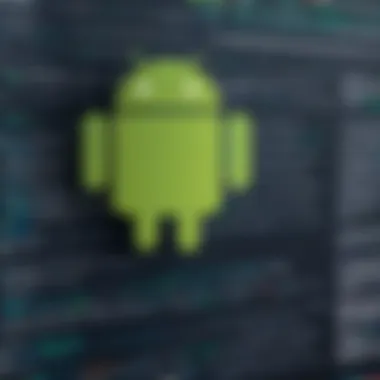

Configuring Your First Project
Once Android Studio is installed, the next logical step is configuring your first project. This phase is critical as it sets the template for your development work.
- Open Android Studio: Start the application and select 'Start a new Android Studio project'.
- Choose Project Template: Depending on your application’s goals, choose an appropriate template. For example, selecting an 'Empty Activity' is common for new applications.
- Set Up Project Details: Fill in the necessary fields such as the application name, package name, and project location. Note that the package name is unique and follows the domain naming convention, so it should be carefully crafted.
- Select Language: Decide whether to use Java or Kotlin for coding. Kotlin is recommended for new projects due to its modern features and Android's growing support.
- Minimum API Level: Choose the minimum version of Android your app will support. This sets the baseline for users who can install your application.
Configuring your first project correctly provides a solid base and significantly impacts the ease with which you will develop your application.
"Setting up your environment properly is half the battle in app development."
Understanding the User Interface
In today's development environment, comprehending the user interface of Android Studio is crucial. The interface is not only the first point of interaction with the IDE but also a powerful tool that shapes the workflow of developers. Mastering it can significantly streamline the development process, ensuring that software projects are finished efficiently and effectively. This section will cover the main components of the interface and the project structure, offering clarity on their roles and importance in application development.
Main Components of the Interface
The Android Studio user interface consists of several key elements that interact seamlessly to enhance the user experience. Understanding these components can aid developers in navigating their projects more effectively.
- Menu Bar: Located at the top, this contains dropdown menus for various functions such as File, Edit, and View. Each menu provides options that are essential during different stages of development.
- Toolbar: The toolbar houses quick-access buttons for frequently used operations like running the app or debugging.
- Editor Window: This is where most coding takes place. It displays the opened files and supports features like syntax highlighting and code suggestions. The Editor is designed to accommodate both XML and Java/Kotlin files based on what is being developed.
- Project View: Found on the left, this panel presents the project's structure in a tree format. It helps manage files and directories, making it easy to navigate between different parts of the project.
- Tool Windows: Various tool windows open at the bottom and sides of the interface. These include the Logcat, Gradle, and Build windows, providing real-time updates and logs as the application compiles.
Familiarizing oneself with these components can lead to more productive sessions in Android Studio. Each element plays a part in managing the development process, so understanding them is beneficial.
Navigating the Project Structure
Navigating the project structure is another critical aspect of using Android Studio. The structure determines how developers organize, manage, and access their files and resources. A well-organized project can drastically simplify the coding process.
When you create a new project in Android Studio, you will notice several directories:
- app: This contains the core application code, resources, and manifest file. Developers will spend most of their time within this directory.
- build: This is where the build artifacts are generated. It is automatically managed by Gradle and usually does not require direct access.
- gradle: Holds files related to the Gradle build system, which handles dependencies and builds processes.
- res: Contains resources used in the application such as images, layouts, and strings. Managing resources in this directory can help ensure that the application is visually appealing and user-friendly.
An efficient navigation of this structure allows for flexibility and quick access to important components. For example, the ability to switch between Java/Kotlin code and XML layouts without losing context is invaluable during development.
"A well-structured project is the backbone of effective software development. The clearer the project structure, the easier it is to maintain and develop over time."
Proficiency in these navigational skills can reduce the time it takes to develop applications, allowing developers to focus on quality and functionality rather than on searching for files.
Understanding the user interface and project structure in Android Studio is vital for efficiency and productivity in app development. Developing these skills will enhance one's ability to create robust applications in an increasingly complex technological landscape.
Building Your Application
Building an application is a crucial phase in Android development. This section delves into the core activities involved in transforming design concepts and functional requirements into a working application. The process encompasses a variety of tasks, such as creating user interfaces, writing application logic, and integrating libraries to enhance functionality. Following a structured approach ensures that the application is not only well-built but also optimized for performance and usability.
Creating Layouts with
Layouts in Android are defined primarily using XML. This approach allows for clear separation between the visual design and the underlying logic of the application. XML layouts provide a flexible way to design responsive interfaces that can adapt to different screen sizes and orientations. Designers and developers benefit from this clarity, leading to better collaboration and faster iteration.
When creating layouts, developers should consider the following:
- Structure: Use a hierarchy of layout elements such as LinearLayout, RelativeLayout, or ConstraintLayout. Each has its own strengths, so the choice should be based on the design requirements.
- Accessibility: Incorporate accessibility features directly into the XML to improve the app’s usability for all users.
- Responsive Design: Utilize resources for different screen densities and sizes to ensure a consistent experience across devices.
Writing Java/Kotlin Code
The choice of programming language significantly influences the development process. Java has long been the default language for Android development, but Kotlin has emerged as a modern alternative with expressive syntax and enhanced features. Writing effective code is essential for creating a responsive and reliable application.
Here are key points to consider:
- Object-Oriented Principles: Both Java and Kotlin support object-oriented techniques. Proper use of classes and objects enhances code organization and maintainability.
- Integration of Language Features: Kotlin offers features like null safety and lambda expressions that lead to more concise code. Developers should leverage these to write efficient applications.
- Performance Considerations: Performance optimization should be a priority during development. Avoiding unnecessary objects and leveraging lazy loading can help maintain smooth operation.
Using Android Libraries
Leveraging Android libraries can significantly accelerate the development process. These libraries provide pre-built functionality, allowing developers to focus on application-specific features rather than reinventing the wheel.
Some widely used libraries include:
- Retrofit: For networking, simplifying the API request process.
- Glide: For image loading and caching, crucial for resource-heavy applications.
- Room: For database handling, facilitating smooth interactions with local data.
Using these libraries not only improves productivity but also enhances application performance and stability. Carefully selecting the right libraries minimizes the potential for conflicts and performance bottlenecks.
Always evaluate the community support and documentation of a library before integrating it into your project to ensure sustainability and ease of use.
Debugging and Testing
Debugging and testing are paramount phases in the application development cycle, especially when using Android Studio. These steps are critical to ensuring that your application functions as intended and provides a seamless experience for users. Debugging helps identify and resolve issues in the code, while testing verifies that all aspects of the application function correctly under various conditions. Building a robust application not only enhances user satisfaction but also minimizes the likelihood of negative reviews or uninstallations. As such, investing time in effective debugging and testing techniques can significantly impact your app’s success.
Common Debugging Techniques
When it comes to debugging in Android Studio, several techniques can be employed to streamline the process.
- Logcat: This is a powerful tool integrated into Android Studio that displays log messages from your application. It helps track down issues and provides insights into the application's behavior at runtime.
- Breakpoints: Setting breakpoints allows developers to halt the execution of the application at specific lines of code. This enables step-by-step execution and inspection of variables and application state.
- Debugging Modes: Using the native debugging mode in Android Studio provides a more interactive way to examine code execution. This includes stepping in and stepping out of methods, inspecting variable values, and evaluating expressions on the fly.
- Analyze Stack Trace: When an app crashes, it often generates a stack trace. Understanding how to read and analyze the stack trace can lead you directly to the problematic code, allowing for faster resolutions.
- Utilizing different log levels like , , and can help categorize logs based on their severity.
- Breakpoints can also be conditional, allowing the execution to pause only when certain conditions are met.
Overall, familiarizing oneself with these debugging techniques can improve code quality and ensure a more stable application.
Unit Testing Basics
Unit testing is an essential component of the development process in Android. It involves testing small units of code in isolation to ensure they perform correctly. Without unit tests, your application may function properly in development but fail in production due to overlooked issues.
Some key points about unit testing include:
- Tools: Android Studio supports frameworks like JUnit and Robolectric for conducting these tests. JUnit is primarily used for writing and executing tests, while Robolectric simulates the Android environment, allowing tests to run quickly on the local machine.
- Test-Driven Development (TDD): Practicing TDD encourages writing test cases before coding the actual implementation. This approach ensures that each feature is accompanied by tests, providing a safety net when making changes.
- Isolate Dependencies: When unit testing, it is important to isolate external dependencies such as databases or web services. Mocking frameworks like Mockito can be used to create mock objects and ensure that tests run consistently.
Implementing a solid unit testing strategy enhances code reliability and facilitates easier updates in the future.
UI Testing with Espresso
User interface (UI) testing is yet another core aspect of application quality assurance. Espresso is a powerful testing framework integrated into Android Studio that simplifies the process of testing UI components. Its strengths lie in its synchronization capabilities with the main thread of the application, ensuring that tests proceed only when the app is in a stable state.
Essential considerations for UI testing using Espresso include:
- Automated Testing: Espresso allows for automated UI tests, reducing the time and effort needed to manually verify that the UI works as expected.
- User Interactions: With Espresso, it’s easy to simulate user interactions, such as button clicks and text entry, providing a reliable simulation of real-world usage.
- Assertions: Assertions can be used in Espresso tests to verify that the UI behaves correctly relative to user input and interactions. For example, one could assert that a button is displayed or that a specific text appears after a user action.
UI testing is vital for detecting layout issues and interaction bugs before they reach your users' devices.
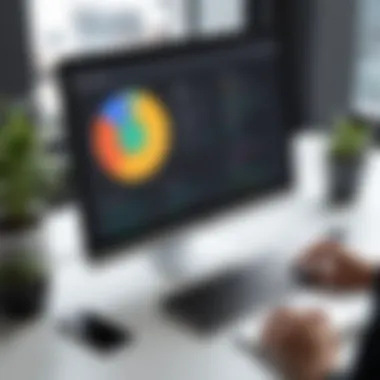

"Through extensive debugging and testing, you fortify your code against unforeseen issues, ensuring a smoother user experience and reducing post-release stress."
By prioritizing debugging and testing, developers can build applications that not only meet performance expectations but also feel polished and responsive in the hands of users.
Optimizing Application Performance
Optimization of application performance is critical in ensuring user satisfaction and retention. A well-optimized app provides a smooth and responsive experience, which can be the difference between positive user reviews and uninstalls. As mobile technology evolves, users have increasing expectations regarding speed and efficiency. Performance optimization not only enhances usability but also reduces resource consumption, leading to better battery life and lower data usage.
To achieve optimal performance, developers must consider various elements of their application. These include the efficiency of the code, memory management, and the overall architecture of the app. Each of these factors plays a significant role in how the application behaves under different conditions.
Best Practices for Code Optimization
Code optimization involves refining the source code to improve performance without altering its functionality. Implementing best practices in this area can significantly enhance application efficiency. Here are key strategies:
- Avoid Unused Resources: Regularly cleaning up unused resources like images, layouts, and strings can keep the app lightweight.
- Use Efficient Algorithms: Selecting suitable algorithms can enhance processing speed.
- Minimize Method Calls: Reducing the number of method calls can decrease overhead and improve execution time.
- Limit Object Instantiation: Creating objects can be resource-intensive; thus, reusing objects is a better approach, particularly in loop operations.
- Inline Large String Concatenations: Instead of using multiple string concatenations, employ or to optimize performance during string manipulations.
These practices ensure that the application runs efficiently, improving response time while reducing processing overhead.
Efficient Memory Management
Memory management is crucial for optimizing app performance. Inefficient handling of memory can lead to increased garbage collection, slowing down the application. Here are essential principles:
- Use of Primitive Types: When possible, utilize primitive types instead of boxed types to conserve memory.
- Avoid Memory Leaks: Ensure that all resources such as database cursors and network connections are properly closed after use.
- Leverage the Android Profiler Tool: Utilize this tool to monitor memory use and identify memory leaks or high usage areas.
- Implement Singleton Patterns Wisely: For objects that are frequently used, the Singleton pattern can reduce memory overhead by ensuring that only one instance exists throughout the application lifecycle.
"Properly managing memory is one of the cornerstones of Android development. Ignoring it can lead to performance issues that are often hard to diagnose."
User Experience and Usability Testing
User experience (UX) and usability testing are vital aspects of application development within Android Studio. They ensure that an application meets the needs and expectations of users. Proper UX design can elevate an application from simple functionality to an engaging and effective tool. When applications are intuitive and enjoyable to use, they tend to drive user satisfaction and retention.
The significance of user experience goes beyond aesthetics; it encompasses usability, accessibility, and user engagement. An application that is difficult to navigate may lead to frustration, causing users to abandon it for alternatives. Thus, investing time into UX and usability testing can lead to a tangible return on investment.
Designing Intuitive User Interfaces
Creating an intuitive user interface (UI) is paramount in guiding users through an application smoothly. A well-designed UI helps users understand functionalities at a glance, which is critical for retention and engagement. A few key elements should be considered to achieve an intuitive design:
- Simplicity: Avoid clutter in layout. Every element should serve a purpose.
- Consistency: Use familiar icons and design patterns. This familiarity helps users predict outcomes and facilitates ease of use.
- Feedback: Provide visual or auditory feedback for user actions. This informs users that their input has been recognized.
- Accessibility: Ensure your design caters to users with different abilities. Think about color contrast and text readability.
Using tools such as Figma or Adobe XD can be helpful in sketching out the UI before development begins. Good UI design encourages users to explore the features of the application rather than struggle to understand it.
Conducting Usability Tests
Usability testing is a vital process that involves evaluating a product by testing it with real users. This helps identify problems in the user interface and experience early in the development cycle. Key steps to effectively conduct usability tests include:
- Define Goals: Clear objectives will guide the testing process and help assess the application's performance.
- Create a Prototype: Develop a working prototype that simulates the application's functionality. This provides a realistic environment for testing.
- Select Participants: Choose users that closely represent your target audience. Diverse participant backgrounds can offer valuable insights.
- Conduct Tests: Observe users as they interact with the prototype. Note areas where they experience confusion or difficulty.
- Analyze Feedback: Gather and evaluate user feedback, taking note of both qualitative and quantitative data.
"Usability testing is not just about finding issues; it’s about gaining insights into user behavior."
Iterate on the design based on test results. Continuous testing throughout development ensures that the application evolves to meet user needs effectively.
Publishing Your Application
Publishing your application is not just the final step; it is a crucial milestone in your development journey. This phase brings your project to the attention of users and offers them an opportunity to engage with your creation. Properly preparing and submitting your application can significantly impact its success in a competitive marketplace.
Preparing for Release
Before you can submit your app to the Google Play Store, you need to ensure that it is ready for public use. This involves several key activities:
- Code Review: Ensure your code base is clean and well-documented. You should have addressed any bugs or issues that could affect performance or user experience.
- Versioning: Use appropriate versioning for your app. Set a clear version code and version name in your Gradle file. This will help users know if they are running the latest version.
- Build Types: Utilize build types in your Gradle configuration to create a release build that excludes debug information. This ensures better performance for your users.
- Testing: Perform thorough testing, including unit tests and UI tests. Make sure your app works seamlessly across various devices and screen sizes.
- Prepare Graphics and Assets: Optimize your app icons, splash screens, and any other graphical assets. High-quality visuals are vital to attract users and facilitate usability.
By following these steps, you will be in a strong position to move forward in the publication process. Successful preparation pays dividends in terms of application stability and user satisfaction.
Submitting to Google Play Store
Once your application is ready, it’s time to submit it to the Google Play Store. This process may seem straightforward, but attention to detail is critical. Here are the steps to take:
- Create a Developer Account: If you haven’t already, set up a Google Play Developer account. There is a one-time registration fee that must be paid.
- Upload Your APK or App Bundle: Navigate to the Google Play Console and upload your APK or App Bundle. An App Bundle can enable smaller downloads for users, improving their experience.
- Set Up Store Listing: Fill out crucial information for your app’s store listing. This includes a title, description, and high-quality images. Clear and engaging descriptions can impact your app’s discoverability and install rates.
- Select Content Rating: Complete the content rating questionnaire. This helps categorize your app appropriately and informs potential users about age suitability.
- Privacy Policy: If your app collects user data, ensure that you have a comprehensive privacy policy available. Link to this policy within your store listing.
- Choose Distribution Options: Select countries where you want your app to be available and choose whether your app should be free or paid.
- Click Publish: Once everything is in order, go ahead and publish your app. Google will review and approve it, which may take a few hours to a few days.
By following these guidelines, you set a solid foundation for your app’s success in the Google Play Store. Pay attention to feedback after launch to make further improvements and updates.
"A well-prepared application can lead to better user reviews and higher download rates. Take the time to do it right."
Post-Publication Considerations
Post-publication is a crucial stage in the application development lifecycle. Once your application is live, considerations extend beyond just basic functionality. Effective post-publication practices can significantly enhance user satisfaction, foster long-term engagement, and improve the app's overall success in the market. This section delves into two key areas: collecting user feedback and version updates and maintenance. Both aspects are fundamental in maintaining the app’s relevance and functionality.
Collecting User Feedback
Feedback from end users is invaluable. It helps developers understand user needs, identify bugs, and assess overall satisfaction. A well-structured feedback mechanism can guide future enhancements and iterations. Here are some effective strategies:
- In-App Feedback Tools: Integrating forms or rating prompts within the app enables users to share their thoughts without leaving the application. This leads to more spontaneous and honest feedback.
- Surveys: Using tools like Google Forms or Typeform can help gather feedback from a larger audience. Short, targeted surveys are often more effective than lengthy ones.
- Monitoring App Reviews: Regularly checking reviews on app stores provides insights into user sentiments and issues.
- Analyzing User Behavior: Utilizing analytics tools can help identify how users interact with the app, thus revealing potential areas for improvement.
Having a system in place to collect feedback creates a loop of communication between developers and users, ensuring that the application continues to evolve aligned with user expectations.
Version Updates and Maintenance
Regular updates are vital for app longevity. They not only fix bugs but also enhance features and improve security. Several key points should be considered regarding version updates and maintenance:
- Scheduling Regular Updates: Implement a schedule for periodic updates. This could be monthly or quarterly, depending on the application’s complexity and user feedback. Regular updates keep the app current and engaging.
- Automated Testing: Before releasing updates, automated testing should be employed to catch potential issues. This reduces the chances of introducing new bugs during updates.
- Documenting Changes: Keeping a changelog helps both developers and users understand what changes have been made in each version. Clear communication can drastically improve user trust and experience.
- User Notifications: Inform users about updates, especially those that involve significant feature changes or important security enhancements. This keeps users engaged and reassured about the app’s security and functionality.
By focusing on post-publication considerations such as collecting user feedback and managing version updates effectively, developers can ensure that their application remains relevant and continues to satisfy user needs. The willingness to adapt and enhance based on user input is a hallmark of a successful application in today's fast-paced digital landscape.
"The most valuable feedback often comes from the users themselves. Listening to their needs can guide your development efforts significantly."
Consistently addressing these aspects not only cultivates a strong user base but also sets the stage for future developments and innovations.
Integrating Cloud Services
Integrating cloud services into your Android applications is becoming essential in today's development landscape. It enhances functionality, scalability, and maintainability of the applications being developed. Furthermore, using cloud services can dramatically reduce the need for extensive backend infrastructure, allowing for a faster development cycle and ultimately a better user experience.
Using Firebase for Backend Services
Firebase, a comprehensive suite of tools provided by Google, can be viewed as a cornerstone for many modern applications. It offers a range of backend services that include real-time databases, authentication, cloud storage, and analytics. This makes Firebase an attractive choice for developers looking for a rounded solution.
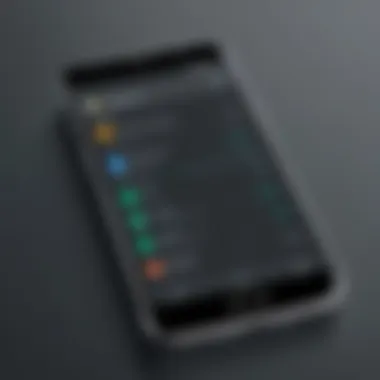
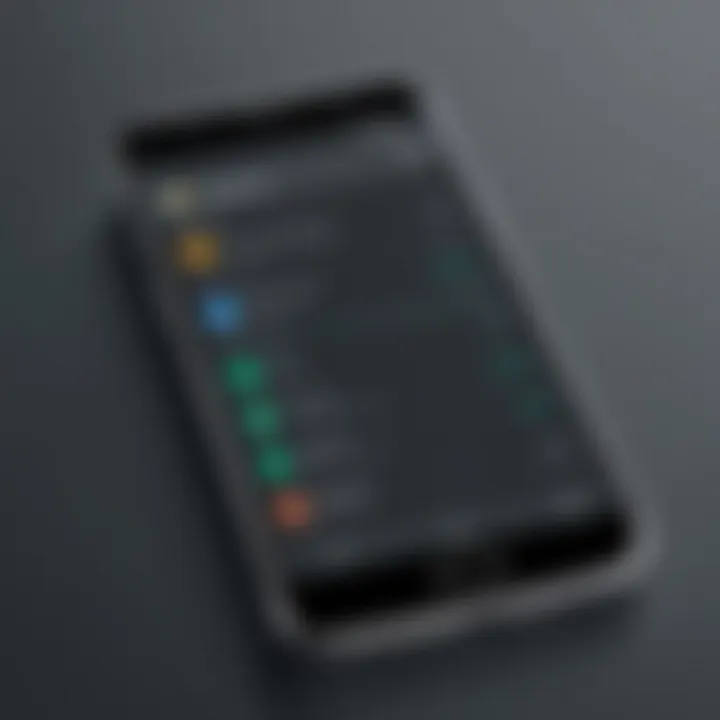
Key benefits of using Firebase include:
- Real-Time Database: This allows your app to sync data across devices instantly, providing users with a seamless experience.
- User Authentication: Firebase supports multiple authentication methods right out of the box, including email/password, phone authentication, and social media logins like Facebook and Google. This saves development time and enhances security.
- Hosting: Firebase offers secure hosting for your web content, making it easier to deploy applications along with their associated assets.
When integrating Firebase, consider the following:
- Make sure to follow the official Firebase documentation closely. It provides detailed guidance on implementation specific to your needs.
- Be aware of pricing as Firebase operates on a pay-as-you-go model, which can affect your app's operational costs depending on usage.
Storing Data in the Cloud
Storing data in cloud services fundamentally changes how applications handle data persistence and retrieval. Cloud storage solutions allow developers to offload the responsibility of maintaining physical servers and ensure that data is durable and accessible from anywhere.
Options for cloud data storage through Firebase include:
- Cloud Firestore: A scalable database for mobile, web, and server development. It offers advanced querying capabilities and automatic data synchronization across client applications.
- Cloud Storage: This service is specifically designed for storing large binary files like images and videos. It offers high security and integrates seamlessly with Firebase authentication.
When considering cloud data storage options:
- Analyze the volume of data and access patterns to choose the right Google Cloud service.
- Implement effective data management practices to ensure data integrity and security. For instance, using encryption for sensitive data is highly recommended.
"By utilizing cloud services, developers can focus more on building features rather than managing infrastructure."
Integration of cloud services like Firebase can streamline many elements of app development, ultimately leading to higher efficiency and user satisfaction.
Advanced Development Techniques
Advanced development techniques represent a crucial aspect of Android application development. They enable developers to create robust, feature-rich applications that can stand out in the competitive mobile app market. As the needs of users evolve, mastering these techniques becomes increasingly essential for any developer aiming to enhance application functionality and reach a broader audience.
One significant benefit of advanced development techniques is the ability to integrate with third-party services and APIs. This allows applications to leverage existing tools and data without having to build everything from scratch. Furthermore, the adoption of multi-language support creates a more inclusive environment for users globally, improving accessibility and user satisfaction.
When choosing these techniques, developers must consider factors such as project requirements, target audience, and long-term maintenance. Understanding the implications of any choice made is paramount to ensure that the app remains performant and aligned with users' expectations.
"Adopting advanced techniques in app development not only improves functionality but also enhances overall user experience."
Working with Third-Party APIs
Integrating third-party APIs is a practical way to extend the capabilities of an Android application. This process involves connecting to external services that provide certain functionalities or data. For example, using Google Maps API can add location services to an app efficiently. Moreover, Stripe API can simplify payment processing.
There are several advantages to using APIs:
- Time Efficiency: Developers do not have to invent common application features from scratch.
- Scalability: APIs allow applications to expand their functionality easily.
- Maintenance: Many API providers offer excellent documentation, reducing the effort needed for troubleshooting.
While working with APIs, developers need to handle data securely to prevent unauthorized access. Adopting best practices in API usage, such as using tokens for authentication, is essential to maintain security and privacy.
Implementing Multi-Language Support
As applications reach a global audience, implementing multi-language support is more important than ever. This technique helps cater to diverse user bases by allowing users to engage with the app in their preferred language. To achieve this, Android provides tools such as strings.xml, which stores all text strings to be translated.
Benefits of supporting multiple languages include:
- Increased User Engagement: Users are more likely to interact with an app that communicates in their native language.
- Broader Market Reach: By catering to various languages, developers can tap into new markets.
- Improved User Experience: Language-specific variations in design can significantly enhance usability.
Core steps to implement multi-language support:
- Create separate resource files for each language.
- Use the Locale class to determine the user's language preference.
- Ensure seamless language switching within the app.
Handling App Security
Handling app security is a critical aspect of the development process. It protects sensitive data, prevents unauthorized access, and ensures that the application is resilient against various threats. In today’s mobile environment, where data breaches are frequent, a developer cannot overlook security. This section explores best practices for secure coding and effective data protection strategies, crucial for building trustworthy applications.
Best Practices for Secure Coding
Secure coding involves applying various principles to prevent vulnerabilities in the application’s codebase. Here are some key practices:
- Input Validation: Always validate input from users to avoid common vulnerabilities like SQL injection. Ensure that the data meets specific criteria before processing it.
- Use of Prepared Statements: When interacting with databases, prepared statements should be used. They significantly reduce the risk of SQL injections by separating SQL logic from data.
- Secure API Development: When developing APIs, ensure they are properly authenticated. Only allow trusted users to access sensitive data.
- Regular Updates: Keep libraries and frameworks up to date. Developers should be aware of known vulnerabilities and apply fixes promptly.
- Error Handling: Avoid exposing stack traces or detailed error information to users, as this can provide attackers with insights into application vulnerabilities.
By using these practices, developers not only protect the app but also enhance the user experience by providing a secure environment.
Data Protection Strategies
Data protection is vital for maintaining user trust and compliance with legal regulations. Effective strategies to secure sensitive data include:
- Data Encryption: Use encryption for both data at rest and data in transit. This makes it nearly impossible for unauthorized users to access private information. For example, using AES (Advanced Encryption Standard) can enhance data security.
- Secure Storage Solutions: Apps should use secure storage options, such as EncryptedSharedPreferences or the Android Keystore system, for storing sensitive information like passwords or tokens.
- Access Control Mechanisms: Implement role-based access controls to ensure that users only access the data necessary for their role. This will minimize the risk of data leaks.
- Regular Audits: Conduct regular security audits and penetration tests to identify potential vulnerabilities. Address any issues immediately to maintain a strong security posture.
"Security is not just a feature, it is a fundamental requirement for the success of your application." - Security Best Practices Guide
These strategies not only protect user data but also safeguard the app's reputation, ensuring developers build applications that users can trust.
Resources and Documentation
In the constantly evolving arena of software development, especially when utilizing Android Studio, having access to comprehensive resources and documentation is essential. These resources act as both a reference and a guide, allowing developers to enhance their skills, troubleshoot issues, and stay updated on the latest developments. Consequently, a well-curated set of materials can significantly improve the efficiency and quality of application development.
Key Elements of Resources and Documentation
- Official Guides: The Android Developer Guide serves as the primary reference document. It covers everything from fundamental concepts to advanced topics. This resource is indispensable for both novice and experienced developers alike.
- Community Resources: Utilizing community forums like Reddit or tech websites provides insights beyond formal documentation. Interacting with peers can bring new perspectives and solutions that one may not find in official texts.
- Code Examples: Practical examples help in understanding theoretical concepts. Relying on sample codes can lead to better coding practices and quicker learning.
- Video Tutorials: Visual learners often benefit from tutorials available on platforms like YouTube. These resources can demystify complex topics.
The benefits of these resources are manifold. They create a knowledge ecosystem where developers can learn from others' experiences, see the application of different functionalities, and maintain an updated skill set. Besides, they facilitate a higher degree of problem resolution, improving overall productivity.
Considerations When using Resources and Documentation
When accessing these resources, a few considerations must be kept in mind:
- Credibility: Always assess the trustworthiness of a source. Official documentation should take precedence.
- Relevance: Ensure the information is current and relates to the specific version of Android Studio being used.
- Complexity: Aim for resources that explain concepts clearly. Jargon-heavy content can lead to misunderstandings.
"Good documentation isn’t just a luxury, it's an essential component of successful development projects."
Android Developer Guide
The Android Developer Guide is the cornerstone of all development efforts in Android Studio. It systematically breaks down every aspect of application development. This guide provides detailed explanations of various components like layouts, user interfaces, and Android libraries. Each section is designed to be user-friendly, offering practical advice alongside technical details.
Key Sections to Explore
- Fundamentals: Understanding core components such as activities, services, and broadcasting receivers.
- Layout Design: Insight into using XML for crafting visually appealing and responsive app interfaces.
- Performance Optimization: Learn about best practices to ensure smooth and efficient applications.
Link to the official guide: Android Developer Guide
Community Forums and Support
Engaging with community forums offers numerous advantages, particularly for developers seeking peer support. Platforms such as Reddit and specialized forums cater to a wide array of inquiries and experiences, making them invaluable for app development.
Advantages of Community Support
- Peer Learning: Collaborating and discussing with fellow developers can lead to innovative solutions and fresh ideas.
- Rapid Help: Quick responses to urgent queries can help overcome hurdles in the development process.
- Real-world Insights: Community discussions often reflect real-world scenarios that formal documentation may not cover fully.
Networking through forums fosters a sense of belonging. Over time, these platforms often evolve into go-to resources for developers looking to refine their skills and approaches.
For those interested in joining conversations, visit platforms like Reddit and explore relevant subreddits focused on Android development.



