Java Runtime Environment on Mac: Installation Guide


Intro
In today’s software landscape, the Java Runtime Environment (JRE) holds a significant position. For users on macOS, understanding the JRE is crucial for running Java applications effectively. Java plays a pivotal role in cloud computing, data analytics, and various other technologies. With its rich set of features and functionalities, JRE promotes an efficient development process for applications across multiple domains.
Knowledge of the JRE enhances the capability to leverage Java’s strengths, allowing developers and IT professionals to harness Java's potential effectively. As this article unfolds, we will explore the installation, configuration, and optimization of JRE on Mac systems.
Overview of Java Runtime Environment
The Java Runtime Environment is an essential component for executing Java applications. It provides the necessary libraries, Java Virtual Machine (JVM), and other components to run applications written in the Java programming language.
Definition and Importance
The JRE is crucial because it allows developers to create and test Java applications on their own systems without requiring complex setup processes. It is designed to facilitate the running of Java programs in a consistent and platform-independent manner. This means that Java applications can run on any device that has the JRE installed, thus enhancing the appeal of Java as a programming language.
Key Features and Functionalities
- Cross-platform compatibility: Run applications seamlessly across different operating systems.
- Automatic memory management: Garbage collection simplifies memory management, improving application efficiency.
- Rich API support: Extensive libraries help developers reduce coding time.
- Security features: JRE provides a secure environment for running Java applications, protecting systems from potential threats.
Use Cases and Benefits
Java is commonly used in several areas of software development. This includes:
- Web applications, where Java powers backend operations.
- Mobile applications, particularly on Android devices.
- Enterprise applications, known for their scalability.
- Data processing, where Java applications handle large datasets efficiently.
The flexibility and robustness of Java make it a preferred choice across various industries.
Best Practices
To ensure optimal performance and longevity of Java applications, adhering to best practices is essential.
Industry Best Practices
- Keep JRE Updated: Regularly update the JRE to leverage the latest features and security patches.
- Use Appropriate Libraries: Select libraries that best fit your development needs.
- Follow Guidelines: Rely on established coding standards to enhance code reliability.
Tips for Maximizing Efficiency and Productivity
- Utilize tools like Apache Maven for project management.
- Regularly profile applications to identify performance bottlenecks.
- Implement caching strategies where feasible to reduce overhead.
Common Pitfalls to Avoid
Avoiding some common mistakes can significantly streamline development:
- Neglecting error handling, which can lead to runtime exceptions.
- Overlooking performance testing, which can affect user experience.
- Using obsolete libraries that compromise application security.
How-To Guides and Tutorials
For those new to the Java Runtime Environment, several guides offer step-by-step instructions.
Step-by-Step Installation
- Download the JRE: Visit the official website to get the latest version suitable for macOS.
- Install: Double-click the downloaded file and follow the on-screen prompts.
- Set Path Variables: Ensure your system can find Java by configuring environment variables.
Practical Tips and Tricks
- Test your installation using in the terminal to confirm successful setup.
- Keep the installation folder organized for easy access and maintenance.
End
The Java Runtime Environment is a cornerstone for Java developers on macOS. Understanding its installation, configuration, and optimization lays the foundation for efficient application development and execution. By following best practices and staying updated with the latest trends, developers can significantly enhance their productivity and performance in Java programming.
Understanding Java Runtime Environment
The Java Runtime Environment (JRE) serves as a crucial component in executing Java applications. Its significance is underscored by its role in providing an environment where Java programs can run independently of the underlying hardware or operating system specifics. This flexibility makes it a vital resource for developers, IT professionals, and tech enthusiasts alike.
The necessity for understanding JRE extends beyond mere installation. It influences software development practices and can impact application performance. Recognizing how JRE interacts with Java applications can help users in diagnosing potential issues, optimizing configurations, and enhancing overall efficiency. Understanding JRE is not just about knowing what it is but also about grasping the implications of its configurations and functionalities.
What is Java Runtime Environment?
The Java Runtime Environment is a software platform that allows users to run Java applications. It comprises the Java Virtual Machine (JVM), core libraries, and other components needed for executing Java programs. The JVM is responsible for converting Java bytecode into machine code tailored for the host operating system.
A key aspect of JRE is that it abstracts the complexities of system details, enabling developers to write code once and run it anywhere. This is often referred to as Java’s “Write Once, Run Anywhere” capability, making JRE attractive for cross-platform application deployment.
Importance of JRE in Software Development
JRE is integral to software development for several reasons:
- Cross-Platform Compatibility: It allows Java applications to run on any platform that has the JRE installed. This compatibility significantly broadens the potential user base for software applications.
- Resource Management: JRE has built-in memory management, garbage collection, and other optimizations that assist developers in creating efficient applications.
- Error Handling: It provides robust mechanisms for handling exceptions that may arise during runtime, enhancing software reliability.
- Library Access: JRE includes access to a vast pool of libraries, enabling developers to leverage existing functionalities rather than building from scratch.
Understanding the role of JRE is essential for developers aiming to create scalable, efficient, and reliable Java applications. Its impact can swiftly alter the course of a software project, influencing everything from development speed to operational performance.
System Requirements for JRE on Mac
Understanding the system requirements for Java Runtime Environment (JRE) on Mac is essential for ensuring a smooth installation and optimal performance. Properly aligning your system with these requirements helps avoid common pitfalls during setup. Each macOS version has varying support for JRE, and recognizing these details can save time for developers and IT professionals.
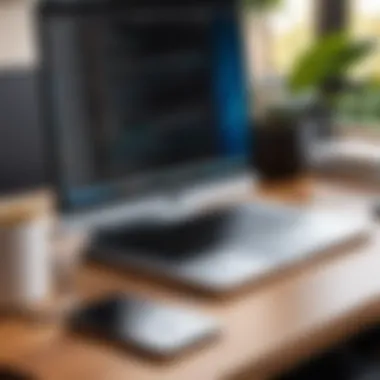

Supported macOS Versions
Java Runtime Environment is compatible with specific versions of macOS. As of October 2023, the newer JRE versions generally support macOS 10.14 (Mojave) and later. Users should remain aware that earlier versions may not receive security updates or support. This is crucial as it impacts the safety and performance of applications. Check the official Oracle JRE documentation for the most current information.
Hardware Specifications
When it comes to hardware, the requirement is generally minimal for running JRE. A Mac with at least 2 GB of RAM is sufficient, though 4 GB or more is preferred for better performance, particularly when running resource-intensive applications. Storage space is also an important factor; allocate a minimum of 500 MB of free disk space. However, depending on the nature of your applications, more storage might be necessary.
Network Requirements
While the installation of JRE itself does not require an Internet connection, subsequent updates and downloading additional components may. A stable network should be available during installation to facilitate downloads. Also, for application functionality, ensure you have access to any necessary networks as applications may depend on external data sources.
Important: Always verify network security settings when conducting downloads or accessing remote data.
Preparing your Mac according to these system requirements can streamline your experience with JRE, so always check these details before beginning the installation process. Proper compliance with these specifications is not only beneficial but vital to ensuring seamless operation.
Installing Java Runtime on macOS
Installing the Java Runtime Environment (JRE) on macOS is crucial for developers and users who wish to run Java applications. JRE provides the necessary libraries and components needed to execute Java programs. Without it, one cannot run Java applications, leading to potential limitations in software development and application usage. This section focuses on various methods of installation, ensuring that users can choose the one that best suits their needs.
Step-by-Step Installation Guide
When it comes to installing JRE on macOS, following a systematic approach is essential. Users need clear and concise instruction. The process generally involves downloading the installer file from the official Oracle website and executing the installation steps. Here’s how the process unfolds:
- Visit the official Oracle JRE download page.
- Select the Mac OS X installer. This is typically a DMG file.
- Download the installer. Make sure to choose the correct version compatible with your macOS.
- Open the downloaded DMG file and follow the prompts to complete the installation.
After completing these steps, users should confirm that JRE has been successfully installed on their system.
Installing via Terminal Command
For more advanced users, installing JRE through Terminal can be a quicker and more efficient method. This method is particularly useful for IT professionals who prefer command-line tools. The process can be executed using Homebrew, a popular package management tool for macOS. Here’s a simple command to install JRE:
This command automatically fetches the latest version of JRE and installs it on your machine. Users should ensure that Homebrew is installed prior to executing this command. Using the Terminal can save time and streamline the installation process, especially when managing multiple installations.
Using Package Management Tools
Utilizing package management tools simplifies the installation process and ensures that users can easily manage and update their installations. Besides Homebrew, macOS users can also use other tools like MacPorts. Each of these tools provides a command-line interface that helps in installing software effectively.
For example, using MacPorts to install JRE can be done via:
This command engages MacPorts to install OpenJDK, which is an open-source implementation of JRE. Employing package managers can help maintain consistency and reduce issues related to dependency management, making them favorable among tech-savvy users.
Always keep system requirements in mind while installing JRE to avoid compatibility issues.
Configuring JRE on Mac
Configuring the Java Runtime Environment (JRE) on a Mac is a crucial step for anyone looking to develop or run Java applications effectively. Proper configuration allows users to optimize performance, manage environments, and support multiple versions of Java seamlessly. Understanding the nuances of configuration is necessary not just for installation but also for achieving optimal functionality in various development scenarios. This section addresses the management of environment variables and the handling of multiple JRE versions, which are two fundamental aspects of JRE configuration.
Environment Variables Setup
Setting up environment variables is a key practice when configuring JRE on macOS. Environment variables provide critical information to the operating system and applications about locations and configurations. For Java, specific environment variables, particularly , play an essential role in the development process.
- Defining : This variable points to the directory where the Java JRE or JDK is installed. Many Java applications rely on having this variable correctly defined to locate Java installations seamlessly.
- Adding to PATH: Another common variable, , is often modified to include the directory of the Java installation. This allows users to run Java commands from any location in the terminal, streamlining development workflows.
To set these variables on macOS, you should follow these steps:
- Open a terminal window.
- Use the nano editor or any text editor to modify the or file, depending on the shell you are using.
- Add the following lines to define and update :
- Replace with your specific JDK version.
- Save the file and close the editor.
- Run or to apply the changes.
Setting environment variables correctly ensures that Java applications understand where to find the necessary resources, significantly contributing to a smoother development experience.
Managing Multiple JRE Versions
In software development, the need to work with multiple versions of the Java Runtime Environment is common. Different applications might depend on different versions, and as such, managing these versions becomes vital.
- Version Switching: There are tools that facilitate switching between installed JRE versions. Tools like help to manage the active version easily without needing to modify environment variables manually every time.
- Installation Locations: It is important to install different JRE versions in clearly defined directories. This separation helps avoid conflicts and confusion regarding which JRE is currently in use. Each installation folder should be clearly labeled with the version number.
- Usage Considerations: When developing applications reliant on specific version features, it is necessary to ensure that the correct JRE version is selected before running or compiling code. Application logs and configurations should also be checked to confirm compatibility with the chosen JRE.
Effective management of multiple JRE versions not only enhances productivity but also minimizes potential conflicts that can arise in a multi-version environment.
Testing Java Installation
Testing the Java installation is a crucial step in ensuring that your Java Runtime Environment (JRE) is set up correctly. This phase enables you to confirm that all components are functioning as intended and are fully integrated into your macOS system. Without verifying the installation, you might run into unexpected issues when running Java applications, potentially leading to frustration and wasted time. Therefore, gaining confidence that your JRE is operational before diving into development tasks or running Java programs underscores the significance of this step.
Verifying JRE Installation
To verify the installation of the JRE, the first step is to open the Terminal application on your Mac. You can find Terminal in the Utilities folder within Applications. Once the Terminal is open, you will run a simple command to check if Java is installed and accessible.
Use the following command:
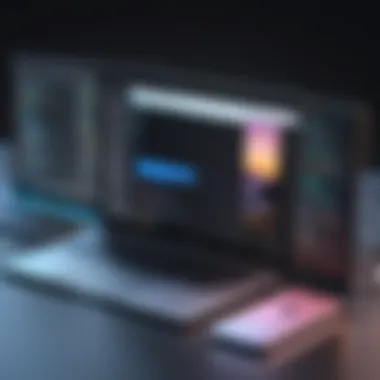

Executing this command provides you with detailed information about the version of Java installed on your system. If successful, you will see output that indicates the version number and additional details about the build. Generally, you look for messages similar to the following:
If you encounter an error stating that the command is not found, it means JRE is not installed or the installation has not been configured correctly. In such cases, re-check the installation steps provided earlier in the article before proceeding.
Running a Sample Java Program
After verifying the JRE installation, the next logical step is to run a sample Java program. Running a simple Java program will not only confirm that your JRE is working but also help solidify your understanding of how Java operates on your Mac.
To do this, create a Java file. You can use a text editor or an IDE (Integrated Development Environment) such as IntelliJ IDEA or Eclipse. For simplicity, let’s use a text editor. Open your favorite text editor and write the following code:
Save this file as . Next, navigate to the folder where you saved this file using the Terminal. Once you're in the correct directory, compile the Java program by running:
This command compiles the Java source code into bytecode. If the compilation is successful, it will generate a file named in the same directory. To run the program, use the following command:
If everything is set up properly, your Terminal will output:
This message confirms that the JRE is working correctly and you can now begin to develop Java applications on your Mac. Regularly testing your Java setup ensures that your development environment remains stable and functional.
Common Issues and Troubleshooting
Troubleshooting common issues with the Java Runtime Environment (JRE) on macOS is vital for professionals working with Java applications. These challenges can hinder development, delay projects, and increase frustration among users. Addressing issues effectively helps maintain system stability and ensures smooth operation of Java programs. In this section, we will explore specific problems that users might face and provide practical solutions to enhance the experience of developing software on macOS.
Installation Errors
During the installation of JRE, errors can occur for various reasons. One common issue is the lack of sufficient permissions. Users should ensure that they have administrative rights on their Macs to execute the installation successfully. Additionally, incomplete downloads or corrupted installation files lead to failures. It is advisable to always download packages from official sources to avoid this problem.
Another installation error may relate to existing versions of JRE that conflict with the new installation. Users should check their system for previous installations and, if necessary, remove them to prevent conflicts. The following command can help determine existing JRE installations:
If there are issues detected, rebooting the system after making changes can also help resolve installation complications.
Runtime Exceptions
Runtime exceptions occur while the JRE processes Java code. These errors vary widely based on the application being executed. Common runtime exceptions include , , and , among others. These issues usually stem from mistakes in the code itself rather than JRE errors.
For developers, proper debugging is crucial. They can utilize tools like Eclipse or IntelliJ IDEA to trace errors back to the source. Effective logging of exceptions can also assist in diagnosing issues quickly. Developers should adopt best coding practices, such as input validation and error handling mechanisms, to reduce the likelihood of runtime exceptions occurring.
Compatibility Issues
Compatibility issues may arise when using certain applications with specified JRE versions. This is particularly true for legacy software that relies on older JRE versions. Users need to verify if their applications require a specific JRE build to function correctly. Installing an incompatible JRE version may lead to unexpected behavior or application crashes.
Staying informed about version compatibility is essential. Users can refer to official documentation from developers. Creating a virtual environment or using containerization solutions, such as Docker, can help manage multiple JRE versions without affecting the primary system instance.
Regularly reviewing system configuration ensures compatibility with software updates and maintains optimal performance.
Performance Optimization for Java on Mac
Optimizing performance in the Java Runtime Environment (JRE) is critical for developers and IT professionals working on macOS. Efficiency can significantly affect how applications respond under load, how they manage resources, and ultimately, how users experience software. Performance optimization delves into various practices that enhance execution speed and reduce memory usage, which are essential for maximizing productivity, especially in enterprise environments.
The necessity of performance optimization extends beyond mere speed. It contributes to better resource management, leading to reduced hardware costs and improved application scalability. By carefully considering optimization techniques, developers can identify bottlenecks and address them effectively, ensuring their Java applications run smoothly across diverse macOS systems.
In this section, we will explore two fundamental aspects of Java performance optimization on Mac: Memory Management Techniques and JIT Compilation and Its Benefits.
Memory Management Techniques
Memory management is crucial for any Java application. It not only affects performance but also impacts reliability and application stability. Java uses a garbage collection system to manage memory. Understanding and fine-tuning this process can lead to significant improvements in performance.
- Optimize Heap Size: The Java Virtual Machine (JVM) allows you to set the initial and maximum heap sizes using and flags. Properly configuring these values based on application needs helps avoid excessive garbage collection pauses. For example:This command sets the initial heap size to 512 MB and the maximum heap size to 2 GB.
- Use String Interning: Java provides a built-in mechanism to save memory when dealing with many repeated Strings. By using the method, duplicate String literals can share the same instance, reducing memory consumption.
- Configure Garbage Collection: The choice of garbage collector affects performance. The G1 garbage collector is often suitable for applications where low pause time is desired. Using flags like can enable it, but tuning parameters based on application behavior may be necessary.
- Monitor Memory Usage: Tools such as VisualVM or JConsole can help you analyze memory usage patterns and identify memory leaks or other inefficiencies. Regular monitoring should be a practice during development and production.
An efficient memory management strategy results in faster execution times and a smoother user experience on macOS.
JIT Compilation and Its Benefits
Just-In-Time (JIT) compilation is a key feature of the Java Platform, significantly affecting performance. It converts Java bytecode into native machine code at runtime, enhancing the execution speed of Java applications. Here are some notable benefits:
- Improved Performance: By compiling methods during execution, JIT optimizes resource allocation and speeds up process cycles. This allows hot methods, which are frequently called, to execute more quickly over time.
- Adaptive Optimization: JIT compilers adapt to the execution characteristics of the program, applying optimizations based on dynamic profiling. As the application runs, the JIT can make intelligent decisions about how to optimize the code it compiles.
- Reduced Execution Overhead: Since JIT compiles code at runtime, the overhead involved in interpreting bytecode repeatedly is significantly reduced. This means that the same operation executed in a loop can benefit from JIT optimization, resulting in faster program execution.
"Effective performance optimization can lead to a substantial increase in the usability and scalability of Java applications, which is essential for modern software development."


Through these optimizations, developers prepare their applications to handle demanding workloads, ensuring that both they and their users reap the benefits of a well-optimized JRE.
Updates and Maintenance of JRE
Maintaining the Java Runtime Environment (JRE) is essential for optimal performance and security. Keeping the JRE updated ensures that you benefit from enhancements, feature updates, and crucial security patches. An outdated JRE can expose your system to vulnerabilities and lead to compatibility issues with applications that rely on newer versions. Thus, understanding how to check for updates and safely uninstall the JRE is of utmost importance for developers and IT professionals.
Checking for Updates
Regularly checking for updates for the JRE is a fundamental practice. Here's how you can do it on macOS:
- Visit the Official Oracle Website: Navigate to the official Oracle website where the latest JRE versions are listed.
- Utilize Terminal Commands: You can also check for updates via the terminal. Use the following command:This command shows the currently installed version of Java. If it is not the latest, consider updating.
- Automatic Update Feature: You may also enable automatic updates during installation. This feature helps keep the JRE current without manual intervention.
- System Preferences: In some cases, you may find update options in the "Java" panel found in System Preferences.
Failing to check and install updates can lead to issues, especially in a development environment where stability is critical.
Remember: A regularly updated JRE not only provides features but also improves security, making applications less vulnerable to exploitation.
Uninstalling JRE Safely
If you need to remove an older version of JRE or troubleshoot issues, it is vital to uninstall it correctly. Here are the steps to uninstall JRE safely on macOS:
- Close All Java Applications: Make sure to close all applications that utilize Java.
- Navigate to the Terminal: Open the Terminal application.
- Remove JRE Installation: Execute the following command to uninstall the JRE:Replace with the version number you want to remove. If you installed the JRE through a package manager like Homebrew, you would need to use the appropriate command for uninstalling.
- Verify Uninstallation: After executing the commands, you can check if JRE is successfully uninstalled by running:This should return an error or indicate that no Java version is installed.
- Clean Up Leftover Files: It is advisable to check and remove any leftover files or configurations related to Java.
Keeping these practices in mind will ensure that your JRE remains robust, effective, and secure.
Java Development Kits and Their Relevance
Java Development Kits (JDK) are crucial tools for anyone engaged in Java development. While the Java Runtime Environment allows users to run Java applications, the JDK serves as a complete package for developing, compiling, and debugging them. Understanding the relationship between the JDK and the Java Runtime Environment (JRE) is essential for developers aiming for efficiency and productivity in their work.
Comparison with JDK
The JDK includes everything in the JRE. However, it goes beyond mere execution by providing additional tools that are necessary for software development. Below are some specific elements of comparison:
- Tools and Libraries: The JDK includes utilities like the Java compiler (), which translates Java source code into executable bytecode. This is something the JRE does not provide.
- Development Lifecycle: While the JRE focuses on running applications, the JDK supports the full development lifecycle—from writing and compiling code through testing and deployment.
- Debugging Capability: With the JDK, developers have access to debugging tools, making it more suitable for developers needing runtime analysis and performance tuning.
"The Java Development Kit is not just a collection of tools; it's a comprehensive environment that enhances the developer's ability to create robust applications."
Considerations When Choosing Between JDK and JRE
Developers often face the choice of installing either JDK or JRE depending on their needs. Here are some considerations:
- Type of Work: If one primarily develops Java applications, the JDK is indispensable. On the other hand, if the only requirement is to run applications, the JRE suffices.
- Resource Utilization: The JDK takes more disk space and resources than the JRE. Thus, deciding which to install can impact system performance.
Ultimately, the Java Development Kit adds immense value to programming activities, enhancing job efficiency and application quality. Understanding its relevance helps in making informed decisions conducive to better software development practices.
Resources for Further Learning
Understanding the Java Runtime Environment (JRE) is just the beginning of mastering Java on macOS. As technology evolves, the landscape of tools and knowledge that support software development also shifts. This makes having access to additional resources crucial for anyone serious about improving their Java skills and optimizing their applications. Resources for further learning offer various benefits. They provide depth in areas where one may feel less confident, and they keep professionals updated about the latest trends and practices in the Java ecosystem.
Key Considerations
- Diverse Learning Styles: Each person learns differently. Some may prefer reading comprehensive books, while others might be inclined to take courses or learn from documentation. Having various resources allows for tailored learning experiences.
- Staying Current: The tech world is dynamic. Resources that offer the latest information are essential for maintaining relevant skills.
- Community Engagement: Engaging with resources often leads to community interaction. Forums, tutorials, and groups can provide support and insight from peers and experts.
Thorough exploration of resources ensures that one can utilize Java effectively, avoiding pitfalls and leveraging best practices in development. The following sections will detail specific types of resources available for further learning.
Official Documentation
Official documentation is the first and foremost resource for anyone working with Java. The Oracle documentation offers elaborate details about the installation, configuration, and functioning of JRE. It outlines specifications, developer guides, and reference materials essential for building applications.
- Language Specifications: Detailed descriptions of Java’s features like exceptions and memory management.
- API Documentation: Offers detailed information about the various classes and methods, giving examples for implementation.
- Installation and Configuration Guides: Clear instructions on how to correctly set up JRE on macOS help minimize configuration issues.
For in-depth knowledge, refer to the official documentation at Oracle Java Documentation.
Online Courses and Tutorials
Online courses and tutorials have proliferated in the past few years. They allow individuals to learn at their own pace, often from industry professionals. Many platforms offer structured learning paths suited for both beginners and advanced users.
Popular Platforms:
- Coursera: Provides courses in partnership with top universities, covering beginner to advanced Java concepts.
- Udemy: Offers a wide array of practical, hands-on courses that focus on real-world applications of Java.
- edX: Similar to Coursera, but often features courses from renowned institutions, emphasizing solid academic foundations.
These resources enhance practical skills and theoretical understanding and often include community forums where learners can ask questions and share knowledge.
Books and E-Books
Books remain a time-tested resource for comprehensive learning. They typically offer in-depth coverage of topics. The benefits of both traditional and e-books are clear; they provide a permanent reference that one can return to anytime.
Recommended Titles:
- Effective Java by Joshua Bloch - This book covers best practices that can enhance your programming skills.
- Java: The Complete Reference by Herbert Schildt - It covers almost all aspects of Java and serves as a good reference guide.
- Head First Java by Kathy Sierra and Bert Bates - A more visual book that simplifies complex concepts through engaging illustrations.
Having a diverse library can complement other learning modalities and provide in-depth knowledge that online resources may not cover extensively.
"A good book is a treasure. It can open up new perspectives and deepen understanding."
Embracing these resources for further learning can greatly enhance one’s ability to work with Java on macOS, enabling deeper understanding and better application effectiveness.



