Exploring Java IDEs on macOS: A Comprehensive Guide


Intro
Java programming remains a fundamental aspect of many software and application development processes. Tailored development environments help Java programmers effectively write, test, and debug their code. For developers using macOS, selecting a fitting Integrated Development Environment (IDE) can strongly influence their productivity and workflow efficiency. This section provides a glimpse into the significance of IDEs while paving the way for a detailed exploration ahead.
With various IDEs available, each comes with unique features and settings suiting different requirements. From lightweight editors for simple projects to comprehensive solutions for expansive applications, understanding the landscape is crucial for both seasoned developers and beginners.
The upcoming sections break down various popular Java IDEs for macOS, evaluating their strengths and corresponding weaknesses. By assessing these tools, you will gain insights into how to choose an IDE that aligns best with your development needs and style.
Overview of Java IDEs on macOS
Definition and importance of IDEs
IDE stands for Integrated Development Environment. It provides developers with tools for writing, testing, and debugging code within a unified user interface. For Java developers, IDEs streamline workflows, reduce the time spent on repetitive tasks, and enhance code quality with features like syntax highlighting and error detection.
Key features and functionalities
Most Java IDEs offer a suite of powerful features that facilitate the development process and boost productivity:
- Code assistance: Autosuggest and automatic formatting aid in writing cleaner code.
- Debugging tools: Advanced debuggers help trace program execution, making identification of errors quicker.
- Version control: Integrated solutions for managing code changes, commonly through Git support or other VCS integrations.
- Testing frameworks: Built-in tools simplify test creation, guiding developers to maintain quality.
Use cases and benefits
Java IDEs suit a variety of project sizes and development goals. Whether for educational purposes, personal projects, or industry-scale applications, using an IDE significantly mitigates challenges faced when programming.
Benefits of using Java IDEs include:
- Enhanced productivity through comprehensive tools.
- Access to community plugins or integrations, expanding the functionality of the IDE.
- Simplified project setup, configuration, and management.
In summary, recognizing the versatility of Java IDEs on macOS equips developers with the knowledge to navigate the tools available. Whether learning or refining skills, having an appropriate IDE can action favorable programming outcomes.
Foreword to Java IDEs on macOS
Importance of Choosing the Right IDE
Selecting the appropriate Integrated Development Environment (IDE) can significantly influence a developer’s productivity, efficiency, and overall satisfaction in coding Java on macOS. The landscape of Java IDEs offers various options, each possessing unique features and capabilities. A well-chosen IDE can integrate essential tools, aid in debugging, and streamline workflow. Moreover, for macOS users, IDE compatibility with the operating system adds another layer of consideration. Consequently, understanding the distinct functionalities of different IDEs is integral for a successful development experience.
This careful selection process not only concerns the immediate needs of performance and usability, but also the long-term learning curve and scalability for future projects. Knowing one's specific requirements and coding style can pave the way for enhanced productivity and is crucial in discerning the most aproprate IDE for Java development.
Overview of Java Development on macOS
The capability of developing Java applications on macOS provides developers a versatile platform that benefits from Apple's high-performance environment. With the Unix-based architecture, macOS allows for superior command line tools and system management capabilities. For many developers, the aesthetics of the operating system and its integrated development capabilities create a conducive environment.
Java itself facilitates cross-platform compatibility, and when paired with macOS, offers developers diverse opportunities to create applications smoothly across various system limitations.
The rich ecosystem of libraries and tools enables developers to deploy robust applications efficiently. In summary, understanding the landscape of Java development on macOS equips developers with essential insights needed to select a suitable IDE that aligns with their specific objectives.
Popular Java IDEs for macOS
Choosing the right Java Integrated Development Environment (IDE) has significant implications for a developer's productivity and effectiveness. Each environment offers unique features and support tailored to varying development needs. Thus, exploring the popular Java IDEs optimized for macOS becomes crucial for software developers intending to enhance their work processes. The selection of a suitable IDE can influence code management, debugging, and deployment capabilities. This section reviews top IDEs like IntelliJ IDEA, Eclipse, Apache NetBeans, JDeveloper, and BlueJ, focusing on their unique characteristics and whether they align with the specific requirements of developers.
IntelliJ IDEA
Key Features
IntelliJ IDEA is highly regarded for its numerous features that cater to comprehensive Java development. A standout aspect is its smart code completion, which suggests names based on the current context, reducing development time. The built-in decompiler helps in analyzing unfamiliar libraries without needing raw source code. Additionally, refactoring tools significantly streamline code management, enabling developers to make consistent, error-free modifications. Given these offerings, IntelliJ IDEA is a favored option among both professionals and students seeking efficiency and ease in their coding endeavors.
User Experience
IntelliJ IDEA is known for its intuitive user interface, which minimizes the initial learning curve for new users. The layout is clean, and navigation is straightforward, contributing to a smooth user experience. The integrated version control system support and modular design empower users to adopt features at their own pace. Minor drawbacks include the resource requirements, which might be demanding for lower-spec hardware. However, optimizations exist, so most users adapt swiftly to its complexities.
Pricing Model
The pricing strategy of IntelliJ IDEA adds to its appeal. There is a free Community edition that covers essential features for standard Java development. Users with advanced needs can choose the Ultimate edition, which brings extensive features tailored for full-stack development. Although the Ultimate requires a subscription, its rich toolset often justifies the cost for organizations aiming for high productivity.
Eclipse
Key Features
Eclipse stands out with its extensive range of plugins that expand functionality. A major feature is its ability to support a multitude of programming languages beyond Java, resulting in versatility for development purposes. Additionally, its modular architecture facilitates customization based on developer requirements. This adaptability makes Eclipse favored among various IT professionals who want to tailor their environments based on changing project needs.
User Experience
User experience in Eclipse can vary significantly based on configuration and preference settings. While the UI is functional, it can feel cluttered at times compared to other IDEs. Nonetheless, many users find comfort in the nuances of the design after acclimatization. Features might overwhelm newcomers, but the expansive documentation supports their transition. With practice, however, even complex projects become manageable.
Plugin Ecosystem
Eclipse hosts a robust plugin ecosystem, allowing developers to extend its functionalities significantly. Plugins provide tailored integrations for different frameworks and libraries necessary in complex applications. This commodification fosters a collaborative environment among developers to share improvements. Not free from shortcomings, the plugin management can at times present conflicts between newer versions and existing features, leading to work disruptions during updates.
Apache NetBeans
Key Features
Apache NetBeans is known for its support toward Java SE, Java EE, PHP, and many more. One key feature is its Maven integration, which simplifies project management in Java. Additionally, the IDE provides powerful editing tools that facilitate the lifecycle of application development. NetBeans' real-time feedback during coding enhances productivity and encourages developer initiative.
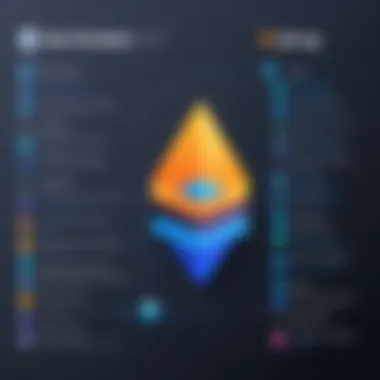
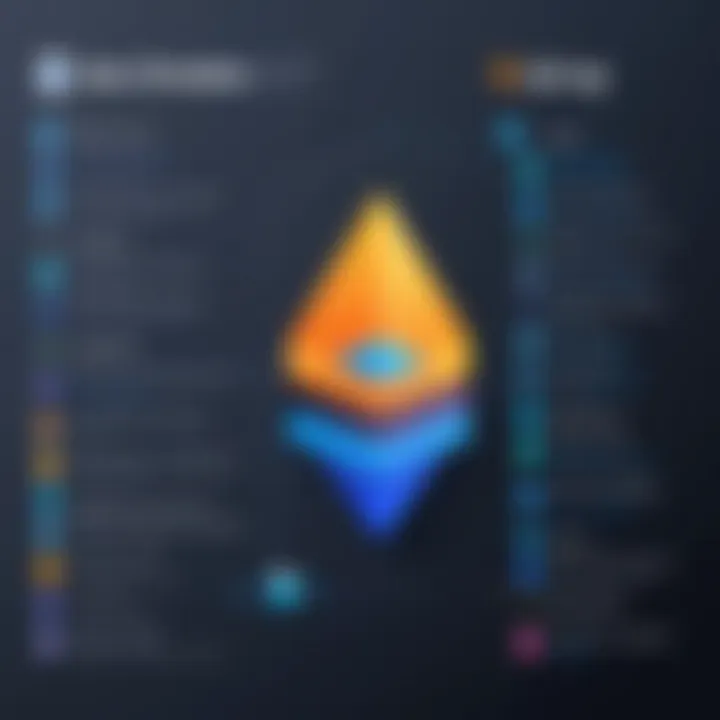
User Experience
With a user-friendly layout, NetBeans has a welcoming interface for new developers. Treatments to accomplish actions are uncomplicated and straightforward, promoting ease of learning. However, the performance can lag during significant project compilations or on older machines. Nevertheless, it still offers reliable functions needed for effective Java development.
Community Support
The community support around Apache NetBeans is noteworthy. With contributions from a different range of developers globally, it enables enhanced functionality and reliability. Active forums provide assistance for troubleshooting or enhancement thoughts, making it a child-friendly environment for novice developers. Nonetheless, outside resources are required occasionally due to intrinsic limitations in advanced support compared with larger IDE competitors.
JDeveloper
Key Features
JDeveloper, fathered by Oracle, offers a focused development environment specifically designed for creating enterprise applications. Its integrated development life cycle management tools allow developers to visualize real-time changes and impact in a collaborative landscape. Support for Java, J2EE, and XML comprehensively addresses contemporary software requirements. For those in need of a more enterprise-capable IDE, JDeveloper remains relevant due to its industry-specific functionalities.
User Experience
JDeveloper emphasizes a comfortable navigation experience for those familiar with Oracle systems. Features like code folding and an intuitive menu structure contribute effectively to productivity. Yet, newcomers might face challenges due to its extensive functionalities that need time to explore. Overall, those within the Oracle ecosystem often appreciate the Tight integration of tools across the suite.
Integration Capabilities
JDeveloper provides a strongstack for integration with cloud applications and existing database systems. This integration capability ensures smoother communication between various parts of a project. Its affinity for design tools foster results-driven methods in production. The reliance on Oracle technologies may however alienate other user bases seeking general-purpose IDEs, stemming from affordability factors.
BlueJ
Target Audience
BlueJ is intended primarily for education environments, targeting beginners learning the fundamentals of Java programming. An intrinsic visual aspect, which emphasizes classes and object relationships, makes it an invaluable tool in classroom settings. Engagement characteristics facilitate quick comprehension of core concepts without overwhelming new programmers. In this context, its advantages reside in simplicity and tuition flexibility.
Learning Curve
The learning curve associated with BlueJ is gentle and suitable for those unacquainted with programming. Basic functionalities expose fundamental concepts without complex jargon obstructing early educational aspirations. However, advanced users might find it limiting due to its targeted design focus and simplicity.
Use Cases
Ideal for educational settings and introducing programming concepts, BlueJ excels under conditions where rapid understanding is critical. Activities such as workshop environments or self-learning provoke dynamics among fresh users. Limitations arise when the need for sophisticated development skills develops thereafter; hence usage expedites toward more complex utilizatians as skill increases.
Comparative Analysis of Java IDEs
In this section, we will evaluate the important aspects that aid in selecting the right Java Integrated Development Environment (IDE) for your development needs on macOS. The comparative analysis of Java IDEs helps illuminate how different platforms function across performance, customization, and community support. Each factor contributes substantially to how effectively a developer can utilize the IDE in their day-to-day programming tasks. This analysis aims not just to inform, but also to guide developers, educators, and tech enthusiasts in identifying the IDE that best fits their individual or project-specific needs.
Performance Metrics
Performance is crucial in any Java IDE selection. It directly impacts code compilation times, user interface responsiveness, and overall execution efficiency.
Key considerations include:
- Startup Time: How long does the IDE take to load? A slower startup time can hinder quick projects.
- Memory Usage: Effective memory management can prevent slowdowns, especially when working with large projects. Checking system resource allocation helps optimize performance.
- Compilation Speed: This metric assesses the speed at which code is turned into applications, influencing development workflows.
In general, performance is subjective and relies heavily on the user's specific project requirements, hardware specifications, and concurrent tasks. A detailed, hands-on comparison among different IDEs shows how they align in various development scenarios.
Customization Options
Customization is another pivotal aspect often overlooked in the initial evaluation of Java IDEs. A flexible environment lets developers tailor their setup according to preferences and requirements.
Customization features include:
- Interface Adjustments: Users should be able to modify toolbars, menus, and overall aesthetic to suit their working style.
- Theme Selection: Bright and dark modes can enhance readability, and choices can resonate well with user comfort.
- Plugin Support: Extensibility through plugins can introduce new features or improve existing functionalities, giving developers a larger toolkit to work with.
Prioritizing customizable environments shows a clear understanding of productivity and workflow enhancement. Each IDE offers different levels of customization, and assessing these options can lead to a more personalized and efficient usage experience.
Community and Support
The presence of a robust community can significantly influence the efficacy of an IDE, providing a backdrop for learning and troubleshooting. A bigger, active community translates into enriched resources that developers can leverage.
Key components of an IDE's social ecosystem include:
- Documentation Quality: Thorough and clear documentation is crucial, allowing developers to solve problems quickly.
- User Forums and Discussion Groups: Many platforms utilize forums like Reddit or dedicated user communities for peer assistance, encouraging knowledge transfer.
- Available Plugins and Integrations through Community Contributions: Community involvement allows for external developers to create extensions that offer sought-after functionality.
A vibrant community surrounding an IDE can greatly foster engagement and learning opportunities, serving as an invaluable resource for both novices and seasoned developers. A final selection should balance professional capabilities with this aspect to maximize benefits on tools and techniques.
Each IDE presents unique qualities, and understanding how performance, customization, and community engagement differ aids in the selection process. Assess and evaluate these elements against personal or organizational criteria to select the right Java IDE.
Installation and Configuration
Proper installation and configuration of Java IDEs are crucial steps that cannot be overlooked. The benefits are multifaceted; a correct setup ensures an efficient development workflow, minimizes downtime, and enables developers to leverage the full capabilities of their IDEs. The right configuration accommodates the specific requirements of the developer's projects, thus enhancing productivity. Understanding how to install and configure these environments can streamline the chaotic nature of programming, especially for those new to Java on macOS.
System Requirements
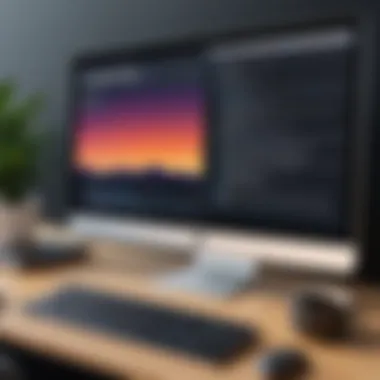
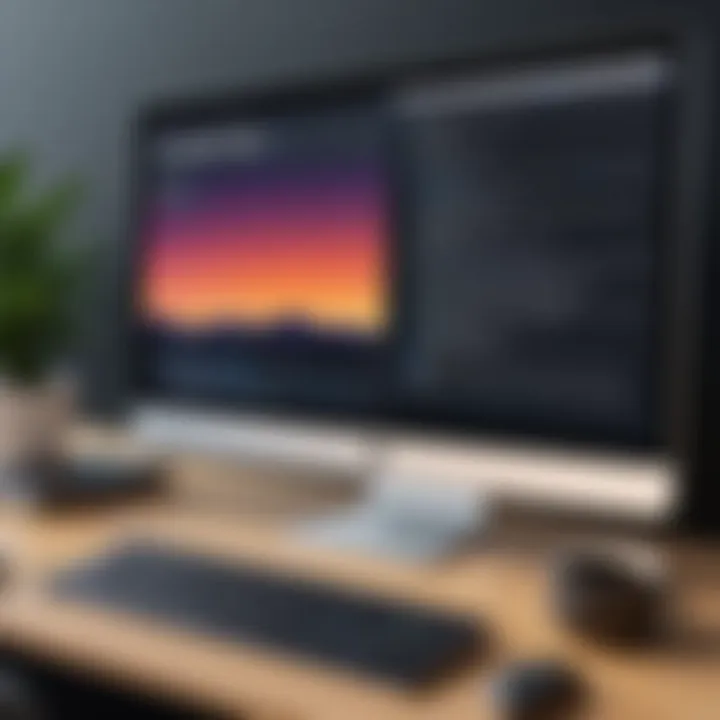
Each Java IDE has distinct system requirements that need to be carefully considered. Meeting these requirements is imperative to ensure that the IDE operates smoothly and provides optimal performance. Below are general specifications that most modern Java IDEs recommend for macOS:
- Operating System: macOS version compatible with the IDE.
- Processor: Dual-core or higher recommended for performance.
- RAM: Minimum of 4 GB; ideally, 8 GB or more for complex projects.
- Storage: At least 1 GB of free disk space for software installation.
- Java Version: Latest JDK (Java Development Kit) compatible with the IDE.
It is wise to verify the specific requirements on the official website of the IDE chosen to avoid any issues during setup.
Installation Steps for Each IDE
Installation steps can vary significantly across different IDEs, but common procedures exist. Below is a brief overview of how to install some leading Java IDEs on macOS:
IntelliJ IDEA
- Download the installer from the official site.
- Double-click the downloaded file to open the installer.
- Follow the on-screen instructions to complete the installation.
Eclipse
- Visit the Eclipse downloads page.
- Choose the suitable package based on your operating system.
- Extract the downloaded package and move it to the Applications folder.
Apache NetBeans
- Go to the NetBeans download page.
- Choose the macOS installer, typically a file.
- Open the file and drag the NetBeans icon to your Applications folder.
Documentation for each IDE can offer extensive help, ensuring complete installation without complications.
Setting Up Java Development Environment
After installing the IDE, setting up the Java development environment is fundamental to a successful programming experience. Steps include the following:
- Configuring the JDK: Ensure you have the appropriate JDK installed and linked to your IDE.
- Setting Up Projects: Create new projects with the configurations that suit your development task most, including build tools and project structure. Each IDE has different ways to handle this.
- Environment Variables: Set up your environment variables, if needed, by adjusting the settings in macOS.
- Testing the Setup: Verify everything is functioning correctly by running simple Java applications.
Monitoring the setup helps alleviate possible problems before they become frustrating hindrances. Regular updates to IDEs and Java versions can also support continuous improvement in development practices.
Best Practices for Using Java IDEs
Using Java IDEs efficiently requires understanding certain practices that can significantly enhance development productivity. These best practices can help streamline the coding process, minimize errors, and ensure that developers make the most of the features offered by Java IDEs. Emphasizing a thoughtful approach to using these environments leads to improved output.Data structures and algorithms given timely approches can offer benefits discussing focused productivity for both novices and experts.
Optimizing Development Workflow
Optimizing the development workflow is crucial in any coding environment, especially within Java IDEs. Developers should create a structured project setup from the beginning. Creating clear folders and understanding how to organize files logically can save time and frustration later.
One can take advantege of shortcuts and key-bindings provided by the Java IDE. For instance,
- Using IntelliJ IDEA allows quick access to frequently used features through shortcuts.
- In Eclipse, customizing the viewport can lead to faster task execution. Such techniques ust increase coding speed and sequence, ensuring developers focus on logic deployment rather than manual tangles.
In addition, ensuring you test continuously during development can lead to fewer issues in the end. This habit, supported by regular commits to version control, establishes a more modular, manageable codebase.
Integrating Version Control Systems
Version control is vital in managing changes to the codebase. Integrated version control systems within Java IDEs lead to effective project management. This means developers can track code changes and collaborate more efficiently.
Tools like Git can easily integrates into popular Java IDEs, which allows for streamlined version handling and collaboration.
The advantages include:
- Recovery from errors is easier, promoting a more risky coding methodology.
- Developers have the ability to collaborate real-time, ensuring a continuous journey in project taasks.
- Maintaining a history of changes helps avoid repetitive errors or issues, enabling a seamless rollback for complex scenarios.
Considering version control as an integral part of the development process can save considerable time and effort down the line.
Utilizing Code Snippets and Templates
Code snippets and templates play a pivotal role in enhancing programming efficiency. Remapping features in Java IDEs focused infrequent phrase entries can cut down the time spent on writing repetitive code.
Implementing snippets with commonly used libraries, as well as reusability standards leads to simplified assessments and rapid testing.On the specific aspect of templates inclusde exposing strategic idiomizations increases project collaborations with generic decisions templates easily customizable like.
Here are few key practices for effective usage:
- Create personalized code snippets for frequently utilized code segments.
- Utilize provided templates for forms, classes, and interfaces.
This leads to swift code assembly, it focuses on the creativity outstretch coding limitation instances without residual layout confusions. By employing these strategies, developers will efficiently utilize the capabilities embedded in their IDEs, allowing for improved output overall.
Troubleshooting Common Issues
Identifying and solving problems that may arise while using Java IDEs is crucial for maintaining an efficient development process. Due to the complexity of IDEs, developers might face several challenges that impede their progress. Addressing these common issues can greatly enhance productivity and effectiveness in projects.
The following topics will delve into specific problems encountered with IDEs, alluding to practical solutions and considerations necessary for seamless development.
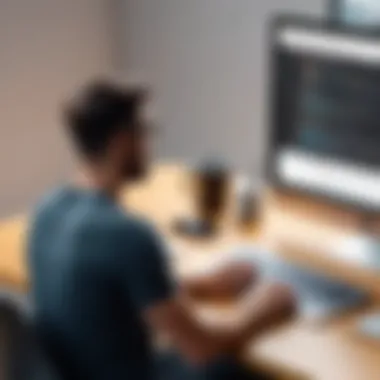
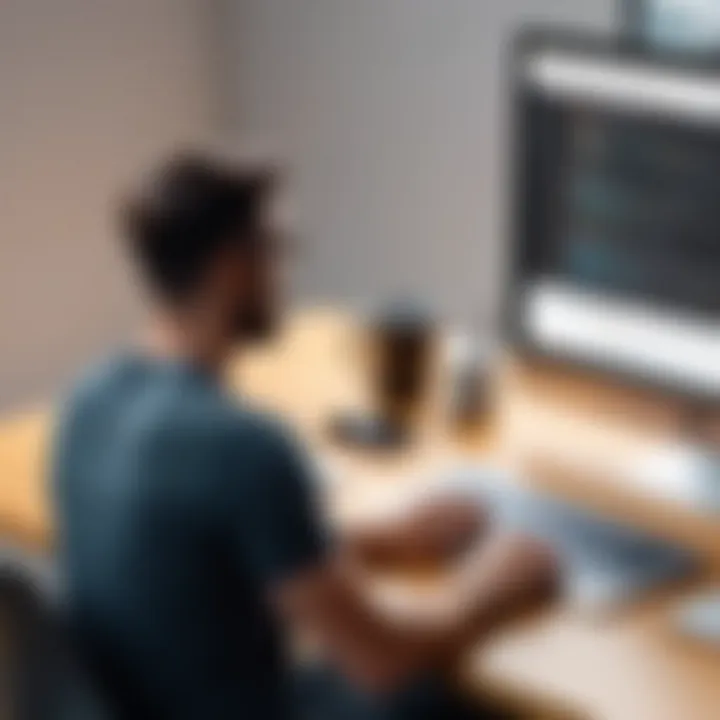
Session Management Problems
Session management holds immense significance in any Java IDE. It directly impacts a developer's workflow. Without proper session management, developers may lose their unsaved work or session state, leading to potential setbacks. IDEs are designed to manage user sessions effectively; however, problems can emerge, particularly when switching between projects or during system updates.
Frequent causes of session management issues can include:
- Soft or hard crashes of the IDE, such as the abrupt closure of the application.
- Unsynchronized files due to misconfigured networking settings when collaborating in team environments common in applications like IntelliJ IDEA.
- Interference from other background processes on macOS that inadvertently affect the IDE's performance.
To troubleshoot these challenges:
- Developers should ensure saved states by periodically saving their projects.
- When conflicts arise, reviewing recent changes made before complications could lead to a quicker resolution.
- Adjusting IDE preferences might also alleviate these session issues, promoting better management routines.
Plugin Conflicts
Plugins extend an IDE’s capabilities, allowing tailored user experiences. However, installing multiple plugins can occasionally introduce conflicts. Compatibility between plugins and the underlying IDE version often determines their effectiveness. Such conflicts can manifest as application stability problems or unexpected behavior.
Best practices for minimizing plugin conflicts include:
- Following official documentation for employing plugins specific to the IDE.
- Keeping plugins up-to-date to ensure coherent interactions with IDE versions.
- Testing new plugins one at a time can identify compatibility issues efficiently. This practice prevents broader repercussions on workflow.
When conflicts do arise, it’s advisable to disable plugins temporarily to diagnose the source accurately.`Using a structured approach towards plugin management ensures smoother operation. Preferably create a backup of settings before making changes to plugin configurations.
Memory Management Issues
Memory management problems are prevalent across numerous development environments. Excessive memory use by an IDE can lead to sluggish response times, frequent crashes, or an overall decline in user experience, especially on machines with limited resources.
To evaluate memory management:
- Regularly monitor IDE resource usage through macOS’s built-in Activity Monitor. Assess how much memory the IDE allocates during operation, noting high usage during certain tasks.
- Determine the specific settings within the IDE that govern memory allocation. For instance, Apache NetBeans allows adjustments to memory allocation in configuration files, which can assist with performance improvements.
- Clearing caches and unused files occasionally helps in freeing up memory. Classify projects and frequently used libraries and will ensure more sustainable memory management.
Ensuring memory management efficiency can significantly improve performance and reduce frustration. By effectively tackling these common issues, developers can assure smoother application execution, quicker problem resolution, and an overall optimized coding experience.
Troubleshooting ensures not only recovery from issues but also comprehension about system behavior to prevent future occurrences.
Future Trends in Java IDEs on macOS
Understanding the future trends in Java IDEs is vital to keeping up with the evolving technology landscape. As developers, being aware of where tools are headed can significantly influence productivity and adaptability. These trends reflect shifts in user expectations, changes in business needs, and the introduction of innovative technologies. Embracing these changes can lead to more efficient workflows, improved collaboration, and enhanced overall development experiences.
Emerging Technologies
Emerging technologies are reshaping how developers interact with their IDEs. One prominent trend is the integration of containerization tools such as Docker into IDEs. This allows developers to easily manage dependencies and create software in isolated environments, which minimizes configuration issues across various systems. Additionally, microservices architecture has encouraged Java IDEs to implement features that support the efficient creation, deployment, and scaling of microservices, enabling developers to build applications that are more modular and maintainable.
As we look standards-setting trends, blockchain technology is gaining traction across many sectors. There may be future integration that allows Java IDEs like IntelliJ IDEA or NetBeans to have libraries or plugin support specific to blockchain development, which could massively impact certain industries. ADopting these emerging technologies will be integral for developers wanting to leverage the latest benefits in performance and security.
Cloud Integration
Another critical trend is the rise of cloud computing. More IDEs now offer features that allow integration with various cloud platforms such as AWS, Google Cloud, and Azure. This improves the workflow, enabling easy deployment of applications directly from the IDE environment to the cloud. Cloud integration is promoting collaboration given that teams can work on the same projects seamlessly regardless of their location.
IDE offerings are gradually evolving. Paired with cloud infrastructure, functionalities such as real-time code editing and debugging can optimize team attempts in asynchronous remote cooperation. Moreover, cloud environments often allow easier handling of computationally intensive tasks, freeing up local machine resources for other usages. This remains a highly favorable upward movement in Java development.
AI in Development Tools
The advent of artificial intelligence is set to polish the functionality of Java IDEs significantly. Notably, tools like artificial intelligence-driven code suggestions are maturing, thereby reducing errors and highlighting ways to optimize code before runtime. Features like stack-aware auto-completion function to suggest methods based on previously architected components.
Furthermore, AI alignment can anticipate what a developer might create next and render needing resources or boilerplate code instantaneously. Adopting such advancements will improve not only developer productivity, but also inspire toward cleaner coding practices while diving deeper into code analysis and debugging processes.
By staying abreast of future trends, developers can make informed choices that foster longer-term skills and adaptability within the fast-paced world of software development.
Potential benefits of these trends are vast. Together, they construct a robust picture of where Java IDEs are pets heading on all macOS platforms. As these features continue to materialize, adapting and honing skills aligned with these trends ensures developers remain industry-relevant in warming innovative terrain.
Culmination
The conclusion serves as an essential part of this article, encapsulating the primary insights gained from our extensive exploration of Java IDEs on macOS. Choosing the right Integrated Development Environment can significantly impact one's efficiency and satisfaction as a developer. Given that these tools vary in capabilities, performance, and user experience, a thorough understanding helps refine one’s development skills.
Final Thoughts on Java IDEs for macOS
Java IDEs provide unique features tailored to different kinds of developers, from beginners to seasoned professionals. Each IDE discussed has its strengths—IntelliJ IDEA stands out for its intelligent code assistance, while Eclipse offers an expansive plugin ecosystem. Developers must reflect on their requirements and specific use cases when selecting the most suitable IDE.
Adopting a preferred integrated development environment allows developers to streamline workflows, easing the processes of debugging and version control. This leads to increased productivity, ultimately making the development experience more enjoyable. Keeping abreast of IDE updates and the evolving capabilities can dramatically improve project outcomes.
It’s also vital for developers to consider factors like community support and onboarding processes. A solid user community exists for various IDEs, proving invaluable during implementation and troubleshooting. Having access to a robust help system means navigating challenges smoother, allowing developers to concentrate on code rather than its surrounding tools.
Encouragement for Continuous Learning
As technology progresses, learning never stops. Estatablishing a strong command of Java IDEs will unpaid many dividends. Regularly updating your knowledge about tools and best practices enriches one's programming repertoire. Many resources are readily accessible to deepen understanding and enhance skills in using Java within chosen IDEs.
Furthermore, engaging with the developer community on platforms like Reddit could provide insights and highlight trends in Java development. Online courses, workshops, or blogs can keep technical dexterity sharp. Continuous learning opens new doors to opportunities and sheds light on sophisticated functions and new enhancements introduced in IDEs over time.
Developers are encouraged to adopt a mind curious of innovation. Experimenting with features not previously utilized can lead to better efficiency and improved coding strategies. Barring none discounts the importance of adapting and growing throughout one's programming journey, programatically achieved by remain consistent in learning.
“It is what we think we know already that often prevents us from learning.”
- Claude Bernard



