Mastering iOS App Development with Flutter
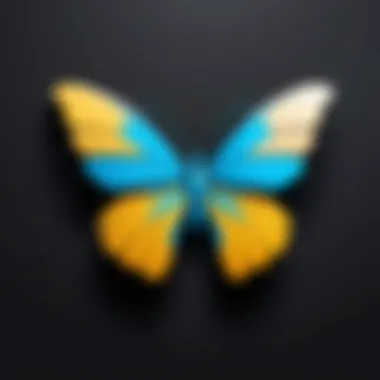
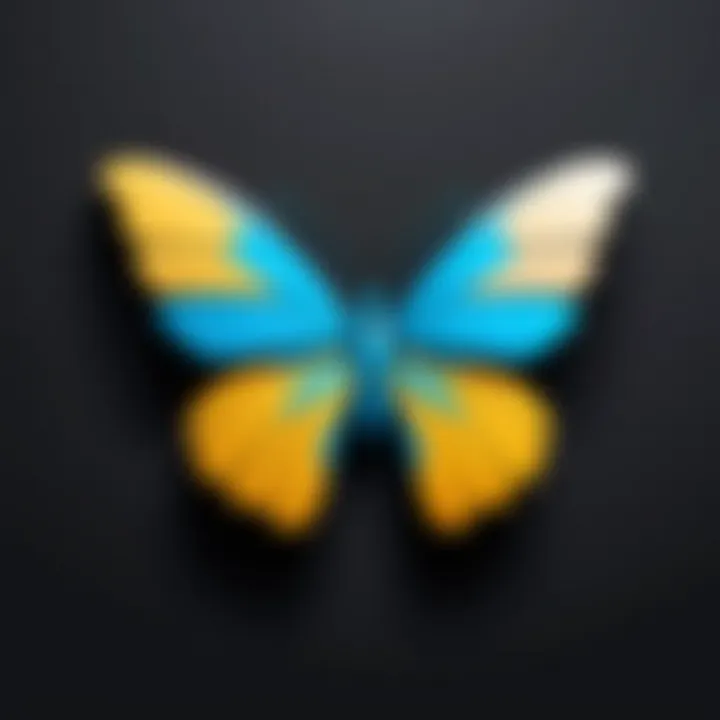
Intro
In today's dynamic tech landscape, the ability to create mobile applications that run on various platforms is not just a luxury—it's a necessity. Among the many frameworks available, Flutter stands out for its simplicity and efficiency when developing iOS applications. Flutter enables developers to build natively compiled applications from a single codebase, resulting in reduced time to market and increased productivity.
Flutter is more than just a framework; it represents a paradigm shift in how we approach mobile app development. Its capability extends to creating high-performance apps with beautiful UIs, making it a favorite choice for both startups and established firms. But what exactly should you know before diving into the world of Flutter for iOS? Let's explore those facets thoroughly.
Understanding Flutter in the iOS Context
When it comes to mobile development, especially in the iOS realm, understanding the tools available can greatly influence the success of your app. The context of using Flutter in iOS is crucial for developers who want to blend performance with a highly fluid user experience. Since mobile users today expect seamless interactions and fast execution times, it’s necessary to delve into Flutter’s capabilities that cater to such demands. Not to mention that Apple users are quite discerning; a well-crafted app can make or break your reputation in this ecosystem.
Overview of Flutter Framework
Flutter is an open-source UI toolkit designed to create natively compiled applications for mobile, web, and desktop from a single codebase. Its strength lies in the fact that it allows developers to write once and deploy across multiple platforms—including iOS—while retaining near-native performance. With Dart as its programming language, Flutter stands out due to its rich widget set and expressive collection of design elements.
In Flutter, everything is a widget, whether it’s a button or a layout structure. This widget-centric approach enables swift prototyping and smooth customization, which is valuable in producing iOS applications that feel right at home on Apple devices. To put it simply, Flutter streamlines development, reducing time spent on repetitive tasks. Developers get to focus on building features that provide real value to users.Cutting down development time translates to faster releases and enhanced competitiveness in the market.
Flutter's Unique Architecture
One key element that sets Flutter apart is its architecture. Unlike frameworks that rely heavily on platform-specific components, Flutter compiles directly to native code, which means it communicates directly with the platform's rendering engine. This brings some paramount advantages:
- High performance: Flutter’s engine leverages Skia, delivering fast rendering speeds and animations that are smooth as silk.
- Faster hot reloads: As you make changes, you can see updates in real-time without losing the current state of your app. This is especially significant in a fast-paced development environment.
- Rich customization: Flutter doesn’t just replicate components; it enables developers to create entirely new widgets with ease.
Understanding this architecture provides insight into how you can optimize your Flutter implementation on iOS, whether you're fine-tuning animations or managing device resources. The ability to navigate these architectural aspects makes for a much more competent iOS developer.
Benefits of Using Flutter for iOS Development
Using Flutter for iOS app development can yield many advantages:
- Single codebase: Write your app once and deploy on both iOS and Android. This can save immense resources in terms of time and money.
- Consistent UI: Flutter allows for a consistent look and feel across platforms, making it easier to maintain design standards.
- Enhanced development speed: With features like hot reload, developers can iterate quickly based on user feedback, thus moving closer to providing a superior user experience.
- Strong community support: Flutter boasts a growing community that shares packages and solutions, often making it easier to solve common problems.
Flutter is not just a development tool; it's a way to enhance how applications are built, acting as a bridge between creativity and technology.
By recognizing the nuances of Flutter's role in the iOS landscape, developers can harness its true potential, ensuring that the apps they build not only meet current standards but also stand out in a crowded marketplace.
Preparing Your Development Environment
Setting the right foundation for developing iOS apps with Flutter is crucial. Preparing your development environment ensures that you have the tools, software, and configurations ready for a seamless development experience. Without a proper setup, you might find yourself fighting against your own tools, which can lead to wasted time and frustration. In this section, we break down the essential components you'll need to get started on your Flutter journey for iOS.
System Requirements for macOS
Before diving into the nitty-gritty of installation, let's talk about what you're going to need. macOS is the playground where all the action happens for iOS app development. Here are the main requirements:
- macOS Version: Ideally, you should be using macOS Catalina (10.15) or later versions, since the tools we will be using are optimized for these systems.
- Processor: An Intel processor is typical, but if you're gearing up with Apple Silicon, Flutter supports it too, albeit with some caveats regarding certain packages.
- RAM: A minimum of 8GB is comfortable – more is recommended for better performance, especially when running emulators.
- Disk Space: Ensure you have at least 2.5 GB of free space for the Flutter SDK, plus additional space for your IDE and projects.
While these requirements might seem basic, disregarding them can lead to unwanted issues during development, like performance bottlenecks or compatibility glitches.
Installing Flutter SDK
The next step is installing the Flutter SDK, which is the core of your development environment. Here’s how you can do it:
- Download Flutter: Head over to the official Flutter website and grab the latest stable release. You’ll find a link to download a .zip file.
- Extract the ZIP: Once downloaded, extract the ZIP file into a location on your machine, ideally under the home directory, like .
- Update your path: You need to ensure that Flutter’s binary is easily accessible from your terminal. You can do this by adding the following line to your or file, depending on your shell:
- Run Flutter Doctor: Open your terminal and run . This command checks your environment and shows you any dependencies you might still need to install. It’s like your friend that points out what’s missing.
Following these steps carefully sets the stage for a productive environment.
Setting Up Xcode
Xcode is Apple's integrated development environment (IDE) and a crucial component of your Flutter setup when building for iOS. Here’s how to set it up:


- Download from the App Store: You can find Xcode in the Mac App Store. Make sure you grab the latest version.
- Install Command Line Tools: After installation, open Xcode, go to Preferences > Locations, and select the latest version under Command Line Tools.
- Agree to License: When you first run it, you may need to agree to the license agreement. Some folks forget this step and then wonder why their builds don’t work.
- Create an iOS Simulator: Xcode allows you to create various simulators. Just navigate to the menu, choose Window > Devices and Simulators, and create your desired iOS devices for testing.
With Xcode set up, you're ready to test and debug your iOS app.
Configuring IDEs for Flutter Development
Choosing the right IDE can enhance your productivity, and there are a couple of popular options for Flutter development:
- Visual Studio Code: Lightweight and packed with extensions, VS Code is a favorite amongst many developers. You can install the Flutter and Dart plugins from the Visual Studio Code Marketplace.
- Android Studio: Although it primarily focuses on Android, Android Studio supports Flutter development as well. Install the Flutter and Dart plugins from the plugins repository within the IDE.
Regardless of the IDE you choose, ensure that:
- Flutter and Dart plugins are installed: They provide essential features like syntax highlighting, debugging support, and widget editing.
- Your workspace is organized: Setting up your folder structure right from the start can save you headaches later on.
By taking the time to configure your development environment properly, you set yourself up for reduced hiccups and a smoother coding experience moving forward.
"Investing time in setting up your environment is the best wager you can make. It pays off later."
With these preparations in place, you’re now ready to proceed to creating your first Flutter iOS project, where the real fun begins!
Creating Your First Flutter iOS Project
Embarking on the journey of app development using Flutter brings several advantages. Creating your first Flutter iOS project is not just a technical step; it's akin to laying down the foundation of a house. Getting this right can immensely impact your app's success down the line. This section aims to guide you through the nitty-gritty details of setting up your initial project, helping you grasp significant elements, benefits, and essential considerations along the path to a well-structured application.
Step-by-step Project Initialization
Starting off with a new Flutter iOS project is relatively straightforward, but it requires a bit of finesse to ensure everything is set up properly. Here’s a clear guide to getting started:
- Open Terminal: You will do most of your work in this handy command-line interface.
- Navigate to Your Workspace: Use the command to get to the folder where your app will reside.
- Create New Flutter Project: Run . Simply substitute with your preferred project name. This command generates the necessary directory structure and files needed for your project.
- Open the Project in your IDE: You can open this newly crafted project using your preferred Integrated Development Environment. Popular choices include Visual Studio Code or Android Studio.
- Run the App: To check if everything's functioning, run the app using the command: . This will initiate the app in your emulator or connected device.
By following these steps, you'll have your project up and running in no time, making it an excellent starting point for further development.
Understanding the Project Structure
With your project initialized, it’s crucial to familiarize yourself with its structure. Knowing where to find specific files and directories helps streamline your development process. The generated project consists of several key components:
- lib/: This directory houses your Dart code. The file located here is the entry point of your app, and it’s where you'll write most of your application logic.
- ios/: This is where you’ll find iOS-specific configurations and files, including the info.plist file. Such configurations are essential for ensuring your app behaves well on Apple devices.
- pubspec.yaml: This manifest file lists the dependencies your Flutter app requires. You'll add packages here as your project grows.
- test/: This directory is where your unit and widget tests live. It’s a smart move to create tests as you develop to ensure your code’s robustness.
- build/: This folder contains the files generated after compiling your app. You generally won't need to worry about this folder unless you're troubleshooting.
Understanding the project structure not only enhances your workflow but also instills confidence as you navigate through your application’s architecture.
"The best way to predict the future is to create it." – Peter Drucker
Arming yourself with the knowledge of your project anatomy helps in making informed decisions during development. As you dig deeper into your Flutter iOS project, the adaptability and scalability of the framework will become clear, turning coding into a more enjoyable craft.
Key Components of a Flutter App
When delving into the world of Flutter for iOS development, it’s vital to understand the building blocks of any application. The importance of knowing the essential components cannot be overemphasized, especially for those intending to craft exceptional and user-friendly apps. By understanding Flutter’s core aspects, developers can architect their applications effectively. Let’s break down these key components, highlighting their benefits and considerations.
Widgets: The Building Blocks
Widgets form the foundation of every Flutter app. Think of widgets as the basic Lego pieces that allow you to construct your app's user interface. Each element you see on the screen - buttons, text fields, images - are all widgets. They come in various types, categorized mainly into two distinct groups: stateful and stateless widgets.
- Stateless Widgets: These are static, meaning they don’t change over time. Examples include icons and text that remain the same.
- Stateful Widgets: As the name suggests, these can change in response to user interactions or other events. An excellent example would be a checkbox that toggles between checked and unchecked states.
It's significant to choose the right widget type in the development stage; using widgets appropriately impacts the app performance and user experience. A thorough grasp of this widget architecture ensures an efficient workflow and a more polished final product.
Managing State in Flutter Applications
State management is crucial in any application, particularly in Flutter where users expect smooth and fluid interactions. Flutter has multiple approaches to state management, each with its pros and cons. Understanding these methods not only aids in developing responsive applications but also simplifies the debugging process.
Some of the most popular state management techniques are:
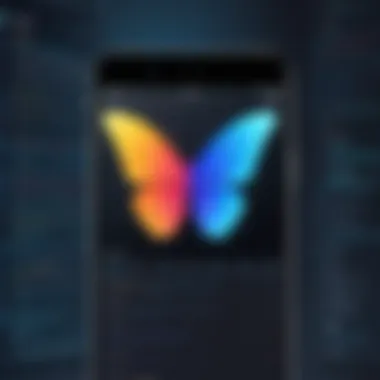
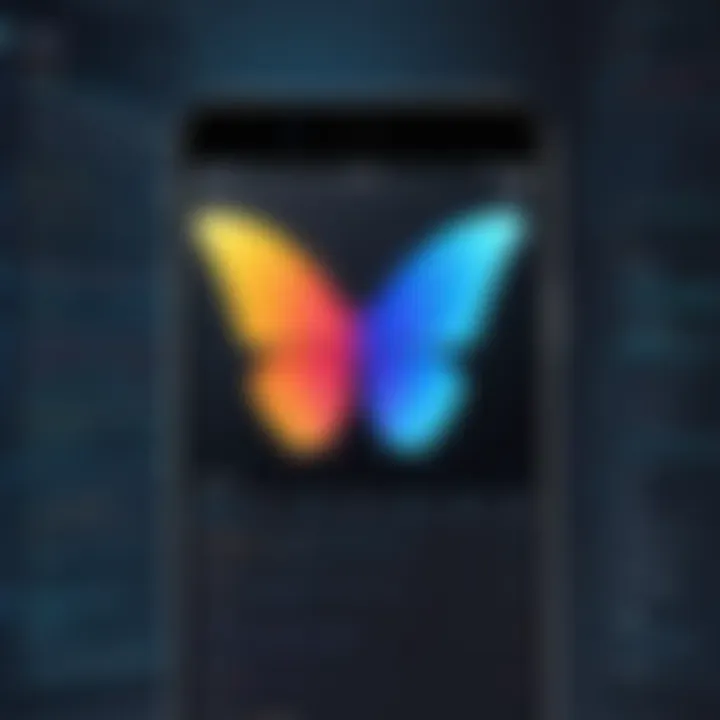
- Provider: A widely-used library that facilitates the management of app state and allows for easy access to data throughout the app.
- BloC (Business Logic Component): This approach uses streams to handle the app’s state, bringing a clean separation of business logic and UI.
- Riverpod: An improvement over Provider, offering better flexibility and compilation safety.
Using the right state management strategy is not just about ease but affects the scalability of the application. As apps grow in complexity, choosing the most suitable state management technique can dramatically influence performance and maintainability.
Utilizing Flutter Packages
One of the fantastic features of Flutter is its vibrant ecosystem of packages. These packages are pre-built libraries that provide functionality, reducing the need to reinvent the wheel. Integrating packages into your project can save you time and effort while increasing app richness.
Popular packages include:
- http: For making network requests.
- provider: For state management, as discussed earlier.
- flutter_bloc: An approachable implementation of the BloC pattern.
Using these packages not only enhances functionality but also taps into the community’s collective knowledge and experience. The key consideration here is to ensure that the packages you choose are well-maintained, compatible with your Flutter version, and offer robust documentation.
By leveraging stateful widgets, effective state management techniques, and integrating robust packages, developers can construct Flutter apps that are not just functional but serve a delightful user experience.
In summary, understanding the key components of a Flutter app is necessary for developers striving to build with precision and finesse. These components are not merely technical details, but are the very essence that gives life to the applications you’ll create.
Design Considerations for iOS Apps
When it comes to building iOS applications, a solid design foundation can make or break the user experience. Designers and developers need to work hand in hand to craft interfaces that are not only visually pleasing but also intuitive to use. The design decisions in an app determine how users engage with features, navigate the interface, and ultimately how they perceive the app's value. In the context of Flutter development, keeping these considerations in mind helps in creating apps that not only function well but also look great on Apple devices.
Understanding the critical elements of design can lead to enhanced user satisfaction and retention. Factors such as usability, accessibility, and aesthetic appeal should all be at the forefront of the development process. This responsibility entails careful consideration of brand identity, color schemes, font choices, and interactive elements with an overarching goal of creating an organic experience.
Moreover, adhering to platform conventions is crucial. iOS users are accustomed to a specific look and feel, and deviating from this norm can lead to confusion or frustration. Developers must mesh Flutter’s capabilities with Apple’s design principles to create seamless, enjoyable experiences.
"Design is not just what it looks like and feels like. Design is how it works." – Steve Jobs
Adhering to Apple’s Human Interface Guidelines
Apple's Human Interface Guidelines provide a comprehensive framework that assists developers in maintaining consistency and usability throughout their apps. Following these guidelines not only enhances the design process but also establishes a rapport with users who expect particular behaviors from iOS applications.
Apple emphasizes several key principles:
- Aesthetic Integrity: Ensure that the visual elements of the app align with its functionality. A tool that looks good but doesn’t work well will disappoint users.
- Consistency: Consistent UI elements help users learn how to use the app quickly. This means maintaining similar styles, colors, and fonts throughout.
- Feedback: Feedback mechanisms, such as response animations and sounds, provide users with reassurance that their actions have been registered, which is essential for smooth navigation.
- User Control: Users should always have the option to undo actions and control their experience. This level of control builds trust between the app and the user.
Implementing these principles when using Flutter allows developers to leverage its tools effectively while sticking to iOS norms. This balance results in an app that feels native to iOS while benefiting from Flutter’s unique features.
Implementing Responsive Design
Responsive design is about making applications that look superb on all screen sizes and orientations. iOS devices vary widely in size—from the smallest iPhone to the largest iPad—so developers need to ensure flexibility within their Flutter apps.
Using Flutter, it’s possible to create a single codebase that adapts across different devices, which is both cost-effective and efficient. Here are some tips for implementing responsive design:
- Flexible Layouts: Employ layout widgets like , , or that can adapt according to screen size. This flexibility is vital for displaying content without distortion.
- Media Queries: Use the class to get information about the device’s size and orientation, enabling you to tailor the layout dynamically.
- Aspect Ratios: Maintain aspect ratios to ensure that media such as images and videos don’t become stretched or squished as screens change.
Testing Your Flutter iOS App
Testing is not just a safety net; it’s the backbone of quality assurance in app development. When you’re building iOS apps using Flutter, the significance of rigorous testing cannot be overstated. It’s like ensuring that a house is built on solid ground before moving in. A well-tested app does more than just function correctly; it gives your users a seamless experience and boosts their confidence in your product. As mobile applications grow ever more complex, understanding the various layers of testing is essential, particularly for those looking to maintain high standards in an increasingly competitive market.
Unit Testing Strategies
Unit testing is the first line of defense in the testing arsenal. It focuses on the smallest parts of your application, typically individual functions or classes, to ensure they are working as intended. This granular approach helps identify bugs early, saving time and effort down the line.
Here are some strategies to employ unit testing in Flutter:
- Set Up Test Environment: Flutter provides a robust testing framework; make sure you have and other necessary dependencies included in your file.
- Organize Tests: Keep your test files close to relevant code. Placing a test file beside the file it's testing helps maintain context.
- Focus on A Single Functionality: Each test should assess only one aspect of a function or class. This way, if a test fails, pinpointing the issue is much simpler.
- Mocking Dependencies: For services and APIs, use packages like to create mock objects. This isolates the units under test without relying on external resources.
Unit tests can often be run in a matter of seconds, allowing immediate feedback on code changes.
Widget Testing: Ensuring UI Integrity

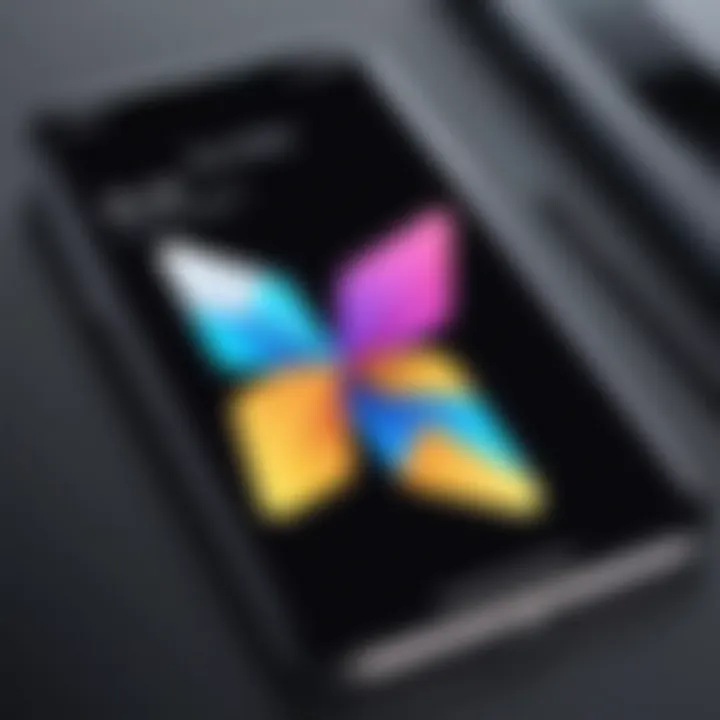
Widget testing sits squarely between unit tests and integration tests. It checks how individual widgets function in an application and ensures they behave as expected within the UI environment. This is crucial for user engagement, as a glitchy interface can completely turn users away.
To approach widget testing in Flutter, consider these points:
- Widget Tree: Understanding the widget tree structure is vital so you can effectively target specific widgets for testing.
- Testing Interaction: Use or to simulate user interaction. This helps uncover visual issues or logical errors tied to user inputs.
- Use Golden Tests: Golden tests capture screenshots of your widgets and allows for visual regression testing. This means you can ensure that your UI remains consistent across updates.
- Focus on Accessibility: It’s imperative to ensure that widgets are not only functional but also accessible, such as screen readers for users with disabilities.
"A well-tested UI is one that users can trust."
Integration Testing for Flutter Apps
Integration testing extends beyond individual components to assess how various parts of the app collaborate in a live environment. This can pinpoint systemic issues that unit tests might miss, such as data flow mistakes or interaction problems across multiple widgets.
Here’s how to implement effective integration testing:
- Use : This package provides tools to write integration tests for your Flutter apps. It allows you to interact with the app as a real user would, providing a comprehensive testing experience.
- Prime Test Scenarios: Identify core user journeys. Your tests should simulate common paths users take within your app to ensure all interactions work smoothly.
- Automate Test Runs: Consider continuous integration (CI) tools that run your integration tests automatically whenever changes are made. This ensures new code doesn’t break existing functionalities.
- Monitor Performance: Testing isn’t complete without performance evaluations. Use tools to monitor response times and app resource usage during integration tests.
By incorporating a blend of unit, widget, and integration testing, Flutter developers can build robust applications that not only function correctly but also provide a seamless experience for users.
Deployment Processes for iOS Apps
Deploying a mobile application is a pivotal step that can either make or break your app's entry into the market. In the ever-evolving landscape of mobile applications, particularly those built with Flutter for iOS, understanding the deployment processes is vital for success. This section will guide you through the intricacies associated with launching your Flutter app on the App Store. You will learn about preparation, configuration of necessary accounts, and the handling of provisioning profiles and certificates, all of crucial importance to avoid hiccups at the finish line.
Preparing Your App for App Store Submission
Getting an app ready for submission to the App Store isn’t just about creating a polished product; this step involves a careful review of Apple's requirements and recommendations. First off, you need to make sure your app adheres to Apple's App Store Review Guidelines, which are meticulously laid out to ensure high quality and security.
- Make sure you have a solid app icon and screenshots, as these are the first impressions users will have.
- Optimize your app’s performance. A slow app can lead to rejection. Test thoroughly for bugs and performance issues.
- Focus on providing a seamless user experience. User interface elements need to be intuitive and responsive.
When you're confident that your app is up to par, you can start preparing it for submission. This typically involves:
- Building your app for release - Ensure you switch your build mode from Debug to Release.
- Creating an App Store listing - Gather all marketing materials, including app descriptions, keywords, and promotional text.
- Testing on physical devices - Emphasize testing on various iOS devices to catch any issues that might only appear under specific hardware circumstances.
Configuring App Store Connect
Once your app is polished and ready, you'll need to configure your App Store Connect account. This platform is crucial for managing your app's life cycle in the App Store. Here’s a brief rundown on getting this right:
- Creating an App Store Connect account - You must enroll in the Apple Developer Program to gain access.
- Registering your app - Provide necessary details about the app, such as name, category, and privacy policy link.
- Setting pricing and availability - Decide whether your app will be free or paid and configure launch territories appropriately.
After registering the app, it’s time to take the plunge. Ensure every detail is checked and picture-perfect. Remember, the details matter just as much as the app itself.
Handling Provisioning Profiles and Certificates
Provisioning profiles and certificates might sound tedious, but they are the bedrock that allows your app to run on iOS devices and be submitted to the App Store. Missteps in this area can lead to major headaches, so pay close attention:
- Understanding Provisioning Profiles - These files link your app to both your developer account and the devices you want it to run on. Make sure to choose the right type (Development, Ad Hoc, or App Store).
- Creating Certificates - Certificates authenticate your identity as a developer to Apple. You’ll need to create an App Store distribution certificate through your developer account.
- Code Signing your app - This step is essential for app submission. Ensure your app is signed correctly, as a failure here can result in your app being rejected.
Managing these elements might seem a bit technical for some, but taking the time to understand what's going on will pay dividends later. Those who neglect this step might find themselves scratching their heads when issues come up.
Best Practices for Flutter iOS Development
When diving into iOS development with Flutter, it's vital to have a game plan that tweaks your project for success. Adhering to best practices not only streamlines your development process but also sets a solid foundation for your app's performance, maintainability, and user experience. These practices can mean the difference between a smooth sailing project and one that feels like navigating through a storm.
Optimizing Performance in Flutter Apps
Performance is key when crafting iOS apps using Flutter. Here are some strategies to consider:
- Reduce Widget Rebuilds: Every time a widget changes, Flutter rebuilds it. It’s wise to use constructors whenever possible for widgets that won't change. This can drastically lower the number of rebuilds, boosting your app’s responsiveness.
- ListView vs. Column: When displaying a long list of items, prefer using . It handles many items efficiently by rendering only the visible ones, preserving precious memory resources. Using a with many children can cause a significant performance hit because it renders everything at once.
- Image Optimization: Loading large images can drench performance. Use Flutter's widget with properties to ensure images scale properly. Plus, leveraging can ensure that images are cached locally, enhancing load times for repeat visits.
- Defer Heavy Work: If certain computations are resource-intensive, consider isolating them with Dart’s function or by using isolates. This allows the UI thread to remain responsive while heavy processes run in the background.
"When you make the app performace fly, users won’t just notice; they’ll stick around."
Effective State Management Approaches
Efficient state management is crucial in Flutter apps. The way you manage your app's state can have hefty implications on both performance and user experience:
- Provider Package: It’s a favorite among Flutter developers for its simplicity and flexibility in managing states. Using the provider package makes data available across the widget tree, helping to avoid unwanted rebuilds.
- BLoC Pattern: Business Logic Component (BLoC) helps in separating UI from business logic. This enhances testability and makes the code cleaner. Working with streams, BLoC excels in managing complex states and asynchronous data flows.
- GetX: A lightweight and powerful solution for routing, dependency injection, and state management. Its reactive programming model makes state tracking a breeze, especially useful in dynamic applications with frequent updates.
- Scoped Model: While a bit older, it’s an approach that still holds ground for manageability and simplicity. It's suitable for medium-sized apps where you need a straightforward way to share and manage data.
In summary, leveraging the right performance optimization methods and state management techniques can enhance your Flutter iOS app considerably. Not only will your applications run smoother, but users will also appreciate a seamless experience that keeps them engaged.



