Comprehensive Guide to Installing Python on Windows 10 64-bit System
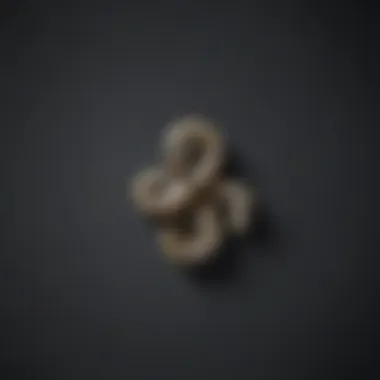
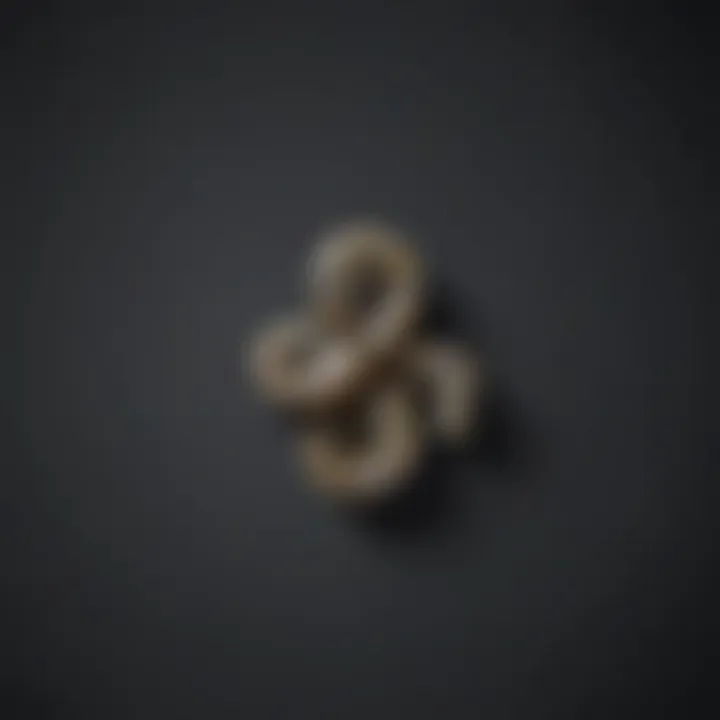
Overview of installing Python on Windows 64-bit
Python, a versatile and widely-used programming language, holds immense significance in today's digital landscape. Its simplicity, readability, and vast collection of libraries make it a preferred choice for software developers, IT professionals, and data scientists. Installing Python on a Windows 10 64-bit system opens up a world of opportunities for creating powerful applications, conducting data analysis, and mastering machine learning algorithms.
- Key features and functionalities: Python is renowned for its clear and concise syntax, dynamic typing, and extensive standard library. Its support for multiple paradigms, including functional and object-oriented programming, makes it adaptable to various project requirements.
- Use cases and benefits: From building web applications and automation scripts to performing complex data analysis and training machine learning models, Python's versatility knows no bounds. Its cross-platform compatibility and robust community support contribute to its continued popularity among developers.
Best Practices for Installing Python on Windows 64-bit
When embarking on the journey of installing Python on a Windows 10 64-bit system, adhering to best practices can streamline the process and enhance your overall experience.
- Industry best practices: Before installation, ensure that you download the latest version of Python from the official website to access the most recent features and security patches. Verify your system's architecture compatibility to avoid any installation errors.
- Tips for maximizing efficiency: During the installation, customize the installation path to a location easily accessible on your system. Additionally, consider adding Python to the system PATH to execute Python scripts from any directory effortlessly.
- Common pitfalls to avoid: Avoid installing multiple Python versions simultaneously to prevent conflicts in package dependencies. It is recommended to use virtual environments to isolate project dependencies and maintain a clean development environment.
How-To Guide for Installing Python on Windows 64-bit
Navigating the installation process of Python on a Windows 10 64-bit system requires attention to detail and a systematic approach. Follow these step-by-step instructions to seamlessly set up Python on your system:
- Downloading Python: Visit the official Python website and select the latest version compatible with Windows 10 64-bit. Choose either the 32-bit or 64-bit installer based on your system architecture.
- Initiating the Installation: Double-click on the downloaded installer to launch the Python Setup wizard. Select 'Customize installation' to modify installation options according to your preferences.
- Configuring Installation Options: Choose the installation location, customize the features to install, and ensure that 'Add Python to PATH' is selected for easy accessibility.
- Completing the Installation: Once the installation is successful, verify Python's installation by opening Command Prompt and entering 'python --version'. This command should display the installed Python version.
By following these guidelines and embracing best practices, installing Python on a Windows 10 64-bit system becomes a seamless process, empowering you to leverage Python's capabilities for your software development endeavors.
Introduction
Ensuring you have a solid understanding of setting up Python on a Windows 10 64-bit system is crucial for any aspiring developer. This section serves as a foundational piece, illuminating the significance of embarking on this installation journey. As we delve further into this article, you will uncover the step-by-step process of accessing the official Python website, initiating the download, and configuring the installation settings, priming you for a seamless Python installation experience.
Overview of Python
Why Python is Popular in the Development Community
Python's widespread acclaim in the development sphere stems from its readability, versatility, and robust libraries. The language's simplicity and elegance empower developers to write clear and concise code, amplifying productivity. Its extensive library support for varied tasks, including data manipulation and web development, solidifies its position as a go-to language. Embracing Python equips developers with a tool that balances efficiency and flexibility, catering to diverse project requirements efficiently.

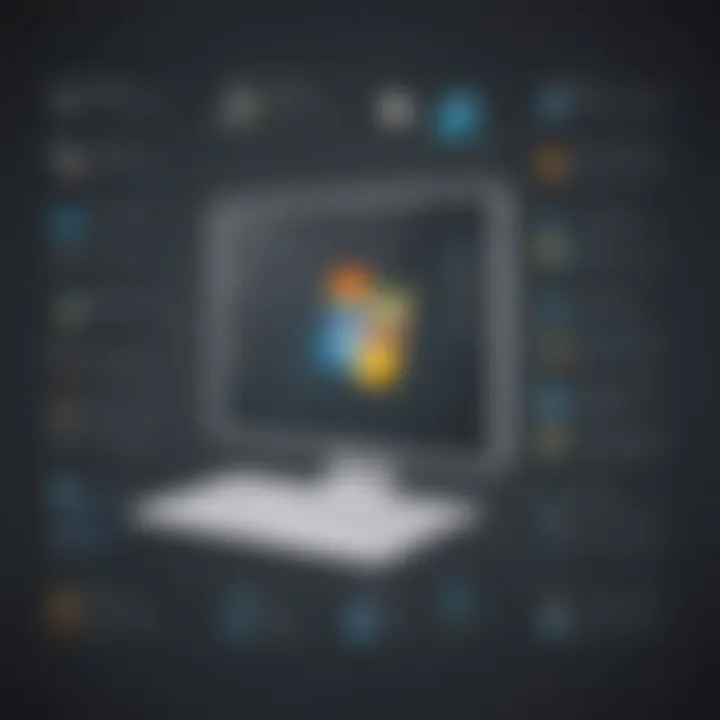
The Benefits of Using Python for Software Projects
Python's utility extends beyond development, boasting scalability, portability, and an active community. Its scalability accommodates projects of all sizes, ensuring seamless transitions as projects evolve. Portability across major operating systems simplifies deployment, enhancing its practicality. Moreover, a vibrant community contributes to continuous language enhancements, augmented resources, and timely issue resolutions, cultivating a collaborative ecosystem that fosters innovation.
Windows 64-bit Compatibility
Determining System Specifications
Before commencing the Python installation process, understanding your system specifications safeguards a smooth setup. Identifying key components like RAM, processor type, and available disk space is imperative for selecting the appropriate Python version compatible with your system. This knowledge serves as a cornerstone for a successful installation, mitigating potential compatibility challenges and optimizing Python's performance on your Windows 10 64-bit system.
Checking Compatibility with Python Versions
Verifying Python's compatibility with your Windows 10 64-bit system version is a critical preparatory step. Ensuring alignment between your system architecture and the Python version eliminates potential setbacks during installation. This alignment guarantees seamless execution of Python functionalities, maximizing performance and reliability. By meticulously cross-referencing these compatibility requirements, you pave the way for a seamless Python installation journey.
Accessing the Official Python Website
To kickstart the process of installing Python on your Windows 10 64-bit system, accessing the official Python website is paramount. This step acts as the entry point to obtaining the necessary files for the installation procedure. Navigating through the Python website ensures that you download the most recent and compatible version that aligns with your system specifications. The significance of accessing the official Python website lies in its role as the legitimate source for Python distributions, offering reliable and secure downloads. By accessing the official website, you guarantee that the software obtained is free from any potentially harmful elements, safeguarding the integrity of your system.
Navigating to the Downloads Section
Opening a Web Browser
Commencing the journey towards installing Python on your Windows 10 64-bit system involves opening a web browser, a fundamental yet crucial step. Opening a web browser enables you to connect to the vast realm of online resources, granting access to the Python official website where the necessary installation files reside. Through the browser, you can initiate the download process, bridging the gap between your local machine and the external Python servers. This simple act of launching a web browser paves the way for a seamless progression towards acquiring Python for your system.
Locating the Python Download Page
Once your web browser is up and running, the next pivotal step is locating the Python download page. This page serves as the hub for all Python distributions, providing a centralized location for users to select their preferred version. Locating the Python download page guarantees that you are obtaining the software from the official source, mitigating any risks associated with third-party downloads. The accessibility of this page streamlines the process, allowing you to navigate through the available versions and swiftly proceed with the download. It acts as a repository of Python installations, offering users a comprehensive array of choices tailored to their specific needs.
Selecting the Windows 64-bit Installer
Choosing the Appropriate Python Version
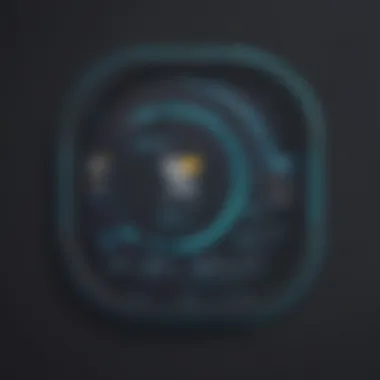
Selecting the right Python version is a critical decision in the installation process on a Windows 10 64-bit system. The chosen version must be compatible with both the Windows 10 operating system and the architecture of your system. By opting for the appropriate Python version, you ensure seamless integration and optimal performance of the software. The selection process involves considering factors such as feature enhancements, stability, and long-term support, guaranteeing a solid foundation for your Python endeavors.
Verifying the System Architecture
Verifying the system architecture is a vital aspect when selecting the Windows 10 64-bit installer for Python. Understanding your system's architecture is imperative to ascertain compatibility with the chosen Python version. By verifying the system architecture, you prevent potential conflicts and malfunctions that may arise from mismatched installations. This verification process serves as a preemptive measure, safeguarding against errors and ensuring a smooth installation experience tailored to your system's specifications.
Downloading Python
When embarking on the journey of installing Python on a Windows 10 64-bit system, downloading Python plays a crucial role in ensuring a successful setup. This section delves into the significance of downloading Python, highlighting essential elements, benefits, and considerations that are pivotal for software developers and IT professionals.
Initiating the Download Process
Starting the download
Commencing the download process is the initial step in acquiring Python for installation. This step holds immense relevance as it kickstarts the entire procedure, allowing users to obtain the necessary files required for the setup. By clicking the download button, users pave the way for accessing Python, a fundamental aspect in the software development realm. The simplicity and convenience of starting the download make it a preferred choice for users looking for a user-friendly experience during installation.
Monitoring the download progress
Tracking the download progress provides users with real-time feedback on the file acquisition status. This feature allows individuals to stay informed about the download speed, estimated time remaining, and any potential interruptions that may occur during the process. The ability to monitor the download progress assists users in managing their time effectively, ensuring a seamless downloading experience. While offering transparency, this feature empowers users by giving them control over the downloading phase, a pivotal function in the installation journey's success.
Verifying the Downloaded File
Performing a file integrity check
Conducting a file integrity check post-download is essential to guarantee the authenticity and completeness of the acquired file. This meticulous process involves verifying that the downloaded file matches the original version provided on the Python website, ensuring no tampering or corruption has taken place. By scrutinizing the file's integrity, users mitigate the risk of malware or errors that may arise from a compromised download. The reliability and security offered by performing this verification instill confidence in users regarding the legitimacy of their Python installation files.
Ensuring a successful download
Ensuring a successful download encompasses a series of checks and actions to confirm that the acquired file is intact and error-free. This critical step validates that the downloaded Python file is fully functional and unaltered, ready for the subsequent installation phase. Verifying the completeness of the download safeguards users from encountering issues during installation, promoting a seamless and trouble-free setup process. The assurance of a successful download sets the stage for a smooth transition into the installation phase, minimizing potential disruptions and maximizing efficiency in deploying Python on Windows 10 64-bit.
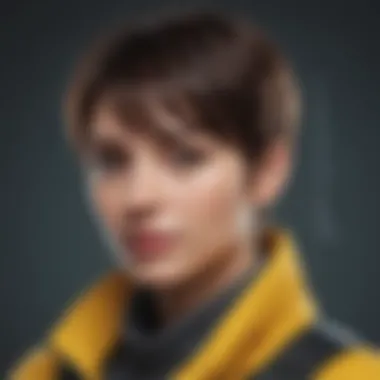
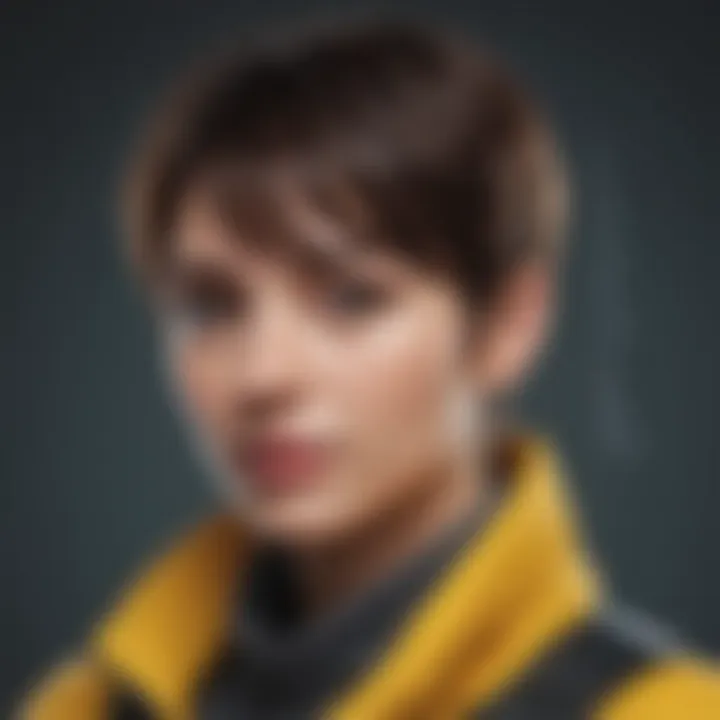
Installing Python
The process of installing Python on a Windows 10 64-bit system holds paramount importance in this comprehensive guide dedicated to software developers, IT professionals, and tech enthusiasts. Installing Python enables users to leverage the robust capabilities of this versatile programming language, empowering them to create efficient and scalable software solutions. By outlining the intricate steps involved in the installation process, this section aims to equip readers with the necessary knowledge and skills to seamlessly set up Python on their systems.
Running the Installer
Locating the downloaded installer
A crucial aspect of the installation journey is locating the downloaded Python installer. This step streamlines the process by providing users with direct access to the installation files, eliminating the need for manual searches. By promptly identifying the installer, individuals can expedite the installation process, saving valuable time and ensuring a smooth setup experience. The convenience and efficiency offered by this approach make it an integral component of this article, enhancing the overall user experience.
Launching the installation wizard
Launching the installation wizard marks a pivotal moment in the Python installation process. This step initiates the guided installation procedure, prompting users to configure various settings and preferences tailored to their specific requirements. The installation wizard acts as a user-friendly interface, simplifying the entire setup process and enabling even novice users to install Python with ease. Its intuitive design and interactive features make it a popular choice for individuals seeking a hassle-free installation experience. While offering a seamless setup journey, the installation wizard also provides users with flexibility and customization options to tailor Python installation according to their unique preferences.
Configuring Python Settings
Choosing installation options
The selection of installation options plays a crucial role in customizing the Python setup to align with users' preferences. This aspect allows individuals to choose specific components and features based on their project requirements, optimizing the Python installation for enhanced productivity and performance. By highlighting key installation options and their implications, this section guides users in making informed decisions that align with their development needs. Moreover, the flexibility offered by these installation choices empowers users to tailor Python to suit various project scopes and objectives, catering to a diverse range of software development scenarios.
Setting environment variables
Configuring environment variables represents a fundamental aspect of customizing the Python setup to ensure seamless integration with other tools and applications. By setting environment variables strategically, users can enhance Python's functionality and interoperability within their development environment. This step enables seamless communication between Python and external software components, fostering a cohesive development ecosystem. The meticulous configuration of environment variables not only streamlines the development process but also paves the way for efficient collaboration and integration within complex software projects. By emphasizing the significance of setting environment variables, this section empowers users to optimize Python's performance and compatibility within their development ecosystem.
Conclusion
In the realm of installing Python on a Windows 10 64-bit system, the Conclusion serves as a pivotal stage in this guide. It encapsulates the essence of the entire operation, consolidating every step taken from accessing the official website to configuring the installation. The Conclusion segment not only validates the successful implementation of Python but also signifies a crucial moment for software developers and IT professionals. By verifying the installation and delving into Python's capabilities, users can leverage the full potential of this programming language for their projects.
Final Checks and Usage
Verifying the installation
Validating the installation process is paramount in ensuring that Python operates seamlessly on the Windows 10 64-bit platform. Verifying the installation involves cross-referencing the installed files with the expected components, guaranteeing that no discrepancies or corruption exist. By conducting a thorough verification, users can confidently proceed with Python-related tasks, knowing that the installation is secure and functional. This meticulous step is indispensable for maintaining system stability and optimizing Python's performance in various software projects.
Exploring Python's capabilities
Embarking on an exploration of Python's capabilities unveils a dynamic landscape of functions and features that empower users in diverse ways. From data manipulation to automation, Python's versatility shines through as users navigate its extensive libraries and integrative tools. The key characteristic of Python lies in its adaptability and scalability, making it a preferred choice for software development and data analysis. While Python's capabilities are vast and diverse, understanding its nuances and potential applications is essential for maximizing efficiency and innovation in IT environments.



