Mastering Python Installation on Windows 10

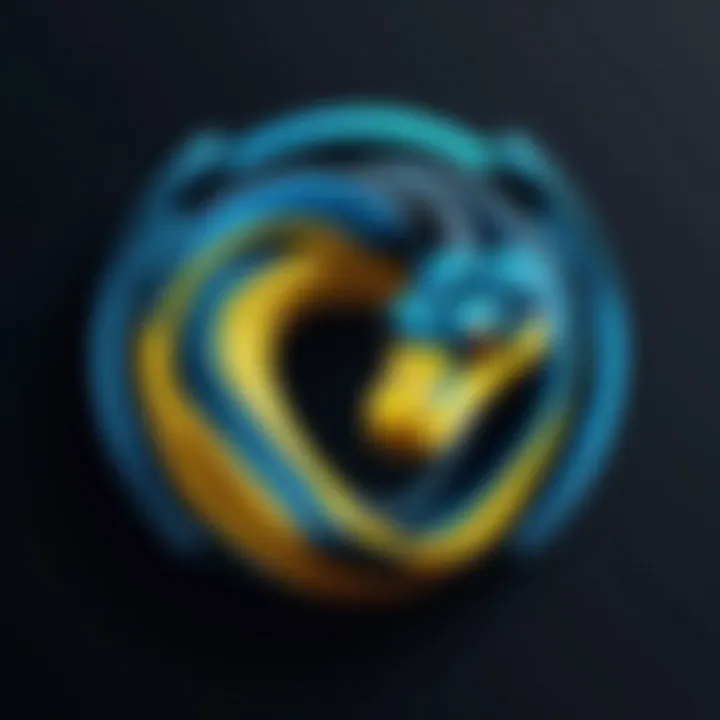
Intro
Installing Python on Windows 10 is a fundamental step for many software developers, data scientists, and tech enthusiasts. Python serves as a powerful tool for various applications, from web development to data analytics and machine learning. Understanding how to properly install and configure Python sets the stage for efficient coding and application development. This guide aims to provide a comprehensive overview of the installation process, catering to both beginners and seasoned professionals, ensuring that every user can maximize their experience with this versatile programming language.
Overview of Python
Python is a high-level programming language known for its simplicity and readability. As an interpreted language, it allows developers to write code in an easier and more efficient manner, focusing on problem-solving rather than intricate syntax. The importance of Python cannot be overstated. Its versatility makes it applicable to a wide range of fields, including web development, scripting, data analysis, artificial intelligence, and scientific computing. The strong community support means that users can find ample resources for troubleshooting and learning.
Key features and functionalities
- Simple syntax: Python employs straightforward syntax, making it accessible even for those new to programming.
- Versatility: It supports multiple programming paradigms, including procedural, object-oriented, and functional programming.
- Extensive libraries: Python boasts a rich collection of libraries such as NumPy for numerical computations and Pandas for data manipulation, making both simple and complex tasks easier to accomplish.
- Cross-platform compatibility: Python can run on different operating systems, including Windows, macOS, and Linux, ensuring broad applicability.
Use cases and benefits
Python’s use cases span a variety of domains, including:
- Web development: Frameworks like Django and Flask provide robust structures for building web applications efficiently.
- Data analysis: Data scientists utilize libraries like Pandas to draw valuable insights from large datasets.
- Machine learning: Python’s compatibility with libraries like TensorFlow and Scikit-learn makes it a popular choice for developing machine learning models.
- Automation and scripting: Python scripts can be used to automate repetitive tasks, improving productivity.
Best Practices
When installing Python on Windows 10, adhering to industry best practices can lead to an effective setup.
- Download from the official source: Always obtain the official installer from the Python Software Foundation’s website to ensure authenticity.
- Choose the right installer version: Ensure you download the correct version related to your system architecture, either 32-bit or 64-bit.
- Install additional tools: Consider installing tools like pip for package management and a code editor such as Visual Studio Code to streamline development.
- Use virtual environments: Establish virtual environments to manage dependencies separately for different projects, preventing conflicts.
Common pitfalls to avoid
- Skipping the PATH configuration: Ensure you select the option to add Python to the PATH variable during installation to avoid issues running Python commands from the command prompt.
- Neglecting updates: Regularly check for Python updates to benefit from the latest features and security patches.
- Ignoring documentation: Take time to explore the official Python documentation to fully understand how to utilize the language effectively.
How-To Guides and Tutorials
The following sections will detail the steps required to successfully install Python on Windows 10.
Step-by-step installation guide
- Visit the official Python website (python.org) to download the installer.
- Run the installer: Double-click the downloaded file and follow the on-screen instructions.
- Customize installation: Consider clicking on “Customize installation” to modify advanced options as needed.
- Ensure you check the box to add Python to PATH: This is crucial for easy access to Python in the command line.
- Complete the installation: Click “Install Now” and allow the process to finish.
- Verify installation: Open the Command Prompt and type to verify if the installation was successful.
Practical tips and tricks
- Use a good text editor like Visual Studio Code, which offers features like syntax highlighting and debugging tools.
- Explore built-in libraries: Familiarize yourself with the extensive range of libraries available in Python for enhanced development efficiency.
- Participate in coding communities: Engage with platforms like Reddit or Stack Overflow to solve problems and share knowledge with other programmers.
Learning Python is not just about installation. It’s about understanding the ecosystem surrounding it that enables powerful applications and solutions.
Overview of Python Installation
Installing Python on a Windows 10 system is a crucial step for anyone looking to delve into programming. Python, as a high-level dynamic language, is praised for its simplicity and broad applicability, ranging from web development to data analysis. Understanding the installation process is fundamental as it sets the stage for your programming experience. Without proper installation, your journey into Python can be fraught with conflicts and frustrations.
A well-executed installation ensures that Python can integrate smoothly with the Windows environment. This involves correctly configuring the system to recognize Python scripts and tools. The importance of this section lies in its ability to provide a roadmap for optimizing your installation experience. By following the guidelines outlined here, you can avoid common pitfalls and focus on what really matters: writing code and building your projects efficiently.
Understanding Python and Its Importance
Python has gained immense popularity in recent years. Its clear syntax and readability make it an excellent language for beginners and seasoned developers alike. According to various studies, Python is now one of the most used languages in the world. This growing demand in the workforce for Python programming skills is an indicator of its importance. Whether for data science, artificial intelligence, or web development, Python serves diverse fields.
Learning Python can unlock many career opportunities. As a versatile language, it allows professionals to tackle problems across different domains. Companies increasingly look for developers who can flow with multiple programming tasks, and Python facilitates that. Therefore, understanding the installation is not just a technical step; it is a doorway to future career advancements.
Why Install Python on Windows
Choosing to install Python on Windows 10 has specific advantages. Windows is widely used in both personal and professional environments. Installing Python here ensures compatibility with many software development tools that are native or optimized for Windows. This makes the workflow smoother for developers starting their projects.
Moreover, Windows offers a user-friendly interface for installation. The Python installer is intuitive, guiding users through necessary steps with visible options. The presence of a sizable community of Windows users also means extensive resources and support are available. Therefore, whether you are an individual exploring programming or a team working on enterprise solutions, installing Python on Windows provides a solid foundation for your programming endeavors.
Prerequisites for Installation
Before beginning the installation process of Python on Windows 10, it is essential to understand the prerequisites that facilitate a smooth setup. Fulfilling these requirements not only saves time but also helps prevent numerous potential issues that could arise during or after installation. This section outlines the critical elements that every user must consider before proceeding with the installation.
Checking System Requirements
It’s vital to ensure that your system meets the minimum requirements for installing Python. Typically, Windows 10 supports Python, but some hardware specifications must be considered:
- Processor: A modern processor is recommended. Most Intel or AMD processors that support 64-bit operations will work well.
- RAM: A minimum of 2 GB of RAM is advisable. More is better, especially if you run heavy applications simultaneously.
- Disk space: At least 1.5 GB of free disk space should be available. Additional space may be needed for libraries and packages later on.
- Windows version: Ensure that your Windows 10 version is up to date. Version 1809 or later is preferred for better compatibility.
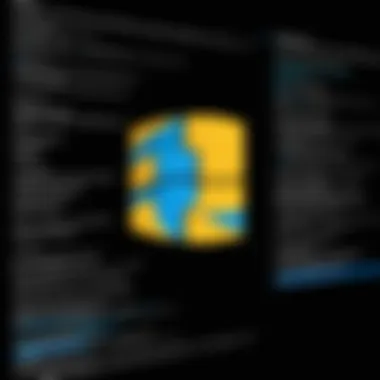
Verifying these system requirements can help avoid future headaches related to performance and installation compatibility.
Ensuring an Updated Windows Environment
Having an updated Windows 10 environment is crucial for a seamless Python installation. Microsoft frequently releases updates that fix bugs, improve performance, and ensure compatibility with various software applications including Python. Here are some steps to make sure your Windows 10 is updated:
- Open Settings: Click on the Start menu and select the gear icon to open Settings.
- Navigate to Update & Security: This option is usually found at the bottom of the settings list.
- Check for Updates: In the Windows Update tab, click on the "Check for updates" button. This will allow your system to download and install any pending updates.
By maintaining an updated system, you ensure better security and performance, reducing the risk of installation failures and enhancing the overall experience.
Staying up-to-date with both Windows and Python installation practices is essential for optimal performance and security.
Meeting these prerequisites lays a strong foundation for the installation process, allowing for a smoother transition into developing with Python on Windows 10.
Downloading Python Installer
Downloading the Python installer is a vital step in setting up Python on your Windows 10 system. This process serves as the gateway for not only obtaining the software but also ensuring that you have the appropriate version that meets your system's requirements and aligns with your intended use. The right version can enhance performance and compatibility with libraries and frameworks you may plan to use in the future. This section will delve into how to effectively navigate the downloading process, keeping in mind various considerations along the way.
Exploring Official Python Website
The official Python website (https://www.python.org/) is the primary source for downloading Python installers. Navigating this resource efficiently ensures that you access the correct and latest version available. Here, you will find a user-friendly interface, helpful documentation, and community support options. As you explore, focus on the following elements:
- User-Friendly Navigation: The website’s structure allows users to find information quickly. Look for download links on the main page, which typically redirect you to the current stable version.
- Documentation Access: Read the relevant documentation regarding installation procedures, system requirements, and troubleshooting tips. This information is crucial for avoiding potential pitfalls.
- Safety and Verification: Downloading directly from the official website helps ensure that the file is free from malware. The website provides hashes that you can use to verify the integrity of the downloaded installer.
Selecting the Correct Version of Python
Choosing the correct version of Python is essential for maximizing your programming environment's effectiveness. Python has different versions, with Python 3 and Python 2 being the most notable. However, Python 2 has reached its end of life, making Python 3 the preferred choice.
When selecting the version, consider the following:
- Compatibility With Libraries: Many libraries and frameworks are transitioning towards Python 3. Ensure that the version you choose is compatible with the tools you plan to use.
- Long-Term Support Releases: Opt for Long-Term Support (LTS) versions if available. These versions receive updates for a longer period.
- Architecture Consideration: Decide if you need the 32-bit or 64-bit installer based on your Windows 10 architecture. The 64-bit version generally performs better, especially when working with large data sets or applications that require more memory.
Select carefully, as this choice will influence your development practice in the long run. With the right installer downloaded, you can proceed to the installation phase with confidence.
Choosing the right version ensures not just functionality but also optimizes your workflow.
Installing Python on Windows
Installing Python on Windows 10 is a crucial step for anyone looking to dive into the realm of programming. The significance of this installation extends beyond mere software procurement. It establishes a foundation for numerous applications, ranging from web development to data science. Python is renowned for its simplicity and versatility, making it an attractive choice for beginners and experts alike. By equipping oneself with Python on a Windows environment, users unlock the potential to harness its libraries, frameworks, and a plethora of tools that significantly enhance productivity and development capabilities.
Running the Python Installer
Once the installer is downloaded, the next step involves executing it. Double-click on the installer file. This initiates a setup wizard that will guide you through the installation process. During this stage, it is critical to pay attention to the options presented. The installer interface is intuitive and designed for ease. You will typically see checkboxes for setting environment variables and installing the pip package manager. Enabling these will benefit the user later by facilitating access to essential packages and dependencies needed for Python development.
Choosing Installation Options
When proceeding with the installation, users are presented with various options that can influence how Python will operate on their systems.
Installation Location
The Installation Location is where Python will reside on the user's computer. Choosing the right installation location is important for future access and organization. By default, Python installs in the directory. This choice is common and generally causes no problems. However, users may prefer to select a custom directory for several reasons, such as:
- Ease of Access: If you frequently use Python scripts, having Python in a more accessible folder can speed up workflow.
- Organization: A custom folder can help keep your programming environment clean by placing related projects and tools in the same area.
Thus, the flexibility to choose an installation location allows users to optimize their development environment.
Advanced Options
Advanced Options provide further customization during the installation process. These settings encompass additional features like debugging symbols and path length limitations. Such options can cater to specific needs of advanced users. Users might consider enabling the option to create shortcuts or associating Python files with the Python executable. This streamlines executions of scripts directly from the command line without additional steps.
A notable aspect of Advanced Options is the ability to install Python for all users on the system. This feature can be advantageous in a multi-user environment. However, it may require administrative privileges, so users should ensure they have the necessary rights to modify the system settings adequately.
Completing the Installation Process
Completing the Installation Process is the final step before diving into coding. After confirming all chosen options, the installer proceeds. Installation duration varies based on system specifications, but it generally does not take long. Upon completion, users will receive a confirmation message. This signals the successful installation of Python on Windows 10.
Post-installation, it is highly recommended to restart the computer to ensure all changes are effectively implemented. This step can prevent potential conflicts during the next runtime.
In summary, proper handling of installation choices profoundly impacts the user's experience with Python. Being mindful of installation location and advanced options enables developers to create a tailored environment that meets their individual needs.
Post-Installation Configuration
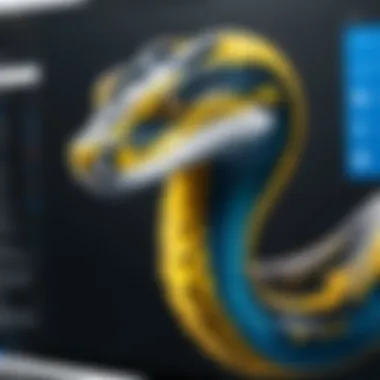
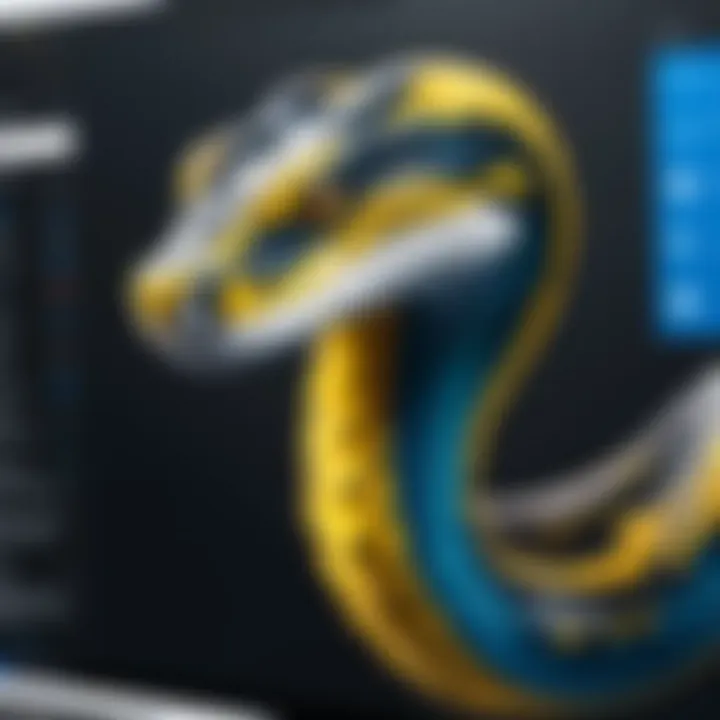
Post-installation configuration is a crucial step in ensuring that Python operates smoothly on your Windows 10 system. After installing Python, it is not enough to simply run the installer; configuring the environment is essential for maximizing functionality. Setting environment variables and configuring the Python path allows your system to recognize Python commands and run scripts effectively. This not only streamlines your workflow but also minimizes potential issues that could arise later.
Setting Up Environment Variables
Environment variables are dynamic values that the operating system uses to perform specific functions. They dictate how processes interact with various system components. For Python, configuring the environment variables ensures that the installation works seamlessly with your command line interface.
To set up the environment variables:
- Right-click on the Start button and select "System".
- In the System window, click on "Advanced system settings". This opens the System Properties dialog box.
- Click on the "Environment Variables" button. This will open a new window where you can view and edit the system environment variables.
- Under the "System variables" section, locate the "Path" variable and select it. Click on "Edit".
- In the Edit Environment Variable window, click "New" and add the path to your Python installation. Typically, it would be something like (depending on which version you installed).
By doing this, you allow your system to find Python when you type commands in the Command Prompt, enhancing your programming efficiency.
Configuring Python Path
Configuring the Python path is another vital element to ensure that your Python interpreter runs correctly and can access necessary libraries. The Python path refers to the list of directories that Python will search in for importing modules.
To modify the Python path:
- Locate your Python installation folder. You can often find it in or similar locations, depending on your installation.
- Open the Environment Variables again following the same steps as earlier.
- Under "User variables" (or "System variables"), you can create a new variable named and set its value as the folder path where your Python scripts or libraries reside.
- Click OK to confirm changes.
By taking these steps, you create a more organized structure for your scripts and make Python more efficient at locating needed modules and packages, ultimately improving your development practices.
Remember, modifying environment variables impacts all future uses of Python. Proceed with caution and ensure that paths are correctly entered to avoid confusion or errors.
Verifying the Python Installation
Verifying the Python installation is a crucial step in ensuring that the installation process completed successfully. A successful verification confirms that Python is not only installed but also properly configured to run scripts and commands seamlessly. This step is particularly important for software developers, IT professionals, data scientists, and other tech enthusiasts, as it directly relates to the functionality of Python in their respective workflows.
The benefits of verifying your installation include ensuring that the version of Python is correct and that the necessary environment variables are set properly. This reduces the likelihood of errors when running Python scripts and accessing libraries.
Another consideration is the environment in which Python is being run. Different setups may require specific attention, such as the command prompt or an Integrated Development Environment (IDE). Taking time to verify sets a solid foundation for all subsequent programming tasks.
Verifying if Python is correctly installed simplifies debugging in the future. It assures you that any issues are likely related to your code rather than the installation itself.
Using Command Prompt to Check Python Version
To check if Python is installed and to verify its version, the Command Prompt is a straightforward tool. Here’s how to do it:
- Press to open the run dialog, then type and hit .
- In the Command Prompt window, type the following command and press :
- If Python is installed correctly, you will see an output that indicates the version, for example, . If it is not recognized, Python is either not installed or the PATH variable might not be set correctly.
Additionally, you can also check the version using:
This command works if the Python Launcher for Windows is installed; this is often the case with newer installations.
Testing Python Execution with a Simple Script
Another effective way to verify that Python is working properly is by executing a simple script. Start by using any text editor to create a new file and save it with a extension. Here’s a simple script you can use:
Follow these steps to run the script:
- Open the command prompt.
- Navigate to the directory where the file is stored using the command.
- Once in the right directory, run the script by typing:
- If your installation is successful, the screen should display .
In case of any errors, revisit the previous steps to check if Python is correctly installed or if the script has errors. This method not only verifies the installation but also provides an opportunity to start coding with Python.
Common Installation Issues and Solutions
Understanding installation issues is essential for anyone setting up Python on Windows 10. While the process is generally straightforward, obstacles may arise that can hinder your progress. Addressing these common problems effectively ensures that you can focus on your programming tasks without unnecessary distractions. This section outlines frequent issues encountered during the installation of Python and provides pragmatic solutions to resolve them quickly.
Resolving Path Issues
Path issues often occur when the Python executables are not recognized by the system. If Python is not added to the system PATH, it can result in error messages when trying to run Python commands. To resolve this issue, you need to configure your system environment variables correctly.
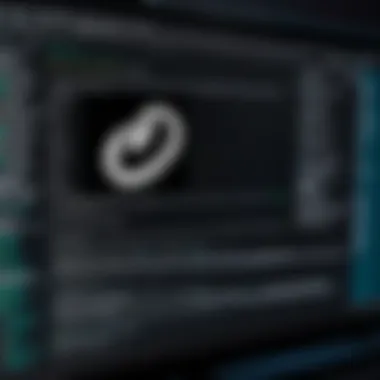
- Open Environment Variables: Right-click on the Windows start button and select "System". Then click on "Advanced system settings" and navigate to "Environment Variables".
- Edit Path Variable: In the "System variables" section, look for the "Path" variable and select it. Then, click "Edit".
- Add Python Path: Click "New" and add the path where Python is installed, such as and also include the folder, like .
- Apply Changes: Save your changes and restart the Command Prompt to ensure it recognizes the updated Path variable.
If you follow these steps, the path issues should be resolved, allowing you to run Python commands without errors.
Dealing with Version Conflicts
Version conflicts can arise due to multiple installations of Python on your system. This can lead to confusion about which version is being executed. To manage these conflicts, here are some strategies:
- Use Launcher: The Python launcher for Windows, called , allows you to specify which version of Python to use. You can execute scripts by running to use Python 3.8, for instance.
- Uninstall Unnecessary Versions: If you have several versions installed, consider uninstalling those that are not needed. Access "Apps and Features" in Windows settings to manage installed applications.
- Set Preferred Version: If you need more than one version, configure your environment to prioritize your preferred version by manipulating the PATH settings as previously mentioned.
Taking the time to manage versions appropriately can avoid unwanted complications down the line.
Installation Fails Midway: What to Do
In some cases, the installation process might fail midway, leaving a partially configured environment. This can be frustrating, but several steps can help recover from such a situation:
- Check Logs: When an installation fails, typically logs are generated. Open the installer again, and look for options to view logs. These logs will provide clues as to why the installation failed.
- Check Windows Update: Ensure that your system is fully updated, as missing updates can interfere with installations. Go to "Settings" > "Update & Security" and check for updates.
- Run as Administrator: Sometimes, permission issues can cause installations to fail. Right-click on the installer and select "Run as administrator" to bypass these restrictions.
- Temporary Files: Clearing temporary files before you try the installation again can help. Press , type , and delete the contents of the folder.
If you follow these recommendations, you are likely to overcome installation failures with relative ease.
Best Practices for Python Installation
When it comes to Python installation, following best practices is crucial for ensuring smooth development and maintenance. These practices optimize the setup experience and help developers avoid complications later. Emphasizing best practices can save time and effort in both installation and project management. Here, we will discuss two key practices: regularly updating Python and utilizing virtual environments.
Regularly Updating Python
Keeping Python updated is essential. New releases often include important bug fixes, security patches, and new features. By updating regularly, developers can ensure that their code runs efficiently and safely. Moreover, working with the latest version allows access to innovative libraries and tools that enhance productivity.
Here are some fundamental benefits of regularly updating Python:
- Improved performance: Updates often optimize the interpreter for better speed and efficiency.
- Security enhancements: Regularly patched vulnerabilities lower the risk of cyber threats.
- Access to new features: The latest version may offer features that simplify coding or introduce enhancements to existing libraries.
To check your current Python version and see if an update is needed, you can run the following command in the command prompt:
If you need to update, downloading the latest installer from the official Python website takes just a few minutes.
Utilizing Virtual Environments
Virtual environments are vital for managing dependencies. They create isolated spaces for projects, allowing multiple versions of libraries without conflict. This practice is especially useful when working on different projects that have varying requirements.
Benefits of using virtual environments include:
- Dependency management: Keep project libraries separate from global Python installations, preventing version clashes.
- Environment replication: Easily duplicate environments for testing or deployment, ensuring consistency across systems.
- Flexibility: Test new libraries or Python versions without affecting your main setup.
To create a virtual environment, navigate to your project folder in the command prompt and execute the following command:
Replace 'myenv' with your preferred environment name. Activate the virtual environment with:
Remember that adopting best practices in Python installation leads to enhanced productivity and ease of development.
Following these best practices will set a strong foundation for Python programming. Ensure that you keep learning and adapting as the Python ecosystem continues to evolve.
Closure
The conclusion emphasizes the significance of the topic discussed throughout this guide on installing Python on Windows 10. A proper installation is more than a mere requirement; it serves as a foundation for anyone who aspires to leverage the capabilities of Python for various applications. Not only does it streamline the initial steps in programming, but it also enhances productivity and efficiency in the developmental workflow.
Recap of Installation Steps
In summary, the key steps for installing Python are as follows:
- Understanding Python and Its Importance: Recognizing the role that Python plays in modern software development is crucial. Its versatility and ease of use make it a preferred choice for many projects.
- Checking System Requirements: Before proceeding, ensure that your Windows 10 environment meets Python's prerequisites.
- Downloading Python Installer: Acquire the installer from the official Python website to avoid any potential issues.
- Running the Python Installer: Launch the installer with administrator privileges and follow the prompts.
- Choosing Installation Options: Be thoughtful about installation directory and features, including whether to add Python to your system path.
- Completing the Installation Process: Once the installer has executed properly, confirmation of the installation is critical.
- Post-Installation Configuration: Setting up environment variables and ensuring the Python path are necessary steps.
- Verifying the Installation: Confirm that Python is functional by checking the version and running basic scripts.
- Common Installation Issues and Solutions: Be aware of frequent setbacks; knowing solutions can save valuable time.
- Best Practices for Installation: Regular updates and usage of virtual environments protect your installations.
This recap not only reinforces the chronological process but underscores the importance of each step in establishing a functional Python environment on Windows 10.
Future Readings and Resources
Continuing your education on Python can lead to further proficiency. Resources include:
- Official Python Documentation: The most reliable source for up-to-date information on Python’s capabilities and libraries. Find it at python.org.
- GitHub Repositories: Explore various open-source projects and packages created with Python; they provide practical insights into real-world applications.
- Online Tutorials and Courses: Websites like Codecademy and Coursera offer structured learning paths for beginners and advanced users alike.
- Community Forums: Platforms such as Reddit and Stack Overflow present opportunities to ask questions and engage with fellow programmers.
- Books: Books such as "Automate the Boring Stuff with Python" provide hands-on lessons and are beneficial for developers at any level.
Utilizing these resources will enrich your understanding and experience with Python, facilitating even more productive programming endeavors.



