In-Depth Guide to VMware Workstation 12 Features


Intro
Virtualization has become a cornerstone in the field of IT, especially for developers, data scientists, and system administrators. VMware Workstation 12 shines as a powerful solution to create, test, and run multiple operating systems without the need for additional hardware. This allows developers to work on their projects in isolated environments, effectively reducing the risk of disruption to their primary system. It is an essential tool that supports a myriad of tasks ranging from software development, testing, and even recovery of systems due to its robustness.
As technology advances, the role of virtualization continues to evolve. VMware Workstation 12 caters to these needs, enabling performance tuning, the replication of complex environments, and offering a range of features scheduled for detailed discussion in the sections below.
Overview of Software Development and Virtualization
In the realm of software development, the ability to create and manage robust testing environments is crucial. Virtualization plays an instrumental role here, as it allows for the simulation of different environments without the associated costs of physical machines. Understanding the foundational elements can assist developers in leveraging VMware Workstation 12 more effectively.
Definition and Importance of VMware Workstation
VMware Workstation 12 is more than just a virtual machine manager. It enables developers to create and run multiple instances of operating systems on a single hardware setup. The importance of this tool cannot be overstated, especially in an era where efficiency and cost-effectiveness are paramount. It allows developers to debug applications across various platforms, ensuring compatibility and enhancing overall software quality.
Key Features and Functionalities
- Snapshot Management: Capture the state of a virtual machine, making it easy to revert to a previous point if necessary.
- Virtual Networking: Create complex network configurations for testing applications across different environments.
- Shared Folders: Seamless file sharing between the host and virtual machines.
- Cloning: Create a copy of existing virtual machines, saving time in infrastructure preparation.
These features underscore the ability of VMware Workstation 12 to streamline the development process.
Use Cases and Benefits
- Testing applications: Validate software across multiple OS platforms.
- Educational environments: Setting up labs for learning purposes without the need for heavyweight hardware.
- Disaster recovery: Backup critical systems through snapshots, thus enhancing data safety.
The benefits that VMware Workstation 12 brings to the table are multifaceted, proving its worth in today's technological ecosystem.
Best Practices
To truly harness the power of VMware Workstation 12, employing industry best practices is vital.
Industry Best Practices for Implementing VMware Workstation
- Regularly update to the latest version to leverage new features and security enhancements.
- Utilize snapshots judiciously, ensuring that management of file storage does not become an overhead.
- Create a documented process for setting up development environments to facilitate team collaboration.
Tips for Maximizing Efficiency and Productivity
- Use keyboard shortcuts to navigate through the interface faster.
- Allocate resources according to the real needs of applications to prevent slowdown.
Common Pitfalls to Avoid
- Overcommitting resources to VMs, which can lead to performance degradation.
- Not regularly backing up configurations, which may lead to data loss or difficulties during migration.
Case Studies
Real-world implementations provide valuable lessons.
Successful Implementation
A tech startup utilized VMware Workstation 12 to test a cloud automation tool across different OS environments. They reported a significant reduction in deployment times, enabling faster delivery of updates.
Lessons Learned and Outcomes Achieved
The need for resource optimization became apparent during this process. Balancing performance involved careful monitoring of the system's workload.
Insights from Industry Experts
Industry leaders suggest continuous learning and adaptability as key to maximizing virtual environments' potential. Engaging with the community can offer further insights and best practices.
Latest Trends and Updates
Keeping an eye on trends helps in staying ahead.
Upcoming Advancements in the Field
The integration of AI into virtualization tools promises to automate resource allocation.
Current Industry Trends
Increased focus on cloud solutions has driven the need for virtualization in development pipelines.
Innovations and Breakthroughs
Enhanced GPU virtualization techniques are emerging, allowing for more intense computing tasks to be handled within virtual machines.
How-To Guides and Tutorials
Providing practical resources for users.
Step-by-Step Guides for using VMware Workstation
Detailed guides on complex setups can guide beginners through.
Hands-On Tutorials for Beginners and Advanced Users
Learning modules tailored for different experience levels enhance skill-building effectively.
Practical Tips and Tricks


Regular practice and experimentation can lead to deeper understanding and proficiency with the tool.
VMware Workstation 12 is a complex yet immensely powerful tool that can redefine how software is developed and tested. Engaging fully with its features can yield significant improvements in efficiency and forethought in both testing and development environments.
Prologue to VMware Workstation
In the rapidly evolving sphere of technology, the demand for efficient virtualization tools has surged. VMware Workstation 12, a significant player in this arena, facilitates the creation and management of virtual machines on a single host. This introduction will explore why understanding VMware Workstation is paramount, especially for software developers, IT professionals, and tech enthusiasts.
The rise of virtualization technologies has transformed workflows, allowing for better resource management and flexible environments for software testing and deployment. As organizations increasingly adopt agile practices, tools like VMware Workstation 12 become invaluable. They provide a versatile platform that enhances productivity by enabling users to run multiple operating systems concurrently on their devices without compromising system performance.
Overview of Virtualization Technologies
Virtualization refers to creating a virtual version of something, whether it be a server, a storage device, or network resources. It abstracts the physical hardware to allow multiple instances to operate on a single machine, simplifying management and increasing efficiency. The concept, though not new, has recently gained traction with advancements in hardware and more robust software solutions.
With different types of virtualization like hardware virtualization, software virtualization, and desktop virtualization, each serves unique use cases. For instance, a hypervisor allows multiple operating systems to share the underlying hardware, while containerization technologies like Docker provide isolated environments without the overhead of full virtual machines.
Furthermore, the evolution of cloud computing has taken virtualization to the next level, integrating seamlessly with public and private cloud infrastructures. A clear understanding of these technologies aids in maximizing the functionalities of VMware Workstation 12, making it an essential tool in any IT toolkit.
Importance of VMware Workstation in Development
When it comes to software development, the significance of VMware Workstation cannot be understated. It provides developers with the ability to create isolated environments for testing applications across various platforms. This capability reduces the risk of software conflicts and ensures that applications behave as expected in different operating environments.
Additionally, it offers features such as snapshots, which allow developers to save the state of a virtual machine at any point, making it easy to revert to a previous state if necessary. This functionality is particularly important when debugging or testing new features, as it allows for a safety net when things go awry.
Moreover, collaboration becomes easier with VMware Workstation 12. Developers can share virtual machines with their peers, ensuring that everyone is testing the same environment, thus minimizing the classic "but it works on my machine" problem.
Key Features of VMware Workstation
The significance of understanding the key features of VMware Workstation 12 cannot be overstated. Each facet of this virtualization software is carefully crafted to address the needs of software developers, IT professionals, and various tech-savvy users who demand efficiency and versatility. When it comes to working seamlessly across different operating systems or needing robust tools for development and testing, VMware shines. Among its many attributes, the following standout features are paramount in contributing to its reputation.
Support for Multiple Operating Systems
One of the hallmark characteristics of VMware Workstation 12 is its impressive support for a wide range of operating systems. It allows users to run various guest operating systems, including different versions of Windows, various Linux distributions, and others, simultaneously on a single physical machine. This capability not only facilitates development and testing across multiple environments but also enhances compatibility for applications in development.
Consider this: a developer needs to test software that runs on both Windows 10 and Ubuntu 20.04. Instead of juggling between machines or setting up dual-boot systems which are cumbersome and time-consuming, they can create two virtual machines within VMware. This not only saves time but also allows for instant snapshots and debugging, which are critical in software development cycles.
Snapshot and Cloning Capabilities
Snapshot and cloning capabilities in VMware Workstation 12 are game-changers. A snapshot provides a quick way to save the current state of a virtual machine that can be restored later. Imagine tracing back every change made during a testing phase without fear of losing important data or configuration. This feature proves essential when dealing with experimental software developments or complicated configurations.
Cloning, on the other hand, allows users to create a complete copy of a virtual machine. This means that teams can have consistent testing environments or quickly scale up necessary instances for performance testing.
"Snapshots and cloning in VMware aren’t just features; they’re safeguards for innovation and efficiency in development."
Enhanced Graphics and User Interface
VMware Workstation 12 does not skimp on aesthetics and usability. The enhanced graphics capabilities ensure that users can enjoy a fluid and responsive experience. With support for DirectX 10 and OpenGL 3.3, VMware can run graphically intensive applications smoothly. This is particularly beneficial for development teams that are focused on graphic-heavy applications, such as those involved in gaming or simulation software.
The user interface is intuitively designed, allowing users to navigate through the complexities of virtualization with relative ease. Features like tabbed displays for multiple virtual machines allow for efficient multitasking. The improved UI design has made it simpler for newcomers to adapt, while offering powerful tools that seasoned professionals expect.
In summary, VMware Workstation 12 stands out because of its support for diverse operating systems, robust snapshot and cloning functionalities, and an enhanced graphical interface designed for an intuitive user experience. These features not only boost productivity but also ensure that the obstacles in virtualization are significantly minimized.
Installing VMware Workstation
Installing VMware Workstation 12 is a foundational step that significantly enhances virtualization capabilities for software developers and IT professionals alike. This process not only sets up the environment needed for running multiple virtual machines but also serves as a gateway to unlocking powerful features that streamline development and testing activities. An appropriate installation ensures that the software operates smoothly and leverages system resources effectively, allowing users to focus on their objectives with minimal hiccups.
Before diving into the installation process itself, it is crucial to understand the specific elements and considerations involved. One can easily overlook system requirements, which can lead to frustrating encounters later. Overall, proper preparation can save a lot of time and headaches down the line.
System Requirements and Compatibility
Understanding the system requirements is paramount to ensure that VMware Workstation 12 runs efficiently on a given machine. Below is a breakdown of the most vital components to consider:
- Operating System: VMware Workstation 12 is compatible with Windows 7 and later, as well as various Linux distributions, but checking compatibility with your specific OS version is essential.
- CPU: A modern CPU with hardware virtualization support is necessary. Most contemporary processors, such as the Intel Core i3, i5, i7 or AMD Ryzen series, have this capability.
- RAM: At least 4 GB of RAM is recommended, but having 8 GB or more will significantly enhance performance with multiple VMs.
- Disk Space: A minimum of 1.5 GB is required for installation, but keep in mind that each VM you create will consume additional space.
- Graphics: Having a powerful graphics card helps in rendering virtual machines more effectively, particularly for graphics-intensive applications.
By ensuring these specifications are met, users can proceed with confidence that their installation will be successful. Failing to meet these requirements often results in performance issues or, worse, an inability to run the software entirely.
Step-by-Step Installation Guide
To set up VMware Workstation 12 on your system, follow this straightforward guide:
- Download the Software: Start by visiting the official VMware site and locating the VMware Workstation 12 download section. Select the version that corresponds to your operating system.
- Run the Installer: After downloading the installation file, double-click it to initiate the setup. Sometimes, your computer may prompt for administrative access – make sure to authorize this.
- Accept the License Agreement: Carefully read the license agreement. If you agree to the terms, check the box and click on ‘Next’ to proceed.
- Choose Installation Folder: You can either accept the default install location or select a different folder. Make sure enough disk space is available in your chosen directory before proceeding.
- Select Components: VMware will offer options for installation components. For most users, the default settings will suffice. Click ‘Next’ after making your selections.
- Configure Shortcuts: Decide whether you want desktop and/or start menu shortcuts and proceed by clicking ‘Next’.
- Begin Installation: Verify all the information you’ve entered thus far and then click on ‘Install’. The installation process may take several minutes.
- Complete Installation: Once the installation is finished, you may be prompted to restart your computer. It’s advisable to do this to ensure all changes take effect properly. After restarting, you can launch VMware Workstation 12 from your desktop or start menu.
After following these steps, you should be ready to start harnessing the power of VMware Workstation 12.
"A good installation means a happy user. Ensure every step is followed, and your virtualization journey will be a smoother one."
With a solid installation in place, you will be able to jump into the vast capabilities of VMware Workstation 12, setting the stage for an effective virtualized environment.
Configuration of VMware Workstation
Configuring VMware Workstation 12 is foundational for leveraging its capabilities effectively. Proper configuration ensures optimal performance, functionality, and overall user experience. When developers and IT professionals dedicate time to setting up their environments appropriately, they can harness the full potential of virtualization. This is not merely about flicking a switch; it demands a nuanced understanding of various elements that play a crucial role in establishing a seamless virtual environment.
Network Configuration Options
Setting up the network configuration is one of the most pivotal aspects of VMware Workstation 12. It allows virtual machines to communicate with each other and the outside world, which is essential in today’s interconnected landscape. VMware offers several network modes, including:
- Bridged Mode: This connects virtual machines directly to the physical network. It assigns them an IP address from the physical network’s DHCP server, enabling them to be treated like any other machine on the network.
- NAT (Network Address Translation): This enables multiple virtual machines to share a single IP address. It’s particularly handy when you want your VMs to access external networks while keeping them insulated from incoming traffic.
- Host-Only Mode: This creates a private network between the host and the virtual machines. It’s a great way to set up isolated testing environments without external interference.
Each mode has its benefits and specific use cases. Depending on the testing scenario or development requirements, IT professionals must assess which network configuration best suits their workflow. This thoughtful approach not only enhances security but also optimizes performance by reducing unnecessary network load.


Setting Up Virtual Machines
Once the network is appropriately configured, the next step is diving into setting up virtual machines. This may seem straightforward, but it involves careful attention to detail, as various elements can impact performance and usability.
To set up a virtual machine in VMware Workstation 12, follow these steps:
- Create New Virtual Machine: Upon launching VMware, select the option for creating a new virtual machine. You can typically choose between typical (recommended) and custom setups.
- Select the Guest OS: Choose the operating system you wish to install. Selecting the right guest OS is crucial since it impacts resource allocation and compatibility.
- Allocate Resources: Adjust the CPU, memory, and hard disk space according to your needs. Be mindful not to over-allocate, as this can lead to sluggish performance. It is wise to follow the recommendations based on the OS you are installing.
- Install the Operating System: You can install from an ISO file or a physical disk. Ensure that the correct files are accessible and follow the prompts to complete the setup.
- Install VMware Tools: After setting up the guest OS, installing VMware Tools is essential. This boosts performance and improves interaction between the host and the virtual OS.
Through these steps, IT professionals can ensure that each virtual machine is configured to not just meet the basic requirements but also support extensive development or testing needs efficiently.
Proper configuration of virtual machines can dramatically enhance performance and usability. Without it, even the best software can run into snags that could easily have been avoided.
In summary, configuration plays an elemental role in making VMware Workstation 12 a robust tool for developers and IT professionals. The combination of well-thought-out network settings and detailed virtual machine setups can pave the way for an efficient, reliable, and user-friendly development environment.
Using VMware Workstation in Development
In the realm of software development, the adoption of virtualization tools stands as a pivotal advancement. VMware Workstation 12 plays a significant role in streamlining the development process, providing a versatile platform that fosters an innovative environment for developers. One of the primary advantages is the ability to create isolated environments, which facilitates parallel testing of multiple applications without influence from one another. This independence is crucial for maintaining system integrity and consistency, especially when dealing with intricate software dependencies.
Furthermore, using VMware Workstation 12 enhances collaboration among teams. Developers can create images of their environments and share these with peers, ensuring that everyone works under identical settings. This tactic minimizes the infamous “works on my machine” issue that often plagues development projects.
Creating Development Environments
Creating tailored development environments using VMware Workstation 12 is quite straightforward yet immensely powerful. It allows developers to spin up different operating systems easily, replicating production settings or testing environments without the need for dedicated hardware. The process basically involves launching a new virtual machine, where you can specify the OS you want to use and the resources it needs. Here’s a concise list of steps:
- Open VMware Workstation 12.
- Click on the "Create a New Virtual Machine" icon.
- Choose the configuration type: typical or custom.
- Select the installation media: (CD/DVD, ISO file, or other options).
- Allocate resources like CPU and RAM to the VM.
- Name your VM and specify its storage location.
- Customize the virtual hardware settings as necessary.
- Install the operating system and configure it as per your development needs.
By leveraging such customization, developers can experiment freely. Want to try out a new technology stack? Spin up a VM and install the needed software without touching your main system. It’s like creating a sandbox where you can play around safely.
Testing and Debugging Applications
Testing and debugging with VMware Workstation 12 reveals a broad spectrum of possibilities that can significantly enhance the efficiency of these vital processes. The ability to create snapshots is a standout feature, providing a fail-safe mechanism while testing applications. A snapshot captures the exact state of a virtual machine at a given point, allowing developers to revert back if something goes awry during testing. This function can radically cut down the time spent in rolling back unwanted changes.
Moreover, several development practices can be integrated with VMware Workstation for effective testing. Continuous integration and deployment (CI/CD) pipelines can be easily set up within virtual machines, ensuring that applications are thoroughly tested across different environments. This versatility means that changes in code can be tested in real-time against multiple configurations, which is invaluable for ensuring cross-compatibility.
"Using VMware Workstation 12 transforms the way developers approach testing. It’s not just about finding bugs; it's about optimizing the whole development cycle."
Advanced Functionalities of VMware Workstation
The modern landscape of software development and IT infrastructure places significant emphasis on robust virtualization tools. VMware Workstation 12 is no exception, being equipped with advanced functionalities that cater to the evolving needs of IT professionals and developers alike. These features stand not just as conveniences but as essential elements that drive efficiency, productivity, and innovation in various computing environments. Examine closely how these advanced capabilities support complex workflows and streamline processes for users navigating the complexities of virtual infrastructures.
Integration with Cloud Services
The integration of VMware Workstation 12 with cloud services is a game changer. It allows users to extend their virtual environments beyond their local systems, enabling a seamless transition between local and cloud workloads. The ability to leverage tools like VMware Cloud on AWS, for instance, facilitates the creation of hybrid cloud environments where users can run their virtual machines (VMs) dynamically across both on-premise and cloud resources.
Benefits of this integration include:
- Scalability: Users can quickly scale their resources to match demand, avoiding the pitfalls of under or over-provisioning.
- Flexibility: Developers can test and deploy applications in various environments faster, ensuring smooth transitions from development to production.
- Backup and Recovery: With cloud integration, maintaining backups and executing disaster recovery becomes a more fluid process. Utilizing cloud storage ensures that VMs are not just backed up securely but also spaced across geographical locations to enhance data redundancy.
Moreover, being able to run VMs on VMware Cloud means enterprises can efficiently utilize a wide array of cloud services while keeping their data synchronized across platforms. This simplifies IT management and enhances collaborative efforts across different teams.
As highlighted by many IT experts, the synergy between cloud computing and VMware Workstation 12 is profound, making virtualization a vital component of any forward-thinking IT strategy.
"Integrating cloud services with virtualization allows for opportunities that further optimize resources and enhance IT capabilities."
Support for Containers and Kubernetes
Another linchpin in VMware Workstation 12's advanced functionalities is its support for containers and orchestration tools like Kubernetes. As organizations increasingly embrace containerization for application deployment and scaling, having a virtualization solution that adeptly handles containers becomes paramount.
VMware Workstation empowers developers to create isolated environments for their containers while still leveraging the power of virtual machines. This dual capability lets users not just experiment with container-based applications but also enables them to run full-fledged VM instances alongside containers, facilitating hybrid architectures.
Key aspects of this support include:
- Container Performance: Achieving high performance is essential in today’s fast-paced environment. VMware Workstation is optimized for running containerized applications with minimal overhead.
- Kubernetes Cluster Management: Developers can set up and manage Kubernetes clusters directly from their Workstation, allowing for sophisticated application deployments and lifecycle management. This integration simplifies workflows significantly, as developers can leverage tools like Minikube or kubeadm directly within their environment.
- Developer Efficiency: The ability to quickly switch between traditional VMs and container environments enables developers to test various configurations and applications with ease, refining their workflows substantially.
As containers and orchestration tools continue to dominate the development landscape, VMware Workstation’s support becomes an indispensable asset for developers aiming to remain agile and responsive to changing project requirements.
Performance Optimization Techniques
Performance optimization is a cornerstone for maximizing the value of VMware Workstation 12. In an era where resources are finite and efficient use can significantly influence the outcome of software projects, understanding how to optimize performance can’t be overlooked. Issues such as slow virtual machine responses or insufficient resource allocation can hinder developers and IT professionals alike, creating bottlenecks that can disrupt workflow and productivity. Thus, applying specific techniques to enhance performance ensure smoother operation and better resource utilization.
Configuring Resource Allocation for VMs
Allocating the right amount of resources to virtual machines (VMs) is critical. Each VM runs as an isolated instance, in essence, acting like its own physical computer. Here are steps and considerations to optimize resource allocation:
- Evaluate VM Needs: Before jumping into allocations, it's crucial to assess the resource requirements of each VM based on the workloads they will handle. This includes CPU, memory, and storage needs.
- Adjust CPU and Memory Settings: Start by selecting the right number of virtual CPUs (vCPUs) and memory for each VM. A generic rule here is that more cores might not always equal faster performance; it often depends on the application’s design. Likewise, having ample memory can prevent thrashing, where the system spends more time managing memory than executing tasks.
- Utilize Resource Pools: By creating resource pools, multiple VMs can share resources dynamically, which helps in managing workloads better. This setup provides flexibility and can help prevent any one VM from hogging resources.
- Enable CPU and Memory Hot Add Feature: If you have the licensing, enabling hot add allows for on-the-fly resource addition without shutting down the VM, making it easier to adapt to changing workloads.
Additionally, always keep an eye on performance standards. Under-allocating resources may result in sluggish performance, while over-allocating can lead to wasted resources and increased costs.
Monitoring and Managing Performance
Once you've configured the resources, the next step involves consistent monitoring and management. Here’s how to effectively track and manage VM performance:
- Leverage Built-in Performance Monitoring Tools: VMware Workstation provides tools like Resource Monitor or Performance Chart to track usage metrics in real-time. You can spot issues such as high CPU load or memory saturation before they escalate.
- Establish Resource Limits: By implementing limitations on vCPU and memory usage per VM, you can prevent any single VM from overwhelming host resources, ensuring operational harmony across all VMs.
- Schedule Regular Performance Reviews: Conducting periodic checks on VM performance can reveal trends that may not be immediately apparent. Look for resource hogs or unexpectedly high usage patterns to address them proactively.
- Adjust Based on Usage Patterns: Fine-tuning your settings based on how the VMs are used can yield better performance. For instance, if certain applications run periodically, consider advancing their resource allocation temporarily during high-demand periods.
"Proper management and optimization can make the difference between a productive virtual environment and a sluggish, frustrating experience. Sustainability in resource management needs to be a priority."
By aligning resource allocation with these monitoring techniques, you can significantly enhance the performance of VMware Workstation 12, providing a more efficient and productive development environment.
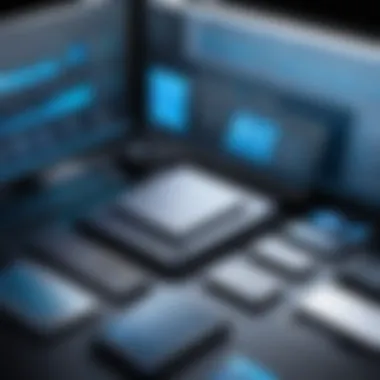

Troubleshooting Common Issues
Troubleshooting common issues can feel like trying to find a needle in a haystack. In the world of virtualization, where complexities multiply and environments shift, knowing how to effectively diagnose problems is crucial for maintaining the integrity of your development and testing setups. This section dives into identifying and resolving installation problems along with addressing performance bottlenecks. Both areas are significant, as they can affect productivity and overall user satisfaction.
Identifying and Resolving Installation Problems
Installation problems can put a sizable roadblock on your progress. If VMware Workstation 12 is not installed correctly, it can cause all sorts of chaotic issues. Whether it’s a compatibility mismatch or a permissions error, recognizing the symptoms early can save you a lot of headaches down the line. Common installation problems might include:
- Insufficient permissions: Sometimes, installation may fail due to lack of administrative rights on the machine.
- Inconsistent system requirements: Failing to check if your system meets the requirements can lead to a botched setup.
- Interference from antivirus software: Occasionally, security software may view the installation as a threat, blocking essential components.
To resolve these installation hiccups, follow a systematic approach:
- Verify system requirements: Before anything else, ensure your system aligns with the specifications needed.
- Run as Administrator: Right-click the installer and select 'Run as Administrator'.
- Disable antivirus temporarily: If installation is still problematic, try disabling your antivirus, just remember to enable it afterward.
Keeping these steps in mind can lessen the likelihood of encountering issues during installation. Tackling them proactively will ensure a smoother experience.
Addressing Performance Bottlenecks
Performance issues can creep up when you least expect them. You may find virtual machines sluggish or unresponsive, which can cause frustration, especially during critical testing phases. Identifying these bottlenecks becomes particularly vital when operating under tight deadlines.
Common performance issues arise from:
- Insufficient resources: If your physical machine doesn’t have ample RAM or CPU allocated, VMs can struggle to operate efficiently.
- Disk performance: Using older hard drives instead of SSDs can significantly hinder responsiveness.
- Network configuration missteps: Incorrectly configured network settings may lead to slow or erratic connectivity.
To remedy performance issues, consider the following strategies:
- Allocate adequate resources: In the settings for each VM, ensure that enough CPU cores and RAM are allocated, based on what the workload demands.
- Upgrade to SSD: Transitioning from traditional HDDs to SSDs usually leads to notable performance improvements.
- Optimize network settings: Verify that your network configuration is in alignment with the requirements of your virtual machines.
In summation, understanding how to troubleshoot installation problems and address performance bottlenecks not only enhances daily operational efficiency but also contributes to a superior user experience. With proper strategies in place, users can tackle issues head-on and focus on what truly matters: developing and testing applications effectively.
Best Practices for VMware Workstation
Using VMware Workstation 12 efficiently requires more than just knowing its features; it relies heavily on adopting best practices that ensure performance, security, and robustness. These guidelines can empower developers, IT professionals, and tech enthusiasts to harness the full potential of virtualization technology.
Regular Maintenance and Updates
Regular maintenance and timely updates are crucial to keep VMware Workstation 12 running smoothly. Skipping these steps can lead to vulnerabilities and performance issues that could hinder your development processes. Here’s what you should consider:
- Update VMware Periodically: Keeping your VMware instance updated ensures you have access to the latest features and security fixes. Updates might also improve compatibility with guest operating systems and hardware.
- Backup Virtual Machines: It’s paramount to regularly back up your virtual machines. This practice safeguards your data against hardware failures and other unexpected issues. Look into automation options for snapshotting your VM in a scheduled manner.
- Monitor Resource Use: Keep an eye on the performance metrics. If certain virtual machines are consuming too much CPU or RAM, consider reallocating resources or optimizing the applications running within those VMs. Regular assessments can save you a headache later on.
Implementing these maintenance tasks may seem tedious, but overlooking them can easily come back to bite you.
Ensuring Data Security in Virtual Environments
Data security is another critical aspect for anyone working with VMware Workstation 12. The virtualization layer can create several vulnerabilities if not handled with care. Here’s how you can bolster security in your virtual environment:
- Use Strong Passwords: This might sound basic, but ensuring strong, unique passwords for your VMs and host machine is key. Weak passwords are the gateway for unauthorized access.
- Network Segmentation: Keeping your virtual environments isolated can minimize risks. For instance, create separate networks for development, testing, and production to prevent a scenario where a breach spills over from one environment to another.
- Configure Firewalls and Antivirus Software: Within your VM settings, ensure that firewalls are properly set up, and run antivirus scans periodically. This dual layer of defense can catch threats before they cause significant damage.
"An ounce of prevention is worth a pound of cure" – this holds true in data security, particularly in virtual environments.
User Scenarios for VMware Workstation
In today's fast-paced technology landscape, virtualization tools such as VMware Workstation 12 play a crucial role in various user scenarios. Understanding the specifics of how different sectors leverage this tool can highlight its multifaceted nature and adaptable capabilities. It allows users to create diverse environments without the need for extensive physical infrastructure, which can lead to cost savings and increased efficiency. Let's explore two prominent scenarios in which VMware Workstation 12 shines: education and enterprise-level development.
Education and Training Applications
In educational contexts, VMware Workstation 12 serves as a powerful platform for both instructors and students, facilitating a hands-on approach to learning about operating systems, networking, and software development. Universities and training centers utilize this virtualization software to build custom labs that mimic real-world environments. This allows students to practice skills in a safe space without risking critical systems or data.
- Cost Efficiency: Institutions can set up numerous virtual machines on a single physical server, drastically cutting down hardware expenses.
- Experimentation: With the ability to create snapshots and clones, students can experiment freely. If a configuration fails, reverting to a previous state is just a few clicks away.
- Diverse OS Exposure: Educators can expose students to different operating systems, whether they're learning about Linux server administration or Windows client setups, without needing multiple dedicated machines.
Additionally, the online and remote learning trends have further boosted the significance of VMware Workstation 12. As educators adapt to virtual classrooms, having a robust environment where demonstrations can occur in real-time is indispensable.
"For many learners, practical experience often trumps traditional lectures. VMware Workstation 12 provides that practical exposure without the usual constraints of physical resources."
Enterprise-Level Development and Testing
For IT professionals, particularly those in software development and testing, VMware Workstation 12 is a game changer. It allows teams to simulate complex, multi-tier applications without needing a full, separate physical setup. This capability is not merely a convenience but a necessity in the following aspects:
- Simulating Real-World Deployment: Developers can model production environments right from their desktops. This accuracy in simulating interactions between various software components and systems enhances testing reliability.
- Performance Testing and Debugging: Testing new code under various operating system conditions can expose performance issues before going live, leading to smoother end-user experiences. The tool's features help catch bugs earlier in the development cycle, saving time and resources.
- Collaboration Across Teams: Teams situated in different locations can share virtual appliances through VMware Workstation, allowing collaborative development. By maintaining a common environment, teams can work more efficiently, leading to faster project iterations.
When it comes to deploying applications, VMware Workstation 12 stands out by facilitating integration testing for different platforms and systems. Enterprises can better prepare their software for future scalability and updates by adopting a proactive approach to testing.
In summary, VMware Workstation 12 not only serves as a powerful virtualization tool but also adapts to various user scenarios. Its flexible applications in education and enterprise environments demonstrate its value in enhancing teaching methods and optimizing software development practices.
Epilogue and Future Trends
Understanding the landscape of virtualization, especially through tools like VMware Workstation 12, is not just beneficial; it’s crucial for anyone involved in software development and IT. This section encapsulates key insights and looks forward to the future trajectory of these technologies in our ever-evolving digital world.
Summary of Key Insights
Virtualization technologies have become an indispensable asset in enhancing productivity, ensuring resource optimization, and enabling seamless development and testing environments. Through VMware Workstation 12, users are armed with various capabilities:
- Multiple OS Support: Users can run various operating systems on a single device, significantly cutting down hardware costs.
- Snapshots and Clones: Key for development and testing, these features allow easy rollback and environment replication.
- Enhanced Performance: The graphical capabilities and user-friendly interface help developers to focus on their work without the usual hurdles of managing different environments.
These attributes underline how VMware Workstation 12 not only simplifies tasks for developers and IT professionals but also enhances their ability to innovate and maintain high levels of productivity.
The Future of Virtualization Technologies
Looking ahead, virtualization technologies are poised to undergo significant transformations driven by trends in cloud computing, automation, and containerization. Some anticipated developments include:
- Integration with AI: As AI technologies become more prevalent, expect tools like VMware to harness these advancements, potentially enhancing auto-scaling and resource management.
- Cloud-Native Applications: With the rise of cloud-native models, the importance of integrating virtualization with cloud services will undoubtedly grow, allowing for hybrid solutions that blend local and cloud resources seamlessly.
- Increased Security: With cyber threats looming large, there will be a keen focus on ensuring data integrity and security within virtual environments, leading to advanced protective measures.
- Containerization: The rise of Docker and Kubernetes will compel virtualization technologies to streamline what they offer, facilitating easier container management alongside existing virtualization solutions.
"The virtualization landscape is not a static one; it is an evolving entity that reflects the demands of modern computing."
In sum, those engaged with VMware Workstation 12 must stay ahead of these trends to fully leverage the potential advantages they bring, ensuring they remain competitive in an increasingly tech-driven world.



