Mastering Data Export to Excel with C#: A Comprehensive Guide
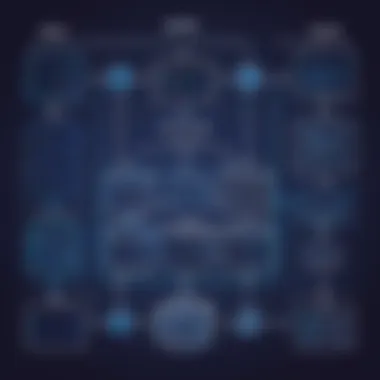
Intro
Exporting data to Excel using C# is invaluable for software developers in streamlining tasks involving data management. Circle back through your programming engagements. Reflect upon instances where Excel shaped project presentations or gathered insights from data. This article provides insights to help you leverage the C language effectively when working with Excel files.
Overview of Data Exporting in
When delving into the specifics of exporting data, it becomes clear why its importance cannot be overstated. Developers often need to interact with various formats of data storage. Excel remains a leading software in this domain due to its usability and widespread acceptance.
Learning how to export data to Excel seamlessly opens avenues for better data analysis and reporting. Furthermore, understanding the involved methods enhances your overall software development competence.
Some key takeaways on the relevance of this topic include:
- Versatility: Excel serves different sectors effectively, be it finance, education, or medical fields.
- Ease of Use: It offers a familiar workspace for users, reducing the learning curve involved in data visualisation.
- Integration: Many libraries available in C# simplify the exporting process.
Best Practices
Adhering to best practices ensures effective operations during data transfer to Excel. Some insights to consider:
- Organised Data Structures: Good structuring helps maintain data integrity when exporting.
- Validation Checks: Before exporting, ensure your data is accurate. Use data validation methods in your code.
- Taking Advantage of Libraries: Familiarize yourself with libraries like EPPlus or ClosedXML for best performance.
Avoid these common pitfalls:
- Lack of error handling during the export process can cause significant failures.
- Ignoring Excel's limitations regarding data size can result in truncated datasets.
Case Studies
Numerous real-world instances illustrate successful implementation of data exporting techniques in C#. In one example, a retail company greatly streamlined their sales reporting process. By monthly exports of transactional data to Excel, productivity improved and reporting time decreased. Lessons learned emphasized the importance of using well-structured code and clear commenting, crucial for team collaborations and future maintenance.
Latest Trends and Updates
As technology evolves, so does the integration of C# with Excel. Recent enhancements include:
- Supporting wealth of new data types and formats
- Outlook advancements indicate a shift towards more automated exporting features
These trends suggest brighter and streamlined interfaces for developers, making it crucial to stay informed.
How-To Guides and Tutorials
For those looking to implement these processes, the following steps outline a basic guide to export data using C#:
- Choose an appropriate library for Excel manipulation, such as EPPlus.
- Create a data source such as a DataTable or IList.
- Write the code to define your Excel structure and fill in with your data designated from the previous step.
- Handle exception cases effectively to ensure smooth operations.
Be diligent to check the documentation of libraries used. Practical tips include:
- Write small code snippets to test the export process initially.
- Start with simple datasets before experimenting with more complex structures.
Prelude to Exporting Data to Excel
Exporting data to Excel is a significant task in modern software development. The process bridges the gap between complex data management and user-friendly interfaces. Excel remains a popular tool for data analysis and presentation, making the ability to control data flow into these files a valuable skill. This article outlines various methods and libraries used in C# for exporting data to Excel, as well as best practices that enhance efficiency in local or remote environments.
The Importance of Data Export
Data export plays a crucial role in how businesses operate today. Here are some reasons why it matters:
- Accessibility: Excel is widespread across organizations. By exporting data to this format, one can ensure stakeholders access critical information.
- Analysis: Excel allows advanced functionalities such as pivot tables, data visualization, and formulas. By exporting data, developers enable business intelligence to flourish.
- Portability: Excel files can easily be shared. Exporting data simplifies distribution for better collaboration among teams.
Without exporting capabilities, raw data struggles to find its worth. Accurate eksporting aids insight generation and decision-making, helping companies stay competitive.
Use Cases for Excel Export in Development
Developers can tap into various uses for exporting data to Excel. These use cases highlight its utility across diverse domains:
- Reporting: Generate automatic reports from databases or user inputs. Having this data in Excel allows thorough analysis and presentation.
- Data Migration: Sometimes, applications require data transfer from one location to another or updating systems. Exporting to Excel acts as an intermediary step facilitating this process.
- User Export Features: Directly exporting user-generated data, like user registrations or transaction details, caters to customer needs for displaying information effectively.
Understanding these use cases reinforces the relevance of Excel integration in software applications, emphasizing the utility of this process in real-world scenarios.
Understanding Excel File Formats
In the context of exporting data to Excel using C#, understanding file formats is crucial. Excel supports multiple file formats, each with different features and capabilities. Knowing these can influence how effectively data is represented, ensuring that its integrity and usability are maintained.
Selecting the right format can be a determining factor in performance. For instance, working with larger datasets may necessitate a specific format that enhances speed or reduces file size. Additionally, integration with other applications or systems may require adherence to certain formats.
With different libraries available in C# to export data to Excel, familiarity with these formats allows for more informed usage of those tools and better end results.
Overview of Excel Formats
Excel supports various file formats, each intended for unique uses and functionalities. Common formats include XLS, XLSX, CSV, and XLSM.
- XLS: This is an older Excel format that dates back to Excel 97. It uses binary file structure, which can be less efficient for data manipulation in some contexts.
- XLSX: The default format for storing Excel files, introduced with Excel 2007, it uses ZIP compression. This format is XML-based, which allows better data management and compatibility across systems, along with a significant reduction in file size compared to XLS.
- CSV (Comma-Separated Values): A plain text format that represents tabular data simpler than Excel specific formats. While easy to export and import, it lacks the advanced features of Excel, such as cell formatting.
- XLSM: Similar to XLSX but enables macros. It is also XML-based, and this capability can be crucial for automating tasks within Excel spreadsheets.

Understanding these formats ensures that data is not only exported correctly but also can be used effectively after exportation, maximizing resource utility.
Differences Between XLS and XLSX
The differences between XLS and XLSX formats are significant. While both serve the purpose of storing spreadsheet data, their structure and function differ greatly.
- File Structure:
- Usability:
- File Size:
- XLS: Utilizes binary file format and doesn't store data in a human-readable way. This can lead to inefficiencies in data retrieval and potentially larger file sizes.
- XLSX: Exclusive to Office 2007 or newer applications, it makes use of Open XML format embracing text representation. This allows for easier compression and reading.
- XLS: Limited support for modern Excel features. It can encounter compatibility issues when processing newer features such as complex formulas or charts introduced after its extinction.
- XLSX: Supports a wider range of Excel functionalities, including larger numbers of rows and columns, enhanced chart options and improved error message handling.
- XLS: Poor compression may lead to larger file sizes which can affect transferability and storage solutions, especially when handling extensive datasets.
- XLSX: Tends to generate smaller file sizes due to ZIP compression which considerably impacts performance.
In summary, choosing XLSX over XLS is generally advisable due to its enhanced features and improved functionality. Familiarizing oneself with these differences is key to maximizing the utility of extracted data.
Setting Up Your
Environment
Setting up your C# environment is a crucial step for successfully exporting data to Excel. This process involves configuring your development surroundings to facilitate seamless interaction with Excel files. A well-set environment can reduce common frustrations, improve efficiency, and streamline workflows through proper dependency management and tooling.
Required Libraries and Dependencies
Using the right libraries is essential for any C# project, particularly for those intending to work with Excel. Several libraries can assist in this endeavor. Two notable ones include ClosedXML and EPPlus. These libraries allow developers to manipulate Excel files without directly requiring the Excel application.
- ClosedXML: This library provides a simple interface and is based on the OpenXML SDK. It enables the creation and modification of Excel files without needing Excel installed.
- EPPlus: This is another popular library, well-known for its ability to handle intricate operations with Excel files. It's lightweight and rich in feature set, making it versatile for a range of tasks.
To install these libraries, you can use the NuGet Package Manager. Simply open your C# project, right-click on the project in the Solution Explorer, and select "Manage NuGet Packages." Search for ClosedXML or EPPlus and click "Install" to add it to your project.
By ensuring that the necessary libraries are included, you prepare your project for efficient data processing and exporting operations.
Creating a New Project
Once the required libraries are installed, the next step is to create a new C# project. This process is essential since it serves as the foundation for your development work. Here’s a simple outline to guide you through it:
- Open your chosen Integrated Development Environment (IDE). Popular options include Visual Studio and Visual Studio Code.
- Select "New Project" from the file menu.
- Choose the appropriate project type. For Excel data manipulation, a Console Application or Windows Forms Application is often optimal.
- Name your project and select the location where you want it saved.
- Determine the target Framework; consider using .NET 5.0 or later for better compatibility with the libraries you've chosen.
After completing these steps, you’ll have a new project ready for writing your C# code. It becomes essential to organize your code effectively from the beginning as this will influence maintainability and scalability.
Using Microsoft Office Interop for Excel Export
Exporting data from C# to Excel is an essential task for many developers, drawing upon the full capabilities of Microsoft Office Interop. This technology allows developers to manipulate Excel files directly from C#, creating opportunities for automation and increasing efficiency. Office Interop supports a wide range of features available within Excel, making it a common choice for interacting with spreadsheets.
However, using Interop is not without its complexities. It requires specific environment setups and understanding the Excel object model. Awareness of threading concerns and COM visibility is crucial, especially when dealing with larger datasets. The significance of using Microsoft Office Interop revolves around its flexibility and comprehensive feature set, making it invaluable in environments where rich Excel manipulations are necessary.
Prolusion to Microsoft Office Interop
Microsoft Office Interop provides a bridge between C# applications and the Office suite, allowing direct control over Excel. This library enables developers to create new worksheets, populate them with data, apply formulas, and format cells.
Key benefits of using Interop include its seamless integration with existing C# code, giving developers significant power and flexibility to customize their export processes. It utilizes the full potential of Excel, accommodating various use cases from simple data exports to complex report formatting. On the downside, reliance on Excel being installed on the user's environment is a limitation.
Code Examples for Data Export
In this section, using Microsoft Office Interop to export data effectively will be highlighted. The following examples illustrate both basic and advanced scenarios.
Basic Data Export
Basic data export with Microsoft Office Interop focuses on straightforward tasks like exporting simple tabular data. It typically involves initiating an Excel application instance, creating a worksheet, and filling cells with data.
The primary characteristic of basic data export lies in its simplicity. Developers can get immediate results without deep knowledge of Excel. However, the auto-launching of the Excel application might be undesirable in automated environments.
Exporting Data with Formatting
Exporting data with formatting enables a more visually pleasing and user-friendly output. With Office Interop, developers can not only export data but also apply formatting like font styles, colors, and cell borders.
This approach encourages a polished presentation of data, vital for client-facing reports and presentations. Because it enables developers to leverage Excel's capabilities fully, it becomes a popular choice for more sophisticated data exports. Yet, it encountered downsides, mainly around the performance cost subjected as file size and operation complexities increase.
Limitations of Interop Libraries
While Microsoft Office Interop is powerful, it has limitations that cannot be overlooked. One significant issue is the dependency on Excel being installed on all machines where the application runs.
Moreover, performance can be a concern, particularly when handling large datasets. Excel is not designed for high-volume data processing, which may lead to noticeable delays. Furthermore, Interop libraries can face stability issues due to the unmanaged nature of COM objects, which necessitates careful error handling and application shutdown routines.
Understanding these limitations is crucial for developers. It helps to identify when Office Interop resources are suitable versus when alternative methods, like third-party libraries or web-based solutions, might be necessary to achieve the required performance and flexibility.
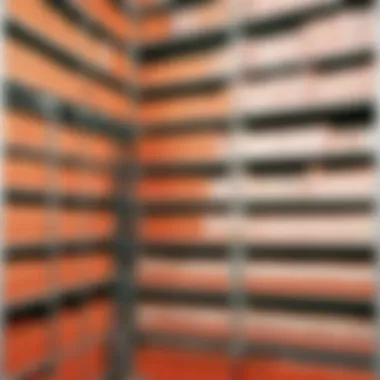
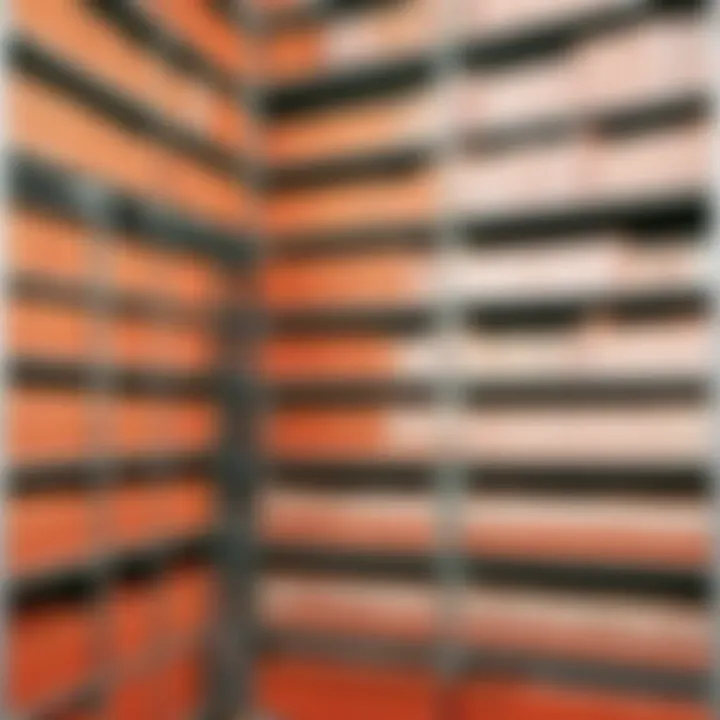
Using ClosedXML for Excel Export
Using ClosedXML for exporting data to Excel within C# provides a modern and intuitive approach for developers. This library is especially useful due to its simplicity and ease of use, making it suitable for both novice and experienced practitioners. Proficiency in data export functionalities is essentiel for any software designer, and ClosedXML positions itself as a powerful tool in handling tasks associated with Excel file manipulation.
Prolusion to ClosedXML Library
ClosedXML is a library focused on reading and writing Excel files without dealing with complexities inherent in Microsoft Office Interop. It allows developers to create Excel files without needing Excel installed on their workstations. ClosedXML abstracts the underlying OpenXML complexities, providing a more manageable interface. Its ability to effortlessly handle formattings such as tables, headers, and styles is crucial. Furthermore, ClosedXML is open-sourcd, which encourages support and improvement from the development community. Overall, ClosedXML does aid in accelerating development time with its straightforward API.
Code Examples Using ClosedXML
Creating an Excel File
Creating an Excel file with ClosedXML is an integral task in the data management process, essential for preparing data representations or exports from C#. ClosedXML's main characteristic in this aspect is its simplicity, resulting from method calls that resemble natural language. This makes it an attractive choice as it significantly reduces the learning curve associated with file operations. A unique feature here is ClosedXML's capability to handle styles and formats naturally; therefore, it allows developers to focus on actionable data presentation tasks without become overwhelmed by file management processes.
Example code to create a sample Excel file using ClosedXML:
This hind of approach is reflectiv of the general accessibility promoted by ClosedXML.
Manipulating Worksheets
Manipulating worksheets within ClosedXML streamlines the ability of developers to manage Excel data reagrdless of the complexity. Adding, altering, or removing worksheats are functionality that users find liberating due to efficiencies gained. Another key characteristic is that ClosedXML allows direct manipulation via explicit method calls, offering transparency in operations throughout the lifecycle of spreadsheet development. This leads to better maintainability in the code. The unique predicate is the support for CRUD operations, making it possible to create, read, update, and delete on the fly without cumbersome methods.
An example illustrating how to manipulate worksheets:
Using ClosedXML showcases how simple it is to handle numerous worksheet-specific tasks efficiently. This task usually would require more robust coding, thus supporting the proposition that efficiency is paramount when constructing data export processes.
Using EPPlus for Excel Data Export
Using the EPPlus library for exporting data to Excel is a significant method in .NET development. This library simplifies the operations required for creating and managing Excel spreadsheets within your C# applications. EPPlus provides a convenient and efficient way to handle Excel files without the need for the Excel application to be installed on the user's machine. This is particularly useful in server environments and for applications that require automation.
Overview of EPPlus Library
EPPlus is an open-source library that allows developers to create, read, and modify Excel files in the XLSX format. The library is built on top of the Open Packaging Format, making it capable of handle various advanced features found in modern Excel files. It is known for its performance and ease of use. Its API is intuitive and well-documented, which enables developers to quickly learn and implement it in their projects. Some of its advantages include:
- No Excel Required: You do not need to install Microsoft Excel to work with EPPlus.
- XLSX Format Support: It supports the modern spreadsheet format that offers rich features.
- Rich Features: Provides support for styling, formulas, pivot tables, and charts.
Overall, EPPlus offers a powerful and flexible solution for developers looking to incorporate Excel functionality into their applications.
Step-by-Step EPPlus Implementation
When implementing EPPlus in your project, you might follow a straightforward path. This section outlines two critical aspects of your implementation process: creating and saving files, and adding data to cells.
Creating and Saving Files
Creating and saving files is a foundational step when working with EPPlus. This process clearly defines how your Excel documents are structured and stored. EPPlus allows you to easily create a new Excel package and then save it to a specified location.
Here is a brief outline of the steps involved:
- Create a new Excel package using the class.
- Add a worksheet to the package using the method.
- Fill in your data as needed.
- Save the package to a defined file path.
This method is beneficial because it gives you full control over the file generation process. EPPlus maintains a user-friendly design that minimizes overhead in file handling. A unique feature of Creating and Saving Files is the ability to directly manage file settings and permissions. This adds flexibility for developers wanting to customize storage conditions. Potential disadvantages might include limitations on older Excel features, which may not be possible in the XLSX format.
Adding Data to Cells
Once your file is created, the next important step is adding data to specific cells within the worksheet. One significant characteristic of adding data is versatility. You can input numbers, strings, and even formulas across the cells seamlessly.
This functionality allows for dynamic content handling in your applications. EPPlus makes it simple to access and edit the cell values programmatically.
You can accomplish this in a few brushed steps:
- Select the cell using the worksheet reference.
- Assign the value to that cell directly.
- Apply any required formatting to enhance presentation.
The benefit of this approach is that it abstracts the complexities typically associated with direct cell manipulations. It encourages structured and modular code components for data handling. The primary advantage is ease of maintenance; changes to cell formatting and value manipulations can be systematically coded. On the downside, certain advanced Excel features, like considered arrays, might not translate as effortlessly into the cell data flow.
Best Practices for Exporting Data to Excel
In the realm of exporting data to Excel using C#, implementing best practices is critical for effective outcomes. Following these guidelines not only improves the efficiency of the export process but also enhances the maintainability and usability of the resulting Excel files. Best practices help in mitigating common issues and ensuring that the data is accurately represented and accessible in Excel forms.
Handling Large Data Sets
Handling large datasets can often present multiple challenges, from performance to data integrity. When exporting massive collections of data, it’s crucial to consider optimal design patterns and techniques. One common approach is to leverage buffered writing. This involves breaking down large datasets into smaller chunks that can be processed and written incrementally to the Excel file. This strategy greatly limits memory consumption and prevents application crashes.
Also, when processing large arrays or data structures in C#, consider doing operations in parallel where feasible. This would decrease the time taken to render complex datasets effectively.
Key Suggestions:
- Use pagination effectively; limit the number of records per export to manage large lists better.
- Always test with varied data stress scenarios. This helps identify performance issues early in development.
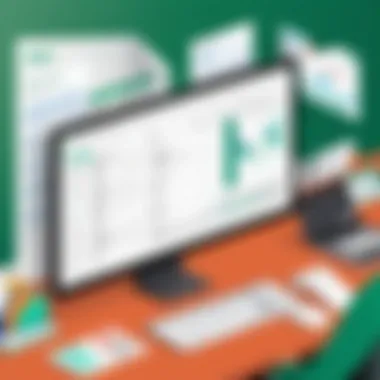
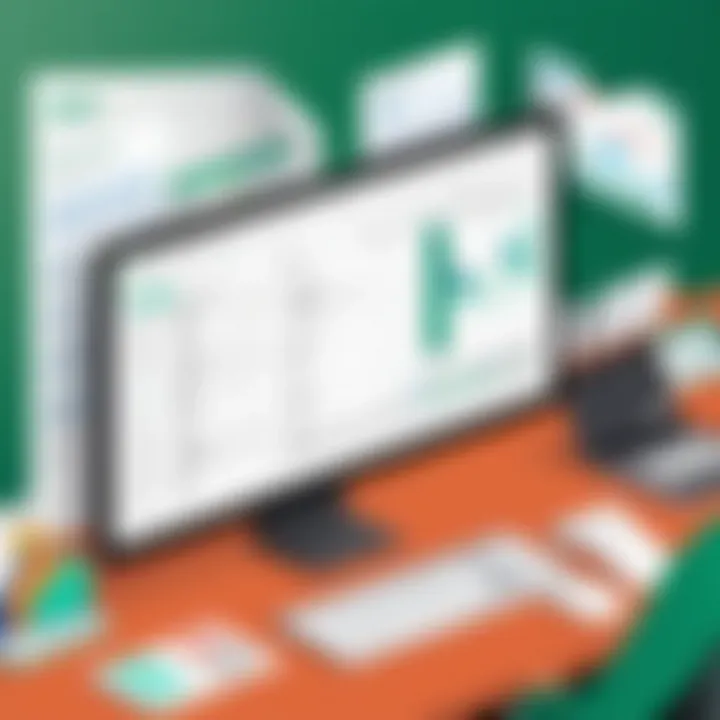
Failure to efficiently handle large datasets may result in time-consuming processes and may yield incomplete or corrupted files. Careful planning and testing result in smoother and more successful exports, ensuring the usability of generated Excel documents follows acceptable standards.
Optimizing Performance
Optimizing performance in data export processes reaps numerous benefits, including faster processing times and lower resource usage. Several factors contribute to efficient exports when utilizing libraries such as Microsoft Office Interop, ClosedXML, or EPPlus.
When working with database fetching, one common practice is to perform selection commands that reduce overhead. Limiting rows using a WHERE clause minimizes data transferred and processed, making the export faster. Also, ensure that ech row fetched adheres specifically to the user’s needs.
Applying efficient collections, like dictionaries for lookups, can boost performance efforts significantly. Choosing the right data structure minimizes sorting and searching time.
Performance Improvement Techniques:
- Disable Excel screen updating and calculation before an export operation to enhance performance.
- Use formats like XLSX instead of older versions like XLS when possible, as this often facilitates better handling of larger datasets and multiple worksheets.
Device metrics>
Adhering to performance best practices can lead to much savler processing times and active software performance under normal to heavy-use scenarios.
Cutting down on render time and minimizing loads allows developers to deliver products that align faultlessly with the targeted end-user requirements and system specifications. A keen attention to performance details fosters a strong base for future enhancements without imposing significant bottlenecks later on in usage.
Common Pitfalls and Troubleshooting
When working with Excel exports in C#, understanding the common pitfalls and effective troubleshooting methods is crucial for developers, IT professionals, data scientists, and tech enthusiasts. These challenges often arise in programming environments, so being prepared is essential for creating robust applications. Identifying problems early can save time and prevent frustration.
Common Errors During Export
Several errors can occur when exporting data to Excel using C# libraries. Common issues include:
- File Format Issues: Using the wrong file extension or format can lead to unreadable or corrupted Excel files. This often happens when mixing XLS and XLSX formats.
- Data Type Mismatches: Some datasets may contain unexpected data types that do not convert well to Excel, leading to exceptions. For instance, attempting to export null values or unsupported data types can halt the process.
- Indexing Errors: When accessing collections or arrays, ensure that indices align correctly with Excel’s format. Off-by-one errors while manipulating rows or columns can lead to wrong placement of data.
- Interop Issues: If using Microsoft Office Interop, errors may occur due to incorrect Office installation settings or outdated libraries. Permissions also play a crucial role since systems may restrict access to Office applications.
By recognizing these errors beforehand, developers can implement checks and validation mechanisms to mitigate potential issues.
Resolving Compatibility Issues
Excel compatibility issues frequently arise when accounting for different versions of Excel files. Such issues affect file usability across platforms. Here are practical strategies to resolve compatibility obstacles:
- Library Compatibility: Always choose libraries that support the most current Excel formats, such as ClosedXML and EPPlus. These libraries ensure that files can be read by recent versions of Excel, avoiding nuances related to older library integrations.
- Testing Across Versions: It is wise to routinely test exported files on various Excel versions. This not only helps catch compatibility issues early but also confirms that functionalities work under different user circumstances.
- Specify Excel Formats: When saving files programmatically, specify the intended file format explicitly. For instance, designating can help avert errors while reading from older versions that expect files.
- Documentation and Updates: Keep abreast of library documentation for any compatibility updates often released. Projects may experience shifting requirements, so aligning with updated practices is advisable.
Remember, recognizing and addressing compatibility issues not just optimizes user experience but also streamlines data management practices in the long run.
Understanding and navigating through these common pitfalls is fundamental to ensuring seamless data exports, a necessity for any project relying on accurate data representations.
Practical Applications of Excel Data Export
Exporting data to Excel has significant applications in several domains. Many organizations value Excel as a tool for data analysis and reporting. As such, being able to effectively migrate data into Excel can enhance decision-making processes. Focusing on this reality, understanding specific use cases can offer insights into optimizing and applying these processes across various standards and frameworks.
Reporting and Data Analysis
Generating reports and performing data analysis are core reasons for exporting data to Excel. In scenarios where teams gather large volumes of data, a structured approach to analysis becomes essential. Leveraging the capabilities of Excel enables users to produce complex models and conduct various analytical assessments in a highly efficient manner.
Some benefits include:
- Visualization of Insights: Excel provides tools to create graphs and charts that aid visual presentation.
- Formatting Flexibility: Users can manipulate the layout and design of data reports, making them more readable.
- PivotTables for Summarization: These enable users to distill vast quantities of data down to the most relevant summaries, identifying key metrics with speed.
However, while benefiting from Excel's reporting capabilities, there lies a challenge. Users must maintain data integrity throughout the export process. Production quality reports directly depend on correct data representation. Any mistake during data handling might lead to misinterpretations and poor decision-making.
Integration with Other Systems
Integration is another practical application of Excel data export. Many businesses rely on multiple systems to run their operations. Efficient data interchange among these systems is imperative for operational integrity. By exporting data to Excel, it is possible to bridge gaps between diverse systems effectively.
A seamless export process allows for:
- Flawless Data Transfers: Excel can act as a universal format for exporting data to various platforms, such as databases or CRM tools.
- Collaborative Features: Shared access to spreadsheets fosters team input, providing stakeholders with a direct line of visibility into analytics and data assessments.
- Reduced Errors in Manual Entries: Automating export tasks diminishes the propensity for manual errors during data input.
The above points solidify the position of exporting data to Excel as not merely functional but pivotal for success. It secures not only visibility but also operational coherence necessary for business agility. Understanding and implementing these practical applications can boost overall effectiveness in handling data and drive empowered decision-making.
Epilogue
In the realm of software development, the capacity to export data to Excel in C# presents essential benefits for developers and data analysts. This process allows for the meticulous organization and visualization of data into a well-structured format, neccessitating efficiency and accuracy.
Utilizing robust libraries such as Microsoft Office Interop, ClosedXML, and EPPlus, developers can generate Excel files that fulfill various needs. Each of these libraries comes with precise functionalities tailored to diverse user requirements. Furthermore, optimizing data export not only enhances performance, but also offers end users a more compelling experience with data insights effectively articulated.
When pursuing data export, one must always consider file compatibility, libraries’ performance, and error handling methods to ensure seamless integration into existing systems. Ultimately, the purpose is to not just extract data but to present it in the most beneficial form.
Summary of Key Takeaways
- Value of Excel Export: The need to manipulate and present data effectively can never be overstated. Data in Excel format conveys analysis and cleans results to stakeholders simply.
- Understanding Libraries: Comprehending different libraries and their capabilities allows developers to choose the best options based on requirements like performance and functionality.
- Caution with Pitfalls: Recognizing common pitfalls ensures that development leads to less frustration and more substantial realization.
- Integration and Applications: Possibilities for integrating with other systems enhance the usability of exported data significantly.
Final Thoughts on Excel Export in
Exporting data to Excel using C# is not merely a technical requisite; it embodies a strategic advantage in data management. Developer proficiency in this area will likely pave the path for enriched application functionality and broader data-oriented services. As demands for data visualization increases, mastering these techniques equips developers to respond effectively in an evolving landscape.
Exploration into various libraries, practices, and troubleshooting strategies plays a crucial role in seamlessly achieving export tasks successfully. Software developers should invest time in honing these skills, ensuring they are prepared to tackle modern-day challenges effectively.
Software development continues to evolve. Excel export capabilities in C# are just one aspect of how technology can be leveraged to improve data usability and representation.



