Unveiling the Virtualization Landscape: An In-Depth Look at VirtualBox
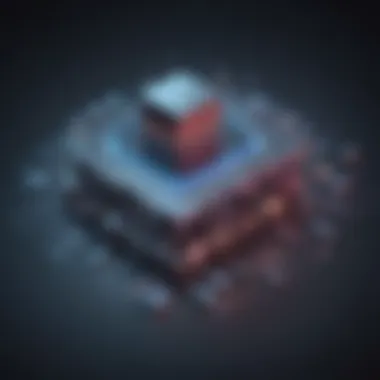
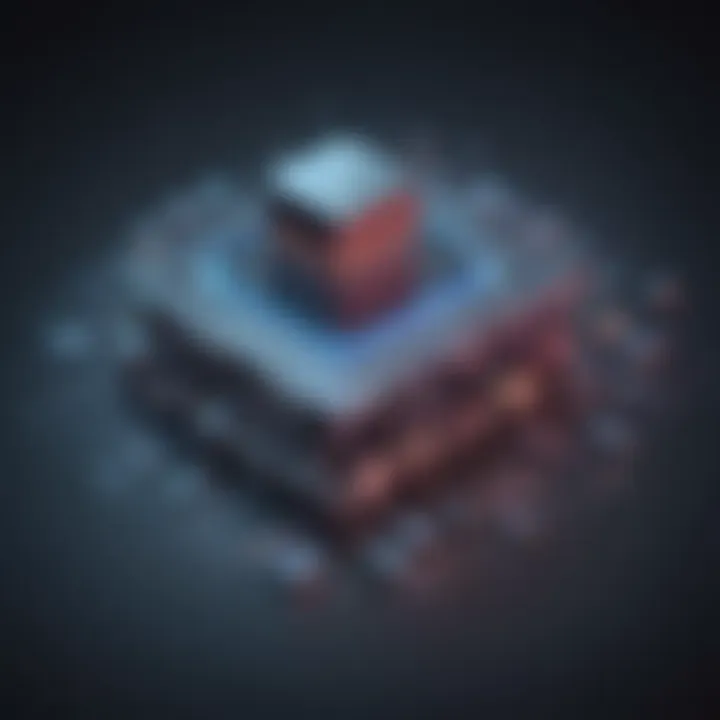
Overview of Virtualization with VirtualBox
Virtualization with VirtualBox opens up a world of possibilities in managing virtual machines efficiently. As a vital tool in the realm of technology, VirtualBox allows users to create and manage virtual environments seamlessly. Its importance lies in providing a sandbox for testing, developing, and experimenting with different operating systems and applications.
Key features and functionalities include the ability to run multiple operating systems simultaneously on a single machine, seamless integration with host systems for file transfers, and snapshot capabilities for preserving the state of virtual machines. VirtualBox also supports a wide range of guest operating systems, making it a versatile choice for tech enthusiasts and professionals alike.
Use cases and benefits of VirtualBox span across various industries, from software development and testing to education and research. It enables developers to test applications in different environments without the need for multiple physical machines, saving time and resources. Additionally, VirtualBox enhances system security by isolating virtual machines from the host system.
Best Practices for VirtualBox
Implementing VirtualBox effectively requires adherence to industry best practices. Users can maximize efficiency and productivity by allocating the appropriate amount of resources to virtual machines based on their requirements. It is essential to regularly update VirtualBox to leverage the latest features and security patches, ensuring optimal performance.
To avoid common pitfalls, users should back up virtual machines regularly to prevent data loss in the event of system failures. Properly configuring network settings within VirtualBox enhances communication between virtual machines and the host system. Additionally, keeping virtual machine snapshots organized aids in system maintenance and troubleshooting.
How-To Guides and Tutorials for VirtualBox
To assist users in navigating VirtualBox effectively, step-by-step guides and tutorials are invaluable resources. Beginners can benefit from hands-on tutorials that outline the process of installing VirtualBox, creating virtual machines, and configuring settings. Advanced users can explore practical tips and tricks for optimizing performance and customizing virtual environments to suit specific needs.
Practical tips include allocating an adequate amount of RAM and CPU cores to virtual machines for optimal performance. Leveraging shared folders within VirtualBox enables seamless file transfer between host and guest systems. Configuring network settings, such as NAT or Bridged Adapter, enhances connectivity for virtual machines.
Introduction to Virtualization
Virtualization is a crucial aspect we delve into in this article, highlighting its significance in the context of technology and IT infrastructure. Understanding virtualization concepts is pivotal for tech enthusiasts and professionals as it paves the way for the efficient management of virtual machines. By exploring the basics, benefits, and various types of virtualization, readers can grasp the foundation needed to navigate the complex world of VirtualBox and virtual environments.
Understanding Virtualization Concepts
The Basics of Virtual Machines
Diving into the fundamental aspect of virtual machines sets the stage for comprehending their role in modern computing. Virtual machines emulate physical computers, enabling multiple operating systems to run on a single machine. This virtualization technique enhances resource utilization, increases flexibility in software deployment, and simplifies system maintenance. The ability to isolate applications within virtualized environments enhances security and streamlines testing and development processes.
Benefits of Virtualization
Exploring the advantages of virtualization sheds light on its transformative impact on IT infrastructure. Efficient resource allocation, improved server utilization, and enhanced disaster recovery capabilities are among the primary benefits of virtualization. By reducing hardware dependence and increasing scalability, organizations can achieve cost savings and operational efficiencies while maintaining high levels of performance and reliability. Virtualization also facilitates workload migration, real-time provisioning, and seamless integration of new technologies.
Types of Virtualization
Delving into the various types of virtualization enriches our understanding of its diverse applications. Server virtualization, desktop virtualization, network virtualization, and storage virtualization are among the prominent categories. Each type offers distinct advantages, addressing specific needs in modern computing environments. Server virtualization maximizes hardware efficiency, desktop virtualization enhances user mobility and security, network virtualization optimizes network management, and storage virtualization centralizes data storage and simplifies data management.
Overview of VirtualBox
History and Development
Understanding the history and evolution of VirtualBox provides insights into its robust functionality and widespread adoption. Developed by Innotek GmbH and later acquired by Sun Microsystems, VirtualBox has emerged as a versatile virtualization platform. Its open-source nature, frequent updates, and extensive community support have contributed to its popularity among developers and IT professionals. The continuous enhancement of features and performance optimizations have positioned VirtualBox as a leading choice for creating virtualized environments.
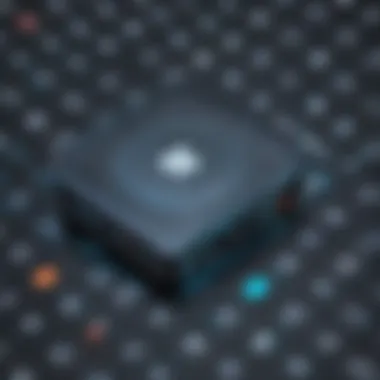
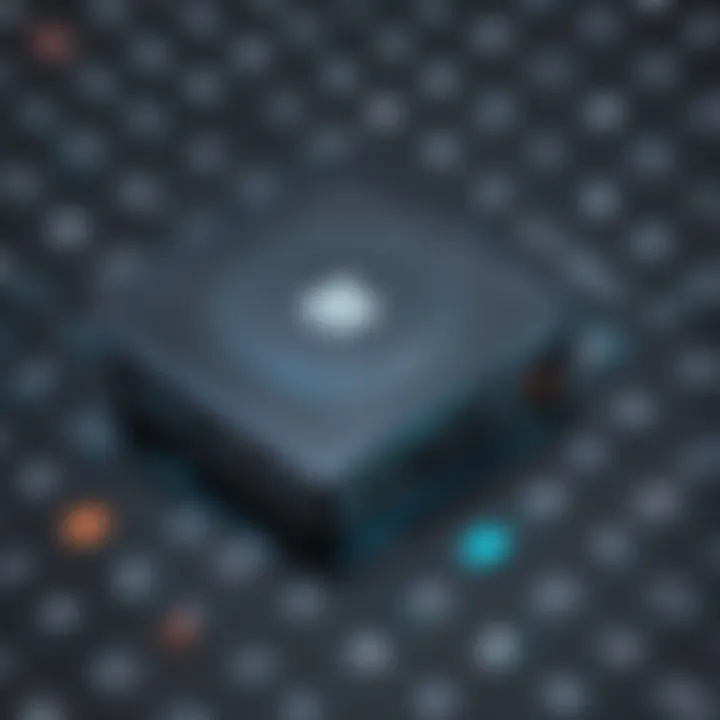
Key Features
Exploring VirtualBox's key features unveils its capacity for seamless virtual machine management. Support for various operating systems, hardware virtualization support, snapshot capabilities, and extensive customization options are among its standout features. The ability to clone virtual machines, configure network settings, and integrate guest additions enhances user experience and simplifies virtual environment setup. VirtualBox's user-friendly interface and intuitive controls make it an ideal choice for both beginners and seasoned users.
Supported Operating Systems
Examining the range of operating systems supported by VirtualBox underscores its compatibility and versatility. VirtualBox seamlessly operates on Windows, macOS, Linux, and Solaris platforms, ensuring broad accessibility across diverse environments. The platform's ability to host multiple guest operating systems concurrently enables users to simulate complex networking configurations, test software compatibility, and evaluate system performance across different operating environments. Its flexible architecture and cross-platform compatibility make VirtualBox a sought-after tool for diverse IT scenarios.
Getting Started with VirtualBox
In the vast realm of virtualization, getting started with VirtualBox is a pivotal step towards harnessing the power of virtual machines. This section serves as a cornerstone in our exploration of VirtualBox, offering a foundational understanding for those venturing into this technological domain. By delving into the intricacies of VirtualBox from the onset, individuals can grasp the fundamental concepts necessary to navigate through its features and capabilities seamlessly.
Installation and Setup
Downloading VirtualBox
When embarking on the journey of installing VirtualBox, downloading the software stands out as a crucial initial step. This process involves acquiring the necessary files and packages to set VirtualBox up on your system efficiently. By obtaining the latest version of VirtualBox through official channels, users ensure they have access to the most updated features and security enhancements, paving the way for a smooth installation experience.
Installation Process
The installation process of VirtualBox is where users transition from possessing the software files to integrating it into their system infrastructure. This phase involves following a series of steps, such as selecting installation directories, configuring settings, and finalizing setups to ensure VirtualBox is installed correctly. By meticulously going through this process, users can avoid potential installation errors and guarantee a stable environment for running virtual machines.
Configuring Virtual Machine Settings
Once VirtualBox is installed, configuring virtual machine settings becomes paramount to tailor the virtual environment according to specific requirements. Users can adjust parameters like CPU allocation, memory resources, network settings, and storage options to optimize performance and functionality. By delving into these settings, users can create virtual machines that cater precisely to their computing needs, whether for development, testing, or research purposes.
Creating Virtual Machines
Setting up a New
Setting up a new virtual machine involves defining crucial aspects such as the operating system, hardware specifications, and network configurations. By customizing these settings during the initial setup, users lay the groundwork for a virtual machine that aligns with their intended use cases. Whether creating a VM for Linux development or Windows testing, setting up a new VM allows users to establish a tailored computing environment within VirtualBox.
Selecting Hardware Resources
The selection of hardware resources within a virtual machine impacts its performance and capabilities significantly. Users can allocate CPU cores, memory capacities, and disk space based on the workload requirements of their VMs. By strategically choosing hardware resources, users can optimize the virtual machine's efficiency, ensuring seamless operation and resource utilization within VirtualBox.
Installing Guest OS
Installing a guest operating system within a virtual machine is a pivotal step towards creating a functional computing environment. This process involves loading the OS installation media, configuring settings such as disk partitions and user accounts, and completing the OS installation procedure. By installing guest OSes, users can run diverse operating systems concurrently within VirtualBox, opening up opportunities for versatile software testing, development, and experimentation.
Advanced Virtualization Techniques
In the vast landscape of virtualization explored in this comprehensive guide lies a crucial section dedicated to Advanced Virtualization Techniques. This segment holds significant importance as it delves deeper into optimizing the performance and functionality of virtual machines. By focusing on specific elements such as networking and storage options, snapshot and clone functions, and integration with the host system, this section equips tech enthusiasts and professionals with the knowledge and skills required to maximize the potential of VirtualBox. The exploration of Advanced Virtualization Techniques not only enhances the efficiency of virtual machines but also contributes to a more streamlined and effective virtualization environment.
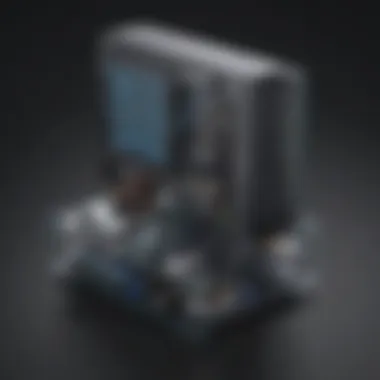
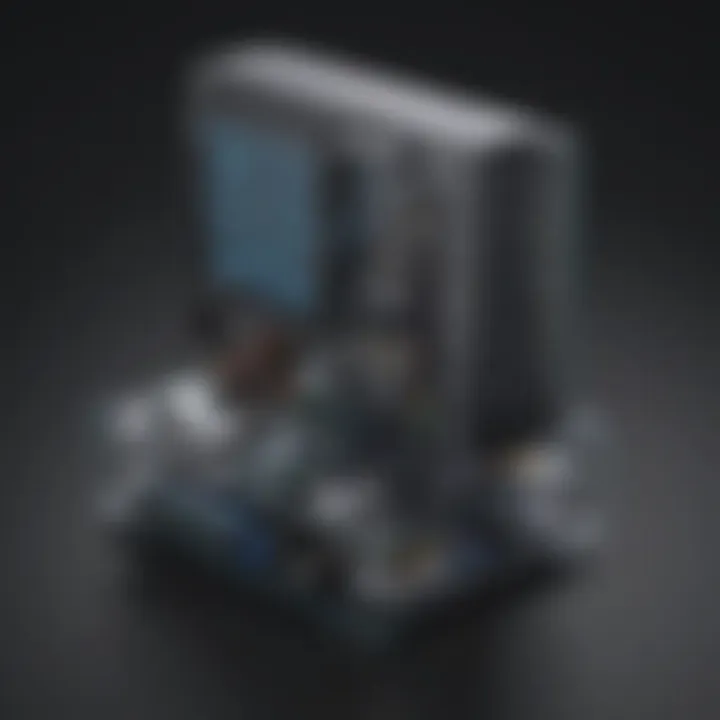
Networking and Storage Options
Configuring Network Adapters
Configuring Network Adapters plays a pivotal role in establishing seamless communication between virtual machines and external networks. By customizing network settings within VirtualBox, users can optimize network performance, ensure connectivity, and manage data transfer efficiently. The key characteristic of Configuring Network Adapters lies in its ability to bridge the gap between virtual and physical networks, facilitating secure data exchange and accessibility. This configuration is a popular choice within this article due to its paramount importance in creating a well-connected virtual environment. Despite the advantages it offers in enhancing network connectivity, users must be mindful of potential complexities that may arise during configuration.
Implementing Shared Folders
Implemented Shared Folders feature within VirtualBox allows users to share files seamlessly between the host and guest operating systems. This capability simplifies data transfer, promotes collaboration, and streamlines workflows by providing a designated space for sharing resources. The key characteristic of Implementing Shared Folders is its user-friendly interface and secure sharing mechanism, making it an indispensable tool in virtualization environments featured in this guide. However, users should consider potential limitations such as file size restrictions and access controls to leverage this feature effectively.
Utilizing Virtual Hard Disks
Utilizing Virtual Hard Disks is essential for managing data storage within virtual machines efficiently. By creating and allocating virtual hard disks, users can store, access, and modify data within a secure virtual environment. The key characteristic of Virtual Hard Disks lies in their scalability, performance optimization, and data protection capabilities. This method is widely favored in this article for its flexibility in expanding storage capacities and enhancing overall system performance. While Virtual Hard Disks offer numerous advantages, users should be mindful of storage allocation and performance overhead to maintain an optimal virtualization setup.
Snapshot and Clone Functions
Creating Snapshots
Creating Snapshots is a foundational aspect of virtual machine management, allowing users to capture the current state of a virtual machine for future reference or recovery. This function provides users with the flexibility to experiment, test configurations, and roll back to stable states when needed. The key characteristic of Creating Snapshots is its role in maintaining system integrity, facilitating backup processes, and mitigating risks associated with system failures. This feature's versatility makes it a valuable asset in this article, ensuring data security, system stability, and operational efficiency within virtual environments. Despite its benefits, users should be aware of snapshot storage requirements and best practices to optimize snapshot usage effectively.
Cloning Virtual Machines
Cloning Virtual Machines enables users to replicate existing virtual machines, complete with configurations and data, for various purposes such as rapid deployment or testing scenarios. This function streamlines the process of setting up multiple identical virtual machines, reducing configuration time and ensuring consistency across instances. The key characteristic of Cloning Virtual Machines lies in its time-saving nature, resource efficiency, and scalability for diverse virtualization needs. This functionality is favored in this article for its ability to enhance productivity, facilitate testing environments, and streamline development processes. Users should consider implications such as resource allocations and licensing requirements when utilizing cloning features within VirtualBox.
Managing Snapshots
Managing Snapshots involves overseeing and organizing snapshot files within VirtualBox to ensure efficient system backups, recovery processes, and resource utilization. By actively managing snapshots, users can maintain a structured snapshot hierarchy, control disk space usage, and optimize system performance. The key characteristic of Managing Snapshots is its impact on data retention, system stability, and operational continuity. This management aspect is crucial in this article to reinforce data security, streamline workflow processes, and enhance disaster recovery planning within virtual environments. Users should adhere to snapshot management best practices, regularly review snapshot configurations, and monitor storage utilization to mitigate potential storage constraints and data redundancy challenges.
Integration with Host System
Guest Additions Installation
Guest Additions Installation is a fundamental step in integrating virtual machines with the host system, enabling additional functionalities such as shared folders, seamless mouse integration, and enhanced display settings. By installing Guest Additions, users can bridge the gap between guest and host systems, improving overall user experience and productivity. The key characteristic of Guest Additions Installation lies in its ability to enhance system integration, performance optimization, and feature expansion within VirtualBox. This installation process is a critical component of this article for promoting seamless interaction between host and guest systems, optimizing resource utilization, and enabling enhanced functionality. Users should follow guidelines for Guest Additions installation to mitigate potential compatibility issues and ensure a smooth integration experience.
Enhancing User Experience
Enhancing User Experience within virtual environments involves optimizing settings, customizing configurations, and tailoring functionalities to meet user preferences and requirements. By focusing on user-centric design principles and performance enhancements, users can create a more intuitive and efficient virtualization experience. The key characteristic of Enhancing User Experience is its potential to boost productivity, streamline workflows, and improve overall satisfaction within virtualized environments. This aspect is crucial in this article for empowering users to customize their virtualization setup, tailor settings to individual needs, and optimize user interaction. To maximize the benefits of user experience enhancements, users should consider usability testing, feedback mechanisms, and continuous improvement strategies for ongoing optimization.
Seamless Mode
Seamless Mode is a feature within VirtualBox that allows users to integrate virtual machine applications with the host system seamlessly, providing a cohesive and integrated user experience. By enabling Seamless Mode, users can run applications from virtual machines as if they were native to the host system, enhancing workflow efficiency and usability. The key characteristic of Seamless Mode lies in its transparency, productivity gains, and streamlined application accessibility, making it an invaluable tool in this article for bridging the gap between virtual and physical environments. While Seamless Mode offers significant benefits in enhancing user productivity and workflow continuity, users should be cautious of potential system resource utilization and application compatibility considerations to leverage this feature effectively.
Optimizing VirtualBox Performance
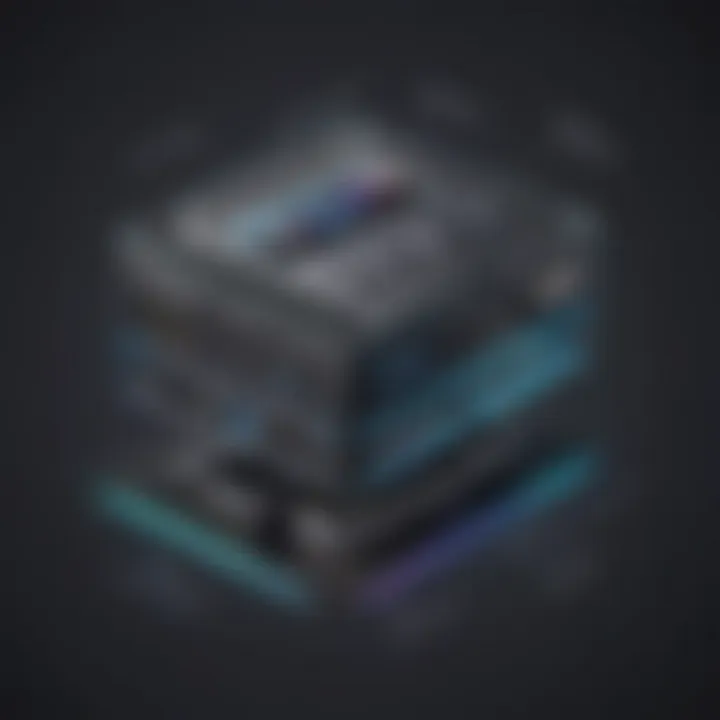
Optimizing VirtualBox Performance plays a crucial role in this detailed exploration of VirtualBox. By optimizing performance, users can enhance the efficiency and productivity of their virtual machines. It involves fine-tuning various settings to ensure the virtual environment operates smoothly and at its peak. Resource management, troubleshooting common issues, and security concerns are interconnected with performance optimization. These optimizations impact not only the immediate functionality but also long-term sustainability, making it an integral part of virtual machine management.
Resource Management
Resource Management is a key aspect of optimizing VirtualBox Performance as it directly influences the allocation and utilization of CPU and memory resources. Efficient resource management ensures that the virtual machines operate without bottlenecks or resource constraints. By carefully allocating CPU and memory to virtual machines based on their requirements, users can prevent performance degradation and maximize efficiency in resource usage. Resource Management also involves monitoring resource consumption, adjusting allocation as needed, and ensuring optimal performance across multiple virtual machines.
Allocating CPU and Memory
In focusing on Allocating CPU and Memory, VirtualBox users can allocate specific amounts of CPU cores and memory to individual virtual machines. This allocation is essential for determining the processing power and memory availability for each virtual machine, helping to prevent performance issues related to resource contention. By strategically allocating CPU and memory resources, users can optimize performance and ensure that each virtual machine receives sufficient resources to function effectively.
Optimizing Performance Settings
Optimizing Performance Settings involves fine-tuning various parameters within VirtualBox to enhance overall performance. These settings include adjusting CPU execution cap, enabling or disabling VT-xAMD-V hardware virtualization, and tweaking graphics memory allocation. By optimizing these settings, users can improve the responsiveness and efficiency of virtual machines while mitigating potential bottlenecks or resource limitations.
Tuning Virtual Machine Performance
Tuning Virtual Machine Performance focuses on customizing performance parameters within individual virtual machines to tailor their operation according to specific requirements. This may involve adjusting CPU execution cap, modifying memory usage, optimizing disk access, and configuring network behavior. By fine-tuning these performance settings, users can adapt virtual machines to different workloads, applications, and usage scenarios, thereby optimizing overall performance and responsiveness.
Security Best Practices
In the realm of virtualization, security best practices hold paramount importance. As organizations increasingly rely on virtual environments to support their operations, ensuring the security and integrity of virtual machines becomes a critical concern. By implementing robust security measures, such as setting access controls, updating guest operating systems, and utilizing encryption methods, users can fortify their virtual infrastructure against potential threats and vulnerabilities. These practices not only safeguard sensitive data but also contribute to maintaining optimal performance and efficiency within the virtualized environment.
Securing Virtual Machines
Setting Access Controls
Setting access controls within virtual machines is a fundamental aspect of enhancing security. By configuring specific permissions and restrictions, administrators can control user access to resources, protecting critical data from unauthorized users. Access controls also play a vital role in compliance with regulatory requirements, ensuring that only authorized individuals can view or modify sensitive information. Implementing granular access controls enhances the overall security posture of virtual machines and helps mitigate the risk of data breaches or unauthorized access.
Updating Guest OS
Regularly updating guest operating systems is essential for maintaining the security and performance of virtual machines. Operating system updates often include patches for known vulnerabilities and security exploits, helping to address potential weaknesses that could be exploited by malicious actors. By staying current with software updates, users can mitigate security risks and ensure that their virtual machines remain secure and resilient in the face of evolving cyber threats.
Encryption Methods
Utilizing encryption methods is a key strategy for protecting data within virtual environments. Encryption algorithms scramble data to make it unintelligible to unauthorized parties, thus safeguarding sensitive information from potential breaches. By encrypting virtual machine data, users can ensure confidentiality and integrity, preventing unauthorized access or data tampering. Encryption adds an extra layer of security to virtualized environments, making it harder for adversaries to intercept or misuse sensitive data.
Backing Up Virtual Machines
Data Backup Strategies
Effective data backup strategies are essential for ensuring data integrity and availability within virtual environments. By implementing regular backup routines, users can create copies of critical data and configurations, providing a safety net in the event of data loss or system failures. Backup strategies may involve scheduled backups to remote locations, duplication of data across multiple storage systems, or utilization of snapshot technologies to capture the state of virtual machines at specific points in time. By adopting robust backup practices, users can mitigate the risk of data loss and streamline recovery processes in case of emergencies.
Snapshot Management
Snapshot management offers a valuable mechanism for preserving the state of virtual machines and facilitating quick recovery in case of unforeseen issues. Snapshots capture the current configuration and disk state of virtual machines, enabling users to revert to previous snapshots in case of errors or system instability. By strategically managing snapshots and regularly deleting unnecessary ones, users can optimize storage utilization and streamline backup processes. Snapshot technology enhances the flexibility and resilience of virtual environments, providing users with a reliable tool for managing system changes and updates.
Disaster Recovery Planning
Disaster recovery planning plays a critical role in ensuring business continuity and data resilience within virtualized environments. By developing comprehensive disaster recovery plans, organizations can establish protocols for responding to system outages, data breaches, or natural disasters. Disaster recovery plans typically include steps for data restoration, system recovery, and continuity of operations, helping organizations minimize downtime and mitigate potential losses. By proactively planning for contingencies and testing recovery procedures, users can enhance the resilience of their virtual infrastructure and bolster their ability to withstand unforeseen adversities.



