Essential Tools for Windows: Comprehensive Overview
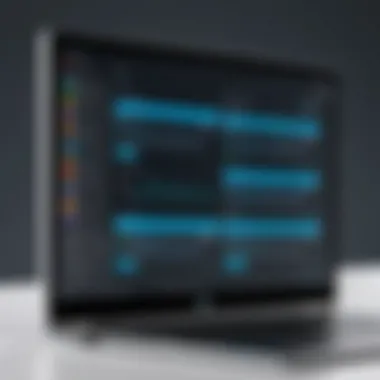
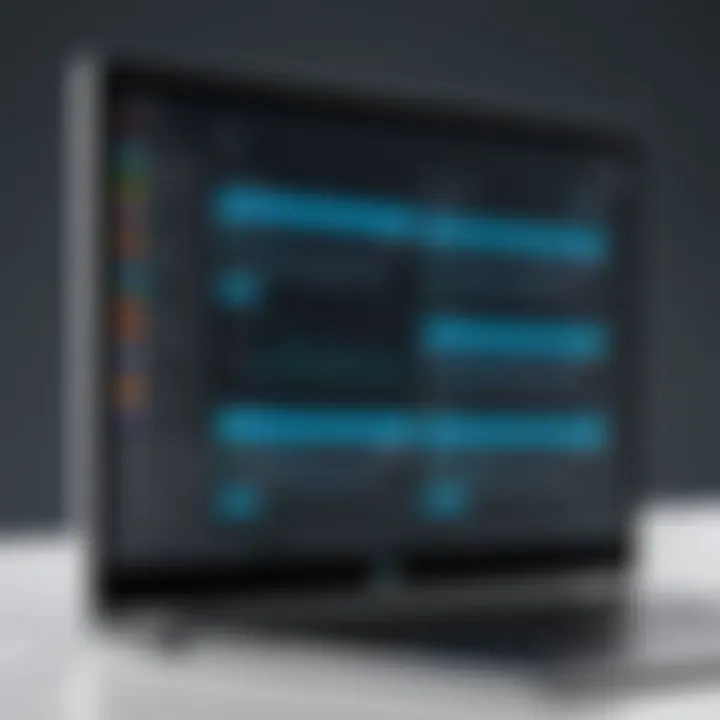
Intro
In the broad landscape of technology, Windows stands as a titan, catering to a multitude of users—from casual gamers to pivotal enterprise environments. With such a diverse user base, the importance of software tools that enhance productivity and optimize system performance cannot be overstated.
In this article, we will delve into the essential tools available for Windows, highlighting the ways they can be leveraged to streamline workflows, bolster security, and elevate overall user experience. With so many options out there, it’s crucial to identify which tools can truly make a difference.
Overview of Software Tools
Definition and Importance
Software tools, in the context of Windows, refer to applications or utilities that assist users in performing tasks more efficiently. They can range from simple task managers to complex cloud computing solutions that integrate seamlessly into an organization’s digital infrastructure. These tools not only enhance productivity but also enable users to tackle challenges with intelligence and flexibility.
Key Features and Functionalities
- Productivity Enhancers: Tools like Microsoft Office, Trello, and Notepad++ help in managing tasks, drafting documents, and organizing projects.
- Security Utilities: Antivirus programs, firewalls, and encryption software ensure that user data remains safe from cyber threats.
- System Optimization: Applications like CCleaner and Defraggler work tirelessly behind the scenes to optimize system performance and manage storage effectively.
- Cloud Services: Tools such as OneDrive or Google Drive provide users with the ability to store and share files remotely.
Use Cases and Benefits
Understanding where to implement these tools can be a game changer. For instance, integrating a task manager can drastically improve a team’s collaboration. Security tools are a must for any business that deals with sensitive data, while optimization tools ensure your system runs smoothly, minimizing unexpected crashes or slowdowns.
Best Practices
Industry Best Practices
Before diving into utilizing various software tools, it's essential to establish a framework. Here are a few industry best practices:
- Evaluation of Needs: Not every tool fits every need. Analyze what your specific requirements are before selecting a software tool.
- Regular Updates: Keeping your software up to date will ensure you have the latest features and security patches.
Tips for Maximizing Efficiency
- Integrate Tools: Look for software that can integrate well with other tools you are using for more fluid workflows.
- User Training: Adequate training ensures that users can use the tools effectively, leading to better productivity.
Common Pitfalls to Avoid
Be careful about the temptation to use too many tools. This can lead to tool fatigue, where users feel overwhelmed. Also, don’t overlook the necessity of training—poor adoption can render even the best tools ineffective.
Case Studies
Real-world Examples of Successful Implementation
Consider an IT firm that integrated Microsoft Teams with its existing project management tools. By doing so, they improved their communication and task management, leading to a noticeable increase in project completion rates.
Lessons Learned and Outcomes Achieved
One notable lesson from successful implementations is the importance of feedback channels. Regular check-ins with users help managers understand what works and what doesn’t.
Insights from Industry Experts
Many experts agree that the real value of software tools lies not just in their functionalities, but in how well they adapt to the evolving needs of the business environment.
Latest Trends and Updates
Upcoming Advancements
As technology continues to advance, expect to see more AI-driven tools that further streamline processes and anticipate user needs.
Current Industry Trends
The growing popularity of remote work has spurred interest in collaborative tools that can work across a range of devices and environments.
Innovations and Breakthroughs
Look out for innovations in cybersecurity tools, particularly those that employ machine learning to enhance threat detection.
How-To Guides and Tutorials
Step-by-Step Guides for Using Tools
- Start with downloading and installing the software.
- Configure settings according to your preferences.
- Integrate with existing tools as needed.
Hands-on Tutorials
Many resources, including Reddit communities and Facebook groups, provide user-generated guides on specific software tools, helping beginners get a grip on functionalities.
Practical Tips and Tricks
- Use Keyboard Shortcuts: Familiarity with keyboard shortcuts can save valuable time.
- Backup Regularly: Ensure that data is backed up to avoid any potential losses.
By understanding and utilizing the right tools, users can enhance their Windows experience significantly. From bolstering productivity to ensuring data security, the right software can truly transform how one operates within this robust ecosystem.
Intro to Windows Tools
In the ever-evolving landscape of technology, the efficiency and efficacy of the tools at our disposal can make or break our experience with Windows. This section will illuminate the crucial role that various Windows tools play in enhancing not just the individual user’s productivity, but also the broader capabilities of entire systems.
Understanding Windows tools is like getting the keys to a well-furnished room; without them, the workings of your system remain obscured. These tools come equipped with functionalities that range from simple tasks like file management to more complex operations like system diagnostics and network monitoring.
When it comes to productivity, these tools often operate like clockwork. Think of disk cleanup utilities, for instance. Just like a good spring cleaning brings freshness to your living space, a disk cleanup tool frees up valuable storage, enhancing the system's overall speed and performance. It’s about making your system behave like a well-oiled machine, ensuring it runs smoothly without unnecessary clutter slowing it down.
Moreover, the right communication and collaborative tools provide seamless interaction among individuals or teams, increasing synergy and workflow integration. This aspect is particularly important for software developers, IT professionals, and tech enthusiasts who depend on effective collaboration to drive projects forward.
Another pivotal aspect is user customization, which allows individuals to tailor their experience according to their specific needs or preferences. Customization tools can transform a standard desktop into a personalized workspace that reflects user preferences, thus fostering a more engaging and empowering environment for creativity and productivity.
In summary, an insightful grasp of Windows tools is genuinely indispensable. By harnessing these capabilities, users can not only streamline their work processes but can also enhance their overall computing experience. From system maintenance to productivity enhancement, these tools perform underlying tasks that drive efficiency and effectiveness across various domains. So, let's dive deeper into the specific categories of tools available in the Windows ecosystem and how they can fundamentally reshape your workflow.
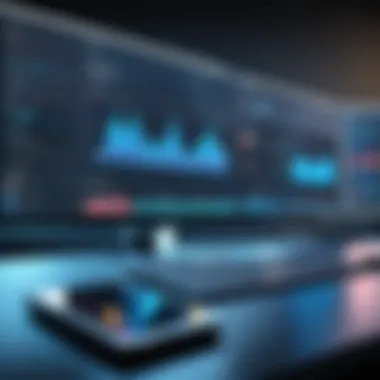
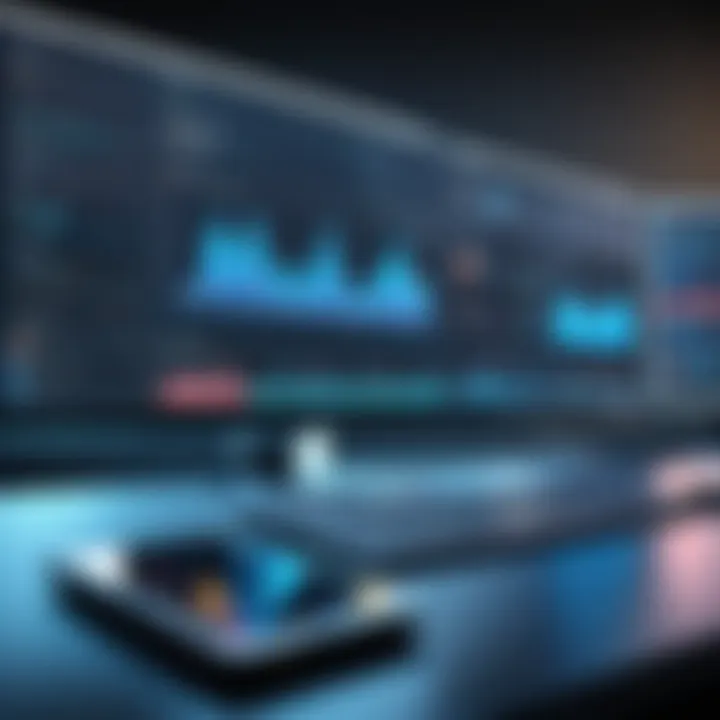
Understanding the Importance of System Tools
System tools are critical elements that underpin the Windows operating system. They provide essential functions that help maintain, optimize, and secure your computer environment, making them indispensable for any user—be it a casual newcomer or a seasoned IT professional. Knowing how to effectively utilize these tools can markedly improve performance, enhance security, and promote productivity. By integrating the right software into your daily workflows, you not only streamline your tasks but also empower your system to operate at its peak.
Role in System Performance
The role of system tools in performance can’t be overemphasized. Imagine your machine as a complex machine with numerous moving parts. Each tool you employ can be likened to a mechanic fine-tuning those parts. Performance-enhancing tools, like Disk Cleanup or Defraggler, optimize memory usage and disk space. When your disk is full of temporary files or fragmented data, it’s like trying to fill a jar with rocks without first removing some of the old pebbles inside. On the other hand, applications like CCleaner not only clear unnecessary files but also keep your system running smoothly by managing what park of your computer needs attention.
Unpacking the impact of system tools on performance also involves acknowledging their role in locating and managing system resources efficiently. For instance, monitoring tools like Resource Monitor help you track CPU usage, memory consumption, and running processes in real-time. When left unchecked, slow or malfunctioning applications could pile up system resources like a traffic jam on a busy street. Having access to the right tools makes it feasible to identify bottlenecks and address performance degradation before it spirals into bigger issues.
Enhancing User Productivity
Productivity tools within the Windows ecosystem play a significant role in not just managing tasks but in shaping your overall workflow. Imagine juggling multiple responsibilities without any horizon—chaotic, right? Now, introduce a task management tool like Microsoft To Do or Asana into the mix. Suddenly, you’re equipped with a clear overview of what needs doing, when, and by whom. There's a marked difference when you have goals laid out clearly. It’s like sailing with a map—far less guesswork.
Additionally, time tracking applications like Clockify allow users to measure how time is spent, paving the way for smarter scheduling and prioritization of tasks. No one wants to feel like they’re tossing spaghetti at the wall, hoping something sticks; instead, you want to work strategically. This awareness can significantly reduce stress, allowing you to focus on what truly matters.
Overall, understanding the importance of system tools provides a solid foundation for maximizing Windows capabilities. Their strategic use multiplies efficiency, which is invaluable for software developers, IT professionals, and tech enthusiasts. Every click on an optimization tool or every decision made based on data analytics leads to an enhanced experience—creating not just a streamlined operation, but also an enriched day for the user.
"In the realm of technology, those who leverage tools effectively are the ones who often carve out paths for innovation and efficiency."
By continually exploring and applying these resources, users can better manage their digital interactions and optimize their operating systems with confidence.
Productivity Tools for Windows
In today’s fast-paced digital landscape, productivity is not just a buzzword; it's a critical element for success. The Windows operating system, being one of the most widely used platforms, offers a myriad of productivity tools that can significantly enhance efficiency and streamline workflows. These tools are essential for software developers, IT professionals, and tech enthusiasts who must manage their time and tasks effectively.
From task management applications to time tracking solutions, this section delves into various tools equipped with features that target specific productivity challenges. By integrating these applications into their everyday routines, users can optimize their performance, reduce redundancies, and ultimately achieve more with less frustration. As we explore these tools, we examine not only their capabilities but also their potential drawbacks, ensuring a well-rounded understanding of what they offer.
Task Management Applications
Managing tasks effectively is crucial for achieving efficiency. Task management applications provide a structured approach to organizing, prioritizing, and tracking work, allowing individuals and teams to remain focused and productive. They serve as digital to-do lists that come equipped with collaborative features to facilitate communication and improve accountability.
Microsoft To Do
Microsoft To Do stands out as a reliable task management tool. Part of the Office 365 suite, it integrates seamlessly with other Microsoft products, helping users to create, share, and manage tasks effortlessly. One of its key characteristics is its intuitive interface, which simplifies the process of setting up tasks and deadlines.
A notable feature of Microsoft To Do is the My Day function, allowing users to focus on what needs urgent attention daily. While it is beneficial for those already within the Microsoft ecosystem, some users might find its functionalities limited compared to more comprehensive task management platforms. Overall, its integration with Microsoft services and user-friendly design make it a popular choice for individuals looking for straightforward task management.
Asana
Asana is another prominent player in the realm of task management. It is especially popular among teams that require a high level of collaboration. The platform's capability to create and assign tasks, set deadlines, and track progress makes it incredibly beneficial. Its key characteristic is the project view which enables users to visualize their tasks on a timeline or in a board format, improving clarity and organization.
Asana boasts a variety of integrations with other tools, enhancing its versatility. However, while its numerous features are a significant advantage, they can also overwhelm new users. This might necessitate a learning curve for complete adoption. Nevertheless, Asana remains a favored choice for teams needing structured collaboration.
Trello
Trello, known for its card-based approach, is ideal for individuals and teams looking for flexibility in managing tasks. This tool uses boards, lists, and cards to create a visual overview of tasks and projects. One of Trello's key characteristics is its ease of use, making it accessible for people across different skill levels.
The application's drag-and-drop functionality allows users to effortlessly move tasks as their statuses change. However, Trello may not be as robust as others in project management, particularly for those with complex needs. Consequently, it can be less suitable for larger teams or intricate projects that require detailed tracking. Despite this limitation, its visual appeal and simplicity continue to earn it a solid spot among productivity tools.
Time Tracking Solutions
Effective time tracking is paramount for productivity improvement. Time tracking solutions enable users to monitor how their time is spent, allowing them to identify areas where they can improve efficiency. By understanding time allocation, users can make informed decisions about where to focus their efforts.
Toggle
Toggle is a time-tracking application that stands out for its simplicity and functionality. Users can start and stop timers with ease to capture billable hours, making it particularly advantageous for freelancers and contractors. Its key feature is the reporting functionality, which provides insights into how time is spent across various projects and tasks.
While it’s beneficial for managing large amounts of tasks, some users might perceive a lack of features when compared to other solutions. Nonetheless, Toggle remains popular among those seeking a straightforward and effective way to monitor their productivity.
Clockify
Clockify offers a comprehensive time-tracking experience, allowing users to track time manually or automatically. This flexibility is a fundamental characteristic, as it caters to various working styles. Clockify’s reporting features allow users to visualize their productivity patterns over time, identifying trends and areas for improvement.
A potential disadvantage for users might be the complexity in navigating its extensive features, which can be overwhelming at first. However, its free tier and rich feature set ultimately make Clockify a compelling option for businesses and individuals focused on tracking and improving performance.
"Productivity is never an accident. It is always the result of a commitment to excellence, intelligent planning, and focused effort."
In summary, productivity tools for Windows are not just an assortment of software; they represent a strategic approach in a world where efficiency drives success. By familiarizing oneself with these tools, users can significantly enhance their productivity and streamline their workflows.
Development Tools for Windows
In the world of software development, particularly within the Windows environment, the right tools can make all the difference between a project that struggles to meet deadlines and one that flows smoothly and efficiently. Development tools help streamline the processes of coding, debugging, and project management. Their importance cannot be overstated, as they are tailored to improve not only the quality of the code but also the productivity of the developer. As development practices evolve, adopting the proper tools becomes critical in ensuring pace with the rapid technological landscape.
Integrated Development Environments
Integrated Development Environments, or IDEs, are perhaps one of the most pivotal tools for any developer. They offer all the necessary features—code editor, compiler, debugger, and more—within a single application, thereby eliminating the need to toggle between different platforms. This integration contributes to a more efficient workflow.
Visual Studio
Visual Studio stands out for its robust nature and an extensive set of features suited for various programming languages. One of the key aspects of Visual Studio is its intellisense feature, which provides smart code completion, syntax highlighting, and instant feedback. This helps in catching bugs early in the coding process, reducing the time spent in debugging later.
A strong reason for Visual Studio's popularity is its integration with cloud services, enabling seamless deployment and management of applications. This not only assists developers in building applications but also aids in managing them post-deployment, ensuring they are both functional and efficient. While it may be considered resource-heavy, the myriad of features it provides far outweighs potential performance issues, making it a favored choice in numerous circles.
JetBrains IDEs
JetBrains IDEs, on the other hand, emphasize intelligent coding assistance and are designed to cater to various languages and environments. Their standout characteristic is the code analysis feature, which empowers developers to write cleaner, more maintainable code with less effort. This is crucial as it minimizes technical debt, allowing the codebase to remain manageable over time.
The effective project navigation and refactoring tools provided by JetBrains IDEs position them as a beneficial choice for many developers. One unique feature is Kotlin support, which is particularly popular in Android development. However, some might find their licensing model a bit on the pricier side compared to other alternatives. Still, the productivity gains often justify the cost for serious developers.
Version Control Systems
Version Control Systems are fundamental in collaborative development settings, where multiple developers are often working on a single codebase. They help in tracking changes, managing revisions, and facilitating teamwork, all of which are essential in a modern development environment.


Git
Git has revolutionized how developers manage code. Its core functionality is based on tracking changes in files and coordinating work among multiple people. One significant advantage is its distributed nature, enabling developers to work independently even offline, which promotes flexibility in work styles. Moreover, Git's branching capabilities stand out; they allow for parallel development without interfering with the main codebase. This feature also helps in experimenting with new ideas without risk, enabling innovation in the development process.
Despite its many positives, Git can have a steep learning curve for beginners. Understanding its commands and the logic behind branching and merging is vital. However, once mastered, it becomes an invaluable asset for any developer.
SVN
Subversion (SVN) takes a more centralized approach than Git. It is renowned for its simplicity and is particularly useful in environments where a straightforward version control system is favored. SVN manages files and directories over time and allows for easy tracking of changes made across files.
Its key characteristic is the ability to maintain a full history of all changes, which can be beneficial when working with legacy code or larger teams that require a stable environment. While SVN lacks some of the advanced features of Git, such as branching and merging, it remains a relevant choice for teams that prioritize stability and simplicity. The challenge with SVN generally lies in its inability to function offline as efficiently as Git, which may hinder a developer’s flexibility.
Continuous improvement in development practices hinges on choosing the right tools. Adopting effective IDEs and version control systems is foundational for software developers striving for excellence in their craft.
Utility Tools for System Maintenance
In the realm of computing, maintenance is as vital as the initial setup. Utility tools for system maintenance play a significant role in ensuring that the Windows environment operates smoothly and efficiently. These tools are designed to help in maintaining system health, optimizing performance, and managing disk space effectively. Such optimization not only enhances system performance but also extends the lifespan of hardware by reducing unnecessary strain. For professionals and enthusiasts alike, these tools are indispensable in safeguarding their systems against potential issues and downtime.
Disk Cleanup and Optimization Tools
CCleaner
CCleaner, a well-known player in the realm of disk cleanup, stands out for its user-friendly interface and efficiency in removing unnecessary files from your system. This tool's primary contribution lies in its ability to free up precious disk space by deleting temporary files, internet cache, and system logs. One key characteristic of CCleaner is its registry cleaner, which attempts to automate the search for and resolution of registry issues, helping maintain a streamlined operation of your Windows machine. This feature alone has secured CCleaner's popularity among users seeking a straightforward solution.
Among CCleaner’s unique features is the customizable cleaning options, allowing users to select specific file types for deletion. This flexibility can be advantageous for those wishing to tailor their cleanup process. However, some users express concern about over-reliance on automatic registry cleaning—there might be instances where manual oversight could prevent unintended deletions.
Wise Disk Cleaner
Wise Disk Cleaner, while lesser-known than CCleaner, offers an impressive suite of features aimed at optimizing system performance. Its main contribution to this domain is found in its deep scan function, which uncovers files that are typically hidden or overlooked during standard cleaning processes. This aspect can lead to substantially more freed space, appealing to those who are particular about maximizing their system's readiness and responsiveness.
The tool's user interface is another highlight. It’s simple and intuitive, making it accessible for users of varying technical backgrounds. As a beneficial choice for maintaining systems, Wise Disk Cleaner doesn’t just stop at cleaning; it also offers a defrag feature. This capability can enhance access times but should be used cautiously on SSDs, since frequent defragmentation can wear them out faster.
File Management Applications
Everything
Everything is a file search utility designed to deliver lightning-fast results. Its main contribution is in how it indexes your files, making retrieval almost instantaneous compared to traditional search methods native to Windows. One standout feature is its capability to handle enormous amounts of data with remarkable speed. For users dealing with vast libraries of files, Everything provides an unparalleled solution that saves both time and frustration.
A key characteristic of Everything is its minimalistic design, which keeps the focus on usability. Many find its strength lies in its simplicity; users can simply start typing to find files without any need for complex queries. However, while it excels at finding files, it lacks advanced management features that some might find beneficial, such as detailed file previews.
Total Commander
Total Commander brings a powerful twist to file management, combining both file browsing and advanced functions in a dual-pane format. This tool’s main contribution involves efficiency in file operations, such as batch renaming, FTP support, and file comparison. It is particularly favored by users who require multi-functional capabilities within a single application.
A distinguishing trait of Total Commander is its plug-in architecture that allows users to customize and extend its functionalities significantly. This flexibility caters to tech-savvy users who can enhance their workflows. However, its complex interface can be daunting for novices. It requires a certain level of familiarity to fully leverage all its features, which may not suit everyone.
"Utilizing utility tools for system maintenance is like keeping your house in order; if you neglect it, the clutter will ultimately slow you down."
Overall, these tools, from disk cleanup solutions like CCleaner and Wise Disk Cleaner to file management software such as Everything and Total Commander, collectively empower Windows users. They facilitate a proactive approach to system maintenance, ensuring seamless performance and helping users tackle the ever-present challenge of keeping their digital spaces organized.
Security Tools for Windows
When it comes to navigating the digital landscape, security tools for Windows are your first line of defense against a myriad of threats. These tools not only shield your system from malware and viruses but also offer peace of mind as you operate in a world where data breaches have become increasingly common. For software developers, IT professionals, and tech enthusiasts, understanding and implementing these tools isn't just beneficial; it's critical for maintaining both performance and security in their systems. Let's delve into some essential security tools that every Windows user should have in their arsenal.
Antivirus Software
Norton Antivirus
Norton Antivirus stands as a heavyweight contender in the realm of cybersecurity software. Its ability to detect and eliminate threats has earned it a solid reputation among users spanning various tech proficiency levels. What makes Norton stand out is its comprehensive scanning capabilities, both on-demand and scheduled. This means you can set it to run at your convenience, ensuring your system always remains protected without interrupting your workflow.
One of Norton’s key characteristics is its real-time protection feature, which crucially monitors your system for any suspicious activities as they occur. This proactive approach helps in fending off threats before they can cause harm. A unique advantage of Norton is its cloud-based detection technology, which leverages vast data to identify the latest malware trends, providing a layer of protection that’s continuously updated.
However, on the flip side, some users have reported that Norton can be resource-intensive. This might slow down systems with limited processing power, particularly during full system scans. But overall, its comprehensive features make it a worthy choice for maintaining security on Windows systems.
Bitdefender
Bitdefender is another noteworthy player in the antivirus software arena, celebrated for its agility in detecting even the most elusive malware. One specific aspect of Bitdefender that makes it appealing is its multi-layer ransomware protection, designed to prevent unauthorized file encryption. This feature adds an additional layer of security, especially for those dealing with sensitive or critical information.
The user-friendly interface is a strong point for Bitdefender, allowing even those with less technical expertise to navigate easily. Its key characteristic is the intelligent scanning feature, which automatically assesses your system to identify vulnerabilities and provides suggestions for improvement. Moreover, a unique feature of Bitdefender is its VPN service, giving users added privacy while browsing online.
Nonetheless, there's a catch. Some users might find the initial setup a bit convoluted, especially if they wish to customize their security settings. Despite this, Bitdefender remains a robust and popular choice, well-suited for anyone wishing to bolster their Windows security.
Firewall Solutions
ZoneAlarm
ZoneAlarm is known for its straightforward, yet effective approach to firewall protection. It acts as a barrier between your system and the external world, monitoring incoming and outgoing traffic to prevent unauthorized access. The key characteristic of ZoneAlarm is its simplicity paired with effectiveness, making it accessible for all user levels.
One unique feature that stands out in ZoneAlarm is its application control, allowing users to permit or prohibit specific applications from accessing the internet. This customization ensures that only trusted applications are allowed to use network resources, which is essential for protecting sensitive data.
However, a consideration to keep in mind is that ZoneAlarm can sometimes generate false positives, flagging safe applications as dangerous. This could lead to unnecessary interruptions in your workflow. Yet, many users appreciate its reliability, viewing it as an indispensable tool for Windows security.
Comodo Firewall
Comodo Firewall is a powerhouse solution for those looking for in-depth control over their network security. One specific aspect that makes Comodo shine is its default deny protection, which prevents unrecognized programs from executing, thereby blocking potential threats before they can infiltrate your system.
The user interface of Comodo is quite robust, providing detailed analytics regarding network activity, which offers users insights into what’s happening on their systems. Its key characteristic lies in the advanced settings that allow users to finely tune their firewall, tailoring security measures to their specific needs.
Nevertheless, this intricacy may come at a cost; new users might experience a steeper learning curve compared to other firewalls. Some might even feel overwhelmed by the sheer volume of options available. Despite that, Comodo Firewall is a top pick for those seeking intensive control over their Windows security protocol.
"In the digital age, securing your system is not just advised; it’s essential. The tools you choose can bolster your defenses against the vast array of threats we face today."
In summary, choosing the right security tools for Windows can greatly impact the safety of your data and overall system performance. Norton and Bitdefender provide robust antivirus solutions, while ZoneAlarm and Comodo Firewall offer solid network security. Understanding the strengths and weaknesses of each can empower users to make informed decisions that enhance their Windows experience.
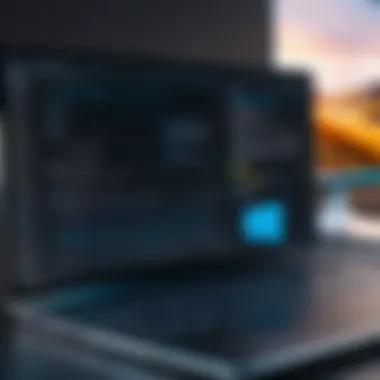

Communication and Collaboration Tools
In today's fast-paced environment, where remote work and global collaboration are increasingly common, the importance of communication and collaboration tools cannot be overstated. These tools streamline interactions among teams, facilitating seamless communication regardless of geographical barriers. This section focuses on how these tools enhance productivity, promote collaboration, and simplify project management. Understanding their unique capabilities can help users select the right mix for their needs, ultimately optimizing workflows and outcomes.
Video Conferencing Applications
Zoom
One standout in the realm of video conferencing is Zoom. This platform has blossomed into a household name, especially since the pandemic prompted a shift toward remote meetings. What sets Zoom apart is its user-friendly interface and robust performance, allowing users to easily connect with team members or clients, no matter the distance. The ability to host large meetings—up to 1,000 video participants—makes Zoom suitable for organizations of all sizes, from small startups to large enterprises.
A notable feature of Zoom is its breakout rooms, which allow hosts to divide larger meetings into smaller sessions for focused discussions. This can significantly enhance the collaborative experience during webinars or large team meetings. However, while Zoom shines in connectivity, concerns about security have been raised. Users should be mindful of privacy settings and familiarize themselves with the best practices to protect meetings from unwanted disruptions.
Microsoft Teams
On the other hand, Microsoft Teams serves as a comprehensive workspace that integrates various Office 365 tools. Its key characteristic is the ability to combine chat, video conferencing, file sharing, and app integration all under one roof. This makes it a popular choice for organizations already embedded in the Microsoft ecosystem. Teams fosters a sense of community through its group chat feature and channels, where discussions can be organized based on projects or departments.
A unique aspect of Microsoft Teams is its capability to collaborate on documents in real-time, which can streamline workflows for teams working on shared projects. Still, users may find the initial setup a bit complex compared to standalone video conferencing tools like Zoom. Ultimately, Microsoft Teams embodies a powerful choice for those seeking an all-in-one collaboration hub that enhances interpersonal communication.
Project Collaboration Platforms
In addition to video conferencing, project collaboration platforms play a crucial role in managing tasks and facilitating teamwork effectively. These tools provide a framework for organizing projects, assigning tasks, and tracking progress, which is essential for teams to remain aligned and efficient.
Slack
Slack has earned its stripes as one of the leading collaboration platforms in the market. Its clean interface promotes easy navigation, and the ability to create dedicated channels for specific topics or projects makes it simple for teams to remain organized. One of Slack's most appealing features is its extensive integration capabilities; it can connect with a wide range of apps, resulting in a highly customized user experience that suits various workflow preferences.
However, the constant stream of messages can sometimes feel overwhelming, making it essential for users to employ effective notification settings to stay focused. Nonetheless, Slack remains a valuable tool in enhancing communication and driving productivity.
Basecamp
Another robust platform worth considering is Basecamp. Tailored for project management, it crafts an organized workspace where teams can share files, collaborate on tasks, and keep track of deadlines. One notable feature of Basecamp is its automatic check-ins, which prompt team members to share updates on their work, fostering accountability within the group.
While Basecamp does not provide extensive customization options compared to competitors, its simplicity can be a double-edged sword: it may attract users looking for a straightforward tool, but it might not satisfy those who need in-depth functionalities. In sum, Basecamp provides a cozy environment for teams seeking to keep their projects on track without excessive bells and whistles.
"In an age where remote work is rapidly becoming the norm, equipping teams with the right communication and collaboration tools is no longer a luxury; it’s a necessity."
Both Slack and Basecamp illustrate the diversity of tools available for communication and collaboration. Depending on the specific needs of a team, one may be better suited than the other. Understanding their strengths and disadvantages helps users make informed decisions, ensuring they select the best tools to enhance productivity and streamline processes.
Customization and Enhancement Tools
In the realm of Windows, customization and enhancement tools hold significant weight. They empower users to tailor their systems to reflect personal style and improve overall functionality. This particular segment of tools can mean the difference between a mundane desktop experience and one that feels uniquely yours. As we delve into this topic, the focus is on how these tools can not only beautify your workspace but also streamline workflows and boost efficiency.
Desktop Customization Apps
Rainmeter
Rainmeter is a standout player in the desktop customization arena. The essence of Rainmeter lies in its ability to transform Windows desktops into interactive, information-rich interfaces. One key characteristic is its flexibility; users can choose from countless skins created by the community, aligning desktop aesthetics with personal preference.
What sets Rainmeter apart is its capacity to provide real-time data directly onto the desktop. This feature benefits users by enabling them to monitor system statistics like memory usage, CPU performance, and even weather updates without the need to dig through menus or open applications. However, users should note that its extensive customization options can be daunting for beginners and may lead to a cluttered display if not managed well.
Start10
Start10 offers a robust solution for those looking to revamp the Windows Start menu. One of the chief advantages of Start10 is its capability to bring back the classic Start menu, reminiscent of Windows 7, which many users appreciate. This nostalgia is a significant draw, making it a popular choice amongst long-time Windows users who might find the newer interfaces cumbersome.
The unique feature of Start10 lies in its customization options. Users can tweak the appearance of the Start menu, choose colors, and even change the layout. This flexibility ensures that the menu integrates seamlessly into your overall desktop theme. However, some users may see the paid aspect of Start10 as a drawback when compared to free alternatives available in the market.
Browser Extensions for Enhanced Browsing
Adblock Plus
Adblock Plus is a notable browser extension that addresses a common irritation — intrusive advertisements. Its primary strength is in providing users with a seamless online experience by blocking unwanted ads and pop-ups. Users keen on a distraction-free browsing environment find it to be a beneficial tool.
What makes Adblock Plus particularly stand out is its customizable filter lists. Users can create specific rules about what types of content to block or allow. However, one consideration is the potential for some websites to function poorly without their ads, which could lead to a less comprehensive content experience.
LastPass
LastPass is more than just a password manager; it serves as a comprehensive security tool that enhances the overall safety of online navigation. Its primary characteristic is its ability to store and encrypt passwords, thereby eliminating the need for users to remember numerous complex passwords. This convenience makes it a popular choice for anyone looking to keep their accounts secure.
The unique feature of LastPass is its auto-fill function, which saves time and hassle when logging into websites. However, users should consider that relying solely on LastPass may pose risks if the tool itself becomes compromised or if users forget their master password.
"Desktop customization and enhancement tools not only improve aesthetic appeal but also significantly elevate functionality and user experience."
In summary, customization and enhancement tools for Windows provide both aesthetic pleasure and practical benefits. Whether it’s through transforming your desktop into a personal haven with Rainmeter or ensuring smooth navigation with tools like Start10, these applications are indispensable for enhancing the Windows experience. Browser extensions like Adblock Plus and LastPass further extend this improvement by making everyday browsing safer and more efficient.
The End and Future Outlook
In the rapidly changing world of technology, acknowledging the importance of adapting to new tools and methodologies is paramount. As system requirements evolve and user expectations rise, Windows tools must keep pace, ensuring that professionals can maintain efficiency, security, and productivity. The variety of tools discussed throughout this article underscores not only how they enhance daily tasks but also their role in the broader context of technological advancement.
From productivity applications that facilitate better time management to comprehensive security solutions that protect sensitive data, every tool serves a specific purpose. Users benefit immensely when they remain attuned to new features and innovations as developers strive to improve their offerings. Understanding these tools allows users to select the most suitable options tailored to their particular needs.
Moreover, embracing advancements can lead to significant competitive advantages. Organizations that foster a culture of adaptability are better positioned to harness emerging technologies, transforming challenges into opportunities. Being at the forefront of tools and technologies is a fertile ground that encourages creativity and innovation.
"The key to maintaining effectiveness is understanding and leveraging the newest tools available."
As we look toward the future, several trends emerge:
- Cloud Integration: More software is incorporating cloud capabilities, allowing seamless collaboration and access anywhere.
- Artificial Intelligence: AI elements are becoming standard in many applications, enhancing functionality and user experience.
- Customization and Personalization: Tools increasingly cater to individual user preferences, allowing for a more tailored approach to interacting with systems.
Adapting to Evolving Technologies
This section explores the necessity for users to keep their skills sharp and tools updated amid a landscape where change is the only constant. It's essential to remain engaged and informed about new developments. Continuous learning is not just a suggestion; it is a requirement for those who wish to thrive in tech fields.
The act of adapting extends beyond merely upgrading software. It involves a commitment to understanding emerging trends and the implications they may hold. Simple practices such as participating in forums, attending webinars, and exploring new features can make a world of difference.
It's also wise to evaluate existing tools critically. Are they still meeting your needs? Are there newer options that could better serve you?
- Regular Assessments: Evaluating tools helps determine if they align with current objectives.
- Community Insights: Engaging with others in the field provides valuable feedback and showcases less-known utility solutions.
In summary, as Windows tools evolve, their relevance remains contingent on user adaptability. Moving forward, embracing change and remaining informed will serve professionals well in navigating the complexities of today's technological environment.



