Eclipse IDE for Java: Features and Best Practices
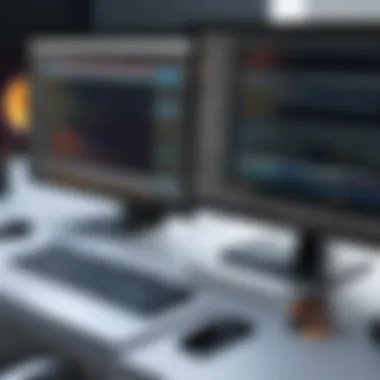

Intro
In an era marked by rapid technological evolution, the choice of tools for software development plays an essential role in shaping effective workflows. The Eclipse Integrated Development Environment (IDE) stands as a robust option for Java developers, offering features that enhance productivity and streamline coding processes. This section provides a foundation for understanding the significance of Eclipse in the realm of Java development.
Overview of Eclipse IDE for Java Development
Eclipse is an open-source IDE that has gained prominence due to its versatility and extensive plugin ecosystem. It is defined as an integrated environment that simplifies the coding journey from writing to debugging to deploying applications. Its importance lies in its support for Java, a language that powers countless applications and systems today.
Key Features and Functionalities
Eclipse boasts a range of features that cater specifically to the needs of Java developers:
- Code Editor: Offers syntax highlighting, code completion, and intelligent suggestions.
- Debugging Tools: Allows developers to set breakpoints, inspect variables, and navigate through code execution.
- Project Management: Facilitates organization of files and dependencies within Java projects.
- Version Control Integration: Easily integrates with Git and other version control systems.
These functionalities contribute to efficient coding practices and help in managing complex projects.
Use Cases and Benefits
Eclipse is applicable in various development scenarios:
- Enterprise-Level Applications: Supports large-scale applications through modularity and frameworks.
- Agile Development: Adaptable to iterative processes, allowing teams to adjust quickly to changes.
- Educational Purposes: Widely used in academia for teaching Java programming.
The benefits become evident in improved code quality, reduced project timeframes, and enhanced collaboration among team members.
Best Practices
To fully harness the capabilities of Eclipse, certain best practices should be implemented:
- Keep Eclipse Updated: Regularly update the IDE to utilize the latest features and security fixes.
- Customize Workspace: Tailor the layout and settings to fit personal workflow preferences.
- Regular Code Reviews: Utilize tools such as SonarLint for maintaining code quality through continuous feedback.
Tips for Maximizing Efficiency and Productivity
- Learn Shortcuts: Familiarize yourself with keyboard shortcuts to speed up navigation.
- Use Templates: Create code templates for repetitive structures such as classes or methods.
Common Pitfalls to Avoid
- Neglecting Plugins: Relying solely on the default setup may limit functionality.
- Ignoring Documentation: Not consulting the extensive Eclipse documentation can lead to missed opportunities for optimization.
Latest Trends and Updates
The landscape of software development tools is constantly evolving. Here are some trends worth noting:
- Support for Cloud-Based Development: Eclipse has begun integrating features that facilitate cloud deployments.
- Focus on Data-Driven Applications: Plugins for data analytics are becoming increasingly popular within Eclipse.
How-To Guides and Tutorials
For those new to Eclipse or seeking to enhance their expertise, hands-on guides are available:
- Getting Started with Eclipse: A basic guide for installation and setup can be beneficial for beginners.
- Advanced Debugging Techniques: Resources that explore the intricacies of debugging in Eclipse are invaluable for seasoned developers.
Intro to Eclipse and Java
Eclipse is widely recognized as one of the most essential Integrated Development Environments (IDEs) for Java programming. Its importance in software development cannot be overstated. As programming languages evolve and new tools emerge, Eclipse remains a robust platform that supports the complexities of Java development. Developers select this IDE for its powerful features, extensive customization, and widespread community support. Understanding how to harness these attributes is critical for enhancing productivity.
Overview of Eclipse IDE
Eclipse IDE is designed with flexibility and functionality in mind. It features a modular architecture that allows users to customize their development environment based on personal or project-specific needs. The IDE supports various programming languages through plugins, but its primary focus is Java. Key features such as the workspace management, project handling, and support for various version control systems make Eclipse a preferred choice among professionals.
This IDE’s interface comprises various perspectives, each tailored for specific development tasks. For instance, in the Java perspective, developers have quick access to the project explorer, their code editor, and debugging tools. The ability to switch perspectives seamlessly allows for an efficient workflow, catering to the diverse tasks required during development.
Significance of Java in Development
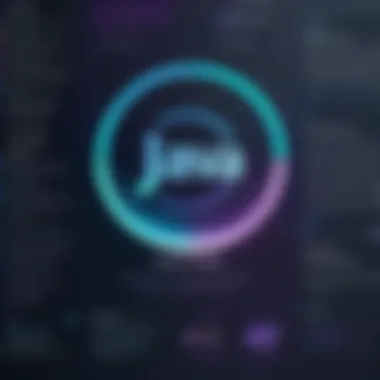
Java is one of the most widely used programming languages in the world of software development. Its significance lies not only in its versatility but also in its security features, portability, and performance. Java’s platform independence means that applications written in Java can run on any device that has the Java Virtual Machine (JVM), which is a substantial advantage for developers targeting multiple platforms.
Moreover, Java’s rich set of libraries and frameworks enhances its functionality. Technologies such as Spring and Hibernate simplify complex tasks, making developers more efficient. By integrating with Eclipse, Java developers can leverage the IDE's state-of-the-art tools, such as code completion and debugging facilities. This combination streamlines the development process, facilitates collaboration, and improves overall software quality.
In summary, both Eclipse and Java complement each other uniquely in the software development landscape. Understanding their combined dynamics is key to improving both individual and team productivity in programming projects. Mastery of this IDE is not optional but essential for those who seek to excel in Java development.
Setting Up Eclipse for Java Development
Setting up Eclipse for Java development is a crucial step that influences the overall efficiency and effectiveness of project management and programming. This section will explore the significance of a proper setup. An ideal configuration of the Eclipse Integrated Development Environment (IDE) enhances productivity. It allows developers to focus more on writing code. Additionally, this environment supports various essential tools and functionalities designed specifically for Java development.
A well-set-up Eclipse IDE not only simplifies the coding process but also aids in debugging and testing, which are vital for producing quality software. Understanding the installation and configuration phases is key for developers to tap into the full potential of Eclipse.
Demystifying this process enables both beginners and experienced developers to streamline their workflow in Java projects.
Installation Process
The installation process for Eclipse is straightforward but requires careful attention to certain details. To begin, one must select the correct version compatible with the Java Development Kit (JDK). It is essential to verify that system requirements are met, including the necessary Java runtime environment.
- Download Eclipse: Visit the official Eclipse website and select the Eclipse IDE for Java Developers package. Ensure you choose the version appropriate for your operating system.
- Install the IDE: Execute the downloaded file and follow the instructions. Typically, users will select an installation path. Choose a location that is easy to access, as this can simplify future updates.
- Verify the Installation: After setup, open Eclipse to confirm that it has installed correctly. You should see the welcome page with options to create a new workspace or a project.
- JDK Configuration: If not already set, point Eclipse to the JDK installation. This can be configured by navigating to the preferences and setting the Java Development Kit under Installed JREs.
Following these steps should lead to a successful installation of Eclipse, laying the groundwork for an efficient development environment.
Initial Configuration
Once the installation is complete, initial configuration is the next phase. Good configuration ensures that the IDE operates optimally. Setting up the workspace properly makes Java development more manageable.
- Choosing a Workspace: On first launch, Eclipse prompts for a workspace. A workspace is a directory where your projects and files will reside. Choose a location that is organized and ideally separate from system files.
- Preferences for Java: Go to the preferences menu. It is critical to adjust settings that are specific to Java. Options focus on compiler compliance levels, formatting, and code style preferences. These preferences help maintain consistency in coding standards among team members.
- Setting Up Build Paths: Establishing build paths is important. By default, Eclipse automatically sets paths, but it can be manually adjusted for specific project requirements. This will aid in managing dependencies effectively.
- Install Necessary Plugins: Depending on the project's requirements, it might be useful to install relevant plugins. Popular ones like JUnit for testing or Maven and Gradle for project management can significantly enhance the development process.
By executing these configuration steps, developers create a tailored environment that caters to their specific needs. This is critical for improving workflow and ultimately, the quality of the software being developed.
"Properly configuring your environment before starting a project can save countless hours later on."
In summary, setting up Eclipse for Java development comprises an essential installation and configuration process that underpins effective programming and project management.
Eclipse IDE Features for Java
Eclipse IDE offers a rich suite of features tailored specifically for Java development. The importance of these features lies in their ability to streamline the development process, promote best practices, and enhance coder productivity. Understanding these elements can empower developers to leverage Eclipse more effectively, thereby improving overall project outcomes.
Code Completion
Code completion in Eclipse is an invaluable feature that significantly reduces the time developers spend typing repetitive code. As developers work, Eclipse intelligently suggests code snippets, method names, and variable names based on the context. This functionality not only speeds up coding but also helps maintain accuracy, reducing the number of typos and syntax errors.
Moreover, the dynamic nature of code completion allows for context-aware suggestions, which means the IDE understands what you are trying to achieve and provides the most relevant completions. This can be particularly useful in large projects with extensive libraries. The feature supports Java-specific conventions, ensuring that the suggestions align with Java programming standards.
Debugging Tools
Debugging is a critical phase in software development, and Eclipse provides a comprehensive debugging toolset. From setting breakpoints to inspecting variable values during runtime, the debugging tools in Eclipse facilitate a more thorough understanding of code behavior. Developers can step through execution to observe how code interacts, which is crucial for identifying and resolving issues.
The debugging perspective in Eclipse is user-friendly. Functions such as the call stack and variable tracing enable developers to backtrack errors effectively. Additionally, conditional breakpoints offer flexibility; developers can specify conditions under which the debugger will interrupt execution, providing a tailored approach to debugging.
Integrated Version Control
Version control is an essential aspect of modern software development. Eclipse provides seamless integration with version control systems like Git. This functionality is vital, as it enables developers to manage their code more effectively while collaborating with team members. Eclipse supports features like commit, push, pull, and branch management right within the IDE, eliminating the need to switch between tools.
Using Eclipse's integrated version control, teams can maintain a history of changes, allowing for easier management of project updates and revisions. This capability fosters collaboration by enabling multiple developers to work on different features concurrently while maintaining code integrity and reducing conflicts.
"Effective version control is not just about storing code; it is about facilitating collaboration and ensuring software quality."
Working with Java Projects in Eclipse
Working with Java projects in Eclipse is a core focus for developers aiming to enhance their productivity and organize their efforts in software creation. Eclipse provides a structured environment that simplifies many challenges faced during Java development. Understanding how to effectively manage projects within Eclipse is crucial for developers who want to leverage its powerful features for efficient coding.
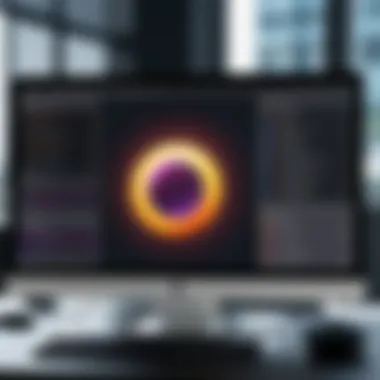

Creating a New Java Project
The first step in working with Java projects in Eclipse is creating a new project. This process is straightforward but crucial for setting the course of development. To create a new Java project, follow these steps:
- Open Eclipse IDE.
- Go to the menu.
- Select , then .
- Provide a meaningful project name and configure the project settings as required.
This set of actions establishes a clean slate for coding. It organizes your code and maintains a logical structure within the workspace. Proper project organization facilitates better collaboration among team members and eases the incorporation of different libraries or frameworks.
Managing Project Dependencies
Dependency management is a critical aspect of handling Java projects in Eclipse. Various libraries and frameworks might be necessary to successfully compile and run your application. Here’s how to efficiently manage these dependencies:
- Use Maven or Gradle as build tools. They help automate the import of libraries and framework dependencies.
- Utilize the configuration options in Eclipse. This allows you to add JAR files, source folders, or external libraries directly to your project.
- Periodically review and update dependencies to ensure that your project runs on the best versions of required libraries.
By properly managing dependencies, you reduce the risk of runtime errors and potential conflicts between libraries. Effective dependency management enables smoother project progression and code stability.
Using Eclipse Builders
Eclipse builders play a significant role in automating certain tasks during the development process, enhancing efficiency further. Builders can be configured to compile code, create JAR files, or even execute code analysis automatically. Here are some benefits of using builders:
- Automation: Builders streamline repetitive tasks, allowing developers to focus on code writing rather than performing mechanical steps.
- Configuration: Custom builders can be configured to match project requirements, ensuring specific tasks are performed when needed.
- Integration: They work seamlessly with Eclipse’s build lifecycle, integrating into both the compile and deployment phases of development.
Incorporating builders into your project workflow can significantly enhance your productivity, allowing for more time spent on coding and less on the ancillary tasks that accompany software development.
"Working efficiently with Java projects in Eclipse is about understanding the tools at your disposal and leveraging them for your benefit."
By mastering project creation, dependency management, and builders, developers can harness the full potential of Eclipse for Java development. This not only leads to better productivity but also a more enjoyable coding experience.
Advanced Eclipse Capabilities
Understanding the advanced capabilities of Eclipse is essential for Java developers aiming to enhance their productivity. The IDE offers numerous features that extend its basic functionality. These advanced capabilities include integration with build tools, workspace customization, and the use of plugins, each contributing significantly to the development workflow.
Integration with Build Tools
Build tools streamline the process of managing project dependencies and automating tasks such as compilation. In Eclipse, two prominent build tools are Maven and Gradle. Their integration is vital, making the development experience more efficient.
Maven
Maven stands out for its project management features. It simplifies the process of managing project dependencies through its centralized repository system. One of the key characteristics of Maven is its use of the Project Object Model (POM). This allows developers to configure project settings and dependencies in a cohesive XML file.
Maven's ability to handle transitive dependencies is a major advantage. This means that when a developer includes a library, Maven automatically resolves and downloads the libraries that depend on it. This automatic handling reduces time and effort in managing dependencies.
However, Maven can sometimes lead to lengthy build times, especially in larger projects, due to its extensive lifecycle management. Nevertheless, its popularity among developers remains strong due to its robustness and ease of use.
Gradle
Gradle is known for its flexibility and speed. It uses a Groovy-based DSL (Domain Specific Language), which makes it easier for developers to write build scripts. One of the key advantages of Gradle is its incremental builds feature. This allows Gradle to only compile the parts of the project that have changed, significantly reducing build time.
Gradle's ability to integrate seamlessly with both Maven and Ant is another attractive quality. Developers can leverage existing projects and resources with ease. The downside may include a steeper learning curve for those unfamiliar with Gradle's syntax and conventions.
Customizing the Eclipse Workspace
Customizing the Eclipse workspace can greatly improve a developer's efficiency. Eclipse allows users to alter layout preferences, themes, and overall workspace configurations. Customizing perspectives can help in displaying only relevant information and tools. This tailored setup enables a cleaner view and focuses on the tasks at hand, resulting in less distraction.
Using Eclipse Plugins
Plugins are one of Eclipse's most compelling features. They enhance functionality and can cater to specific needs. There is a vast repository of plugins available, allowing developers to integrate tools that support various programming languages, frameworks, and software practices.
The installation process is straightforward. With a few clicks, developers can add new capabilities ranging from version control integration, like Git, to tools for database management. Choosing the right plugins is essential; they should align with project goals without overwhelming the IDE with unnecessary features.
Best Practices in Java Development with Eclipse
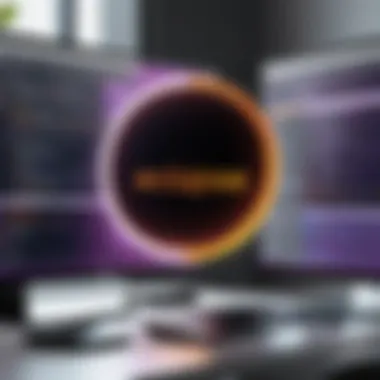
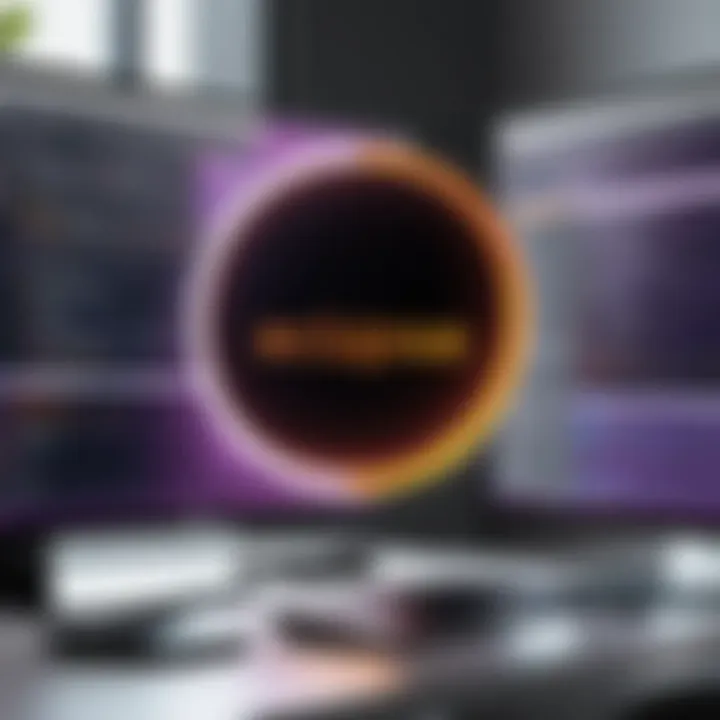
In the realm of software development, adhering to best practices is paramount. When working with Java in Eclipse, certain methodologies can enhance both the efficiency and quality of the development process. These best practices define how developers approach coding standards and testing strategies. Let’s examine why these are crucial for maintaining healthy code and ensuring that it functions optimally.
Coding Standards
Coding standards refer to a set of guidelines used to write code consistently throughout the project. In Java development within Eclipse, these standards ensure that code is readable and maintainable. When teams follow a common set of conventions, it becomes easier to collaborate on projects. This consistency allows new developers to quickly understand existing codebases.
Some key elements of coding standards include:
- Naming Conventions: Classes should follow PascalCase, while methods and variables should utilize camelCase. This clarity fosters better readability.
- Commenting: Proper documentation and comments are essential. Clear comments explain the purpose of methods and complex logic, aiding future maintenance.
- Code Structure: Use consistent indentation and bracket positioning. This uniformity helps in quickly grasping the code’s hierarchy and flow.
Moreover, Eclipse facilitates coding standards through features like automatic formatting and code style validators. Developers should configure these tools according to their team’s guidelines. This setup not only saves time but also increases adherence to coding standards.
Effective Testing Strategies
Testing strategies are essential for verifying that the application works as intended. In the context of Java development using Eclipse, employing effective testing methodologies can significantly strengthen application reliability. By systematically identifying and fixing errors, developers can deliver higher-quality software.
Implementing the following testing strategies might be beneficial:
- Unit Testing: Developers should create unit tests using frameworks such as JUnit. Eclipse supports integrating JUnit tests seamlessly, encouraging thorough testing of individual components.
- Integration Testing: This phase evaluates how well units work together. Using tools like Mockito can facilitate these tests within the Eclipse environment.
- Automated Testing: Incorporating Continuous Integration/Continuous Deployment (CI/CD) practices often involves automated testing. Finally, recognizing the impact of code changes allows teams to detect problems early.
In addition, using the Eclipse Testing Framework allows developers to manage their testing strategy effectively. Organized test cases and quick execution can accelerate the testing cycle, leading to timely releases.
"Implementing coding standards and effective testing strategies can dramatically improve the software quality while reducing long-term maintenance costs."
By adopting these practices, developers can not only enhance their coding effectiveness but also ensure that they are poised for a successful project outcome. Improved collaboration, better readability, and a heightened focus on quality pave the way for successful Java development in Eclipse.
Common Issues and Troubleshooting in Eclipse
Understanding common issues and their troubleshooting in Eclipse IDE is essential for effective Java development. Many users experience difficulties due to the complexity of the IDE and the various configurations needed for Java projects. Addressing these issues early can save time and prevent frustration, ultimately improving productivity. Useful troubleshooting skills can also enhance your ability to work with Eclipse and Java, ensuring smoother workflows and efficient programming practices.
Resolving Configuration Issues
Configuration issues are among the most prevalent problems developers face when using Eclipse with Java. Misconfigurations can create a multitude of problems, from build errors to resource loading failures. It is critical to ensure that the Eclipse IDE is properly aligned with your project requirements.
To resolve these issues:
- First, confirm that the Java Development Kit (JDK) is correctly installed and that Eclipse is set to use the appropriate version. You can verify this within the Eclipse preferences under the Java settings page.
- Additionally, check your project’s build path. Ensure that all necessary libraries are included and that they are compatible with the Java version you are using.
- If using Maven or Gradle, ensure the respective settings are correct and that the build files are not corrupted. Run a clean build regularly to refresh configurations.
If misconfigurations continue, consider resetting your workspace. This can often rectify deeper issues that are otherwise difficult to track.
Debugging Common Errors
Debugging is an inevitable part of the software development process, and Eclipse provides robust tools to assist with this. However, many developers encounter common errors that can derail even the most straightforward of projects. Understanding how to navigate and resolve these errors is vital.
To effectively debug common issues:
- Log Examination: Always check the Eclipse Console and Error Log views. They provide valuable information about what is going wrong.
- Breakpoints: Use breakpoints strategically in your code to monitor the flow of execution. This helps isolate sections of your code that may be causing issues.
- Stack Traces: Read stack traces carefully; they can indicate where the error originated. Pay attention to the most recent method that was invoked before the error occurred.
- Search Resources: Online platforms such as Stack Overflow, Reddit, or the Eclipse forums can offer solutions to recurring errors. Many users share similar experiences, which can provide helpful insights.
Debugging is not just finding errors; it's also a vital learning process that enhances your overall programming skills.
By staying vigilant about configuration and debugging practices, developers can overcome many of the typical hurdles encountered when using Eclipse for Java development.
Ending
In concluding this exploration of Eclipse's role in Java development, it becomes clear that mastering this Integrated Development Environment (IDE) is essential for programmers aiming to enhance their workflow and product quality. This article has highlighted many critical features and capabilities that Eclipse offers, including its ability to integrate various build tools and plugins, which greatly enhance the coding experience.
The importance of utilizing Eclipse for Java development lies in its robust set of functions that not only streamline project management but also facilitate effective collaboration among teams. With capabilities such as automated code formatting, intelligent code suggestions, and effective debugging tools, developers can significantly reduce the time spent on mundane tasks, allowing them to focus on the core aspects of coding.
Future of Eclipse in Java Development
As we look ahead, the future of Eclipse in the realm of Java development seems promising. Several factors will contribute to its evolution:
- Continued community support and development.
- Increasing integration capabilities with modern DevOps tools like Jenkins and Docker.
- Expansion of its ecosystem through plugins that further extend its functionalities.
Moreover, as the programming landscape grows with emerging technologies, Eclipse is poised to adapt. Its open-source nature allows for quick updates and community-driven enhancements that keep the IDE relevant.
Developers are encouraged to keep an eye on upcoming features and tooling improvements which will further cement Eclipse's status as a leading tool in Java development. With ongoing developments, programmers can anticipate an IDE that not only meets the demands of today but also prepares them for future programming challenges.



