Comprehensive Guide to Dropbox Help and Support
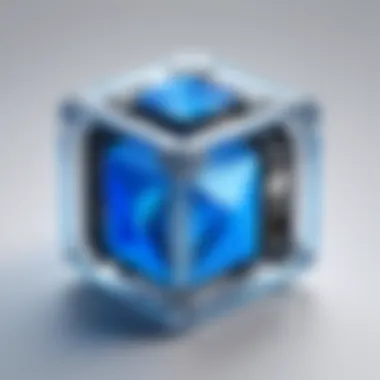
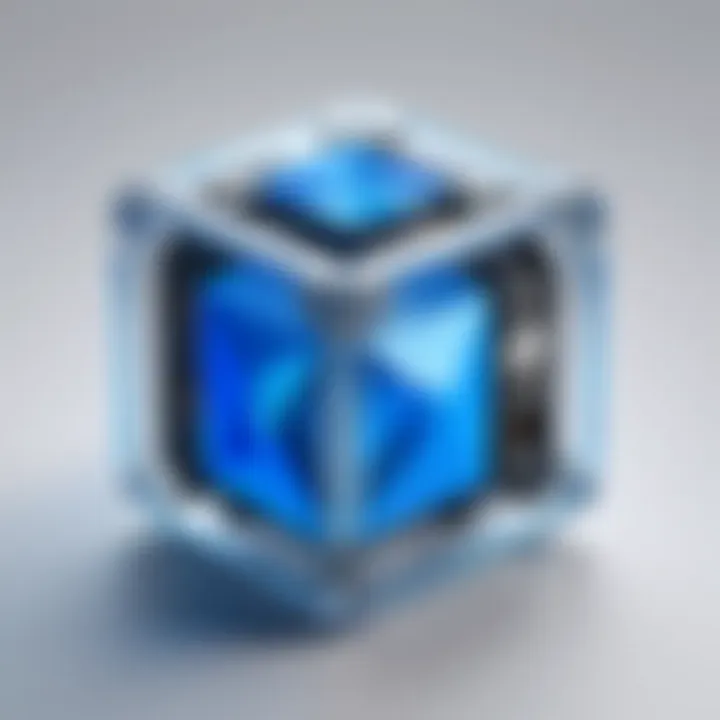
Intro
In today’s fast-paced digital environment, cloud storage solutions have become an essential part of how individuals and organizations manage their files and collaborate on projects. Among these services, Dropbox stands out, known for its versatility and user-friendly interface. This guide aims to serve as a comprehensive resource forDropbox’s help and support options. From its foundational features to advanced troubleshooting strategies, this article endeavors to furnish both novices and experienced users with the necessary tools and insights to navigate Dropbox efficiently.
This overview will help to crystallize the important aspects of Dropbox, while the sections that follow will delve into its functionalities, common challenges, and the most effective ways to utilize its support resources. By the time you finish reading, you’ll grasp not only the basics but also gain a nuanced understanding on how to leverage Dropbox in various workflows. Let’s get into it.
Understanding Dropbox
To grasp the full essence of Dropbox, one must first unravel its core functionality and significance in today’s digital landscape. Dropbox isn’t merely a cloud storage service; it’s a comprehensive ecosystem that facilitates collaboration, file management, and access across multiple devices. Understanding how Dropbox operates is paramount for users ranging from novices just dipping their toes in file sharing to seasoned professionals navigating vast data troves.
With its user-friendly interface, Dropbox enhances productivity by enabling seamless file sharing and collaboration. This ease of use often reduces the friction that traditionally exists in file management systems, allowing teams to focus more on output rather than the mechanics of sharing files.
Overview of Dropbox Services
Dropbox boasts a suite of services designed to cater to a diverse clientele. At its core, Dropbox provides cloud storage, allowing users to save and retrieve files anytime from virtually anywhere. But beyond just storage, Dropbox offers:
- File Sharing: A robust platform that lets individuals share files securely, whether with colleagues or clients.
- Collaboration Tools: Features like comments and file requests facilitate real-time teamwork, which is invaluable in a fast-paced work environment.
- Backup and Recovery: Automatic backups ensure that important documents are never lost, and version history allows users to revert to previous file versions effortlessly.
These services combine to form a solid backbone for any digital workspace, making Dropbox an essential resource in both professional settings and personal projects.
Core Features of Dropbox
When digging into its features, Dropbox presents several capabilities that set it apart. These include:
- Smart Sync: This innovative feature allows users to see files in their Dropbox without using up local storage. It’s a game-changer for those managing large datasets or files.
- Paper: Dropbox Paper serves as a collaborative workspace where teams can brainstorm, draft documents, and track ideas in one place, integrating tools seamlessly.
- File Requests: This handy tool enables users to collect files from others without giving them access to entire folders. It’s particularly useful for gathering submissions or feedback.
These features reflect Dropbox’s adaptability, making it suitable for different work habits and preferences, enhancing productivity by streamlining workflows.
Importance of Dropbox in Digital Workspaces
In today’s environment, where remote work is becoming the norm, Dropbox has established itself as a cornerstone for digital workspaces. Its relevance can be underscored by several points:
- Accessibility: Users can access their files from any device with an internet connection, breaking down the barriers of traditional office settings.
- Collaboration: With tools designed for teamwork and real-time editing, Dropbox fosters collaboration regardless of location, be it a co-working space or home office.
- Security: Given the sensitive nature of many documents, Dropbox employs strong encryption and compliance with privacy regulations, giving peace of mind to both individuals and organizations.
"Dropbox empowers users to transcend geographical constraints and collaborate effectively, turning isolated tasks into cohesive team efforts."
As more businesses embrace cloud solutions, understanding how to leverage Dropbox becomes essential to navigating and succeeding in the modern workspace.
Common Issues with Dropbox
In any technology, issues are bound to arise, and Dropbox is no exception. This section dives deep into the common hurdles users face while navigating this powerful cloud storage solution. Understanding these challenges not only helps users mitigate risks but also empowers them to leverage Dropbox more effectively in their workflows. Whether you are a casual user or managing data on a grand scale, being aware of potential pitfalls can save time—and headaches.
Account Access Problems
Account access is the gateway to all that Dropbox has to offer. Any hiccup here can lead to frustration, especially when users simply want to get to their files. Issues may stem from various sources. For instance, forgetting a password is a frequent problem. Fortunately, Dropbox provides a straightforward password recovery option. However, in some cases, users might encounter email not found errors, which can drive one to a wall.
Additionally, issues surrounding two-factor authentication can complicate last-minute access. As security becomes more paramount, users must understand how to manage their authentication settings effectively. Something as simple as a device change can throw a wrench in the works, preventing access until the new device is verified.
"Navigating account access issues requires patience. Rely on the recovery tools available, and never underestimate the value of keeping your security settings updated!"
File Syncing Issues
File syncing is fundamental to the efficiency of Dropbox. The principle is simple: changes made to files on one device should automatically reflect on others. However, users might find this isn't always the case. A recurring issue involves files not syncing, which can be caused by a variety of reasons, from poor internet connectivity to software bugs. Users need to keep an eye on their internet connection—sometimes, the simplest fix is the one overlooked.
Another common problem relates to the selective sync feature, which lets users choose specific folders to sync across devices. If not set up correctly, users may find that essential files are missing when they need them the most. To avoid this, it’s wise to regularly review sync settings.
Data Loss Concerns
Data is invaluable, whether for a business project or personal photos. Thus, data loss concerns in Dropbox can raise alarm bells. While Dropbox automatically saves previous versions of files, users must be diligent about understanding how to recover those lost items. Issues can stem from user error, such as accidentally deleting files or folders. Even with the best of intentions, it's all too easy to make mistakes.
Regular Backup Strategies
Because there's always a risk involved, users are encouraged to implement their backup strategies. Utilizing other storage solutions for critical files can add an extra layer of security. Data loss can be mitigated with some foresight and planning. Don't put all your eggs in one basket!
In summary, awareness of these common issues—account access problems, file syncing issues, and data loss concerns—can empower users to take proactive steps in utilizing Dropbox effectively. Getting a handle on these aspects ensures that Dropbox remains a reliable ally in the digital workspace.
Effective Troubleshooting Techniques
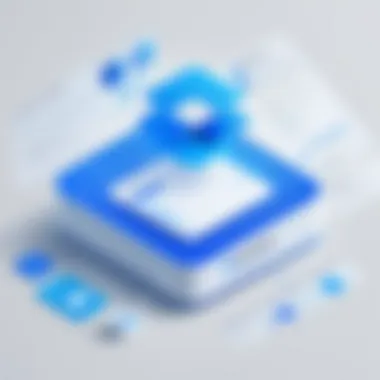
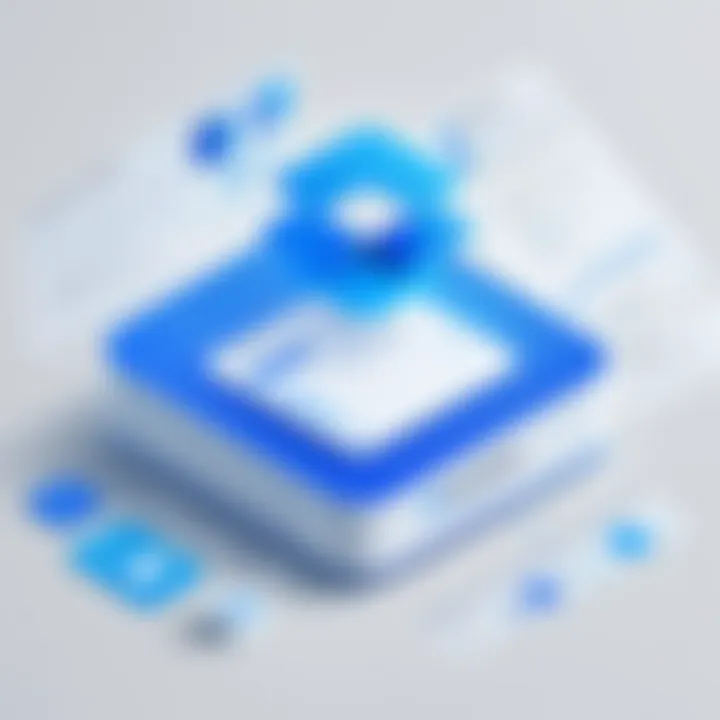
In any digital landscape, encountering obstacles is par for the course. When it comes to Dropbox, troubles can arise brusquely, disrupting productivity and workflow. Thus, understanding effective troubleshooting techniques is not just advisable—it's essential. This section aims to equip you with vital strategies to diagnose and resolve common Dropbox issues, ensuring smooth sailing no matter your technical background.
Initial Steps to Diagnose Problems
Before diving headfirst into potential solutions, it's prudent to take a step back and assess the situation. Here are some practical steps:
- Identify and Define the Issue: Ask yourself, "What exactly is happening?" Is it a syncing problem? Viruses? Knowing what you’re facing simplifies everything that follows.
- Check for Outages: At times, Dropbox may undergo maintenance or face short-lived outages. Platforms such as Twitter or Dropbox's status page are good sources for real-time updates.
- Restart your Device: A simple yet effective fix often overlooked is rebooting your device. This can refresh connections and clear minor glitches.
Following these steps lays the groundwork for a more thorough investigation, minimizing time wasted on false leads.
Utilizing the Dropbox Help Center
The Dropbox Help Center is a treasure-trove of resources. It stands as an essential asset when tackling issues. Whether you're facing account lockouts or file transfer hiccups, you can find relevant documentation readily available.
- Search Functionality: Use keywords related to your problem to sift through numerous articles swiftly. This can streamline your path to solutions without needing to wade through endless content.
- Guided Articles: Several guides provide step-by-step instructions formatted simply to follow. If your question pertains to privacy settings or file sharing, these guides are excellent.
Variety is key in the Help Center: with articles ranging from beginner level to more advanced topics, it suits users across the spectrum. Remember, taking time to familiarize yourself with it can save a headache down the line.
Engaging with Community Forums
Community forums act as a dynamic platform for users to share experiences and solutions. While Dropbox’s official response may be insightful, real-world issues often find clearer replies here.
- Reddit and Facebook Groups: Platforms like reddit.com have dedicated communities where users bounce solutions off one another. Engaging in these communities can provide fresh insights, perhaps even tips that official listings overlook.
- Posting Your Issue: If you cannot find a solution, don't hesitate to share your unique problem. Detail aids others who might possess the answer. Always have your software version and device list when posting; specifics matter.
Community interaction not only facilitates communal knowledge but also promotes user solidarity. After all, we’re all navigating the same digital waters.
"In a world that's more connected than ever, leveraging community expertise can often solve a problem faster than going it alone."
Each troubleshooting technique plays a role in your overarching disaster recovery plan. Establishing a methodical approach ensures you stay ahead of the curve, turning woes into mere blips on your digital radar.
Accessing Support Resources
Navigating the digital landscape can sometimes feel like finding your way through a fog. This is especially true when users face roadblocks while using Dropbox. Thus, having access to support resources becomes invaluable for users ranging from software developers to IT professionals. Ensuring you have the right information at your fingertips means you are less likely to waste time in trial and error.
When considering support resources for Dropbox, it's important to understand several key aspects:
- Variety of Resources Available: The support options range from comprehensive guides to quick help via live chat. This diversity allows users to choose a method that suits their needs and urgency.
- Self-Service vs. Direct Support: While many users prefer to troubleshoot issues independently through documentation, sometimes direct communication with support representatives can provide quicker and more tailored solutions.
- Community Contributions: Users can also benefit from forum discussions and shared knowledge, which often include solutions to less common problems.
Thus, accessing these resources effectively can save time and enhance productivity for everyone involved.
Guides and Documentation Overview
Whether you are a rookie or a veteran, the guides and documentation provided by Dropbox serve as a solid foundation for understanding the platform's functionality. The resources are designed to cater to various user levels, offering step-by-step instructions for common tasks and complex processes.
Key elements to consider include:
- User-Friendly Structure: Most of the guides divide topics logically, making it easier for users to navigate.
- Visual Content: Many articles include screenshots and videos which simplify complex procedures.
- Regular Updates: Documentation is routinely revised to reflect updates in features or best practices, ensuring you are working with the latest information.
For more in-depth knowledge, users can visit the official Dropbox Help Center to access these resources.
Live Chat and Email Support
Sometimes, despite thorough research, you may run into freezing problems that need instantaneous resolution. This is where live chat and email support come into play. With these options, users can reach out for immediate assistance or scheduled responses.
Benefits of these support channels include:
- Real-Time Problem Solving: Live chat provides a way to talk directly to an expert, which can help clear up any confusion much faster.
- Detailed Responses: Email support allows for more complex queries, where you can explain multiple issues without fear of misunderstanding due to time constraints.
- Flexible Accessibility: Both options usually remain available regardless of your geographic location, which adds a layer of convenience when needed.
Despite being easier than hunting through long FAQs, keep in mind to capture details like your account information or error codes before reaching out, so that the process is streamlined.
Phone Support Accessibility
Even in a world that thrives on digital communication, there are times when picking up the phone is still the quickest route to a resolution. Phone support accessibility provides users with another avenue to get help, especially for urgent issues that can't afford delays.
Consider the following points regarding phone support:


- Immediate Interaction: Speaking with a representative lets users describe their issues in their own words, often leading to better understanding and faster resolution.
- Personalized Guidance: Often, phone support can walk you through specific tasks in real-time, which can be incredibly beneficial for complicated or urgent matters.
- Limited Availability: Unlike chat and email, phone support may be limited to certain hours, so be sure to check the available times to avoid frustration.
Having these various options can be a real lifesaver in troublesome situations. Don’t hesitate to leverage these resources to enhance your Dropbox experience.
Exploring Advanced Features
Within the tapestry of Dropbox's offerings, advanced features stand as critical components that not only enhance user experience but also streamline workflows. In a digital ecosystem where collaboration and productivity are paramount, mastering these features can mean the difference between an inefficient process and a well-oiled machine. This section will unpack three pivotal aspects: shared folder management, setting permissions and access rights, and integrating third-party applications, demonstrating the significant payoffs they bring to the table.
Shared Folder Management
Managing shared folders in Dropbox can feel like being the conductor of an orchestra. Each participant, be it a coworker, friend, or collaborator, plays a unique part that contributes to making the project harmonious. When users create a shared folder, they unlock the door to collective ownership and simultaneous work on files without the hassle of sending versions back and forth.
For instance, consider a software development team collaborating on a project. They can set up a shared folder to streamline access to source code, design documents, and testing information. Everyone can view or edit the content based on their needs, ensuring transparency and keeping confusion at bay.
Advantages of shared folder management include:
- Real-time collaboration: Users can see updates immediately, which minimizes confusion.
- Centralized information: All team members have access to the same documents, which enhances organizational efficiency.
- Version control: Dropbox's version history allows users to revert to previous iterations, ensuring no essential content is lost.
Setting Permissions and Access Rights
When it comes to shared resources, security cannot be an afterthought. Understanding how to set permissions and access rights is akin to drawing the line in the sand. In Dropbox, users can control who sees and modifies their files, ensuring sensitive information is accessible only to those who truly need it.
This segmented approach is essential, especially in environments like law firms or medical practices where data confidentiality is paramount. For example, an administrative manager may grant full access to certain team members while restricting others to view-only statuses. This tailored approach not only bolsters security but also clarifies roles and responsibilities within a project.
Key considerations for managing permissions include:
- Defining roles carefully: Assess who truly needs what access to avoid unwarranted risks.
- Regular audits: Check and adjust permissions periodically. This helps in preventing unnecessary access as team changes occur.
- Educating team members: Ensure that everyone understands the implications of permissions to maintain a secure environment.
Integrating Third-Party Applications
In today's digital landscape, the ability to integrate third-party applications is like having a multi-tool at your disposal. Dropbox supports a wide array of applications that can help users amplify productivity. Whether it's connecting with tools like Slack for communications or Trello for project management, these integrations offer a seamless experience.
Think about a user who utilizes Zapier to link Dropbox with their customer relationship management software, allowing for automatic document uploads based on certain triggers. This not only saves time but also reduces the risk of human error in manual uploads.
Benefits of integrations include:
- Automation of workflows: Save valuable time and energy by allowing different tools to work together.
- Enhanced functionality: Add capabilities that Dropbox alone might not offer directly, tailored to specific business needs.
- Improved collaboration: Integrations can coordinate communication across various platforms, keeping everyone in the loop.
"Mastering advanced features in Dropbox not only enhances your workflows but also encourages collaborative spirit among teams."
For more information on Dropbox's advanced functionality, consider checking the Dropbox Help Center for guides and tips.
Best Practices for Secure File Management
Managing files securely in the cloud is paramount, especially for those who use Dropbox, a platform that not only stores data but also makes it easily accessible across devices. As businesses and individuals increasingly rely on digital environments, understanding and adopting robust security practices can make a significant difference in protecting sensitive information.
Implementing Two-Factor Authentication
One of the first lines of defense in secure file management is two-factor authentication (2FA). This added layer requires users to provide two forms of identification before accessing their accounts, typically a password and a code sent to a device. Here’s why and how you should implement it:
- Why You Need 2FA: This approach drastically reduces the chances of unauthorized access. Even if someone manages to obtain your password, they can’t get in without the second factor. It’s like having a lock and an extra doorkeeper.
- Setting It Up: You can enable 2FA in your Dropbox settings. Just navigate to the Security section and follow the prompts to set up your mobile number or an authentication app. Not only does this enhance security, but it also offers peace of mind.
Ensuring Data Encryption
Encryption is the tech wizardry that secures your data from prying eyes. Essentially, it transforms your information into a code that only authorized users can decipher.
- Importance of Encryption: When files are stored or shared over the internet, they can be intercepted. Encryption keeps your data safe from unauthorized access, ensuring that sensitive files remain confidential. It’s the digital version of keeping your valuables in a safe.
- How Dropbox Handles Encryption: Dropbox employs strong encryption protocols during data transfer and when files rest in their servers. Pay attention to settings that allow you to manage how data is encrypted, particularly for shared folders or sensitive projects.
"Remember: Even the most secure system isn't safe if the password is weak. Make it a habit to create complex passwords and update them regularly."
Regular Backup Strategies
While Dropbox is fantastic for file storage and collaboration, it doesn’t replace the necessity of backing up important data. A misplaced file or a syncing error can be a nightmare for anyone relying solely on the platform.
- The Backup Necessity: You surely don’t want to end up in a situation where a file disappears and it’s declared lost forever. Having several copies of important files can save your gears in crises.
- How to Backup Efficiently:
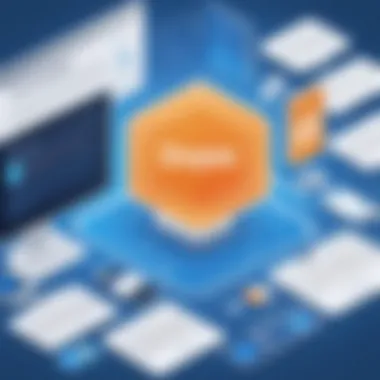
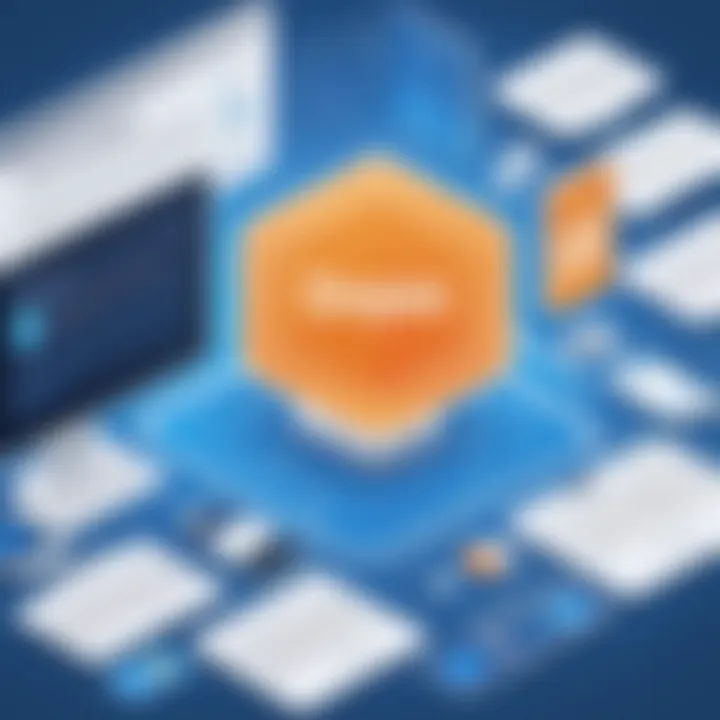
- Use Local Copies: Regularly download important files to your computer or an external hard drive.
- Utilize Third-Party Backup Solutions: Consider tools that can integrate with Dropbox for automated backups.
- Periodic Review: Make a routine to check your backups canvassing the integrity of stored files against any corruption.
Employing these best practices in file management not only keeps your data safe but also builds a culture of security awareness. It encourages users to be proactive rather than reactive, keeping them a step ahead in the digital landscape.
Case Studies: Users Overcoming Challenges
Understanding how different users successfully navigate challenges with Dropbox provides valuable insights into the platform's adaptability and effectiveness. Case studies are not just tales of triumph; they represent real-life applications of Dropbox's functionalities. These examples highlight specific strategies, demonstrating how small businesses, educational institutions, and individual users leverage Dropbox to enhance efficiency and collaboration.
By presenting these case studies, the article allows readers to glean lessons from various experiences. It also fosters a sense of community among practitioners, encouraging sharing and innovation. This section aims to inspire and guide users in their own journeys with Dropbox.
Small Business Success Stories
Many small businesses face operational hurdles, particularly when it comes to file sharing and collaboration. With limited budgets, these organizations often turn to Dropbox as a cost-effective solution. For example, a graphic design studio struggled with a traditional emailing method, causing version control headaches. After implementing Dropbox, the team could easily share design files in real time, ensuring everyone had the latest version at their fingertips.
"Dropbox transformed our workflow. No more confusion over file versions, and we can collaborate seamlessly." – Jane, Creative Director at XYZ Designs
Some key benefits that emerge from this case include:
- Improved Collaboration: Teams can comment on files, leading to better feedback and creativity.
- Version History: Dropbox records changes, enabling users to roll back if needed.
- Remote Access: Employees can work from anywhere, making it easier to adjust to remote working situations.
Educational Institutions Leveraging Dropbox
Educational institutions have also found tremendous value from Dropbox's features. Take, for instance, a university that adopted Dropbox to manage course materials. Professors uploaded lectures, research papers, and assignments. This centralization made it easier for students to access materials and collaborate on projects.
As a result, the university experienced a marked increase in student engagement. One student noted, "Being able to access my materials anytime from my phone has changed my learning experience for the better."
Considerations highlighted here include:
- Organized Structure: Folders can be structured by courses or topics, simplifying navigation.
- Cloud-Based Storage: Reliable access to resources even during technical disruptions on campus.
- Group Projects: Students can work together on assignments in shared folders without the push and pull of email attachments.
Personal Projects and Collaborative Efforts
Individuals also turn to Dropbox for personal projects and collaborative endeavors. For instance, a group of friends had a grand vision for a community art initiative, but sharing ideas and materials proved to be a logistical nightmare through email. Enter Dropbox, where they successfully set up a shared folder for all their creative assets—photos, videos, and documents.
By using Dropbox, they found that they could instantly share ideas without the fear of losing vital files in the email abyss. The ease of access and sharing meant that collaboration flowed freely.
Some elements to consider from their experience:
- Ease of Use: The intuitive interface meant that not everyone needed tech skills to participate.
- Instant Sharing: No more waiting for attachments; everything was available on the go.
- Creative Freedom: The group could experiment without the fear of losing their prior works, knowing everything was backed up.
These case studies demonstrate the potential of Dropbox to solve challenges across various sectors. By showcasing the triumphs of small businesses, educational institutions, and collaborative efforts, this article underscores the flexibility and robustness of Dropbox as a supportive tool in diverse workflows.
Future Developments in Dropbox
This section delves into the future landscape of Dropbox, exploring how its evolution impacts users in diverse sectors. With the rapid pace of technological advancement, it’s vital for Dropbox to remain ahead of the curve, addressing user needs and aligning with broader cloud service trends. Recognizing this trajectory is essential for software developers, IT professionals, and tech enthusiasts who rely on Dropbox for both personal and organizational workflows.
Upcoming Features and Enhancements
Dropbox continuously innovates to enhance its user experience. Key features are set to be released that promise to refine how users interact with their files and collaborate with others. Following are some noteworthy upcoming features:
- Improved Collaboration Tools: Expect more integrated communication features, possibly streamlining feedback loops on documents through direct commenting and tagging capabilities.
- Smart Search Functionality: Advances in AI-driven search could make it easier to locate files, using predictive analytics based on user behavior and previous searches.
- Offline Access Enhancements: A better offline mode may allow users to work on projects without an internet connection and sync seamlessly once reconnected.
These enhancements not only aim to elevate efficiency but also ensure that Dropbox stays competitive among other cloud storage solutions.
Integration Trends in Cloud Services
As cloud services mature, integration is becoming a cornerstone of utility. Dropbox is keen on establishing synergies with other applications that users frequently employ. Here are some trends worth noting:
- Increased API Accessibility: Dropbox has been expanding its API, allowing developers to integrate Dropbox capabilities into their own applications more easily.
- Cross-Platform Collaboration: Collaboration across different platforms (like Google Workspace, Microsoft 365) is becoming common. Dropbox is likely to enhance its compatibility features to facilitate seamless transitions between these platforms.
- Focus on Security Solutions: With rising concerns over data privacy, integrations may skew towards security-focused applications, ensuring user data stays protected while utilizing the service.
These trends suggest a movement towards interconnected environments, where Dropbox can serve as a central hub for various business processes and team collaborations.
User Feedback and Improvement Processes
User feedback plays a pivotal role in shaping future developments in Dropbox. The company increasingly prioritizes identifying and resolving issues based on user experiences. Important aspects include:
- Community Engagement: Active participation in forums, such as the community section on the Dropbox website or even platforms like Reddit, helps gather insights into user needs and challenges.
- Beta Testing Programs: Engaging users in beta testing allows Dropbox to collect real-world feedback on features before full-scale deployment, ensuring usability matches expectations.
- Surveys and User Interviews: Conducting surveys provides a platform for users to voice their opinions on both current features and suggestions for future improvements.
Incorporating user experiences into the development cycle not only enhances Dropbox’s offerings but also fosters a robust community where users feel valued and heard.
"In the world of technology, user voices can be the most profound force for a product's evolution."



