Effective Debugging Strategies for Jupyter Notebooks
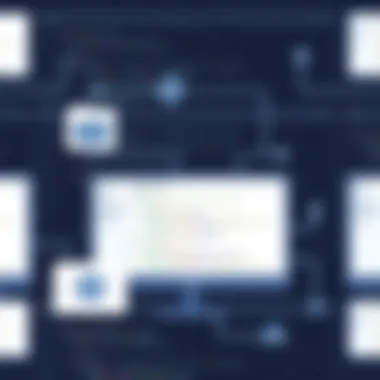
Intro
In the realm of data science and software development, Jupyter Notebooks stand as a fundamental instrument, allowing for the amalgamation of code, visualizations, and narrative text. Whether you’re weaving through complex datasets or engineering intricate algorithms, the likelihood of encountering hiccups is unavoidably high. Therefore, debugging within Jupyter Notebooks is not simply a matter of convenience; it’s an essential skill that can significantly enhance productivity and result integrity.
Debugging is that unsettling juncture when you’re left pondering why your code isn’t performing as it should. The art of sifting through error messages and tracing the lineage of bugs can feel daunting, especially for those still finding their footing in this versatile tool. Thankfully, a structured approach to debugging can illuminate the path forward, turning potential frustrations into learning moments.
Through this guide, we aim to arm you with strategies and techniques to navigate the often murky waters of debugging. We’ll explore tools embedded within the Jupyter ecosystem, delve into Python-specific practices, and highlight best practices that can lead to more reliable code. Both novices and seasoned veterans will find nuggets of wisdom to refine their troubleshooting capabilities, diagnose errors efficiently, and maximize their development process.
Let’s begin this exploration with an overview that sets the stage for understanding the intricacies of Jupyter Notebooks and the facets of debugging within this environment.
Understanding Jupyter Notebooks
In the world of data science and programming, Jupyter Notebooks serve as a crucial tool for both beginners and seasoned professionals. Understanding the ins and outs of these powerful interfaces can streamline workflows and enhance productivity. Whether it’s iterative code development, data visualization, or collaborative projects, grappling with Jupyter Notebooks means getting to grips with an environment that is both versatile and user-friendly.
The significance of Jupyter Notebooks lies not only in their functionality but also in the way they facilitate interaction with data. With the ability to combine code, rich text, and visualizations, Jupyter allows users to create narratives around data analysis. This results in a more intuitive approach to exploring and presenting findings. As we embark on the journey of debugging within this environment, having a foundational understanding of what Jupyter Notebooks are and how they operate becomes paramount.
What is a Jupyter Notebook?
A Jupyter Notebook is an open-source web application that enables users to create and share documents containing live code, equations, visualizations, and narrative text. This interactivity is what sets Jupyter apart from traditional programming editors. Say, for instance, a data scientist wants to clean a dataset. Instead of writing all the code in an external script, they can write, execute, and document their process all within a single notebook, keeping everything organized and replicable.
To illustrate, think of a scientist experimenting in a lab. Each notebook cell is like a separate test tube; you can mix various elements, observe the results, and document your findings in real time. Such an environment encourages exploration and creativity, making the coding process less daunting and more engaging.
The Architecture Behind Jupyter
At the heart of Jupyter Notebooks is a client-server architecture. When you launch Jupyter, a server is created to handle the backend operations. This server interprets the commands or code written in the notebook through a kernel - a separate process managed by Jupyter. The kernel executes the code and returns results, creating a seamless interaction between the user interface and the underlying programming languages.
Understanding this architecture is critical, especially when debugging issues that may arise. For example, if your code runs into a problem, knowing that it's the kernel you're communicating with can help you dive deeper into diagnostics. If the kernel is not responsive, the notebook won’t reflect the expected changes. Keeping this structure in mind, it becomes easier to navigate challenges related to code execution and workflow.
How Notebooks Enhance Data Science Workflows
Jupyter Notebooks significantly enhance data science workflows by promoting an iterative and interactive approach to programming. Each step of the analysis can be tested, visualized, and modified on-the-fly, empowering data professionals to adapt their strategies easily. For instance, rather than writing entire scripts and running them, users can evaluate sections of code incrementally.
Moreover, Jupyter's support for multiple programming languages through its kernels allows flexibility. A user might start data analysis in Python, then seamlessly switch to R for statistical analysis, and finally visualize results in Julia. This removes the barrier often found in solely relying on a single programming language.
"The integration of narrative text with code execution in Jupyter creates a storytelling aspect to data analysis, allowing for comprehensive documentation alongside progressive coding."
In essence, mastering Jupyter Notebooks is like unlocking a treasure trove of productivity tools. As we delve further into debugging methods and practices, acknowledging the immense advantages of Jupyter will enable us to tackle complex challenges with more confidence.
Common Debugging Challenges
Debugging in Jupyter Notebooks can often resemble a maze; the path to finding solutions can be winding and fraught with obstacles. Understanding the common debugging challenges is not just helpful—it's essential. This section delves into the pervasive issues developers may encounter while working in Jupyter, illuminating the importance of effectively addressing these challenges to craft reliable and efficient code.
Debugging is a craft, one that requires a mindset attuned to both problem-solving and critical thinking. By identifying the foundational errors that often trip developers up, we open up the pathway to developing more robust data models and scripts.
Identifying Syntax Errors
Syntax errors are the low-hanging fruit of debugging. These are the errors that pop up when the rules of the programming language are broken—essentially, the code just doesn’t make sense. A classic example would be forgetting a parenthesis or misspelling a keyword. It’s like knitting a sweater and realizing you’ve dropped a stitch. If you miss it, the whole thing unravels.
When you execute a cell in Jupyter and get a SyntaxError, take a step back. Check for:
- Missing punctuation, such as colons or parentheses.
- Incorrect indentation, which is notorious, especially in Python.
- Typos in function or variable names.
Pay attention to error messages. While they can sometimes feel like they’re written in hieroglyphics, they often point you to the exact line where things went sideways.
Handling Runtime Errors
Runtime errors crop up while code is executing, leading to unexpected interruptions. Unlike syntax errors, these occur when the program is logically correct but encounters problems during operation. Imagine racing a car only to discover the engine sputters the moment you hit the accelerator. Here are some common culprits:
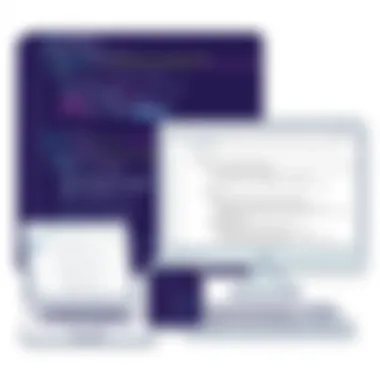
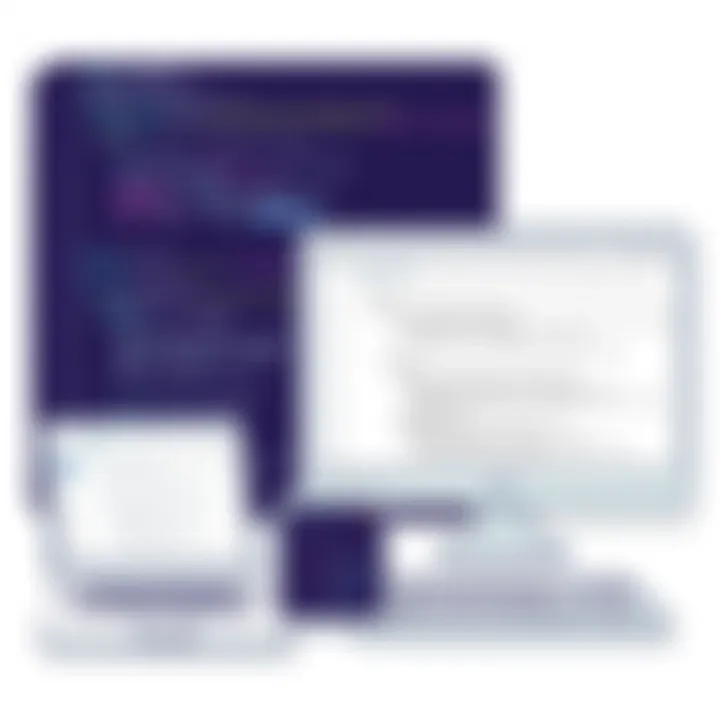
- Division by zero.
- Trying to access a variable that hasn’t been created yet.
- Issues with type mismatches, like feeding a string to a numerical calculation.
Whenever you’re confronted with a runtime error in Jupyter, don’t panic. Instead, trace your steps back through the code. Make use of print statements or Jupyter’s built-in debugging tools to narrow down where the trouble lies.
Addressing Logical Errors
Logical errors can be the insidious foes of debugging. These errors don’t throw exceptions or crash your code. Instead, they produce outputs that are incorrect or different from what was intended. It’s like baking a cake without sugar; everything looks fine until the taste test.
To identify logical errors, consider the following strategies:
- Pair programming or having a second set of eyes review the code. Sometimes it’s easier to see the wood for the trees.
- Utilizing assertions or test cases to check if your outputs meet certain expectations.
- Writing out the algorithm or thought process before and after coding can clarify intentions and highlight discrepancies.
Overall, tackling these common challenges makes the road less bumpy. Mastering syntax errors, runtime errors, and logical errors equips data scientists and software developers with the tools they need to enhance productivity and reduce frustration in their day-to-day coding lives.
Debugging Tools in Jupyter
Debugging is an essential part of programming, and when you’re working in Jupyter Notebooks, having the right tools at your fingertips can make all the difference. Utilizing effective debugging tools not only helps identify and fix bugs but also enhances the overall workflow, helping maintain productivity in coding tasks.
In Jupyter, developers have access to a variety of debugging options, from built-in functionalities to third-party libraries. Each of these tools can provide critical insights into how code is executed and where errors might lie. Beyond merely fixing errors, the right tools can improve code quality and streamline the development process._ Understanding which tools to use and when to implement them can be a game changer for any data scientist or software developer._
Using Built-in Functions
Jupyter Notebooks come pre-packed with several built-in functions that assist in the debugging process. One of the most commonly used is the function, which can be employed to reveal variable values at any given point in your code. However, simple print statements can sometimes clutter the output, obscuring other important messages.
Instead, consider using statements to validate assumptions, or try the magic command. By executing right after an error occurs, you can launch a debugging session that allows you to inspect variables at the exact moment the problem arose. This can be invaluable when dealing with complex data structures and trying to decipher where things went south.
Additionally, Jupyter supports , the Python debugger, which can be invoked by simply calling . This command interrupts the program and allows the user to step through the code interactively, inspect variables, or evaluate expressions.
Leveraging Jupyter's Debugger
Jupyter's built-in interactive debugger offers a robust way to step through code in a cell-by-cell manner. By clicking the bug icon in the toolbar, or by enabling it through the Terminal with the command , users can get a more graphical and less intimidating interface for debugging.
This debugger enables breakpoints and allows you to see how code executes step-by-step. You can inspect function calls, variable values, and even evaluate expressions on the fly. The UI provides a clear layout, which significantly streamlines the debugging process compared to looking through console output. However, it’s important to learn the shortcuts that can speed up the debugging process, such as using to run the next line or to continue execution until the next breakpoint.
Integrating Third-party Debugging Libraries
For developers seeking more advanced debugging capabilities, integrating third-party libraries can extend the functionality of Jupyter Notebooks even further. Popular libraries such as , , and are great for static code analysis—identifying issues before the code is even run.
For runtime debugging, tools like , which is an enhanced version of the built-in debugger, offer features like syntax highlighting and stack traces that are easier to navigate. Another worthy mention is , a testing framework that can help you write and execute test cases. This is particularly handy for ensuring that your code behaves as expected, especially when dealing with larger projects or teams.
By using third-party libraries, you boost not just your debugging capabilities but also your code's overall quality and reliability.
Integrating these tools into your workflow can save hours of frustration and enhance the robustness of your code significantly. Each library comes with its unique features, so choosing the right one depends on specific needs and preferences.
Best Practices for Effective Debugging
Debugging in Jupyter Notebooks isn’t just about fixing errors as they come; it’s about establishing a workflow that minimizes such issues from the get-go. By following best practices, developers and data scientists can drastically reduce the time spent on troubleshooting, allowing them to focus on their core projects. With a solid understanding of modular design, the implementation of robust logging, and the incorporation of version control, one can enhance the efficacy and efficiency of their coding experience within Jupyter. Below, let's delve into each of these practices.
Writing Modular Code
Modularity in coding is a vital concept that allows you to break down programs into smaller, manageable components. This practice not only simplifies debugging but also improves code readability and reusability. By writing functions and utilizing classes to encapsulate functionality, you can easily track down errors since each module handles a specific task. When problems arise, isolating the issue becomes straightforward.
For instance, if you have a function to process data and another to visualize it, a fix in one won't necessarily disrupt the entirety of your code. If you code in a modular fashion, testing and debugging become like a smooth dance; issues are easy to pinpoint, and fixes can be applied without the nervous sweat of risking other sections of your project.
Here’s a simple example of how modular code might look:
python def load_data(filepath):
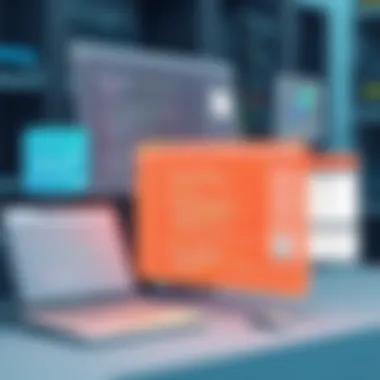
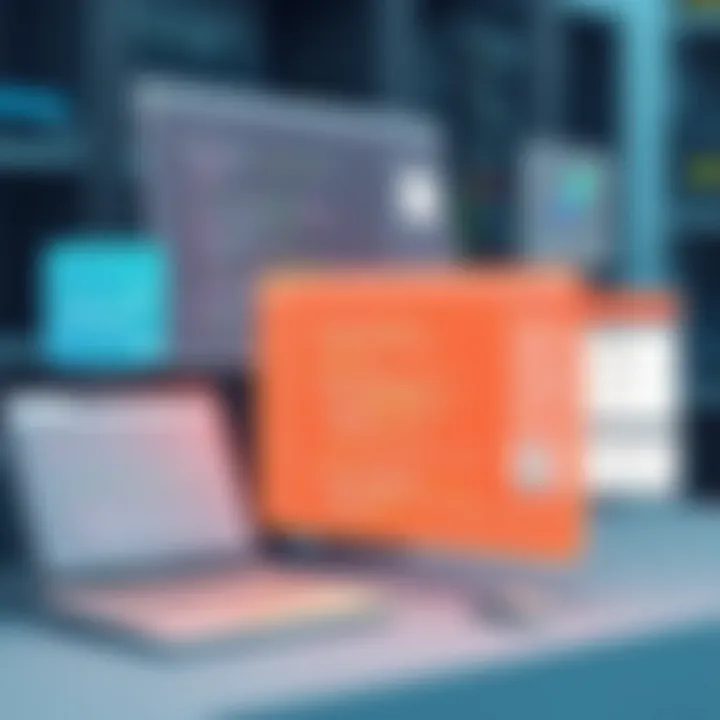
Load and return data from the given filepath
pass
def preprocess_data(data):
Perform data cleaning
pass
def visualize_data(data):
Create a plot
pass
By capturing relevant information, you set the stage for faster troubleshooting and improved debugging effectiveness.
Version Control for Jupyter Notebooks
When collaborating on projects, keeping track of changes becomes indispensable. Version control systems, particularly Git, provide a framework for managing changes in your code over time. It allows multiple people to work on a project without stepping on each other's toes and facilitates the rolling back of changes when things go awry.
With Jupyter Notebooks, utilizing extensions such as helps to present differences in notebook files in a clear way, making it less daunting to track changes. Not only does version control allow you to preserve the history of your developments, but it can also help diagnose bugs introduced in recent changes. You can pinpoint when a specific error stumbled in through the examination of commits, saving precious time and frustration.
To summarize, best practices in debugging encompass modular coding styles, strategic logging, and robust version control. By adopting these methods, you create a smooth debugging process, where diagnosing issues becomes less of a puzzle and more of a structured pathway.
"Debugging becomes vastly more efficient when your coding practices promote clarity and maintainability."
Integrating these strategies into your workflow ensures you're not just solving problems, but also enhancing your overall productivity in Jupyter Notebooks.
Diagnosing Performance Issues
Diagnosing performance issues is a crucial aspect of working with Jupyter Notebooks. A sluggish notebook can lead to frustration, wasted time, and can even derail complex data analysis projects. When performance issues arise, it is critical to pinpoint the root cause. Outlining specific elements such as code inefficiencies, excessive resource usage, or improper dependencies helps maintain optimal performance. In the following sections, we'll delve into tackling these concerns systematically, offering insights on improving the overall efficiency of your notebooks.
Profiling Code Execution
When it comes to understanding which parts of your code are taking the most time, profiling code execution is your best friend. Think of it as a magnifying glass for your notebook. Using profiling tools, like the and magic commands, you can gather precise information about how long individual pieces of code are running. Here’s a quick look:
- %time: This command allows you to time a single statement.
- %timeit: Ideal for executing a statement multiple times to give an average execution time.
By implementing these commands, you can determine the performance characteristics of your code snippets clearly. For example:
python %time my_function()
This command pauses execution and launches an interactive prompt for inspection.
- Variable Inspection
When using interactive debugging, you can easily monitor variable values at any stage. This feature comes in handy when values don’t seem to align with your expectations. For instance, debugging a data preprocessing step might reveal unexpected data types or NaN values disrupting your workflow.
Testing Code in Jupyter Cells
Unit testing might not be the first thing that springs to mind when working with Jupyter Notebooks, yet it is essential for maintaining quality and ensuring that your code works as expected before leaving the notebook.
- Creating Tests
Jupyter allows for the integration of testing frameworks like or . By defining test cases in separate cells or modules, developers can maintain clean and manageable testing environments. An example of a test in a cell could look like this: - Run Tests
After defining test cases, you execute them directly from the notebook. This method allows for immediate feedback and encourages a test-driven development approach, ultimately leading to more robust code.
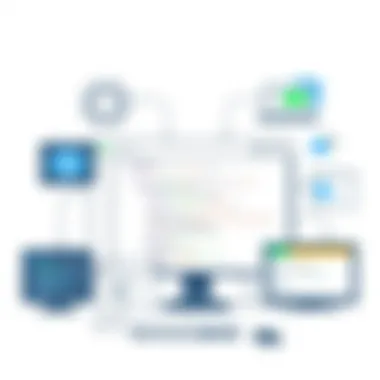
"Debugging is not the process of finding errors in code; it's the art of discovering how your code works."
Combining these advanced techniques with good practices ensures a solid foundation for any developer looking to thrive in the fertile ground of data science and software engineering.
Collaborative Debugging in Jupyter Notebooks
Collaborative debugging within Jupyter Notebooks has become increasingly vital as team-oriented programming practices gain traction. In a world where remote work is now the norm, facilitating effective togetherness in tackling coding challenges is not just advantageous; it’s essential. Jupyter Notebooks, with their interactive nature, allow multiple participants to engage, share, and refine their work collectively. This section delves into how collaboration enhances problem-solving capabilities, the crucial tools that support it, and the strategies that make this process effective.
Leveraging JupyterHub for Team Collaboration
JupyterHub provides a powerful platform for teams working simultaneously on data projects. It allows multiple users to access shared resources while maintaining distinct user environments. This server-based model enables team members to run their notebooks without worrying about local setup issues. You can think of JupyterHub as a shared playground where developers can exchange ideas in real time and tackle bugs as a unified force.
Benefits of using JupyterHub include:
- Shared resources: Participants can utilize a centralized environment, reducing individual setup complexities.
- User management: Easy segregation of user roles enhances security and organization.
- Accessibility: Being web-based, JupyterHub lets users access work from any computer with an internet connection.
For teams aiming to improve their collaborative debugging, adopting JupyterHub represents an invaluable resource that pools collective knowledge while also streamlining the debugging workflow.
Version Control with Git and Jupyter Notebooks
Version control is like having a time machine for your code. Git integration within Jupyter Notebooks allows developers to track changes methodically, facilitating the identification of bugs over time. This becomes crucial when multiple team members modify notebooks; keeping a clean and organized codebase can save time spent on pinpointing errors.
Utilizing Git with Jupyter Notebooks comes with specific considerations:
- Proper commit messages: Understand the changes you’re making and communicate them clearly in your commit logs.
- Branching strategy: Use branches for features and fixes, which can help isolate problems without disturbing the main project.
- Merge conflicts: Important to handle these conflicts cleanly to minimize disruptions in team workflow.
With solid version control practices, teams can collectively manage their coding environment, which ultimately enhances collaborative debugging processes.
Best Practices for Team Debugging
Navigating the often tumultuous waters of debugging in a team setting requires establishing clear practices to ensure smooth sailing. Here are some best practices to consider:
- Pair programming: Two heads are often better than one. Collaborate closely with teammates when debugging to leverage diverse perspectives and problem-solving techniques.
- Frequent communication: Regular stand-up meetings can keep everyone in the loop about ongoing issues and solutions being explored. This also fosters a culture of openness and continuous learning.
- Use shared documentation: Maintain a shared space (such as a wiki or a collaborative document) where team members can log encountered issues and solutions discovered. It serves both as a reference and as a learning tool for newer team members.
- Automated testing: Incorporate unit tests early in the development phase. It may not be a traditional debugging tool, but finding issues before they compound into bigger problems is key.
- Feedback loops: Actively solicit feedback about debugging methods and make adjustments whenever necessary. A continuously adapting approach can result in richer collaborations.
As practical as these tips are, they must be embraced as part of the team's culture. Improving collaboration in debugging directly translates to better productivity, faster issue resolution, and ultimately, a more cohesive team that can navigate challenges together.
Future of Debugging in Jupyter Notebooks
The landscape of debugging within Jupyter Notebooks is continuously evolving, shaped by technological advancements and user demands. Looking ahead, we see a blend of innovation and necessity driving improvements in debugging methodologies. As data science and software development burgeon, understanding the future aspects of debugging in Jupyter becomes paramount for anyone involved in these fields.
A significant consideration for this future lies in the integration of state-of-the-art tools with existing frameworks. It's like adding a new engine to an old car; the vehicle (in this case, Jupyter) remains but runs smoother and faster. Emerging technologies such as machine learning and artificial intelligence are influencing how we debug our code. Tools that anticipate errors are on the horizon, potentially revolutionizing how users interact with Jupyter Notebooks. Imagine a scenario where an AI not only detects bugs but suggests immediate fixes based on historical data and patterns. This aspect emphasizes the importance of champions in debugging who can leverage these tools for better outcomes.
The transition to cloud-based environments also plays a critical role in shaping future debugging practices. With Jupyter becoming increasingly accessible via platforms like Google Colab and others, developers and data scientists can debug collaboratively and seamlessly from anywhere. Such accessibility can lead to a more integrated community of coders, sharing insights and resolving issues in real-time.
As we think about the future, adaptability will be key. Users who remain flexible and open to exploring these new tools and technologies will stay ahead of the curve.
The future of debugging in Jupyter Notebooks will not just be about identifying problems but proactively preventing them through advanced tools and collaborative techniques.
Emerging Tools and Technologies
With the pace at which technology is advancing, emerging tools designed specifically to enhance the debugging process are pouring into the Jupyter ecosystem. Here are some noteworthy trends:
- Visual Debuggers: Tools that offer a graphical interface for debugging are coming up, allowing users to visualize the execution flow of their code. It’s like having a map while traveling in unfamiliar territory.
- AI-Powered Tools: Current solutions integrating AI capabilities can analyze user coding patterns and provide insights on likely errors before they even happen. Think of it as having a coding buddy who knows your style and catches your mistakes early.
- Enhanced Collaboration Tools: Platforms enabling multiple users to interact and debug simultaneously are in high demand. Features that allow for live sharing of notebooks and instant feedback will materialize, making collective debugging a breeze.
These tools are not just nifty gadgets; they represent a shift towards smarter debugging practices. When used effectively, they can save precious time and resources.
Trends in Data Science Debugging
As we look into future trends in data science debugging, a few distinct paths stand out, each presenting unique opportunities and challenges for developers and data scientists alike.
- Continuous Learning: The trend towards more automated debugging means that professionals will need to cultivate a mindset of continual learning. Staying updated with emerging techniques is the name of the game now.
- Shift Towards Cloud-Based Solutions: The cloud isn't just a place to store data; it's evolving into a hub for collaborative debugging, promoting team-oriented approaches. Think about how many marvels can happen with collective knowledge at your fingertips.
- Greater Focus on Data Quality: Debugging won't just be about fixing code but ensuring the integrity of the data being processed. Enhanced tools to streamline these processes will become indispensable in maintaining high data quality standards.
Integrating these trends into everyday practices will not only enhance the efficiency of debugging procedures but also elevate the overall quality of work produced in Jupyter Notebooks. As developers and data scientists embrace these innovations, they will pave the way for novel methodologies and improved workflows.



