Creating Forms in HTML: A Complete Guide for Developers
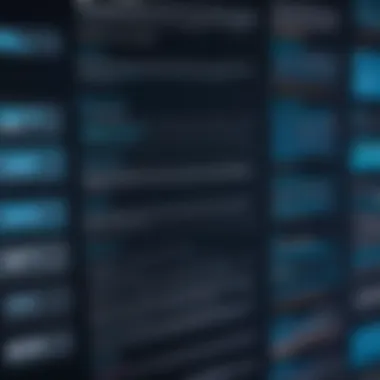
Intro
Creating forms is a key aspect of web development that significantly impacts user interaction on websites. Whether it’s for collecting user information, facilitating feedback, or processing orders, forms serve as a vital communication bridge between the user and the web application. They can be pretty straightforward or deceptively complex, depending on the functionalities you wish to incorporate. As technology snakes its way into every corner of life, ensuring your forms are not only functional but also engaging and usable for all, became even more crucial.
This comprehensive guide navigates through the essential aspects of HTML forms—from the fundamental elements and attributes to advanced techniques that can enhance user experience. The importance of usability and accessibility will also surface, addressing the diverse needs of users. The aim is to empower both novice and seasoned developers to build forms that are not just functional, but also intuitive and user-friendly.
Understanding HTML Forms
Definition and Significance
At the heart of web development lies HTML forms, a system designed to gather user input. Each form is comprised of elements like text fields, radio buttons, and dropdown lists, all tailored to present options or request specific data from users. The significance of these forms can't be overstated; they play a pivotal role in web applications ranging from simple contact pages to intricate e-commerce checkouts.
Key Features of HTML Forms
- Diverse Input Types: From text to email and numerical inputs, HTML offers a variety of input types to cater to different data collection needs.
- Customization: Developers have the flexibility to style forms to fit the overall design of their site, which can enhance user engagement.
- Validation: HTML5 validation techniques allow forms to prevent incorrect submissions, enhancing data integrity while saving users time.
- Accessibility: Properly designed forms can be navigated with a keyboard and are usable by assistive technologies.
Best Practices
Industry Best Practices
To ensure forms serve their purpose well, adhere to the following practices:
- Keep it Simple: Limit the number of fields to what is absolutely necessary. Overly long forms can make users abandon the process.
- Logical Flow: Organize the sequence of questions logically; group related fields to aid user understanding.
- Clear Labels: Each form field should have a clear label, guiding users on exactly what information is being requested.
Tips for Maximizing Efficiency
- Use Placeholder Text: This can be helpful to illustrate the kind of input required. However, avoid using it as the only labeling method.
- Implement Auto-fill: With user consent, allowing browser auto-fill can save time and improve user experience.
Common Pitfalls to Avoid
- Dont overcrowd your forms with information requests—this often leads to form abandonment.
- Avoid reliance on validation that only occurs after submission, as this can frustrate users.
How-To Guides and Tutorials
For anyone looking to put theory into practice, here's a simple rundown on how to create a basic form:
- Basic Structure:
- Adding Elements: Expand on your forms with different input types like checkboxes or dropdowns to fit the needs of your project.
- Styling: A:hover and focus states can create intuitive designs that guide the user.
Moreover, explore additional attributes such as , , and to boost usability.
Closure
In creating forms with HTML, it’s essential to balance functionality and user experience. Clear structure, well-defined input types, and thoughtful design can transform the mundane task of filling out a form into a seamless interaction. Remember to continually test and iterate on your forms—after all, user feedback is invaluable in refining the experience.
As you proceed through this guide, may you find joy in building forms that resonate with your users—serving not just as a tool, but as a vital connection in the digital landscape.
Prologue to HTML Forms
When talking about web development, it’s hard to ignore the central role played by forms in engaging users. Forms are the bridge between the static nature of a webpage and dynamic interactions that keep users engaged. They collect a plethora of data, from simple names and emails to complex entries involving multiple options. Understanding the mechanics behind HTML forms is crucial because they often serve as the primary means for users to communicate with a website.
Understanding HTML Forms
At the heart of every digital interaction lies the humble form. HTML forms are designed to collect user input, which is then processed in various ways, whether for feedback, registrations, or online orders. They encompass various elements like text fields, checkboxes, radio buttons, and dropdown menus, each serving a distinct purpose.
When one digs deeper into forms, it becomes evident that their structure involves more than just aesthetics. Effectively designed forms can significantly enhance user experience (UX). For instance, take a simple sign-up form with a clean layout. Its clarity reduces the chances of user error while guiding them smoothly through the submission process. There’s a rhythm in its design that doesn’t overwhelm, making the task at hand feel manageable and straightforward.
Think about it—how often have you abandoned a sign-up page due to its cluttered appearance? This is why understanding forms isn’t just about knowing how to create them; it’s about recognizing their impact on user behavior.
Importance of Forms in Web Development
The importance of forms in web development can’t be overstated. They act as the primary interface for data interaction. Almost every website relies on forms to perform functions that are absolutely essential, from gathering user feedback to processing online orders.
- User Engagement: Well-designed forms initiate interactions that encourage users to engage, thus driving conversions and satisfaction.
- Data Collection: Forms are instrumental in collecting valuable data, helping businesses understand their audience's needs and preferences.
- Essential for Dynamics: Unlike static content, forms introduce dynamics, allowing users to contribute their insights and experiences.
"Forms are not just about gathering input; they're about creating a dialogue between the user and the website."
Furthermore, proper handling of forms lays down the foundation for deeper engagement. As users input their information, they expect to see real-time feedback or validation. Implementing features like instant error messages or success indicators can make a significant difference.
In summary, the significance of forms stretches far and wide across the landscape of web development. It's not merely about filling out boxes—it's about crafting a user journey that enhances experience, boosts engagement, and meets the functional needs of both the user and the website owner.
Basic Structure of an HTML Form
When discussing forms in HTML, it's crucial to understand their structure. The configuration not only lays the groundwork for effective data collection but also ensures user fluidity when interacting with your website. An organized form is the backbone of a smooth user experience and serves as a bridge between users and developers. A solid structure encompasses clear labeling, proper input types, and an intuitive flow that guides users seamlessly from start to finish. Great forms are not cumbersome; they're elegant and inviting.
Form Element Overview
At the heart of any HTML form are various elements designed for different types of input. Think of these elements as tools in a toolbox; each serves a distinct function, allowing users to provide information efficiently. The most common elements include:
- Text Field: Perfect for short, open-ended responses, such as names and email addresses.
- Radio Buttons: Useful when only one option needs to be selected. This reduces confusion in decision-making.
- Checkboxes: Ideal for scenarios where users can select multiple options independently.
- Dropdown Menu: Compact and organized, these make choices easy without overwhelming the user with too much information at once.
Each element comes with its own set of attributes, contributing to how they behave and present themselves. Understanding how to manipulate these elements is key to creating forms that are not only functional but also user-friendly.
Using the form> Tag
The tag acts as a container for all the input elements, essentially forming the foundation of the structure. Without it, the collected data would not be organized or processed correctly. Here are a few points to consider:
- Attribute Specification: The tag allows for various attributes such as and . The defines where the data is sent once the user submits the form, while the typically specifies whether data is sent using GET or POST. Each choice has its implications for how data is transmitted.
- Grouping Elements: Nesting input elements within the tag helps visually and structurally group related fields. For instance, collecting personal information such as first name, last name, and email address in one section creates a logical coherence.
- Submission Control: Functions like allow users to finalize their input effectively. Making it prominent can influence the submission rate, drawing more attention to the call to action.
To illustrate, here's a basic example of how a form might look in its simplest state:
This code snippet showcases a straightforward form structure essential for basic data collection.
The structure of an HTML form is much more than a set of fields waiting for user input. It embodies strategic thought, catering to user experience while fulfilling the technical requirements of data handling. Every detail matters, contributing to a well-rounded solution in the web development space.
Key Form Elements
When it comes to crafting effective forms in HTML, understanding the key form elements is not just beneficial; it is essential. These elements serve as the backbone of user interaction on a webpage. They allow users to input data, make selections, and submit information effortlessly. Each element has its unique role and functionality, which is crucial when aiming for a seamless user experience. It's like assembling a puzzle; each piece must fit perfectly to create a coherent picture of user interaction.
Input Types Explained
At the core of any HTML form lies the element, which allows users to provide various types of data. Different types of input serve distinct purposes and enhance how users interact with a form, ensuring it captures the desired information effectively. It’s not a one-size-fits-all scenario; choosing the correct input type can mean the difference between a smooth submission process and a user frustrated by a poorly designed form.
Here are some commonly used input types:
- Text: The default input type for one-line text.
- Email: Specifically for email addresses, offering validation.
- Password: Hides user input for sensitive data.
- Checkbox: Allows multiple selections from a set of options.
- Radio: Enables a user to select one option from a list.
- Date: Provides a date picker for ease of use.
For example, if you have a contact form and need to collect users' email addresses, using the email type is not only intuitive but also ensures that users can’t submit an incorrectly formatted email. This reduces the burden on both the user and the backend processes.
Using textarea> for Multi-line Input
For instances where users need to provide more elaborate information, the element comes into play. Think of it as a blank canvas that users can fill with thoughts and details. This form element accommodates several lines of text, making it suitable for comments, feedback, or any other scenario that requires ample user input.
Using a is straightforward, but here’s a little tip: consider specifying the and attributes to give the users an insight into how much text can fit. Without these attributes, users might feel lost when deciding on how much detail to include.
This simple addition does wonders in enhancing user experience by making it clear that they have space to elaborate, rather than feeling confined.
Incorporating select> and option>
The element paired with tags provides an effective way to present users with a list of choices. Instead of allowing free text, which can lead to inconsistencies, a dropdown can guide users to select from predefined options. This is especially beneficial for data accuracy and can assist in filtering information efficiently.
For example, if you’re building a form to gather user preferences, a dropdown can effectively list all available options without cluttering your layout. Here’s how you can structure a basic select menu:
Utilizing adds an element of control in how data is submitted. It minimizes errors and streamlines the user experience because users don’t have to think too much about what to enter—just a simple selection will suffice.
In summary, acing these key form elements is the stepping stone toward creating a functional and user-friendly form, one that not only serves its purpose but also resonates with the end-user's experience. Understanding their functionalities and how to implement them effectively plays a pivotal role in the overall success of your web forms.
Form Attributes and Their Purpose
When it comes to HTML forms, attributes are what could be seen as the unsung heroes. Without them, forms would be just a collection of input fields that lack direction or purpose. Attributes hold significance, as they establish the form's structure and inform the browser of how to behave with the data submitted. Understanding these attributes is critical for any developer aiming to create effective and user-friendly forms.
Understanding Action and Method Attributes
The and attributes are two of the most crucial components that govern how data gets sent from a web form to a server.
- Action Attribute: This designates the URL where the form data should be sent when submitted. It is generally an endpoint that can handle the data, often a script or server-side page that processes the information. The attribute can be a straightforward URL or even a relative path, depending on the web architecture.
- Method Attribute: The tells the browser how to send the data. The two primary methods are and . The method appends data to the URL, visible to users, making it suitable for non-sensitive data, like search queries. Conversely, the method includes data in the request body, which hides it from URLs and is more secure, ideal for sensitive information like password entries.
Utilizing these attributes properly can significantly enhance the security and usability of forms. With the right and set up, you can optimize how your forms are processed, leading to a smoother user experience.
Exploring Other Attributes: Name, , Class
Aside from action and method, several other attributes play vital roles in form structure. The , , and attributes may not always take center stage, but they are essential for functionality, styling, and interaction.
- Name Attribute: Each form element can be identified by its . This attribute acts as the key in the name-value pair submitted to the server, ensuring that the data received can be properly understood and processed. It’s almost like labeling your ingredients when cooking—without proper labels, you’ll likely end up with a confused dish.
- ID Attribute: The attribute provides a unique identifier for the form elements, allowing styling via CSS or manipulation through JavaScript. Think of it as a name tag at a conference; knowing who’s who helps in effective interaction and personalization.
- Class Attribute: The attribute is used for applying common styles across multiple form elements. This can save time and keep your CSS organized, as elements sharing the same class will inherit shared properties. Using classes helps in easily targeting groups of elements with specific styles, much like teams in a sports league.
By harnessing these attributes, developers can create more organized, accessible, and functional forms. Each attribute works in harmony with the others, contributing to a sound structure that enhances overall performance.
Remember, a well-defined form often reflects thoughtfulness in design and user interaction.
Playing around with these attributes in practice helps convey your intentions clearly and can lead to splendid user experiences.
Form Validation Techniques
Form validation is a critical component of creating effective HTML forms. It's not just about collecting user data; it’s about ensuring that the information collected is accurate, relevant, and useful. Strong validation techniques can drastically reduce errors and improve the overall user experience. As you delve into form design, understanding both client-side and server-side validation becomes paramount.


Client-side vs. Server-side Validation
When it comes to validation, you will often hear about two primary approaches: client-side and server-side validation. Each serves unique purposes and has its own set of implications for user experience and data integrity.
Client-side validation occurs in the user's browser before the form data is sent to the server. Commonly achieved through JavaScript, this method allows users to get instant feedback. For example, if a user forgets to fill in a required field or enters an incorrect email format, the JavaScript function can prompt them immediately, guiding them to correct their mistakes on the spot.
Benefits of client-side validation include:
- Immediate Feedback: Reduces frustration by informing users of errors as they fill out the form.
- Decreased Server Load: Fewer requests sent to the server means reduced load and faster response times.
- Better User Experience: A smoother interaction can result in higher form completion rates.
On the other hand, server-side validation is performed on the server after the form data is submitted. This method is critical even if client-side validation is already in place since it’s more secure and can validate data against business rules.
Key points of server-side validation include:
- Enhanced Security: It protects against malicious users by thoroughly checking incoming data before processing.
- Business Logic Enforcement: Only the server can determine if the data submitted meets more complex rules and interactions within the database.
- Final Safety Net: Server-side validation acts as a failsafe to ensure that even a browser mishap or user deception doesn’t compromise data integrity.
Using HTML5 Validation Attributes
HTML5 brought a wealth of features, including built-in validation attributes that simplify the process and enhance form usability. Attributes such as , , , , and allow developers to enforce certain rules without writing extensive validation code.
For instance, using the attribute ensures that a user cannot submit a form if a particular field is empty. Similarly, the attribute allows you to enforce precise formats for inputs like telephone numbers or credit card information. Here’s a simple example:
Utilizing these HTML5 validation attributes lets you set ground rules that browsers can interpret, validating inputs even before they hit your back-end logic. With that said, it is crucial to note that HTML5 validation, while helpful, should complement, not replace, server-side validation.
"Validation isn’t just about catching mistakes; it’s about guiding users toward success."
By integrating these validation techniques into your forms, you're not only enhancing the user experience, but you're also streamlining your development process and maintaining data quality.
Enhancing User Experience
Creating effective forms isn't just about collecting data; it’s about creating a seamless experience for the user. When we think about enhancing user experience, we’re talking about more than just aesthetics—it's about functional design that doesn't make users pull their hair out in frustration. This section explores key aspects of how forms can be designed to improve usability and satisfaction.
Accessibility Considerations
When designing HTML forms, accessibility is a cornerstone that cannot be ignored. Accessible design means that every user, regardless of their physical abilities, should be able to navigate and fill out forms easily. One essential strategy is to use semantic HTML. This makes it easier for screen readers to interpret the content. For example, using the tag appropriately—where each label is associated with an input control—provides context and makes navigation smoother for users relying on auditory feedback.
Also, consider color contrast for visually impaired users. Text should stand out against its background. It's crucial to test these aspects, ideally involving users with disabilities during the testing phase.
You might think it cumbersome, but incorporating ARIA (Accessible Rich Internet Applications) roles and properties can also help enhance accessibility. Here are a few points to consider:
- Ensure that all interactive elements are keyboard-navigable.
- Provide clear feedback if a user encounters an error while filling out the form. You should let them know what went wrong and how to fix it.
- Use placeholders as hints for users, but don't replace labels with them because placeholders disappear when typing begins.
By putting these accessibility considerations front and center, you set your forms apart, inviting a diverse array of users into your digital space.
Styling Forms with CSS
Styling can make or break the way users interact with forms, if your forms look like they belong in the 90s, people might just skip over them. CSS (Cascading Style Sheets) is an amazing tool to help change that. But there's a balance to strike here: style should enhance usability without compromising functionality.
When creating forms, think about the layout. You want it to flow naturally, guiding users effortlessly from field to field. Using CSS grid or flexbox can help achieve a clean and organized look. Spacing also matters—adequate margin and padding ensure elements are not crammed together, which tends to confuse users.
Here’s what you might want to keep in mind while styling forms:
- Input Size and Padding: Ensure input fields are large enough to accommodate various devices. Just like a coffee cup, users like their fields to be easy to grip!
- Hover Effects: Use subtle hover effects on buttons to communicate interactivity. Just a tiny change in shade can make a difference.
- Consistent Color Scheme: Stick to a color palette that aligns with your brand identity. It creates familiarity.
- Visual Hierarchy: Different font sizes can help users spot the most important information quickly.
Here’s a quick snippet to set a basic style for an input field:
The aim of styling is not just to make forms appealing but to also lead users smoothly through their journey.
"Good design is all about making a product usable and aesthetically pleasing at the same time."
JavaScript and HTML Forms
JavaScript’s role in HTML forms cannot be overstated. It bridges the static nature of HTML and dynamic user interaction, creating a responsive experience for users. By utilizing JavaScript, developers can implement advanced functionality that enhances how information is gathered and processed within forms. This is crucial for improving user experience and streamlining workflows. With the right techniques, forms can become not just data collection tools, but engaging interfaces that allow for seamless interaction with the user.
Dynamic Form Elements
Dynamic form elements allow for a more interactive and engaging user experience. This dynamic behavior can range from modifying the form layout based on user input to adding or removing fields on the fly. For instance, if a user selects "Yes" for receiving newsletters, additional fields like email frequency or topics of interest can dynamically appear. This keeps the form clean and avoids overwhelming users with too many fields at once.
One practical example is using the event in JavaScript to show or hide additional fields based on previous answers. Here’s a snippet that illustrates this:
Through such approaches, the form evolves with user interaction, cutting down on redundant input and improving completion rates. Many developers use libraries like jQuery or frameworks such as React to ease the manipulation of DOM elements, but the underlying principles remain the same.
Handling Form Events
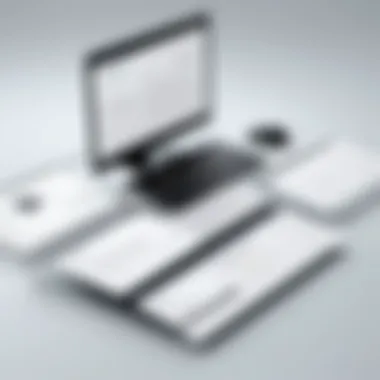

Understanding form events is key to capturing user actions and reacting accordingly. JavaScript enables multiple event types like , , , and . Each of these provides hooks to execute code in response to user actions, making the form much more interactive.
Take for instance the form submission. Properly handling the event allows developers to validate user input before sending data to the server. Here’s a basic example:
By preventing the default submission behavior, the developer can add custom validation to check each field’s input. This not only enhances user experience by providing immediate feedback but also reduces sending malformed data to the server.
In summary, leveraging JavaScript within HTML forms is not merely about adding flair; it fosters an interactive and user-friendly environment. It ensures that forms are not static pages but rather living entities that adapt based on user input. Ultimately, this leads to higher completion rates and a smoother experience overall.
"JavaScript turns a simple form into a dynamic interaction platform, where user input is not just accepted but celebrated."
To deepen your understanding, resources such as Wikipedia, Britannica and developer communities on Reddit provide ample insights and discussions about best practices and trends.
Best Practices for Form Design
Creating forms on a webpage isn't just about throwing together some input fields and a submit button. It's an art, a delicate balance of design and functionality that can significantly impact user experience. A well-designed form can turn a stressful task into a showcase of clarity and ease, while a poorly designed one can drive users into frustration faster than a speeding bullet. Here, we delve into two critical aspects of form design—minimizing user input and guiding users with clear labels.
Minimizing User Input
One of the fundamental principles of effective form design is to minimize the amount of input required from the user. Think about it: the fewer fields a user has to fill in, the more likely they’ll complete the process without throwing their hands up in exasperation. This cuts down on not just their time but also the chances of errors.
- Relevance is key: Only ask for information that is absolutely necessary. If you're collecting data for user registration, for instance, stick to basics like name, email, and password. Anything extraneous might have them second-guessing their decision to continue.
- Autofill and suggestions: Implementing autofill features can save a ton of time for your users. For example, if they begin typing their address, the form can suggest complete addresses, reducing the hassle of manual entry.
- Use default values wisely: Pre-fill fields with the most common responses. If you think about shipping forms, many users will choose standard shipping. So, having it selected by default can help.
"The goal of minimizing user input is to make forms less about filling and more about completing as quickly as possible."
Guiding Users with Clear Labels
Labels are more important than they might initially appear. Good labels act like GPS for users, guiding them swiftly through the form-filling process. Without clear direction, there's a higher likelihood of confusion, errors, and abandonment. Here are some strategies to ensure your labels do their job effectively:
- Positioning matters: Labels should be placed close to the input fields they describe. A user shouldn’t have to squint or strain to connect the two. This can dramatically enhance usability and reduce input errors.
- Clarity and simplicity: Use straightforward language. Instead of using jargon or overly technical terms, opt for plain English that speaks directly to your audience. If a field requires a phone number, simply label it as "Phone Number" instead of using cryptic abbreviations.
- Visual hierarchy: Make use of formatting to create a visual contrast between labels and fields. Bold fonts, slightly larger text, or colored backgrounds can help distinguish these elements, enabling users to navigate with ease.
- Error messages and confirmations: When errors occur, provide immediate feedback that’s clear and actionable. For instance, if the email field is incorrectly filled, instead of a generic message, say something like "Please enter a valid email address".
In sum, crafting a user-friendly form requires a balance of minimizing input and providing clear guidance. By adhering to these best practices, you can create forms that not only look sleek but also operate smoothly, preserving user sanity and enhancing overall satisfaction.
Troubleshooting Common Issues
When one is developing forms in HTML, running into problems can be as common as rain in a monsoon season. Despite meticulous planning and coding, issues may still creep in, casting shadows over the functionality of your forms. This section highlights why tackling these troubleshooting aspects is crucial for developers. A well-functioning form enhances user experience and ensures effective data collection. It’s important to recognize that problems can stem from various areas – like browser compatibility, coding errors, or incorrect usage of attributes.
When users encounter issues, they might abandon the form altogether; and hence, resolving problems in form handling is not just a secondary task but an essential step in improving engagement and reliability of any web application.
Debugging Form Submission Problems
Debugging form submission problems can be a hair-pulling experience but is absolutely pivotal in ensuring that your forms perform as expected. Most commonly, these issues manifest during data transmission – when a user hits the 'submit' button yet doesn't see their data being processed.
A few common culprits can be the action attribute of the tag being incorrect or missing, or mismatches between the form fields and what the backend expects. To untangle such issues:
- Verify that the action URL is correct and properly receiving the data.
- Double-check the method attribute; is it set to POST or GET as intended?
- Look at the console for JavaScript error messages that might hint at mishaps in validation.
The flow of data should feel like a well-oiled machine. Conducting tests using browser tools can significantly help. For instance, Chrome Developer Tools or Firefox Debugger will allow you to inspect what's happening with form submissions.
"Development is not just about code but understanding how that code interacts with all layers of web technology."
In addition, there are frameworks like jQuery that make AJAX calls to handle submissions without redirecting the whole page, providing a smoother experience. Catching errors early while developing can save you from sleepless nights down the road.
Addressing Cross-browser Compatibility
Ah, the headache of browser compatibility! Not all browsers are made equal, and what looks good in Google Chrome might not render right in Firefox or Safari. This variation can lead to disastrous results when forms don’t behave the same way across different environments.
To squash those cross-browser bugs, first test the form on multiple browsers regularly. But that’s not all;.
Consider these strategies:
- Use feature detection libraries like Modernizr to ensure that the form fields are supported across browsers.
- Always validate HTML and CSS through validators that catch issues before they hit users.
- Embrace progressive enhancement; design your forms in a way that they function well on older browsers while still looking slick on the newest releases.
Creating a consistent user experience is paramount. This can be bolstered by adopting frameworks or libraries that prioritize cross-browser support. Using resources like Wikipedia can provide insight into browser differences and recommended practices.
By investing time in troubleshooting common issues, you position your forms to deliver not just data efficiently, but also elevate the overall user experience. Remember, in the world of web development, an ounce of prevention is worth a pound of cure.
Closure and Future Directions
As we draw the curtain on this deep dive into HTML forms, it’s crucial to acknowledge how significant the mastery of form creation is for developers. Forms are the lifeblood of user interaction on web pages, serving as vital conduits for collecting and transmitting data. Whether it’s a simple feedback form or a complex e-commerce checkout, understanding the mechanics behind forms can markedly eleviate user experience and engagement. Hence, it’s not just about coding but crafting inviting and functional experiences.
Recap of Key Points
In this journey, we traversed various essential topics related to HTML forms. Here’s a quick summary of the key takeaways:
- The basic structure of forms, which involves utilizing the form> tag coupled with necessary attributes that dictate form behavior.
- A nuanced understanding of key form elements such as inputs, text areas, and selection menus, enabling users to interact seamlessly with data collection.
- The importance of form attributes like action, method, name, and id, which are fundamental to form functionality and usability.
- A comparison between client-side and server-side validation, highlighting how validation techniques bolster data integrity.
- The significance of user experience enhancement, focusing on accessibility and styling to cater to diverse user bases.
- The role of JavaScript in creating dynamic, interactive forms that adapt to user input in real-time.
- Best practices for form design that prioritize user input minimization and clarity in communication through labels.
- A thorough breakdown of troubleshooting common issues, preparing developers to navigate potential pitfalls effectively.
Exploring Future Form Trends
Looking ahead, it’s vital to stay abreast of emerging trends in form design and functionality. The web is continually evolving, and so are the expectations of users. Here are a few trends worth noting:
- Voice Input Integration: With the surge in smart technology, incorporating voice recognition into forms is becoming increasingly popular. This not only improves accessibility for users but also streamlines the input process, making it more intuitive.
- AI-driven Suggestions: Future forms may leverage artificial intelligence to offer smart suggestions, enhance data accuracy, and improve completion times. Users might see prompts based on their typing patterns or prior inputs, leading to a more personalized form filling experience.
- Augmented Reality Features: Though still in its infancy, forms that incorporate augmented reality components can enhance user interaction by visualizing data or providing immersive filters or options.
- Mobile-first Design: As mobile continues to dominate web traffic, the development of responsive forms that are optimized for mobile use will be pivotal. This requires a focus on touch-friendly elements and simplified layouts for smaller screens.
By understanding these trends and adapting accordingly, developers stand poised to create forms that not only meet current user expectations but also anticipate future needs.
In summation, as we evolve in our web development practices, so too should our approach to forms. Embracing the best practices now discussed, alongside a watchful eye towards future trends, will ensure forms remain a key aspect of user interaction on the web.



